
SamSteele
-
Posts
180 -
Joined
-
Last visited
Posts posted by SamSteele
-
-
Thanks. To be honest, I discovered good info in the AF Pub HELP file under "Defaults > Object Defaults and > Toolbar".
There seems to be good stuff under "Preferences", too. At least for newbies like me.
-
The curse of nomenclature. For "Defaults" I read "Preferences".
Say you usually want filled rectangles to be red with no stroke so you can see them clearly. You may change the colour and or shape, etc. later.
- Draw a red rectangle with no stroke.
- Select it.
-
Edit > Defaults > Save will save that "default" globally for all future rectangles in the current publication and in all future publications (not just the one you are working in). You don't mind this because most of the time you want your starting rectangles to be red. That's just the way you are.

But, if you want your rectangles to be another colour in this pub, you can change the default for this publication only by changing the colour of one rectangle, selecting it and clicking the LH Lotus, i.e. "Synchronise defaults to current selection". Subsequent rectangles in this publication only will be the new colour.
To revert back to your global default (preference) for rectangles, click the RH Lotus, i.e. "Revert synchronised defaults back to saved defaults".
Each new publication will always open with your saved default, in this case, red. It is a GLOBAL or persistent default unless you change it and save it, or revert back to factory settings under Edit > Defaults.
- walt.farrell, fde101 and JohnM
-
 2
2
-
 1
1
-
Sorry to ask such a basic question but can anyone tell me what these two symbols do?
TIA.
-
I missed the trash can. It could be white on black, like the plus sign.

Tks.

-
Obviously image 2 is not what I wanted to include. How does one remove an uploaded image (i.e. UN-upload it?)
TKS.
-
-
Transform moves are currently (v 1.7.0.238) absolute based on the rulers. It would be nice if moves could also be made RELATIVE to the current position of the object.
Yes, I know that one can do arithmetic in the Transform x,y values boxes, e.g. "+1.5" and end up in the place desired for the FIRST iteration of, say, a duplicate but the resultant duplicate then has a new absolute value in the x, y boxes. Instead of being "1.5", the relative move distance, it will be "2.5", a total of the original y location plus 1.5 . Any attempt to put a second duplicate the same distance away from the first duplicate as the first dupe is from the original (i.e. 1.5 ) results in an error.
Why is this of concern? You cannot then do a step-and-repeat numerically using the Transform dialogue and CTRL+J. You have to move the first duplicate manually. Only then is the movement recorded as relative and only then will the relocation of the subsequent duplicates be accurate.
I would say relative moves are done far more often than absolute moves anyway and should be an option in the Transform palette.
-
Great. Thanks.
S
-
Win 7 64bit
Is there a summary of AF Pub Update 1.7.0.238 changes/updates anywhere?
Tks.
-
-
3 hours ago, Bhikkhu Pesala said:Docx for image attachments? Please, get yourself a copy of FastStone Capture (version 5.3 freeware is adequate).
Quite right. I did a print screen for this (I usually snip images) and didn't have another way of saving it—now I do. Anyway, glad to know you can replicate the bug.
• It would be nice if centering the X-zero for a double page spread wasn't so tortuous and would hold for all added pages.
• Keep the current manual offset feature as well.
• Also, the Y-zero gets mired at the top of page 1 for some reason on a multi-page spread.
Publisher is a great program but I think the rulers, zeros and Guide Manager feature needs a complete rethink.
S
-
Win 7, Publisher 1.7.0.277
I find placing guides via the guide manager impossible on a double-page spread because the guideline measurements do not relate to the zero marks on the rulers if the zeros have been offset from the top left-hand corner. This really bad when placing vertical guides relative to the vertical centre line in the middle of a two-page spread. A guide supposed to be +5" to the right of the centre line actually ends up 5" from the left-hand side of the left page, even though the x-zero mark on the ruler is in the dead centre of the double-page spread. In other words, it ends up -3.5" (i.e. to the left) from the centre line.
-
7 hours ago, Sean P said:
Hi SamSteele,
It looks as though you've got your Windows Zoom Level set to 140-150% which is making everything a whole lot bigger. Reducing this down to 100% should give you a lot more space!Good catch Sean, you've nailed it. Thanks.
S
-
On my 1920 x 1080 desktop monitor, screen width nearly 21 inches, the palettes in Publisher are very wide and high. The Paragraph, Color and Pages palettes are 4 inches wide each. Some are 8 inches high (long) or more. With just those three on the screen this leaves approx. 35.3% of the screen real estate for actual page layout.
Can the palettes (all of them, not just the ones I've mentioned) be made smaller? Generally speaking, the text is too big and I don't need a band a half-inch wide to select a text style.
Thanks for your consideration (print, magazine and book
 design for 30 years).
design for 30 years).

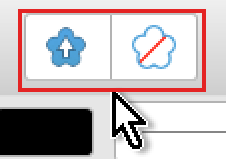


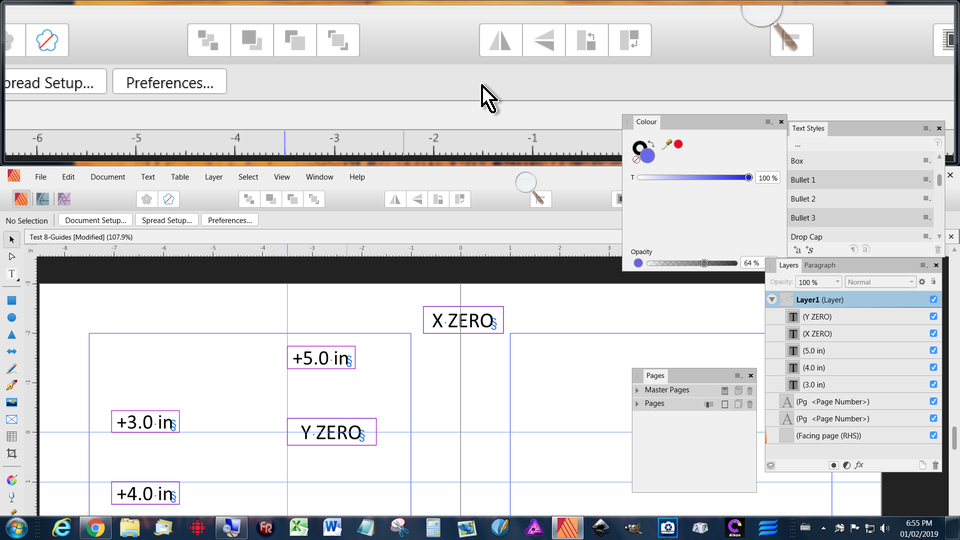
Put Studio on the menu
in Feedback for Affinity Publisher V1 on Desktop
Posted
It would be faster to access the STUDIO list of palettes if STUDIO was on the menu, perhaps between "View" and "Window". No doubt it is a major programming shuffle but accessing STUDIO is done frequently and one click is faster than two.
Giving STUDIO a CTRL+? or ALT/CMD+? shortcut would help, too.
And/or, make an icon for STUDIO so we can put it on the Toolbar if not on the menu.
TKS.