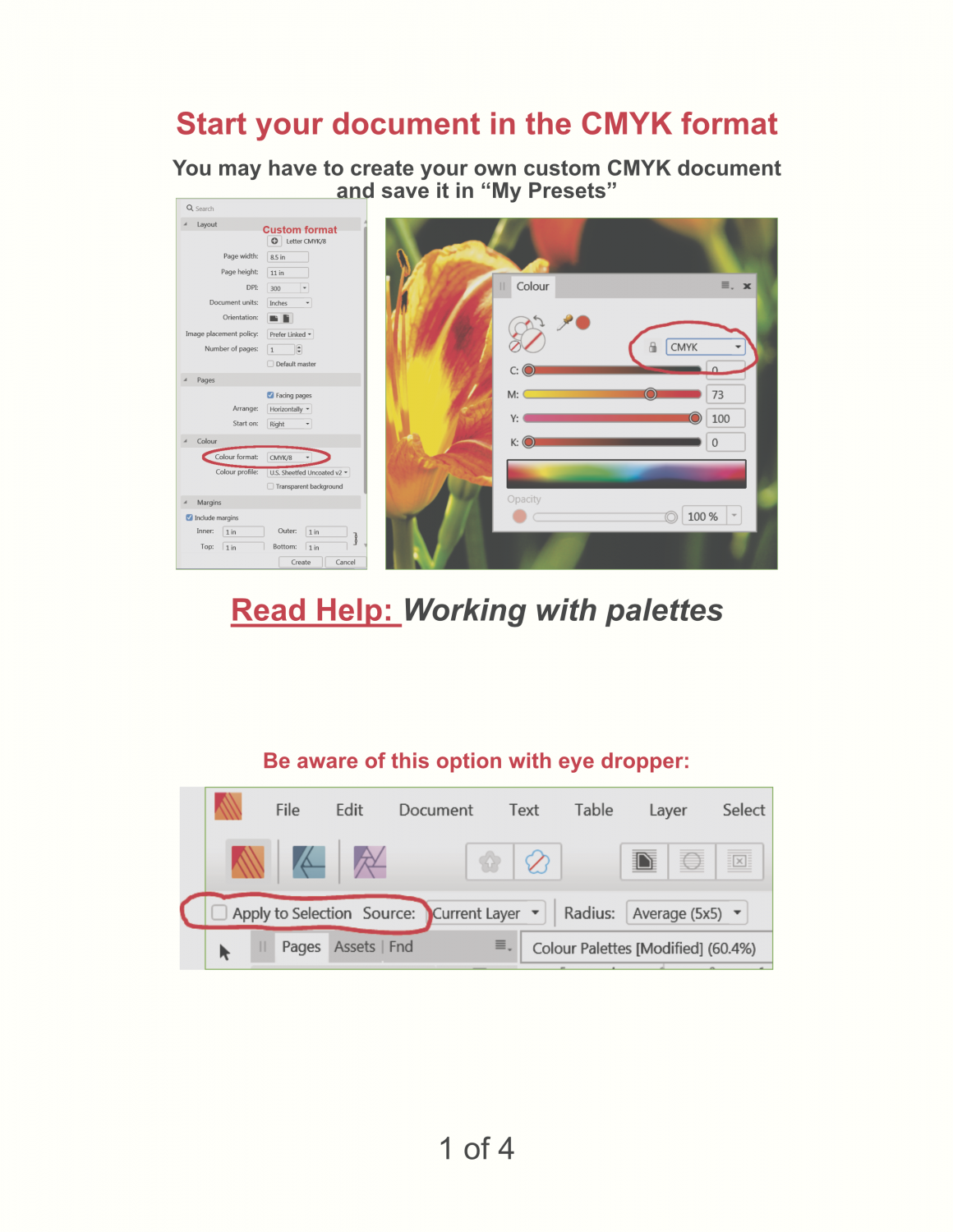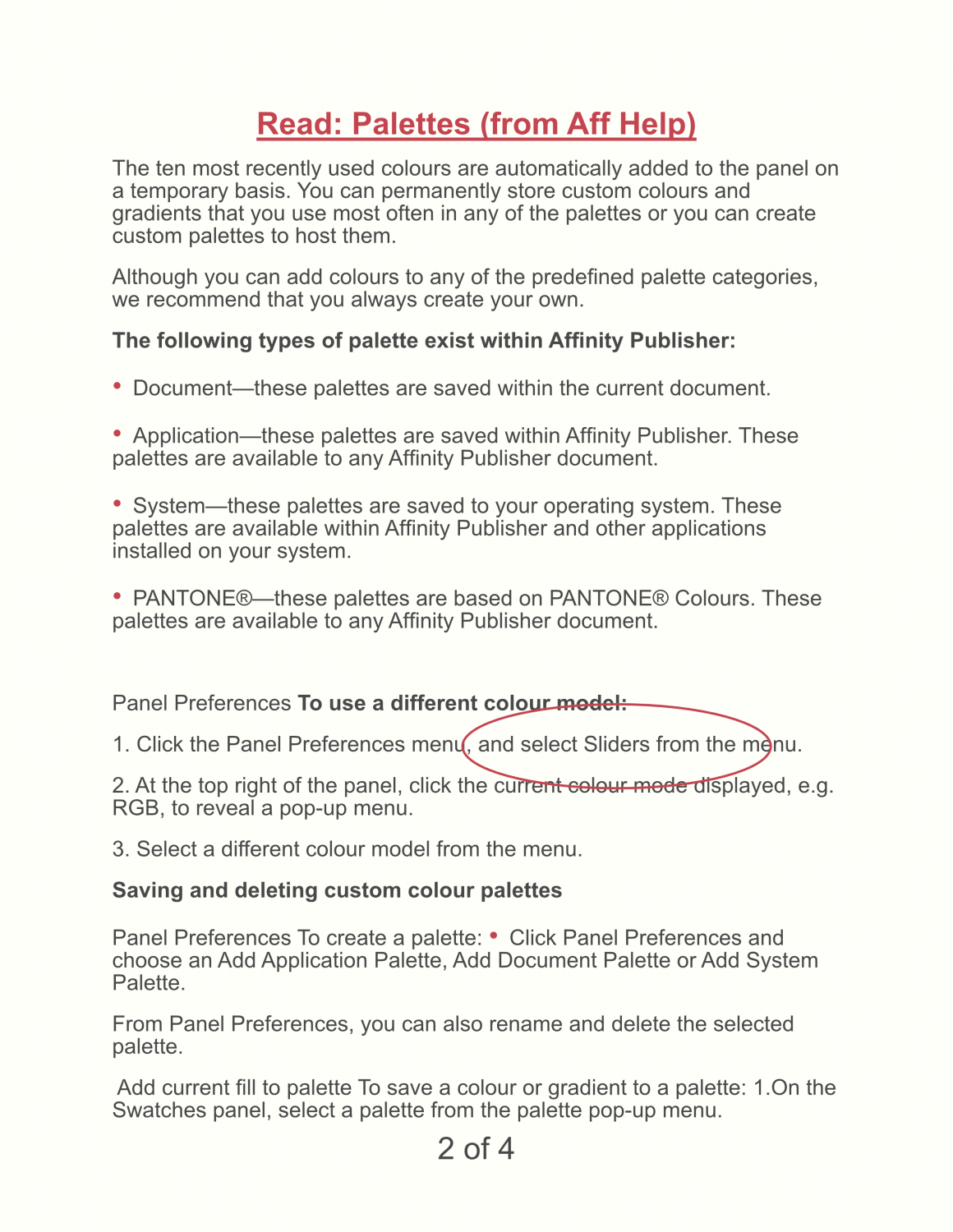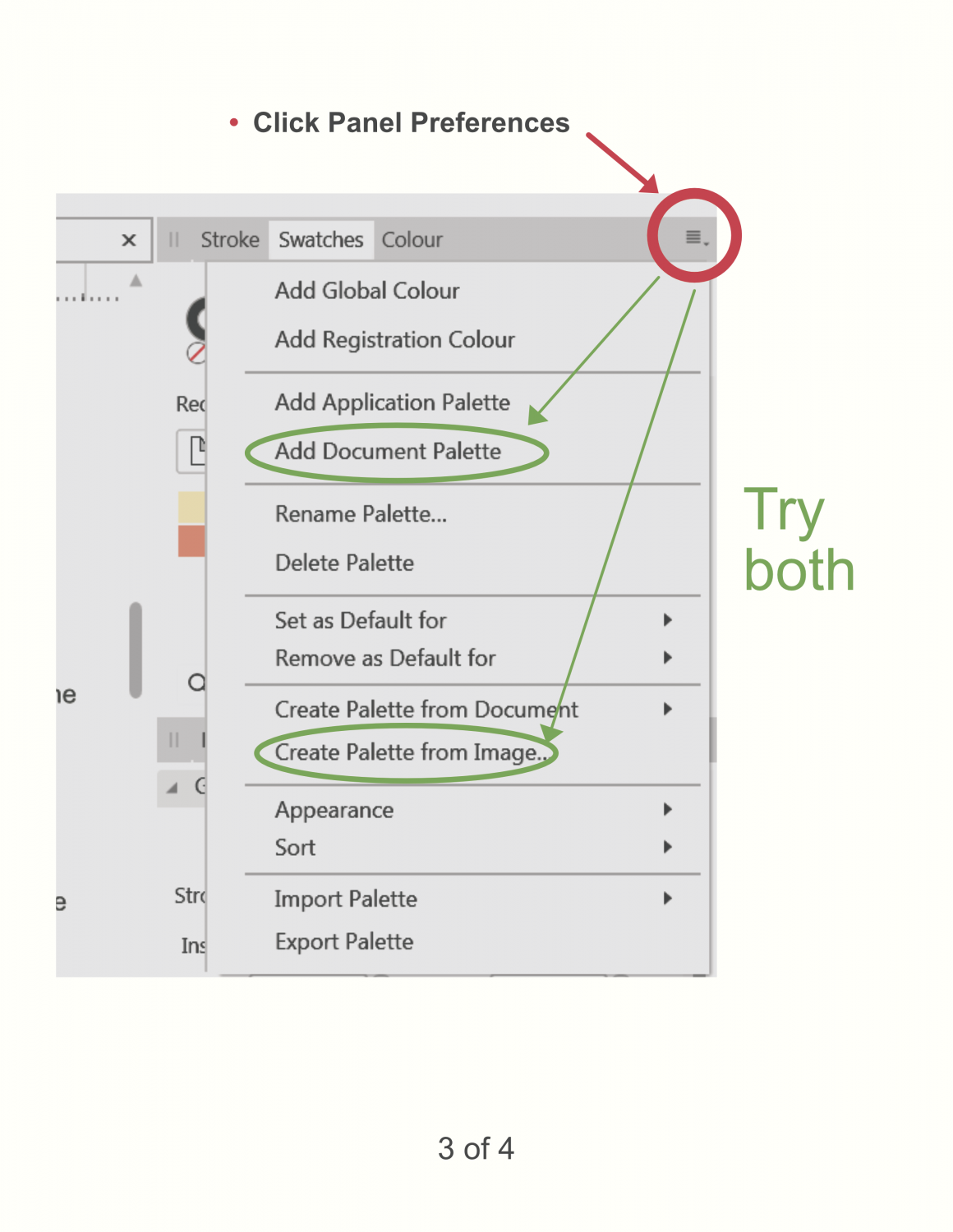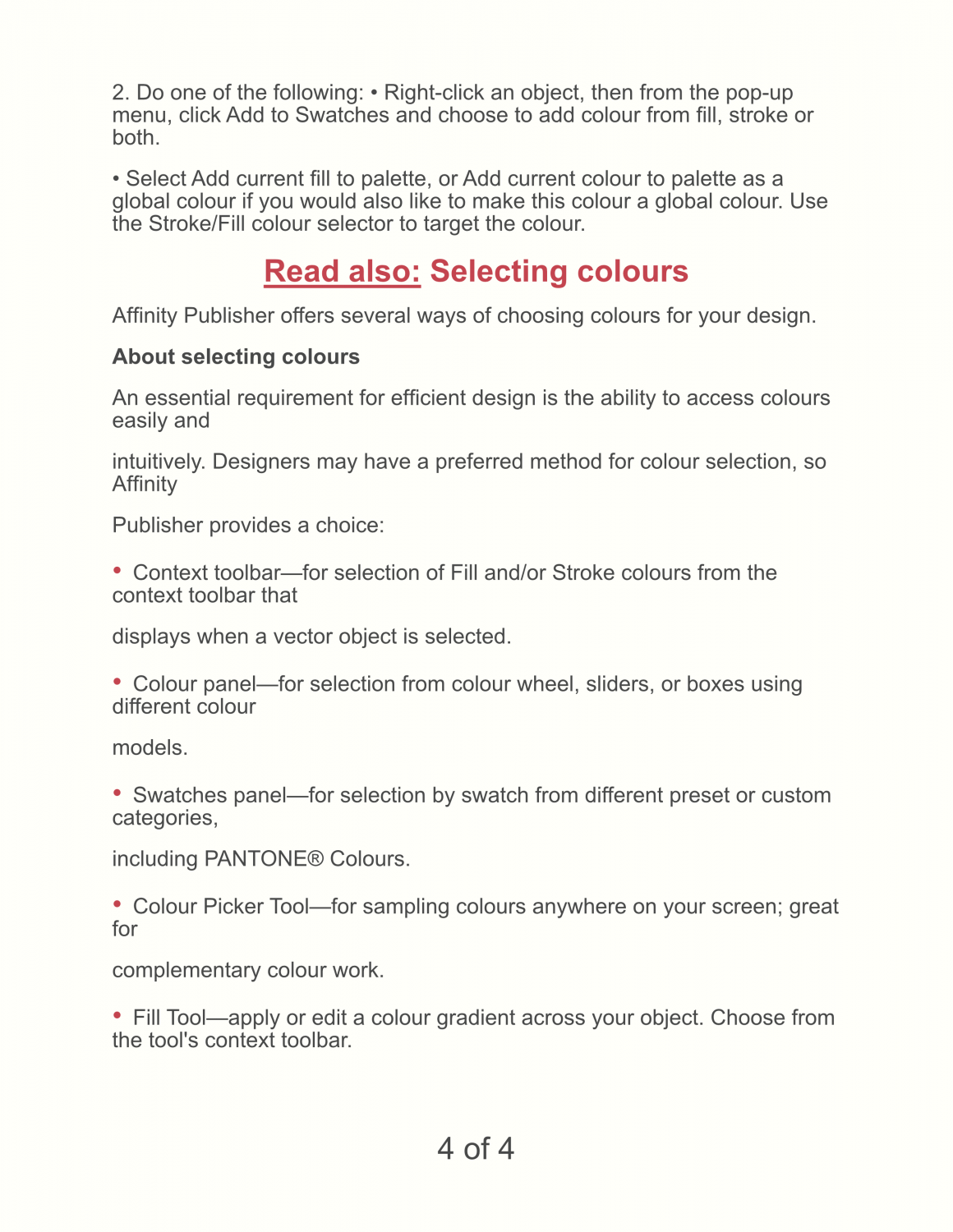SamSteele
Members-
Posts
180 -
Joined
-
Last visited
Everything posted by SamSteele
-
That worked. Thanks Walt. I hope Affinity has key man insurance on you. Now, what do Rasterise & Trim and Rasterise to Mask mean? Searched Help but no luck. Sam
- 4 replies
-
- publisher
- photo persona
-
(and 6 more)
Tagged with:
-
How do I copy part of a placed image in Publisher? I have two placed png scans on a single Publisher page. I want to copy part of one image over to the other image. When I do a freehand select of a part, copy it, and then paste it, what I get is the whole of the first image, not just the freehand selected section. This was done in the Photo Persona BTW, as I assumed I had to when working with a pixel image. Do I need to get out of Publisher and do the copy/paste thing in Photo? Publisher Win 7, V 1.8.5.703
- 4 replies
-
- publisher
- photo persona
-
(and 6 more)
Tagged with:
-
Simple, versatile text on a path please.
SamSteele replied to MikeK36's topic in Feedback for Affinity Designer V1 on Desktop
You are right MikeK36, Corel Draw is far superior to anything for drawing text on a path. Also for drawing gradations. The Af publisher version 1.8.5.703 doesn't seem to connect well with AF Design. I can't even get handles to appear. Not a happy camper. -
If you had a Windows version of IDMarkz you would sell quite a lot to AFF Publisher users. Any movement in that direction?
-
Yes, a keyboard shortcut so that you can view your brush rotation on screen over the image would be nice. Maybe use the wheel in a wheel mouse? Windows 7 and Affinity Photo 1.8.5.703
-
I don't want to get into an argy-bargy here, I am, like you, just expressing my opinion. "It's not a reference guide or user manual" is spot on. It's not. I bought it thinking it was. Hiding "Perspective" info under an HDR project, p. 241, or a Panorama project, p. 303, may work for you, it doesn't for me. I don't want to have to work through all the projects in the book just to lean how some of the major features operate. I could riff on why "Customise Tools" is not the best nomenclature, but I will say that putting a link up front to all 116 tools would be very useful for occasional users. And regular users won't dissolve in a puddle of tears if the link was always available. I use Publisher much more regularly than Photo and am very familiar with how it works. I shied away from Photo because the learning curve is daunting and I don't find the Help useful. I have only resorted to using photo in an effort to FORCE myself to learn Photo. As with any software, when it works it's very satisfying. But learning it has turned out to be a grind, IMHO. It's a grind because of things like this: P. 241 under "Perspective Correction" "... select the Perspective Tool from the Tools Panel". Yet there is no Perspective Tool icon showing what the tool looks like. The user is supposed to know what all the 116 tool icons look like? I rest my case.
-
You're quite right, I do know what I am doing. What I don't know is what Affinity is doing. I also don't use Photo often so I don't remember what worked 6 months ago or what I changed from . I probably got rid of the mesh tool because I don't work with meshes, never thinking that it would contain the perspective tool. That's why I suggest (I know, there is another forum for suggestions) an addition to the UI such as these which would QUICKLY take the user to the auxiliary tool box. It would also be helpful if the HELPs said: "if you don't see this tool look in "View > Customise tools". Yes, repeat it with each and every tool, especially the esoteric ones like Affine (whatever that is).
-
Where is the perspective tool in Photo? I see no mesh warp. The Help was no help at all and the over-designed/under-informative 62 pound book is useless. It's a triumph of form over function. Yes, I am frustrated by the poor documentation. I waste more time trying to find out where to find the tools to do things I already know how to do, than actually doing them. Frankly, I'd rather use GIMP.
-
Fix the colour palette system
SamSteele replied to SamSteele's topic in Feedback for Affinity Publisher V1 on Desktop
What I failed to mention is that your recently used colours appear above the swatches AND are saved with your document. Of course, if you want to use the same colours in another document, you have to save them in an existing palette or your own custom palette. Then the above workaround of "No Colour" markers is handy. Don't forget to rename them (rt click), e.g. "Iris purple R:84 G:0 B:248" keeping the RGB or CMYK values for documentary purposes in case the colours have to be transferred to another app or file. -
Fix the colour palette system
SamSteele replied to SamSteele's topic in Feedback for Affinity Publisher V1 on Desktop
I see what you meant. My workaround: I add a couple of "No Fill" markers as colours which always pop up at the LH top corner of the Colours swatch palette and any custom colours I add come to the left of those markers. That separates my colours from the existing swatches. Inelegant but it works for me. -
Fix the colour palette system
SamSteele replied to SamSteele's topic in Feedback for Affinity Publisher V1 on Desktop
It's awkward but it can be done. Everything happens in the Swatch box. See "Colour palettes" in the Help and screenshot below.. To save a colour or gradient to a palette: On the Swatches panel, select a palette from the palette pop-up menu. (You can also create Custom Palettes.) Do one of the following: -click an object, then from the pop-up menu, click Add to Swatches and choose to add colour from fill, stroke or both. Select Add current fill to palette, or Add current colour to palette as a global colour if you would also like to make this colour a global colour. Use the Stroke/Fill colour selector to target the colour. To edit a saved swatch: Double-click a saved swatch. To delete a saved swatch: • Right-click the swatch you want to remove and choose Delete Fill from the pop-up menu. More follows in the Help. Right-click the swatch you want to remove and choose Delete Fill from the pop-up menu. -
Fix the colour palette system
SamSteele replied to SamSteele's topic in Feedback for Affinity Publisher V1 on Desktop
Just wondering ETC, was what I posted of any help? Not what you needed? Cheers. -
Fix the colour palette system
SamSteele replied to SamSteele's topic in Feedback for Affinity Publisher V1 on Desktop
Gould be better, IMHO. The plethora of options in AFF leads me to keep going back to View > Studio >... repeatedly in a project. And why they separated leading from Character type size is beyond me. Specifying type was always 12/15, size/leading. Size and leading always go together. I have to say I learned a lot from Adobe's good instructional material back in the day, but AFF does the job—eventually. -
Fix the colour palette system
SamSteele replied to SamSteele's topic in Feedback for Affinity Publisher V1 on Desktop
-
Fix the colour palette system
SamSteele replied to SamSteele's topic in Feedback for Affinity Publisher V1 on Desktop
Colour Palettes.pdf Assuming you are using v. 1.8.5.703 (probably not much different in older versions), I attach a PDF with graphics and explanations. The text is all taken from the Affinity Publisher help files which I encourage you to read. Sometimes I find there are too many bells and whistles in Aff products so use what you need and skip the rest. -
I've never produced bad results. Designers got along for years decades without the trendy all-black surround so the introduction of a smidgen of colour outside of the actual file I'm working on doesn't throw me. I don't work in a perfectly black studio, either. Although, back in the day, I did squash the suggestion of an architect that a studio where I supervised graphic designers be painted orange because the hallways were orange and grey (true story). We went with off-white. Actually, the cat walking across my keyboard, and ambient window light, is much more of a distraction. It's probably simpler coding-wise to just make the 100% in the UI slider about 50% lighter grey than it currently is. Give us some real choice. Thank you for agreeing with the concept that an improvement is needed.
- 16 replies
-
- context toobar
- working file
-
(and 2 more)
Tagged with:
-
Ah, the joy of elitism. Having been a professional graphic designer for over 30 years, which included introducing computer graphics to a teaching hospital, serving corporate and municipal clients and working my way over the years through a number of design software programs from Pagemaker and Corel Draw to the Adobe Suite, I have come to the conclusion that productivity is more important than bling. Stay with shades of grey if you wish but at least make the brightest possible grey much lighter. Then the user has a true choice when using the UI slider. Give us the option of making the icons bigger, too. Productivity counts. For an interesting discussion of "Form follows function" see https://en.wikipedia.org/wiki/Form_follows_function Affinity is doing one thing very well and that is continuing to be in touch with its users. Cheers.
- 16 replies
-
- context toobar
- working file
-
(and 2 more)
Tagged with:
-
So, make the file tab in use a significantly brighter shade of grey or, make it a colour. One more thing to put on the To Do list, please. Thanks.
- 16 replies
-
- context toobar
- working file
-
(and 2 more)
Tagged with:
-
Here's a test. Find the Context UI tab for this file. Or, to put it another way: which file is up on the screen?
- 16 replies
-
- context toobar
- working file
-
(and 2 more)
Tagged with:
-
Large tick boxes please
SamSteele replied to ianrb's topic in Feedback for Affinity Photo V1 on Desktop
It seems that a lot of things in the Affinity suite were designed for people with young, perfect vision. Just sayin'...