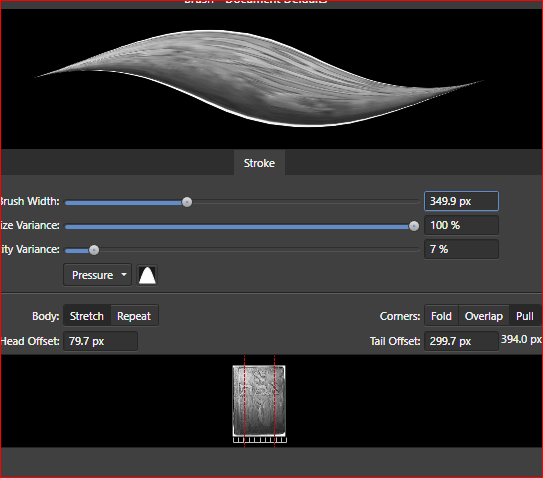-
Posts
915 -
Joined
-
Last visited
Everything posted by Chris26
-
So in a nutshell you need around 5000 x 3500 at 300 ppi for an A3 this is good. So no need to resample at all. I would then just set up a new document at A3 size, give it 300 PPi and then PLACE the image, then drag from top left corner across the document width. Because your image should be slightly larger than the document due to your measurements.
-
My approach is this: Simply open the image file in A.Photo as is. Then immediatey check, via CTRL+ALT+I (the keyboard letter that is), the number of pixels and its resolution. This will determne whether or not you can increase the resolution and UNCHECK the 'Resample' to get the correct size, or whether you have to enlarge via RESAMPLE, upwards. Unless you tell me the dimensions then I can not be more specific. But I would always re-size first always, then do your editing, this is always the best practise.
-
this is Bl***y annoying because I have seen this exact same issue somewhere else in another post on this forum that had to do with someone wanting to make sure the text did not spoil a part of a road on a map and she needed the space like you do. But the search in this forum is rather difficult and not conducive to generalised terminology so I can not find it anywhere, sorry. emmmi all I can remember is that it had something to do with making an outline around the text in question, but this is vague, I tried it on your file and removed the mask but yep, I bet there are people here who could do this in a flash.......
-
Hallo Kevin, the best I can offer you is this video, it is better than many that I have watched. Personally I never hav a use for Text styles, I do everything by manual labour since it s quicker for me. Besides that I find making text styles to be a headache, despite the videos I have watched. From a technical authorship point of view you would not need that many really, I presume you are working to an ISO standard? Anyway, the video is quite good for taking away someof the headache. https://www.rachelharrisonsund.com/2019/11/04/speed-up-your-low-content-book-design-using-text-styles-in-affinity-publisher/
-
Hi BofG, well you quoted an extreme case of negligence here in this context with regards to your first paragraph, so obviously nothing will work. As for your second paragraph; It is assumed that one intelligently sets up both the printer and the profile and the document in a sensibly colour managed workflow, IE, Your screen viewing conditions are consistent when editing, (IE, not taking your laptop all over the house into different yellow and blue lighting conditions, you can not avoid evening and daylight work though) ;Photo is RGB, not cmyk, printer is set to Application manages colour, correct paper is set in the printer for the same paper that you have chosen to print on. When all settings are complete, then print. And yes, then under these conditions comparing print to screen is the most accurate way to go. My apple was colour profiled every month for both night work and daylight work, I used test image once to check and saw for example that Blacks were printing a wee bit too dark so when it came to print I always new in advance that a gentle curve adjustment with a blend mode of luminosity would be all that I needed to get print and screen match. It's that simple. However if the OP has no idea about a colour managed workflow and has still to understand these things then I suppose doing a test image will not benefit him at this moment.
-
My two-penneth, if it is worth it, is very simple. I do this always with new papers even if I have custom profiles. Simply print one test image and compare with what you see on the screen. This is the only way to know anything for certain. Here is a link to professionally made test images, just download one colour and one B/W - they are free, I have used them often and they are excellent for testing the integrity of colour and tone appearance on your screen with the print-out. http://www.northlight-images.co.uk/printer-test-images/ As a side note soft proofing is only really useful for when you are sending your files to an outside printer, in which case you can ask for their ICC profile and soft proof with their setup, but if you have control over your own printing, then a test image is the most accurate and re-assuring way to go.
-
Good Morning Everyone, How ya diddling, and many thanks for the comments, which I am ashamed to say are far maturer and more intelligently written than the manner in which I worded the late evening rant. (Although Jowday is in a category as yet uncategorized). The Metal was photographed as a Jpeg. Immediately loaded into A.photo, and cut out and plonked onto its own layer and a few extra pixels erased via the eraser brush and then Saved. Now madell's well targeted guess is spot on. The transparency space is non-pxel. However as a passing observation I have wondered why, when you go to export as JPEG, not PNG, but JPEG and you have a selection youreally should not have a dialogue box that gives you an option to save without background, rather it should be grayed out, just a passing comment. Anyway, Non-pixels, Mmm....how about just using that old-fashioned word Transparent areas. It threw me, and it was late, and I was brain drained.
-
I am continuously being presented with the usual 'wittgenstein' propersitions (as Basil Faulty once said), and the screen shot is below. Now after 15 years dealing with pixel based, raster files, I am finding that I have to ask the most basicof all questions: What on earth is this?????? My image is raster, I am n A.Photo a raster based programme, I have only cut out my nice piece of pure Titanium (you should see it bang against another piece of titanium), anyway I digress, I KNOW this is raster, so why keep asking the obvious, and why keep asking even AFTER I have saved the same file 10 times. Where are those mysterious alien Non Pixel creepy crawlies hiding? In those little caverns in my titanium perhaps? Come out come out wherever you are.........
-

Drop Shadow Border
Chris26 replied to SAW's topic in Pre-V2 Archive of Affinity on Desktop Questions (macOS and Windows)
Hi there, you will find it under "OUTER SHADOW" in the Fx panel. But perhaps you also mean to have a border and have a shadow to that border, in that case I would insert a filled colour rectangle behind your image so that just a little of the edge shows, then apply the outer shadow, this is the old school method.....😀 -
Hallo firstdefence and v_kyr Firstdefence thanks, I saw your graphic in Outline and that makes everything clear. So I would need to simply blur the edges of the right and bottom sides to make a seamless join and of course change a few things so that it is flatter rather than a box. I get the idea though and will give it a go. Though I would still need the raster copper texture, I have no idea how to create vector textures yet, that is for another day. v_Kyr, thankyou but I actually do not understand what you mean. do you mean basically the same as firstdefence except instead of making boxes, trace my outline edges. You don't mean the letters as well? I can not understand what your layers are I am sorry. EDIT: Ok, here is a screen shot quick, the secret lay in combining firstdefence's techniques with PIN light blend and transparent fill tool of course, but thankyou firstdefence. v_Kyr, I still would highly value your elaboration of what you said above, I will appreciate that, I can not stop learning you know and something you say may be the groundwork for further experimentation.( By the way, the ugliness of the screen shots are not representatove of the quality of the raster based object in my design).. SECOND EDIT: Well I guess it can not be perfectly re-created. The problem lies with the underlying texture not showing through in those white areas as much as it does when I use the 3D in the Fx dialogue. For the rest the whole concept would work, but how to get the texture through that white evades me when I keep strictly to vector shapes and transparency fill tool. As you can see here in the below screenshot. Yep done, all vector except the texture, just remains now to blur the lightened areas, since a normal transparency filter has been applied in order to retain the texture, pixel persona has no Blur filter (and with a mask that would have been handy), the Blur tool does not work at all in pixel persona. The Fx Gaussian blur absolutely does not work since there has to remain that transparency tool across the 2 layers. I guess it is more brain mangling....How to apply blur? I guess we have to load up A.Photo and take it into that programme.
-
i have spent 2 hours trying to re-create something I did using only the Fx 3D filter only. I was sure that this would be so easy using only Vector shapes and gradients and I thought it would be easy, but no, as usual, it got frustrating. The left image was created simply with 3D, it simply has a texture under-layer which I made of copper. The right hand image is my attempt to re-create this. I tried using just the tranparency fill tool on one layer, but this will not work since I need THREE layers on top of the copper texture, One for the vertical light, One for the bottom Horizontal light area and then the left hand darkened part. Underneath that "Overlay" blend mode is that is highlighted is the blend mode "Hard Light". I had no choice but to use blend modes to get that copper texture to come through, but these blend modes have complexed the whole fill transparency. Can somone please put me out of my misery? This has to be so simple but I can not figure it out. If this is complicated then I will be so so happy, if I have missed something so simple in my approach then I will definitely scream for being stupid.
-
Well if it's of any use to anyone - In Photoshop you can use the selection tool and while holding down the space bar refine its position before letting go. In designer you can use any shape tool and before letting go of the mouse hold the space bar and refine its position. But in A.photo you can not do this. So I was trying out modifying keys and searching the help. But nothing. It simply can not be done. So the only thing you can do is to select with the marquee, let go the mouse, then re-position. This is fine for square and rectangle shapes, but not for eliptical since when you first point the crosshairs and drag the eliptical does not begin at where you positioned the crosshairs. Since the only way to refine its position is to re-position as close as possible to your chosen area, then use the ADD and select that tiny bit more, but then this makes things a little non-eliptical or non-circular. 99 times out of a hundred this selction is no trouble at all, just on this one occaision I needed precision. Now, having waffled all this out for people to read, do you think anyone is really interested in my morning rant?
-
Node tool.mp4 Node tool.mp4 Just make sure that if or when you place a rounded, curve point and you want a straight line, just click on the curve node to get a corner node and go in a straight line and the distance will appear. If you want to measure a line that you have already drawn then I would just create a new independent line along the same parallel as the line you have drawn and watch that measurement, then simply delete it. This is how I do it. Also if you create a rounded node, hold the CTRL key down and pull even the rounded node and it will give you the distance also. Node tool.mp4
-
Personally I approach this in this way: 1. If I am not sure what size my end product will be, and I know beforehand that I will need to use Raster content, then I make my raster content double its size before importing/placing into my vector IF it is rather small or has some silly 180 ppi resolution at an A5 size roughly and my vector will be double this, AND I make sure that my initial document creation in Designer has a minimum of 300ppi, but I like to stick it on 400ppi if I am really not sure.. this is my approach though.
-
Dan C Hallo Dan, thankyou, so simple a solution yet I never thought about it this way, always searching for some drop down menu or button or dial or curve for the answer. Yes it worked beautifully.. anon2 Thanks also Anon, this is, believe it or not, the second tine that I forgot to press that button!
-
Two Questions: 1. Is it possible to create rounded ends on vector brushes - I am constantly getting rectangualr ends? Many videos later, this has never been mentioned, which is surprising, and I did find the video from GarryP, unfortunately this did not work with me either. 2 As you see from these two screenshots, this brush does not change despite the editing that you see in the second screen shot?