
RedEyedJedi
-
Posts
25 -
Joined
-
Last visited
Posts posted by RedEyedJedi
-
-
On 1/11/2019 at 5:33 AM, Richard S. said:
I recommend the courses from 7thseasonstudios.com
Jeremy explains things fully, with no repetitiveness, and straight to the point.
Hope that helped

Oh yeah! I've actually followed along on some of their youtube videos. I'm familiar with them. ☺ thanks for the suggestion.
-
On 1/17/2019 at 9:25 AM, AlexWestern said:
I think, you can search courses in Udemy, the prices are very cheap and you can learn a lot about your theme. But you need a lot of commitment to study in yor free time. ¡Regards!
Alex Western - Mexican fine art

Thank you too. I'm going to check em all out.
-
2 minutes ago, John Rostron said:
See the courses on Udemy produced by @drippy cat. There is no certification, but they are well worth the modest investment.
John
thanks man. i'll check em out.
-
Hey guys, i hate to admit but its been a while since i try and learn new things on both Affinity Designer Affinity Photo. I need help finding an online course to do that can guide me through the program to really cement my skills. I dont mind paying but it would be really cool to find one where u can obtain some sort of certification. Do those exist for Affinity? I know there are a re few online courses for the Adobe programs but im not a fan of Adobe.
Anyways, can someone point me in the right direction?
-
-
2 minutes ago, smadell said:
ok, thanks man. i'll get to work on it later tonight and when i finish my poster i'll share it here
-
Just now, v_kyr said:
thanks my friend. I'll check em out right now
-
52 minutes ago, smadell said:
Here's a macro that creates an "Obama Hope Poster" from a photo. It uses a Posterize adjustment and a Gradient Map.
Note: it is a single "afmacro" file, not a library category. Import it into the Macros panel, not into the Library panel.
hey thank you and all the others that replied. Can i ask: what exactly is the "afmacro" file and how do i use it lol... im a total noob still but i very much appreciate your reply. Cheers.
-
I was wondering if anyone had any suggestions on how to make a poster similar to Obama's "hope" poster. I've seen a a few tutorials done using photoshop but im reluctant to try those because i know i would get lost eventually trying to follow along on affinity photo. Anywho, does anyone have a good tutorial they could link me?
Thank you. If there are none to be found then its ok. i just wanted to try it out. My Favorite learning tool so far have been youtube videos where i can follow along. thanks.
-
12 hours ago, R C-R said:
Wallpapers for Macs typically are JPEG files. Apple includes several dozen high resolution wallpaper images in the /Library/Desktop Pictures folder at the 5120 x 2880 px image size. But even though they are all the same image size, they range in file size from over 26 MB down to a bit less than 3 MB.
The reason for this difference is JPEG uses lossy compression to reduce file size at the expense of reduced image quality. In this sense 'quality' means the amount of fine detail in the image -- removing more of it results in greater compression & thus smaller file sizes. A consequence of this is that images that do not have a lot of fine detail to begin with can be compressed to smaller file sizes more than images that do, even at the same relatively high quality settings.
So, the final file size of your wallpaper exported as a JPEG will depend on how many fine details it includes, as well as the export quality setting & its pixel dimensions. If you have access to a Mac, compare for example the Zebras.jpg to the Pink Forest.jpg file in the /Library/Desktop Pictures folder -- because the first has tons of fine detail while the second has very few of them, the second can be a much smaller file without significant loss of quality. You can take advantage of this by filling areas of your wallpaper with the same color, by applying a minor amount of blurring to soften edges, etc., but that will depend on the design of your wallpaper & how you want it to look.
Also note that on Macs the System Preferences > Desktop & Screensaver offers several different ways to fill the screen with the wallpaper image, so it is not always necessary to match the screen size & image size exactly. Because of this, the DPI of the exported JPEG doesn't matter much.
Thanks R C-R
-
15 hours ago, dutchshader said:
And if it is to big for email you can use this
hey thank you. hopefully it's not that big but i will use that website if necessary.
-
Hey guys, so i want to make a wallpaper for my friend and i need help setting up the document size.
I don't want to end up making such a big file that it can't be emailed to my friend. But at the same time i don't want to work on something that's too small and risk quality loss.
For example if i open up a new document and make it 2560 x 1600 pixels (my friends display size) it just seems like it would be too big to email. maybe i'm wrong though.
Is this the best size? Also should i select Web document?
Any help is appreciated.
-
6 hours ago, αℓƒяє∂ said:
On Windows, holding down the Ctrl key (equivalent to Cmd ⌘ on a Mac) makes the selected object(s) resize from the centre. The effect of the Shift key modifier will depend on your Preferences settings, but the default setting for ‘Move Tool Aspect Constrain’ makes objects with a natural aspect ratio (e.g. images) retain that aspect ratio unless the user holds down the Shift key.
Thank you. i understand now

-
R C-R you are an Afiinity god! Thanks m8.
Could i ask u to confirm one other (random) thing? i noticed while messing around on designer that dragging an image or object corner and holding down Ctrl key seems to also rescale stuff right? I always thought it was the shift key that was supposed to be the button. Is this true or was i imagining things lol?
I wouldn't try it on the stickers. Just something i noticed while messing around on designer.
Anyways guys thanks a bunch. I appreciate your answers.

-
51 minutes ago, Fixx said:
I would just set new page size and scale objects as one, then look what should be done to aspect ratio... but that is the quick and dirty way. Most objects are vector and background is [image] so there should be no impact on quality.
Thanks. That is also a good idea. I ended up going the other route and then deleted my older files. Just to move on lol. They turned out pretty good

But I'll keep this method in mind too. Thank ya.
-
1 hour ago, R C-R said:
That method should work fine. Just make sure the width-height lock is open & set the width to 8 inches:

I suggest using the Lanczos algorithm for better quality in the background image file, & if you are picky, before doing this, make these minor changes:
1. Select the group that contains your converted text (third from the top in the Layers panel) & in the Stroke panel tick "Scale with object." That will apply that stoke setting to all the subgroups & their curves in one go.
2. Expand one of the 2 subgroups with your converted text so you can see the subgroup with the fx symbol, click on that symbol, & at the bottom of the window that opens, tick "Scale with object."
3. Do the same for the other subgroup with your converted text.
4. Select the top level rectangle, click on its fx symbol & (you guessed it!) tick "Scale with object" for it as well.
5. Now do Document > Dimensions, rescale as above & you should have an 8x3 inch document.In the attached Trooper 8x3.afdesign file, I did all of the above except I forgot to do #4.
 I included the history so you can see my steps.
I included the history so you can see my steps.
well.... my friend... you are indeed a genius. it worked alright. do u recommend doing this method for all rescales? i have to do about four more of em

they all have similar stuff to em such as text, an image, a border most of the time.
now simply out of curiosity, how does Affinity Designer do the rescaling? did it just stretch the back ground image? i cant quite tell from the old one if its stretched or not. hard to tell
anyways thanks again.
-
2 hours ago, Bri-Toon said:
You can do this in Document Setup. Under the Dimensions tab, there is a section that says "Objects will," and by default, "Anchor to page" is selected. Switch to "Rescale," and then add in your new dimensions above that. Rather than just change the artboard size, it will change the size of the vector objects inside as well.
ok i will try this first option as it seems pretty simple. hopefully it works. also i added an affinity file to one of the responses so u guys could better understand what it is im trying to resize
Edit: just tried this method and it sort of works. i think that to rescale it also forces the height to change a little. so i always end up with it being like 8'' x 3.49'' or something like that. looks like this method wont work. because i dont want the height to change. only the width but it forces the height to get bigger.

-
6 hours ago, R C-R said:
More info or a representative Designer file attached to your post would help. It sounds like you just want to make the stickers wider. If so, do you want the width of every item to stretch proportionally, or only some of them to do that & others remain the same? If the latter, what do you want the horizontal positions of them to do, remain the same or move to some other place? Is every item a vector object or is there a mix of vector objects, text objects, & images?
Ok lol i hope i'm doing this correctly. I've attached an affinity file here. this is something that in the future i'd like to make into a type of bumper sticker. so this one is 7 x 3. i have a few layers here. for example the actual background is an image file. the text i typed out then turned into curves, ungrouped it, expanded the layer. all sorts of stuff. it essentially isn't text i could change the font size of. then i have another rectangle with no fill to act as a border around it all. i dont exactly know what a vector is... sorry. hope this helps clarify things.
-
Hey guys, i've been making some designs on affinity designer that i want to make into stickers some day. I've made about 4 or 5 of them but now i realize that i may have made em just a tad small. most are 7 in wide by 3 in tall. i think one or two may be 7.5 x 3 in.
Anyways now im learning that these types of rectangular sticker designs would be best if they were 8 x 3 in. My question is what is the best way to resize em? would i need to start all over? should i just stretch em with a loss in quality?
is there even a way to resize them without opening a new file in the correct sizing and then copying and pasting my old design onto it?
-thanks in advance my fellow Affinity users.

-
Oh my lord.. I love you so much. Thanks man this was exactly what i was looking for

So i saved it as an aplication pallete. Thank you again lol.
-
Hey there fellow affinity users. i have a simple question regarding Affinity Designer. Is there a a way to either copy a a color gradient or if possible to save it to use later? I typed out some text, went to fill and changed the color to a gradient that goes from light blue to pink. then i realized i need to use it again and i don't know how to copy it. i cant remake it because it wont be the same...

Also if possible it would be nice to maybe save it as a custom one if possible to use again down the road..
-
Nice thank you for your help man. I'll start on sourcing some images. definitely want to go for a classy/simplistic look. or maybe modern/simple. let me know if u make a tutorial!
-
56 minutes ago, firstdefence said:
Yes Affinity Publisher is your best app
ok, I'm gonna give it shot. have yet to truly attempt something on publisher. i'll look around for tutorials. any suggestions?
-
Hey guys. Im a new memeber here and new to these programs by Affinity. Anyways I've dabbled a bit in the past in illustrator and inDesign but pretty much forgot everything. So now im getting back into Graphic design simply as a hobby but this time around on Affinity.
My question here is which affinity program should i use to create a Restaurant Menu? I was thinking of using Publisher. Is that the right tool to use? Any good tutorials for similar ideas made on publisher?
Thanks in advance.




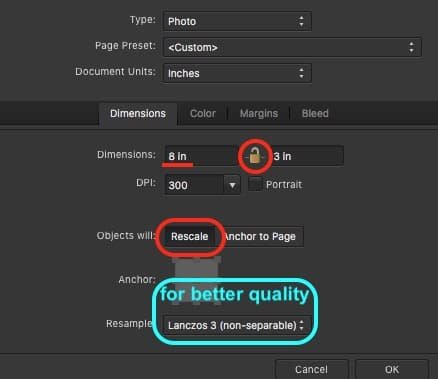
what is the default color profile on affinity photo? the sRGB or ROMM RGB profile?
in Pre-V2 Archive of Desktop Questions (macOS and Windows)
Posted
I looked in the forums and google but i couldn't really find a solid answer. Im working on an album cover and normally for all my work (regardless of if i plan to print or not i) just set it to "print" when i open a new document. I may have fiddled a bit with the profiles in the past but i cant remember what the default is. does it make any difference?