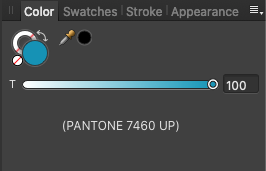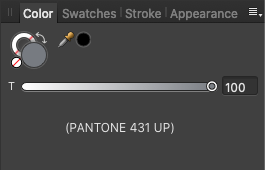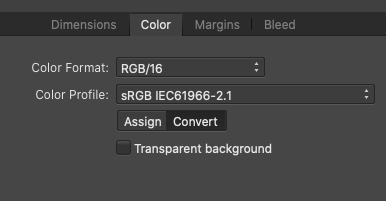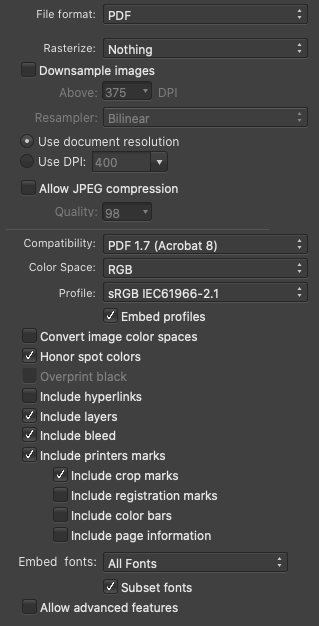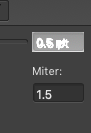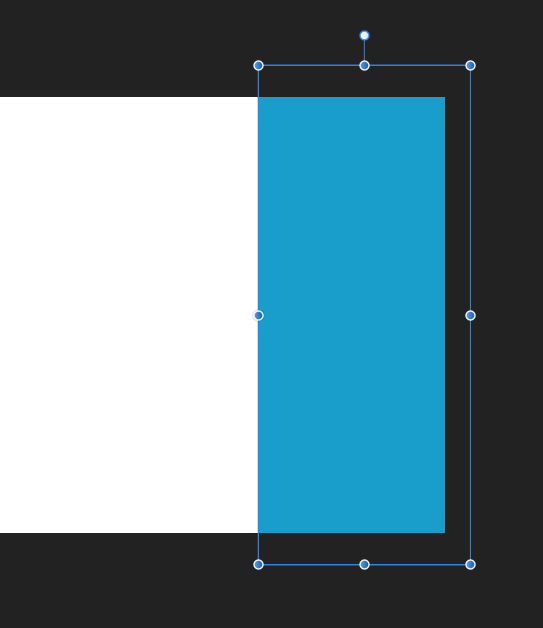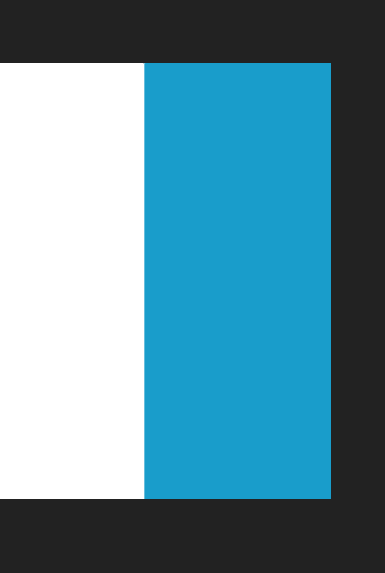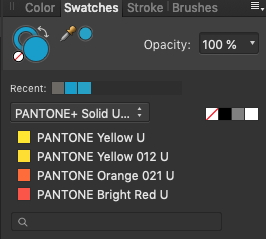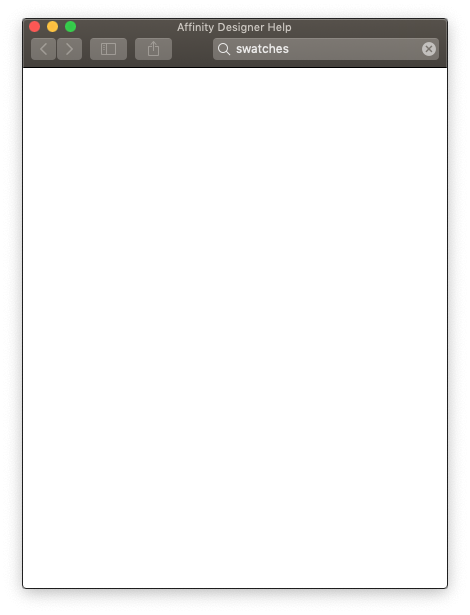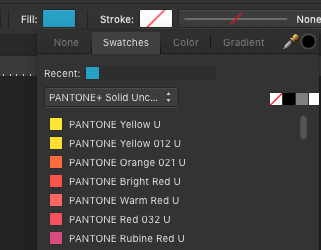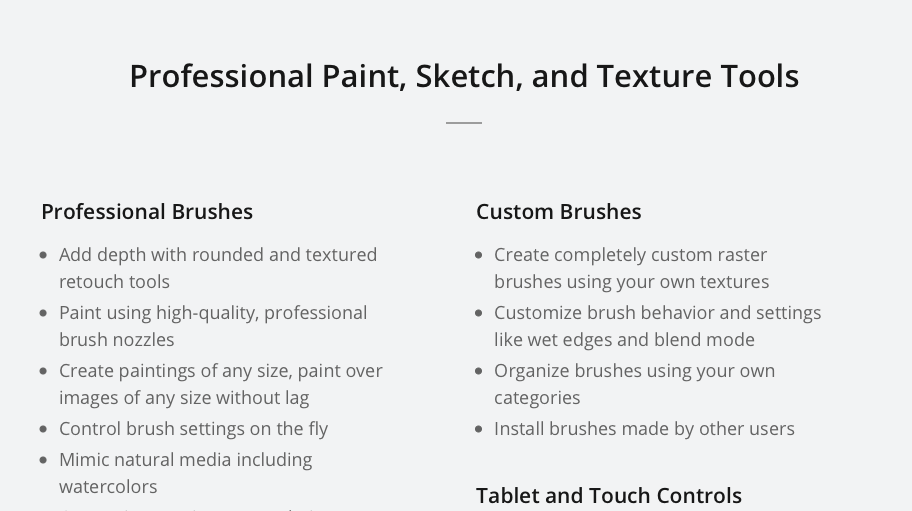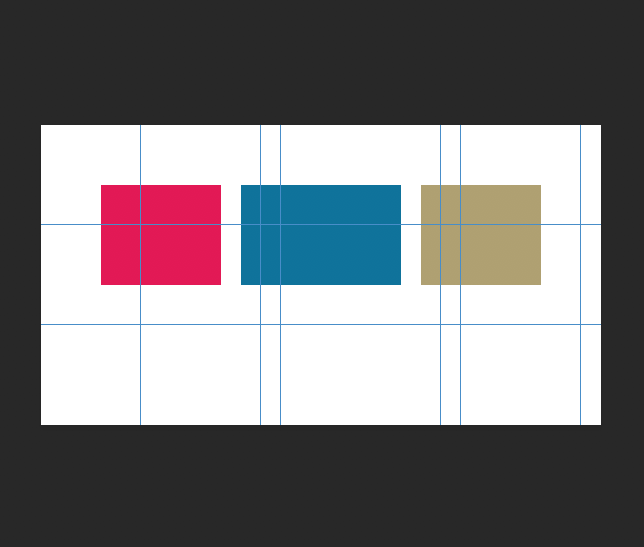TomHu
Members-
Posts
61 -
Joined
-
Last visited
Everything posted by TomHu
-
RE: Affinity Designer 1.8.6 macOS I'm unable to export my files to PDF with intact Pantone spot colors, all the colors are being converted to CMYK. I've added Pantone spot colors to all items of a stationery system I laid out in AD. These are the color settings for my documents: And these are the export settings: The printer I send these files to tells me that all the files are in CYMK. What am I doing wrong?
-
I'm happy to see that you can now see bleeds in Designer. I turned on bleeds for a document I was working on recently, but I'm confused as to what I'm looking at because the Help says there should be guides but I don't see what the Help files shows me, I see this... What exactly am I seeing here with the thick black and white borders around the page? The center white box is the sized of the finished piece. These bleed guides make no sense to me. This is what the online Help says bleed guides look like in Designer: I don't see those guides at all when I have View Bleeds turned on.
-
I want to create a print document that is 3.5 inches x 4.75 inches. When I change the page dimensions, the Type is switched back to Photo. Why? Does the Document Type really make a difference? I don't understand what the purpose is, or why it won't stick once I choose the Type. If I change it back to Print, all my settings are reset and I have to start over again. Screen Recording 2019-05-03 at 9.57.07 AM.mov
-
There is an indicator line in the ruler when moving the cursor around the page, but as soon as you drag a page guide onto the page, that indicator disappears just when you need it most! Screen Recording 2019-04-25 at 5.10.33 PM.mov WHY? Having that indicator line would be extremely helpful when placing guides on the page based the ruler. I've noticed that Affinity apps have really terrible interface glitches, many of which are reported and then never fixed or take years to fix. Such as this... Displaying white text against a light gray background when you click into a field is bad enough, but the text is also duplicated several times and all messed up. I reported that several versions ago in Photo, and the bug is still there.
-
So basically, being able to see bleeds — an essential thing for designing print material — "will be available in a future version" for the past 3 years. Which probably means it's not going to happen any time soon, if ever. It's really incredible that I end up hating Affinity apps even more than I hate Adobe apps, but once again, it's happened.
-
I have a .25 inch bleed for a document I've set up in Designer. But it appears there's no way to actually see the .25 inch bleed. You just have to push a shape off the edge of the page and hope it's enough to cover the entire bleed area. Is there any way to actually see that bleed on the screen? Thanks!
-
Thanks! It seems any of the Help resources for Designer are either outdated or don't exist for Designer. I don't understand why Serif provides such shoddy Help for their apps, because their apps aren't really intuitive to use at all and anyone new to their apps really needs these detailed help files to use their apps. I'll just continue with that online web version, which is pretty terrible, the user interface is non-existent, but seems to be the only up-to-date option.
-
Thanks. That version of the help is pretty awful, when you search for anything you're shown a list of ads before you see any actual help topics. What are they using, Google? When I reported this many months ago, it was the same reason, something with macOS that broke their help file. I don't think that's actually the problem, or they just don't care. Quite telling.
-
Okay, thanks. I find it really confusing to have two versions of the color swatches, because there was something I was trying to change earlier using the color panel on the right, but, it wouldn't take and I had to use the built-in popup swatch selector for that object instead, but of course there's no way to search for Pantone colors in that type of color picker. Very confusing.
-
I remember having this same problem with Affinity Photo a while ago when I was trying it out, and it appears that the same problem exists in Designer. There is no Help. When you click on Help in the menu and search for a topic, then click on that topic, a little window is opened that is empty. When I search again for the topic in that popup window, it's still blank. There is no Help. I find it hard to believe Affinity still hasn't fixed this problem after I reported it here many months ago. So how am I supposed to figure out how to use various features of this app?
-
Okay, I have no idea why this is so difficult to figure out. I drew a simple line with the pen tool, and now I want to drag one of the nodes to make it a diagonal line, but, it's locked to only allowing me to move it up or down only. What am I doing wrong? Screen Recording 2019-04-25 at 2.19.14 PM.mov
-
Okay, thanks, not sure how I couldn't figure that out before, it was showing me something else. Now how can I search for a specific Pantone color in the swatches panel for a particular object? It's only possible to search in the swatches panel that's on the right side of the screen, but not in the swatches panel that allows you to change the color for that object.
-
Some of my objects are filled with a blue color, but, I have no idea if it's the correct Pantone color or not because I can't find a way to make Affinity Designer show me which Pantone color an object is filled with. I can find the CMYK and RGB makeup of the color, but when I view the Pantone swatch list, the color of the object (which I know was applied with a Pantone color) doesn't show. So I have no way of knowing which blue objects on the page are actually using the correct Pantone color or not. Also, how can I search for a Pantone color in this Swatches list so I can apply a particular color? Is there no way to search for Pantone color numbers?
-
Really?? What do you think a photo is? It's a bitmap image. It's both, actually. Just look at the Affinity Photo website. If it's not also a painting program, why bother adding brushes, shapes, pixel-alignment tools, guides, text tools, etc.? They are painting and graphics tools. Affinity Photo is appealing to the Photoshop crowd, so people like me are going to assume they can use AP to create bitmap graphics as well as edit bitmap photos. So it's not a stretch to assume I should be able to use AP to create pixel-accurate graphics for a website or a brochure. Anyway, this has been quite enlightening, and unfortunately it's become clear that AP isn't really well suited for pixel-accurate bitmap graphics despite having lots of tools to do exactly that. So I will stick with Photoshop for now and revisit AP in a year or so when it has matured more to see if I can draw a straight, single-pixel line on the screen and actually get a single-pixel line. But I want to be clear that I think Affinity Photo is a very impressive, feature-rich software for anyone who needs to do photo editing and doesn't need or want the extra features that Photoshop includes, not to mention the much higher cost of Adobe products. AP is the only software I've tried that comes close to being able to replace Photoshop, I just hope the developers go a bit further in making that more of a reality in future releases. Cheers!
-
Well I think it's really strange that Affinity Photo is moving guides that I place on the canvas to align objects on that canvas. Why do the objects on the canvas stay in place, but the guides move? Why not also move the objects to the same relative place on the canvas once it's cropped if you're going to also move the guides? I cannot think of any situation where I want the guides I place on the canvas to shift based on the size of the canvas and a relative position. The guides are primarily used to place and align objects on a canvas, not a document. If I set up my guides like this: ...and then crop my canvas so that the shapes are more centered horizontally on the canvas, I do NOT want my guides to remain in the same RELATIVE position like this: Sorry, but, that just makes no sense to me whatsoever to shift the guides like that, but leave the objects in the same location. What?? A canvas is not a word processing document, where you set the margin and that margin is maintained no matter the size of the document. That's a margin, not a guide. You can use a guide to indicate a margin if you want, but if you cut away part of the canvas that has one of your margin guides, add a new guide to indicate your margin. AP should at least provide the option to make the guides stay where you placed them and not shift to some relative location. I've encountered some odd concepts and behavior since starting with Affinity Photo, but this, for me, is the biggest head-scratcher of all. Guides that shift around based on the canvas size are useless to me.
-
Yes, I got the length of time that CS6 has been out wrong, sue me. I've been using Photoshop for 25 years, since version 2.0 (yes, go ahead and look it up). The point is that Photoshop has had the ability to draw pixel-perfect shapes on a pixel grid for many years, this isn't something new or radical. Telling me I have to draw my lines then shift them all 1/2 a pixel to get clean, sharp lines in AP is absurd. If I'm designing bitmap graphics using a bitmap program, when I draw a single-pixel line I expect to get a single-pixel line, not a two-pixel, partially transparent line. Is that really asking too much from a program designed to create bitmap graphics?
-
Is there a setting that will keep the guides where they were, even if it gets cropped away with part of the canvas? Thank you for explaining what's going on. I'm a bit flabbergasted by that to be honest. Moving the guides to be relative to the new canvas size seems completely counterintuitive to me. It makes more sense for the guides to stay where they were originally located, like lines drawn on a piece of paper. If I chop off a piece of the paper that has a line drawn on it, that part of the line is gone. It doesn't move to a different location on the piece of paper that's left. That is so arbitrary, good lord!
-
Hi, I used the crop tool to crop the canvas size, and when I did the guides I used to snap the crop tool to the right size shifted to the upper left. Why? Here's a screen cap video of what happened. Screen Recording 2018-10-11 at 2.42.28 PM.mov Notice how the guides, which were along the bottom and right edges of the star shape, have moved after the crop. I presume this is a bug? They shouldn't move.