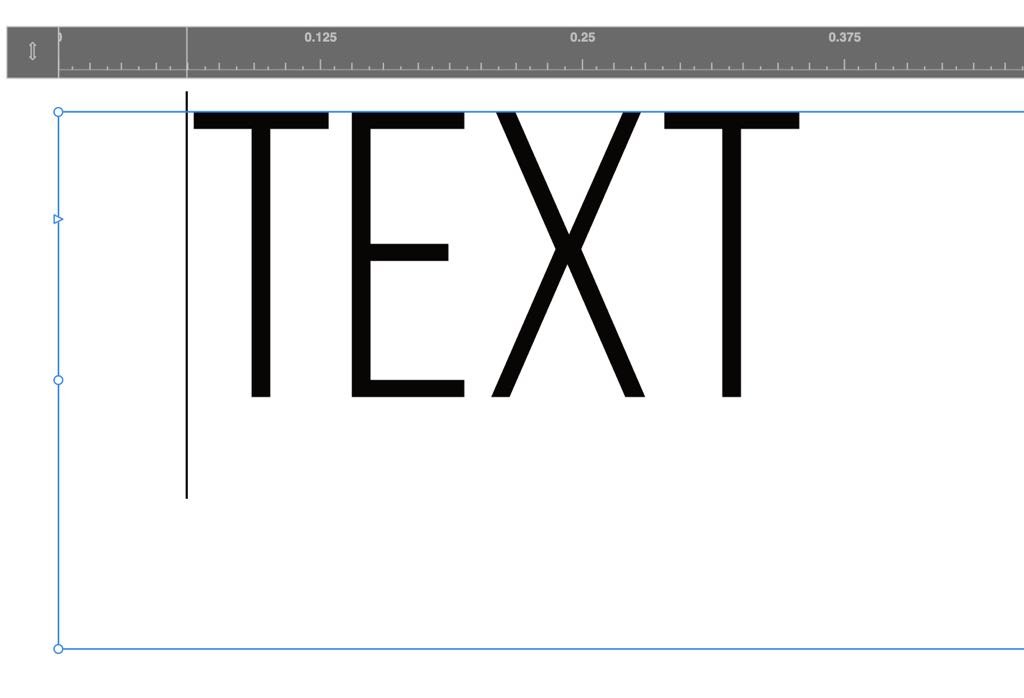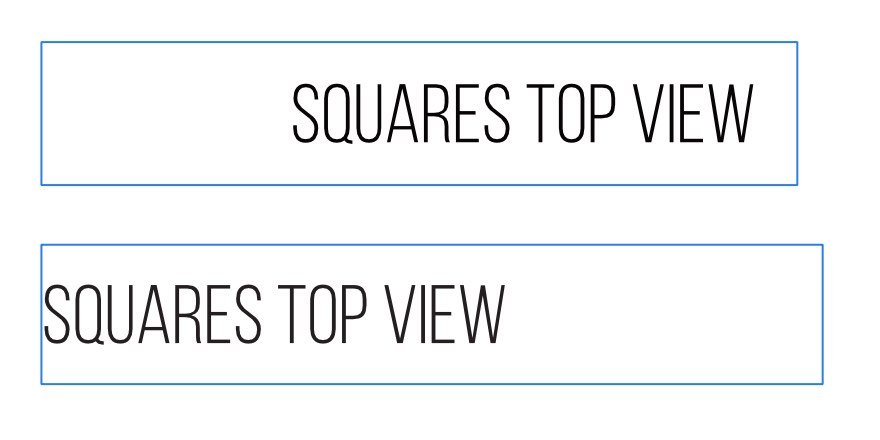Matthew Schultz
Members-
Posts
19 -
Joined
-
Last visited
-
Update: I fixed it, though I'm not exactly sure what happened or how. New text frames were created with an "invisible" left indent; the text frame panel indicated there was none (it's set to "0 in"). After enabling the text ruler I was able to click and drag to the left in order to eliminate the inset. I'm not sure how I created it, and I can't recreate it. Note, however, that new text frames are missing ruler indent controls present in the "original" text frames. I'm sure it's PEBKAC, but now I'm curious…
-
My apologies for not providing enough detail to properly explain why I'm doing what I'm doing. So let's correct that… First, I'm not a print designer or page layout professional. I don't use AP2 on a daily basis, so sometimes I do what's fastest (for me) instead of the "better" or "right" way of doing it. It's not out of laziness or a lack of desire to learn; I just have a ton of things to get done, and the fastest way is usually good enough. So if there is a better or right way of doing what I'm about to explain, I'd appreciate the education. I'm designing a two-sided instruction sheet that's 6.5" (w) x 7.5" (h), so it's smaller than an 8.5" x 11" letter page. The layout for the front of the document is portrait; the layout for the back is landscape. I've created crop marks to cut the page accurately, and because the page is designed to be folded into into six 1.25" panels, I have score marks in the margin outside of the layout's borders defined by the crop marks. In order to ensure everything is lined up exactly on the front and the back for cutting and folding, I created two master pages: Master A is laid out in portrait. Master B, while still in portrait mode, is laid out in landscape. That is, I've rotated content on the Master – like the page footer – 90º counter-clockwise so it's laid out in landscape mode. The document has two pages, each one assigned the Master A and B respectively. When I create a text frame on page one, which uses Master A, it works as expected. When I create a text frame on page two – which I've rotated the view 90º clockwise for so it reads correctly and is easy for me to work on – it's created on the view-rotated page 90º clockwise as expected. But when you enter some text in the text frame, it's offset from the left side of the text frame. It doesn't matter if you enter the text after just creating the text frame, or enter the text after rotating the text frame 90º counter-clockwise so it's view appropriate; the text is offset from the left side. Now, having said all that… Opening my doc up this morning to walk through the design to explain it, something else is going on. Now all text frames are being created with what i can only describe as a predefined margin that I can't remove. Existing text frames don't have it, so either I've set a setting I can't find, or something else is going on. I can't find any settings differences when comparing a newly created text frame with a "margin" to an existing one with no margin. I know it has to be something simple but I feel like I've gone through every available character/paragraph/text frame setting to no avail. I promise I'm not incompetent; just a newbie in the app. : ) I'll see if I can figure it out, and if not, I'll start with nuclear options like trashing prefs.
-
Random printing orientation!
Matthew Schultz replied to Matthew Schultz's topic in V1 Bugs found on macOS
I was being a bit hyperbolic. 🙂 But I never did get a confirmation/acknowledgement of the issue from the Affinity team. -
Random printing orientation!
Matthew Schultz replied to Matthew Schultz's topic in V1 Bugs found on macOS
NO! In fact, I couldn't even get an acknowledgement that it was a real issue; everyone thought I was crazy. In the end I had to switch to Apple Pages for the specific task because I couldn't get Publisher to print predictably. I'll have to go back and try it again (or in Designer). Maybe someone from the Affinity team will see this and add a comment. -
@Gear maker, oh, I get it, and I've come to rely on the app's accuracy as I use it for multiple things, including making 1/64" accurate templates for my woodworking. In this instance it really was more about why, if I was rotating the object 180º, did it not result in a whole number? I'd totally understand if I was rotating it 179.092032º… okay. But I was rotating it 180º. And when I flipped it, the math seemed to make sense to my simplistic mind. So I guess I was expecting a whole number and not an exponent when I rotated it by a whole number. Maybe I'm overthinking it. Wouldn't be the first time. 🙂
- 11 replies
-
- svg export
- svg exporter
- (and 8 more)
-
 Jowday reacted to a post in a topic:
Scientific E Notation Values in "SVG (for export)" Creates Unusable Files
Jowday reacted to a post in a topic:
Scientific E Notation Values in "SVG (for export)" Creates Unusable Files
-
 Matthew Schultz reacted to a post in a topic:
Scientific E Notation Values in "SVG (for export)" Creates Unusable Files
Matthew Schultz reacted to a post in a topic:
Scientific E Notation Values in "SVG (for export)" Creates Unusable Files
-
It's so true. I abandoned the Adobe suite when they went to monthly pricing – What amateur/home/hobby user can afford it? Such a missed opportunity in the name of greed and profit – and I've been generally happy with the Affinity suite. Don't get me wrong, Adobe is in business to make a profit, but they abandoned a large part of their users to court the corporate dollar. #smh But Affinity's apps are simply not as polished as the very mature Adobe apps. Little annoyances here and there (like mine, above) make the overall experience frustrating and time-zapping. #sigh
- 11 replies
-
- svg export
- svg exporter
- (and 8 more)
-
WOW; THAT WORKED! THANK YOU @Gear maker ! I had been trying the "flattened" built-in preset which did NOT work, so didn't think to even look in "more" (which, imho should be named "Options…") to see if there were other options available. You just saved me a ton of work! 🙌
- 11 replies
-
- svg export
- svg exporter
- (and 8 more)
-
I've narrowed it down to when I rotate objects in the document. The object starts out with this SVG code: <g id="back" transform="matrix(1,0,0,1,28.2284,1525.81)"> <g id="back-cut" transform="matrix(1,0,0,1,0,-1201.46)"> <path id="back-cut-back" d="M235.281,479.74L626.461,479.74L626.461,423.05L583.941,380.53L277.801,380.53L235.281,423.05L235.281,479.74" style="fill:none;fill-rule:nonzero;stroke:rgb(212,26,90);stroke-width:2px;"/> </g> <g id="back-fold" transform="matrix(1,0,0,1,0,-1201.46)"> <path id="back-fold-back-flap-1" d="M626.461,423.05L235.281,423.05" style="fill:none;fill-rule:nonzero;stroke:rgb(0,173,238);stroke-width:0.75px;"/> </g> </g> If I rotate it 180º (doesn't matter if it's clockwise or counter-clockwise), the SVG code results in: <g id="back" transform="matrix(-1,-1.22465e-16,1.22465e-16,-1,889.971,-16.8319)"> <g id="back-cut" transform="matrix(1,0,0,1,0,-1201.46)"> <path id="back-cut-back" d="M235.281,479.74L626.461,479.74L626.461,423.05L583.941,380.53L277.801,380.53L235.281,423.05L235.281,479.74" style="fill:none;fill-rule:nonzero;stroke:rgb(212,26,90);stroke-width:2px;"/> </g> <g id="back-fold" transform="matrix(1,0,0,1,0,-1201.46)"> <path id="back-fold-back-flap-1" d="M626.461,423.05L235.281,423.05" style="fill:none;fill-rule:nonzero;stroke:rgb(0,173,238);stroke-width:0.75px;"/> </g> </g> If I vertically flip the object, I get this: <g id="back" transform="matrix(1,0,0,-1,28.2284,-16.8319)"> <g id="back-cut" transform="matrix(1,0,0,1,0,-1201.46)"> <path id="back-cut-back" d="M235.281,479.74L626.461,479.74L626.461,423.05L583.941,380.53L277.801,380.53L235.281,423.05L235.281,479.74" style="fill:none;fill-rule:nonzero;stroke:rgb(212,26,90);stroke-width:2px;"/> </g> <g id="back-fold" transform="matrix(1,0,0,1,0,-1201.46)"> <path id="back-fold-back-flap-1" d="M626.461,423.05L235.281,423.05" style="fill:none;fill-rule:nonzero;stroke:rgb(0,173,238);stroke-width:0.75px;"/> </g> </g> Seems like Affinity is having math issues.
- 11 replies
-
- svg export
- svg exporter
- (and 8 more)
-
I use Affinity Designer to create files that I export – using "SVG (for export)" – for other apps, such as Cricut Design Space. The problem is that the Affinity Designer SVG export contains scientific e notation values like: <g id="topback" transform="matrix(-1,-1.22465e-16,1.22465e-16,-1,854.039,695.404)"> that other apps, specifically Design Space, chokes on. Trying to import that object into DS results in unusable, malformed objects. Sometimes I can "fix" it by editing the SVG file from the above, to: <g id="topback" transform="matrix(0,1,1,0,854.039,695.404)"> resetting the transform matrix, but it doesn't work for all objects, I haven't dug into how to map the space transforms properly, and I'm trying to avoid learning/doing that because this step is a huge pain. Based on a bunch of SVG parsers, the files are technically valid, and Affinity can re-import the SVGs, but I need them to work with the other apps. But this issue doesn't happen all the time and I can't figure out exactly what causes it to occur in the first place. Nor can I figure out how to fix it. I've tried deleting the offending object and re-creating them, but the new objects are affected exactly as the one it's replacing Any ideas would be very helpful. THANK YOU!
- 11 replies
-
- svg export
- svg exporter
- (and 8 more)
-
Random printing orientation!
Matthew Schultz replied to Matthew Schultz's topic in V1 Bugs found on macOS
@Gabe I haven't tried it, but I'm pretty sure I can open a .afpub file with Designer, so I'll give it a try. But I might just create a new doc to ensure the file isn't corrupt (in some way), and check my results. @PaulEC I've looked through the printer driver settings, and there _is_ an "orientation" setting which determines if it's printed portrait or landscape, but I've always left on "automatic". I'm pretty sure that changing that would print the doc rotated 90º, not 180º. There is also a "layout" setting with "layout direction", but that has to do with n-up printing, so doubting it'd affect it. Good call, though!