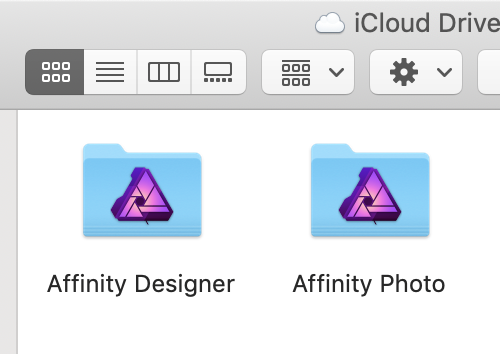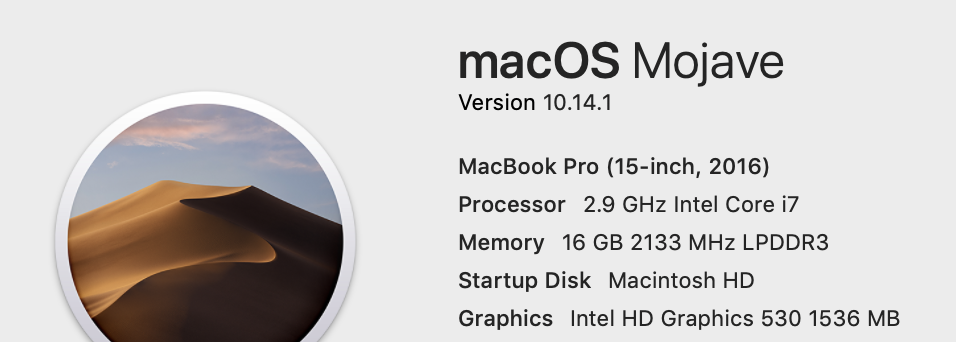gregspiral
Members-
Posts
20 -
Joined
-
Last visited
Recent Profile Visitors
591 profile views
-
 Slider1451 reacted to a post in a topic:
Proper Gradient Progression on Stroke
Slider1451 reacted to a post in a topic:
Proper Gradient Progression on Stroke
-
 telemax reacted to a post in a topic:
Vector Brushes | Arrows
telemax reacted to a post in a topic:
Vector Brushes | Arrows
-
telemax, thanks again!
-
 wtrmlnjuc reacted to a post in a topic:
Proper Gradient Progression on Stroke
wtrmlnjuc reacted to a post in a topic:
Proper Gradient Progression on Stroke
-
 aizome reacted to a post in a topic:
Proper Gradient Progression on Stroke
aizome reacted to a post in a topic:
Proper Gradient Progression on Stroke
-
 gregspiral reacted to a post in a topic:
Proper Gradient Progression on Stroke
gregspiral reacted to a post in a topic:
Proper Gradient Progression on Stroke
-
 gregspiral reacted to a post in a topic:
Proper Gradient Progression on Stroke
gregspiral reacted to a post in a topic:
Proper Gradient Progression on Stroke
-
 gregspiral reacted to a post in a topic:
Proper Gradient Progression on Stroke
gregspiral reacted to a post in a topic:
Proper Gradient Progression on Stroke
-
 gregspiral reacted to a post in a topic:
Proper Gradient Progression on Stroke
gregspiral reacted to a post in a topic:
Proper Gradient Progression on Stroke
-
Hi Telemax. Thanks for the response. This is a different issue. This is about the gradient on the stroke not following the stroke progression. If I were to create a stroke that went in a spiral, rather than the gradient beginning at the beginning and ending at the end of the line, Designer would simply have the right half of the left have to be different colors. That’s the issue I’m getting at.
-
 telemax reacted to a post in a topic:
Proper Gradient Progression on Stroke
telemax reacted to a post in a topic:
Proper Gradient Progression on Stroke
-
It seems that when applying a gradient to the stroke of a curve, the gradient has nothing to do with the beginning and end of the curve. Rather, Designer is applying some sort of overall shape gradient and ignoring the start and end of the stroke. It is a confounding Design choice to have it setup that way. Brush width/taper honors the curve as do so many other things. So I would assume a stroke gradient would honor the curve, not some other interpreted shape. Proper gradient progression is essential for infographics. If I can't illustrate the progression of a path using a gradient, so many options go out the window. Initially I thought this was a bug, but I was told this was by design. Honestly it makes no sense to me. When applying a gradient to a stroke on a curve, I would expect the gradient to show progression from beginning to end of the path. When applying a gradient to a layer, I would expect perhaps the behavior that I'm seeing. Here is an example. After creating a path, I tried to use a gradient to show progression from beginning to end of the path. I would expect white to start the curve and black to end the curve. But this is not what happens. The curve begins and ends in the middle of the screen. Designer ignores the path progression and interprets some sort of shape mask over the curve. Effectively Designer is applying some sort of overall shape gradient rather than a gradient based on the start and end of the stroke. This is useless to show progression on a complex path. I would not have been surprised if this were a gradient applied as a layer effect; but the gradient was set as the stroke on the curve itself. Attached you can see a screen shot of a cross country trail I was marking. You'll notice that the trail begins and ends in the middle. The gradient is applied as the stroke color. Since the beginning and end of the curve are near each other and Designer doesn't start white at the start of the curve and go to red at the end of the curve, the result is unexpected and unhelpful. I would very much appreciate this minor change and I'm guessing a bunch of infographic designers would as well. Any technical process illustration could benefit from having a gradient honor the curve when it is applied as a stroke to that curve.
-
I don't think I mentioned that I tried what Dan C. suggested earlier and had no luck. Whether I try to change file associations with Get Info or " Open With > Other... then choose Affinity Designer from the list and select Always Open With at the bottom of the window." it doesn't work. Right clicking and choosing Designer from open with or open with other works for the moment but doesn't fix the files within iCloud Drive. Different from emptyful, as long as I save the iOS files after closing them, they sync just fine via iCloud. My problem is an annoyance that would be great to fix; but is not a data loss issue. Emptyful, I do remember when I first started working with Designer on iOS I didn't realize that I had to save a file if I chose "open from iCloud". Not only do we need to navigate out of the file; but also then choose save from the menu. I made a little video showing what I mean. The screenshot from my Mac shows the file automatically updating. Anyway, if you're not using that extra step, doing so will likely fix the syncing issue you're seeing. ScreenRecording_11-08-2018 12-47-10.mp4
-
Thanks for all the replies. As of yet, the notion of folder type seems most likely to me perhaps as a complication with publisher beta. I tried to do a little testing. First I can open the Designer files on iPad, save changes to cloud, and continue working in Designer on my Mac. I just still need to right click and choose "open with". Next I copied an afdesign file to my desktop. I used cmd I to get info on that file and was seemingly able to change all afdesign files to open with Designer. When I double click on the file on the desktop, it opens just fine into Designer. However, it still shows a the Photo logo when I do cmd I. afdesign files in iCloud still open with photo when double clicked. Below you can see a picture of the same file on desktop and in iCloud Drive. If I copy an afdesign file out of iCloud and double click on it, it will open with Designer. But always it has the wrong logo. I would have thought that this was simply some sort of Mac issue; but v_kyr is showing something similar and also had the publisher beta.
-
 gregspiral reacted to a post in a topic:
Designer Files no longer associated with Designer
gregspiral reacted to a post in a topic:
Designer Files no longer associated with Designer
-
For some reason recently my designer files will no longer open with designer when I select them. They default to opening with Photo. I can right click and then choose to open with Designer. The extra click is slightly annoying but I can still work with my files. Weirdly but I can't fix it permanently. First, I chose get info; but I couldn't change the file options there either as the movie below demonstrates. Then I tried uninstalling & reinstalling both photo and designer. This might have all begun when I installed the Publisher beta. I'm not sure. I'm on a MacBook Pro. Details pictured below Affinity.mov
-
 gregspiral reacted to a post in a topic:
iOS designer does not export correctly if image is resized
gregspiral reacted to a post in a topic:
iOS designer does not export correctly if image is resized
-
Attached is the original .afdesign file as well as its export from iOS Designer. There are two art boards, and I'm choosing to export the original art board at a width of 1000 pixels with ratio locked. iOS Designer miscalculates the ratio and makes the corresponding height 615 pixels. On my Mac, Designer properly calculates the height as 1294 exports the image correctly. The upload to this thread seems to stall. So I've dropped the file in your dropbox. It's called ChopinPoster.afdesign and comes from greg******@**.com Also, the resizing from the document menu would resize both artboards, so that isn't a clear comparison. Nor do I want to reduce resolution in the original file. This has a couple rasterized layers that I don't want to degrade and then scale up.
-
I was thrilled to see designer come to the iPad. Generally I like it but am encountering a critical fail. When I use export to share my image and rescale it there (with the ratios locked), Designer squashes the image into an unusable perspective. When I try to use the export persona, I find that it does not allow specifying pixel width or height as it does on the Mac. Whether I choose to save the file somewhere or email it the ratio is still problematic
-
 TinMass reacted to a post in a topic:
Can we do software requests? possible Lightroom alternative?
TinMass reacted to a post in a topic:
Can we do software requests? possible Lightroom alternative?
-
I'm having trouble with something I thought I've done before. I outline a shape with the pen tool and then load it as a selection. Then I refine the edge/feather etc. and use that selection for a filter/effect. However, today I'm not able to load the curves as a selection on a photo layer. I've searched around and couldn't find how to do this. Ideas? Thanks
-
 gregspiral reacted to a post in a topic:
Can we do software requests? possible Lightroom alternative?
gregspiral reacted to a post in a topic:
Can we do software requests? possible Lightroom alternative?