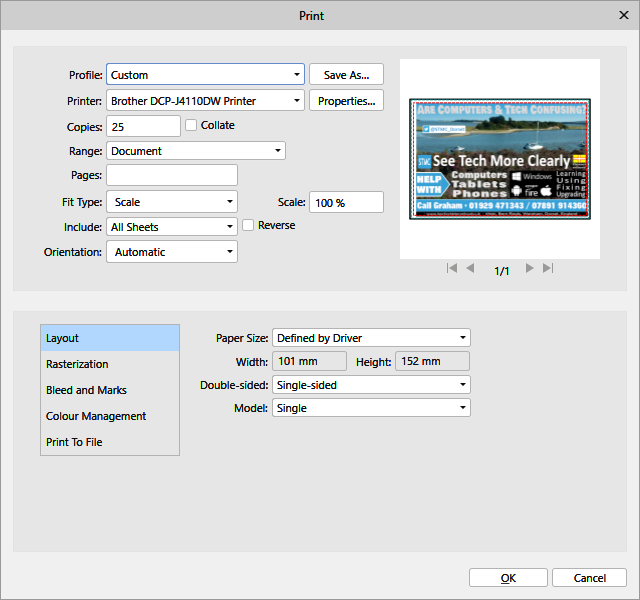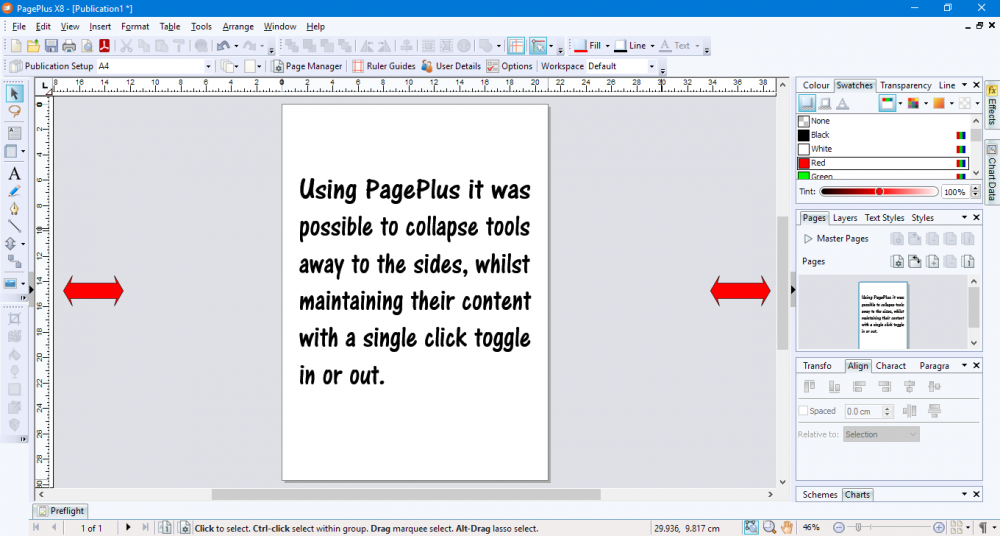-
Posts
24 -
Joined
-
Last visited
Everything posted by Graham H
-
(135x135).thumb.png.2e61e5852abf47939dbe8c746f7e7573.png)
[Impleneted] Export as single-pages PDF
Graham H replied to wobmann's topic in Feedback for Affinity Publisher V1 on Desktop
If using Windows 10 have you used the built in Microsoft Print to PDF printer? Click FILE - Print - From the PRINT window, select Microsoft Print to PDF as your printer from the drop down list Select the range of pages you wish to print in the PAGES box. (This can be a single page, a collection of odd pages separated by commas, or a range such as 2-4.) Change properties if you wish Click OK (which will open File Explorer) Decide where you want to save the file Give the file a name Click SAVE I have been using this as a simple method of supplying all sorts of different documents as PDF's to printers for years.- 18 replies
-
- singlepage
- single-page
-
(and 3 more)
Tagged with:
-
@Kuttyjoe I'd rather not get into a debate about the Windows Vs Mac here but I just shared my experience regards keyboard differences. Windows is on thousands of different devices made by different manufacturers. That's it's downfall. I don't know which version of Windows 10 you were/are using but since approximately 2017 with Pro versions you can defer updates until at least a year ahead. With the 20-04 version currently rolling out, as more and more is moved from legacy Control Panel to the Settings app, a lot more can be turned off, and you can even uninstall out of the box apps like Mail if you dislike them. I am new to Mac. I hate it if I am honest. My first machine had a failure, it took 7 hours to sort out and the reinstall took me all the way back to OS Lion! In nearly 30 years of using Windows I have only had 3 devices I couldn't repair and only one ran Windows10. It's great Affinity is available on Windows, macOS and ipadOS. For anyone interested, Microsoft Edge is now available on Windows 7*/8/8.1/10, macOS, OSX, iOS and Android, plus insider versions are available on Linux and ARM. *Windows 7 Support for Edge ends next year. It's lacking about 122 Google services running in the background compared to Chrome. Connecting to Microsoft (and probably Google later) is optional and it has great Security and Privacy choices.
-
Yes, thanks. I do understand the logic. For many people, CTRL Z, and other keyboard shortcuts are quicker and easier, but personally I have realised that I am much more productive using mouse and keyboard (or fingers / pen on a touch screen if I was using Affinity products on a tablet.) My condition means nothing I do in life is ever automatic or instinctive. I can teach myself to do anything and to do it well, but it takes me a lot longer to do that than most. Dyspraxia is a little like Dyslexia in the way that brain signals are confused, but rather than affecting speech and language as is the case with Dyslexia, Dyspraxia affects motor control and movement. (The resulting frustrations are similar in both conditions.) I created this post (I now realise in the wrong section of the forum, for which I apologise,) because after several months of using Affinity Publisher regularly to create some beautiful documents that my clients appreciate, I was (personally) continually getting frustrated when I wanted to quickly undo/redo a couple of things and there appeared to be a button missing. Others may find it easy to adapt but for me to use the keyboard is a whole load more thought processes to add in the middle of a design task... Leaving the work on screen, looking down to the keyboard to ensure I press the correct keys (and actually coordinating my fingers to do so)... Meanwhile the pointer has moved on screen... I hope that explains how, for me, a couple of swipes and clicks of the mouse in a relatively small area on screen is a whole lot less complicated than using keyboard shortcuts. For me one of the strengths of using Windows 10 compared with macOS is how Intuitive and simple it is. Pressing the single PRT SCRN button or ALT+PRT SCRN or using the new Snipping Tool for screenshots is a whole lot simpler for me than remembering and coordinating multiple finger-ballet positions combining SHIFT ALT CTRL OPTION and numbers.on my MacBook.. it reminds me of trying to operate a ZX Spectrum back in 1983! I sometimes use CTRL-C or CTRL-V to copy and paste on Windows, or the OPTION variant on a Mac.. but it's so nice to have an on-screen choice and right-click if I prefer. (I know I could set up right+click on my Mac.) I hope this helps Affinity be as flexible and inclusive as Windows 10 is, with great design... As was the case with all Serif's legacy products. Thanks to all that responded for listening.
-
Yes - but only using Affinity Publisher on my PC I hadn't noticed the mistake. The blue highlight was just a blue highlight - it didn't identify 'Designer' to me at first glance. I am human - I made a little error - so I am suggesting something that may help others not make similar mistakes in future I attach a small mock-up example quickly made in Publisher. A badge for the top of each page, or something similar (obviously smaller and better rendered.) Interesting conversation - Thanks.
-
Oops. Thanks for pointing this out. Human Error I haven't bought Designer yet. I'd hope Photo, Designer and Publisher all have undo/redo buttons. I am a visual person. Why are there no coloured icons identifying which app the forum refers to as well as the blue flash? I did tag my post as Publisher.
-
Thanks @Kuttyjoe That is a really good idea and perhaps something I will try with DrawPlus, thank you. I have been a Serif fan for years - having started with PagePlus 3.0 I still frequently use PagePlus X8, and WebPlus X8 (despite continuously attempting to find a replacement, nothing touches it), and also have DrawPlus X8 and even PhotoPlus X7 installed (although I rarely use that as most of what I require is incorporated into the Windows 10 Photos App now.) I joined the Beta Programme for Affinity Publisher, and I am a Windows 10 and Edge Insider for MIcrosoft. It is disappointing that something so simple as an Undo/Redo button has been omitted from the design. Using the History Panel takes time compared to one or two clicks back and forth. As Affinity products get more exposure across Windows and Apple spheres I hope their simplicity of use doesn't get lost.
-
Thanks. I should have said I am aware of the History tab. I am finding using the Studio tabs a bit cumbersome at the moment. The slider is a great addition but often I simply want to very quickly flick through a couple of revisions. A mouse click on a button at the top of the screen seems more intuitive to me. I use the studio for more detailed adjustments.
-
I am loving using Publisher for creating newsletters and training documents for my elderly clients that are still enjoying their technology. I am Dyspraxic with poor coordination - I like to use a Mouse and Keyboard for most of my navigational tasks and a little freestyle drawing now and again, but I find it so cumbersome having to leave the mouse to go to the keyboard and press CTRL-Z to undo the last step(s), or click EDIT and so on. A few clicks of the mouse back and forth (to undo or redo) would be a real bonus for me - Thank you. Perhaps this should apply to other products in the Affinity Family too, if it doesn't already?
-
(135x135).thumb.png.2e61e5852abf47939dbe8c746f7e7573.png)
Items on Pasteboard Disappear under hidden layer
Graham H replied to Graham H's topic in V1 Bugs found on Windows
Glad it's not a bug 🐛 I could with new documents, but that's quite a lot of work to do across many different current ones. Thanks again - I will check the feature requests. I am using Designer a little more often now I am working from home instead of out on the road. It's still awesome 😀 -
(135x135).thumb.png.2e61e5852abf47939dbe8c746f7e7573.png)
Items on Pasteboard Disappear under hidden layer
Graham H replied to Graham H's topic in V1 Bugs found on Windows
@walt.farrell Understood. I just liked the ability to store a template document and keep text immediately below a page to quickly edit and drag into a design, almost already in position (such as a line of text that includes an update or Copyright notice for example,) that includes a few words that require editing regularly, without having to store the item as an asset that had to be resized or moved. Thanks for responding. - Graham -
(135x135).thumb.png.2e61e5852abf47939dbe8c746f7e7573.png)
Items on Pasteboard Disappear under hidden layer
Graham H replied to Graham H's topic in V1 Bugs found on Windows
@walt.farrell Thanks, but this didn't happen in PagePlus or other former Serif products, so I thought I would point it out, and I would prefer it not to happen. -
(135x135).thumb.png.2e61e5852abf47939dbe8c746f7e7573.png)
Items on Pasteboard Disappear under hidden layer
Graham H posted a topic in V1 Bugs found on Windows
I often drag or copy pieces of text, graphics or groups of items I am working with onto the Pasteboard (grey background behind the page) if I do not want to store them as assets , but since version 1.7 and after upgrading to version 1.8.2.620, this continues to happen. Example attached. This applies whether I am working single or multiple page documents, and only happens above or below the document. Am I doing something wrong, or is this a bug? Thanks! -
I did some investigations, and in previous builds I have successfully printed the design on both 100x150mm and 4x6in paper by using the "Shrink to publication" option. (Previously in PagePlus I would use the "Shrink to Fit" option which meant I didn't actually need to change the size of the publication either. I have also tried two different designs in AP with one "Document Size" as 10x15cm/4x6in and another as the specific size 100x150mm. I have today downloaded the update of AP to 1.70.192 but the problems continue. Today I tried four different combinations of printing on 100x150mm paper Design size: 100x150mm Printer paper size setting: 10x15cm/4x6in (Shrink to publication) Design size: 100x150mm - Printer paper size setting: Custom 100x150mm* (Shrink to publication) Design size: 101x152mm - Printer paper size setting: 10x15cm/4x6in (Shrink to publication) Design size: 101x152mm - Printer paper size setting: Custom 100x150mm (Shrink to publication) The result of all of these is as shown in the first attached photo. Two previous builds of AP produced the correct results whether printing on metric or imperial paper. *Please note that my printer prints smaller paper sizes vertically so the screenshots show the paper as 150mm x 100mm. It is always the shorter left edge which is cut off.
-
Hi Walt. On the last build of Affinity Publisher it worked perfectly when printed using the "Fit to Printable" option. I have tried all options this time and it is always off centre. Hi Chris_K Thanks for the suggestion. I did try changing the size of the document to 150x100mm but that made no difference. The extra 1mm and 2mm are the quoted page size when the paper size options are set to 10x15cm (4x6in.) I have tried both and neither work. I am using my usual Brother DCP-J41100W which will print single or double sided up to A4 on standard or photo papers, or up to A3 single sided copies on plain paper. It is a very versatile machine. I tried a similar design again in Serif PagePlus X8 and that printed correctly using the paper size set to 10x15cm and "Shrink to Fit" option. This has only happened with the latest update (and to be sure I even measured the paper I was using too!)
-
I have just downloaded and installed version 1.7.0.174 of Affinity Publisher for Windows Beta but have identified an issue with printing that didn't apply before. I set AP to print the document on 10x15cm photo paper as usual, with the paper size set to "Defined by driver", but every time I tried to print the page came out with the image off centre by about 1mm. No matter what changes I made to the design, including changing the original paper size, reducing the print output by a percentage and adjusting different print settings, the only way to resolve the problem was to manually move the design over to one side. This hasn't happened with previous builds
-
(135x135).thumb.png.2e61e5852abf47939dbe8c746f7e7573.png)
Coming from PagePlus - Missing Features
Graham H replied to Graham H's topic in Feedback for Affinity Publisher V1 on Desktop
Thanks that's a great option for quickly viewing the whole document, but I liked the simplicity of being able to quickly hide or reveal the side panels I didn't require while working. Floating panels can be a faff sometimes. -
(135x135).thumb.png.2e61e5852abf47939dbe8c746f7e7573.png)
Coming from PagePlus - Missing Features
Graham H replied to Graham H's topic in Feedback for Affinity Publisher V1 on Desktop
That's great thanks! I see the Alignment function has been enhanced in the latest update. I appreciate that double-clicking on panel labels and un-docking tools is a way to increase the visible workspace, but I loved the feature of a simple click to temporarily draw the tools on both sides in and out easily and quickly maintaining their layout was simpler and nicer. -
I am really enjoying using Affinity Publisher Beta, it is just as easy and intuitive to use as the old PagePlus series from Serif. However there are a couple of features that are currently missing that I used frequently before. Alignment Buttons For many years I have been used to quickly clicking an "Alignment" button in the Character/Paragraph format toolbar which quickly centred, aligned objects (including text) to left edge, right edge, or vertical centre, top, or bottom of guides or margins. Currently it is possible to align things using the justification tools but there are not as many options. Reduced Workspace I find the work space / desktop area in Affinity Publisher Beta very restrictive with all tools permanently open. PagePlus allowed the panels of tools to be shown or hidden with a single click with panels sliding in and out from left or right. I haven't found this available in Affinity Publisher via the "View" options either.


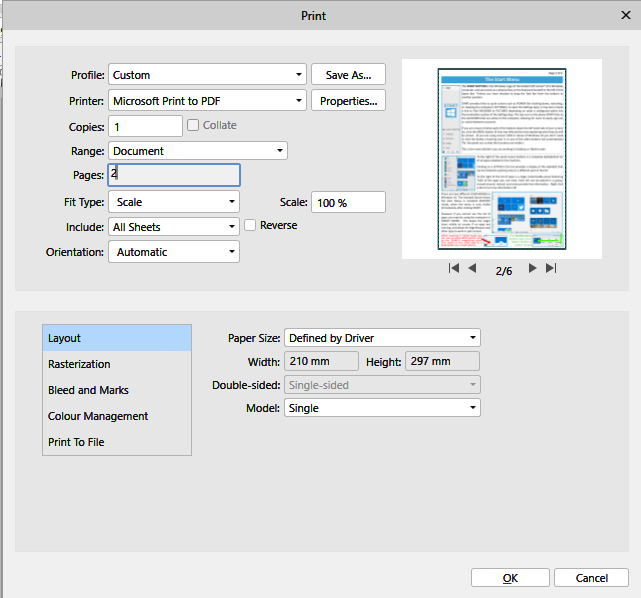

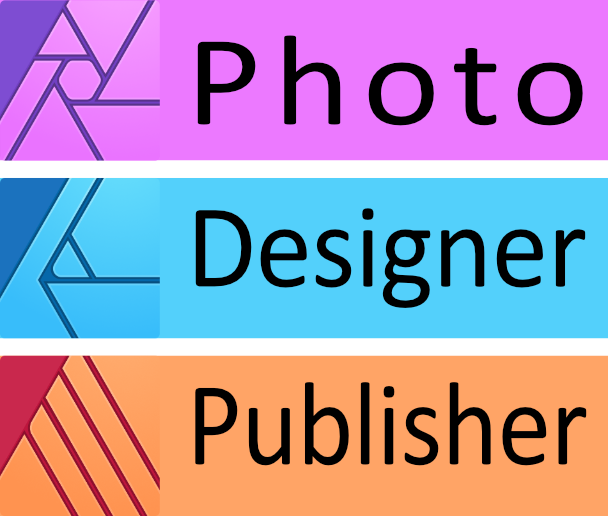



_LI.jpg.6c37c69b615a9bfbe57b511f52680c3b.jpg)

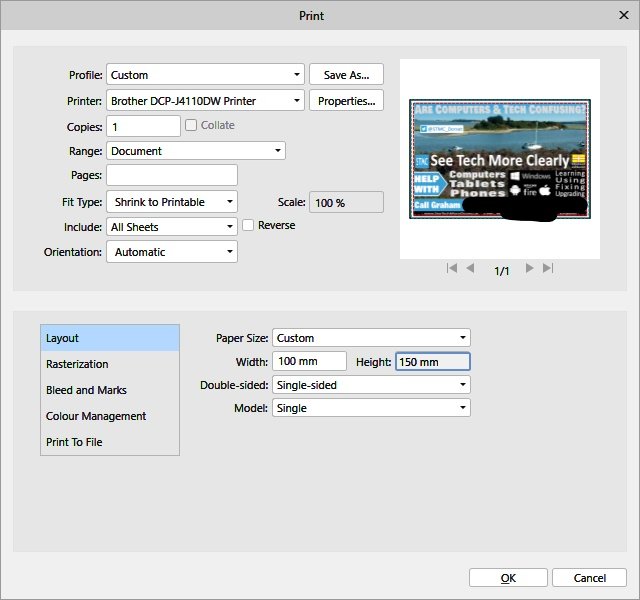
.thumb.png.3d6d919c811048e5c601104aa2a9a639.png)
.png.84ed3aa8eb929430285ea5f3d73b826a.png)