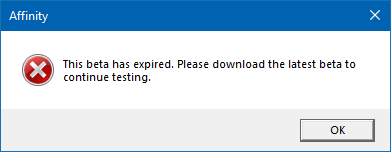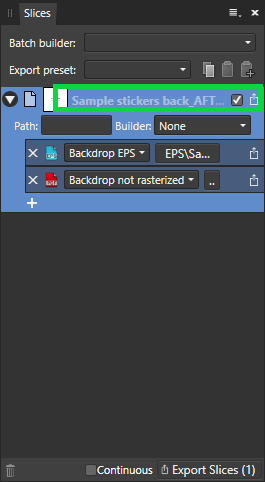-
Posts
65 -
Joined
-
Last visited
Everything posted by 4personnen
-
Seconded! it's one of those things where I struggle and I makes me miss AI sometimes. (deleting 637 curves by hand is not fun)
- 4 replies
-
- affinity designer
- selection
-
(and 1 more)
Tagged with:
-

Publisher is not working?
4personnen replied to Rafał's topic in [ARCHIVE] Publisher beta on Windows threads
Hi! Same here, I had the latest Beta installed, then I pre-ordered AP and since I got the error message attached, AP won't start, and re-directs me automatically to the bugs reports on the forum Not a massive hindrance as I had postponed my projects following the anouncement of the release, but I can understand it's a bit disapointing. PS: Edited: I didn't have the latest version (I thought I had, it felt a bit like downloading a version every other day lately ) -
Hello! So I have created some brushes for a project of mine, and decided that I could as well share them with the community. They are made from actual paint strokes, and some are black with some textured bits (bits of white) and some are plain grey, meaning that they will take the colour (I hope it makes sense! :) ) See sample sheet below. I am a bit new to this, so any feedback appreciated. If I can improve the user experience, I will.... Custom_acrylic_brushes_V1.afbrushes
-
It never occurred to me that I could bypass Affinity forums search function and use Google instead. Thanks for the tip.
-
sorry if I wasn't clear. I meant I did not put on tags on this post sorry... It makes sense for the topic, I will do from now on. Alongside tags, which I generally add, but not this time for some reason. Guilty!
-
Thanks R C-R, I get that. However most of the tutorials I have been looking at that ended up being for APhoto had to do with retouching images, cut-out, applying filters and so on all of which I have either no use, or are no available in ADesigner. I was aware I could open a APhoto file in ADesigner (I have already done that while following tutorials) but my aim is predominantly about learning to use vector capabilities like I have learned Adobe illustrator at the time (including finding workarounds when the features are missing or require additional steps) and most of the times I end up discovering things that I don't even knew existed. So it's quite specific (I am yet to find a "filter" menu in ADesigner, but maybe I haven't looked hard enough. That would be typical me ) I think concerning the fact that some tutorials would be missing an audience if affected in one sub-forum only, it would be major drawback, but I think tagging would be useful there. You can add lots of tags in a post, so why not adding any just like I did in this very post . For example the image "ripples" comes from a post concerning a ripple effect in APhoto if I am not mistaken, which I have read in my quest, and I discovered that I wasn't able to use it in ADesigner. I would have been glad If I could have applied that effect to a vector design for example. In this post, no mention of the software whatsoever. I became aware of this after searching for a filter menu in Adesigner, which doesn't exist. No tags to guide the silly beginner that I am. I guess I would be content reading the help files, but I really find them obscure and imprecise. I also prefer - by far - written content as opposite to videos. I'm a pain ! My question was merely one of usability of the forums, so it still stands (it doesn't hurt to add sub-forums although I am aware it could be hard work sorting them out...) Thank you!
-
Thanks @Patrick Connor I also like the free tagging option, because it helps with finding "topics" instead of software... Separate forums would be best IMHO. Can't wait for Publisher to launch honestly, although I really do have some catching up to do with advanced features (I'm planning a cook-book ) I'll keep my eyes peeled!
-
Hello, Sorry if I appear a bit lame, and possibly posting the wrong forum, but I wanted to know if there was a way to filter the tutorials by software eg: only designer or publisher. Sometimes tutorials don't even mention which software they cover (most of the tutorials seems to be for APhoto, which I don't own). I can't find a way to filter by tags (even though most posts don't have the software as a tag, it could help). I find searching a bit tedious a a result, but there is search feature I may have missed? This is bizarre because other forums are separated by "Photo", "designer", "Publisher", and then separated by platform. As it stands, the tutorials sub-forum is a bit of a mess Let this small puzzlement not distract from the fact that I am very grateful to those who publish tutorials
-

"layer comps" in Affinity Designer
4personnen replied to 4personnen's topic in Feedback for Affinity Designer V1 on Desktop
Belated update: This was be being stupid alongside the user manual being either incomplete and obscure (never a good combination. I had achieved, with the help of this thread what I was aiming for (more or less) Basically, my problem was with my static elements. I assumed (because I always used it that way) that the static element - since not moving - needed to be separated from the changing designs so in my file the layer stack had the static elements in the background while the changing designs where shown/hidden alternatively. Now while doing some tests I figured out that I ought to be replicating all the static elements within groups (named after my text layer) and instead of showing/hiding layers, I needed to hide and show groups instead, thus leaving absolutely no additional layers that are always showing (if that make sense). So now my 50 layers are now 50 groups, all of them containing a copy of my static elements within them. My main error was to assume that if it was meant to work, it should work with all either the needed elements to be visible (static background + 1 static text layer + 1 changing layer) or selected. The first case (visible) didn't create a different slice for each different set of layers shown (same name each time, that of the whole document), and the latter exported the 3 elements as 3 separate slices. So the final working workflow work as intended. All the elements within a group and for each group shown, I create a slice (which is luckily named automatically after that group) thus creating 50 different slices. Thanks to the thread above, I was also able to create 2 file types (in my case PDF and EPS), each going into a different folder at the export stage. Result 100 files, neatly named and saved into their respective folder. Thanks to everyone who has taken the time to answer me. And happy new year to you all!- 17 replies
-
Thanks @Wosven I routinely use ant-renamer so that's definitely an option. However I found that having all the group names in a word doc, and copy pasting each of them x50 and also having both files types exporting at the same time was less time consuming than exporting in two steps and renaming later from a .txt (take name from list in ant-renamer). I still have to do the showing/hiding of each group + exporting slice one by one by hand anyway, so it will never be automated I guess. Plus it doesn't solve the files overwriting each others in the same folder. Before the discovery of adding the suffix directly on the slice name input box, I had to rename after each export to avoid that. But thanks for the suggestion
-
Answering to my own question: I figured out that I could change the name of the slice directly in the designated space. Granted I have to do that 50 times, but at least it renames automatically both my files (50 times, not 100 times) and I don't have to leave Affinity. If I ever find a fully automated solution, then I'll post it here! PS: I'm using Windows 10
-
Hi all I plead guilty of hijacking this thread. It's been a very valuable resource even though my problems were different than those of @Phil_rose but I was able to figure out what I needed. Truth to be told, the user manual in that regard is not very user friendly (unless you're a programmer, but I'm a designer, so one can't be all things). I have a further question that might help those stuck in the same mess as I am - Is there a way to automatically rename a "slice" with - say - a layer name or a group name? My task at the moment is to export groups combinations. I hide/show different layers all grouped into their group and I would like to export each group separately. my workflow is - hide all groups - show group 1, - export the slice in two formats (this is where I figured out how to export in two different subfolders, thanks guys!) - go to the folders in question and rename each file adding a suffix (the suffix being _name of the group) - go back to affinity, hide the last group, show the next and export + change name over and over (I have to do that for 50 different groups) the path would be D:\folder\EPS\slice name_group name (or layer name I might get around that one if only a layer name is possible) for the EPS (now that I know how to separate the files per folders) and D:\folder\PDF\slice name_group name for the PDF if a group/layer name isn't possible but another automatically inserted suffix is possible (no size changes here) then that would be OK, as the main problem is that all the resulting files have the same names at the end, and the last exported overwrites the previous one (if that make sense) I have asked a question specific to that in another thread but had no luck and I can feel that nobody understood what I was trying to do. (this is something that I routinely do with Photoshop, even if the workflow is slightly different eg: I can't make a "double export" but the export and renaming is done automatically via an export script - called Export layers to file, so it's easy to run the script each time for each file format) I accept that it may not be possible, but in all honesty, the help file for the export persona is close to gibberish to me. As I said in the other thread, it doesn't speak my language... (bizarrely all the rest of the help section make perfect sense from the point of view of a designer) Sorry for hijacking - again
-

Font problem - Designer and Publisher
4personnen replied to 4personnen's topic in [ARCHIVE] Publisher beta on Windows threads
Sorry if I come back a bit late, as I had some time working on site (I usually work at home) and disconnected from all my side activities for a while. I got a fix thanks to @LibreTraining, and I am very grateful for this. I am yet to take that long overdue course on typeface creation that I promised myself since last century. I wish to thank first and apologise to @MikeW for I absolutely missed your answer and didn't download the .zip file attached. I, too, am reluctant to share commercial typefaces/fonts (even if I benefited from sharing in this instance). Here, it came from a client and it has been provided to them by another designer, and at some point it pretty useless trying to explain that the typeface is wrong to a layperson (the client) without looking like you're trying to put the blame on someone else . Besides I can't afford to buy on set myself from Berthold for this kind of project. Thanks to all that took the time to help me! -

Font problem - Designer and Publisher
4personnen replied to 4personnen's topic in [ARCHIVE] Publisher beta on Windows threads
Thanks all for your replies, I am in a flurry of work right now so can't really answer to everybody, but here is the typeface - 3 fonts I have. I didn't purchase them, I had them given to me by my client so I can work on their files (I am keeping them because I work for them on a regular basis and their branding agency doesn't embed fonts in their docs for whatever reason) OK, long story short. It works on my end with the amend my husband made on the "regular" so I am keeping it like this, but I have attached the 3 fonts in question for the communinity enlightenment 03 Typography.zip -

"layer comps" in Affinity Designer
4personnen replied to 4personnen's topic in Feedback for Affinity Designer V1 on Desktop
Thanks , Well, how do I show only one line of text with all layers showing? If I show all the layers, I have 50 lines of text on top of each others (it's not legible ) If I only select the layers I need to: ("static" text, background, and the text layer needed) the resulting export will be of these 3 elements in 3 files (1 slice per item) Unless I misunderstood something (which is very possible)- 17 replies
-

Font problem - Designer and Publisher
4personnen replied to 4personnen's topic in [ARCHIVE] Publisher beta on Windows threads
Sorry, I forgot that I asked the question and didn't put the notifications on... That is not apparently an Affinity problem, it's a font problem but each software deals with it differently. It seems that's it's an old typeface (pre-2005) which has been created for Mac, and creates havoc :). I had my husband tweak it in Fontforge (don't ask me what he did) to make it recognisable... The fact that Photoshop recognised it was a mistake, it displays a sort of "fake" version of it, same with MSWord) For some reason I had trouble with the "regular" only, not the others in the Typeface family (see attached) AkzidenzGrotesk-Regular.otf -

"layer comps" in Affinity Designer
4personnen replied to 4personnen's topic in Feedback for Affinity Designer V1 on Desktop
Thanks all. That's what I tried to figure out and I did find stuff there that I could help but I failed... Let me explain. Here is how my file is built 1 group at the bottom containing all the "fixed elements: the background 1 group on top containing 50 files with a different text on each. I want to create 50 files each displaying a different text, the background stays the same for the 50. 1 group on top of it, with text that doesn't change. I tried to go to the export persona, go to the layer palette here, I've put everything in a group so the export is a unique file (instead of a bunch of "assets") and hid all the unwanted text but one. I do as per the screenshot, (note, I don't want to create areas, I want the whole file) by pressing the icon at the bottom of the layers. One "slice (from item)" is created. When I go to hide the first layer and show the second one, and then try to create a new slice, no slice is created, it doesn't recognize that I have changed anything because the area is the same, the content is different (that's my explanation anyway). Ideally, I understand that I would like 50 different "pages" (whole document), each showing a different text layer, but not the others... As of now, I am exporting manually all 50 files in the export persona by showing/hiding my layers and ticking "don't export layers hidden by export persona" in the standard export menu (Shift+Ctrl+Alt+S) I can't actually show you the original doc, as it's a client file but I can create one similar to show what I mean in detail. I read the help files, but honestly, it's not very comprehensible for me. And I've been working with graphic design software for over 15 years, but this, doesn't speak my language- 17 replies
-
Hello, Just a quick report of bugs as I didn't have much time to test it. I have imported an .ai file to change some text and although the text was alright on the .ai file, When I export in PDF the text becomes random letters. generating .eps doesn't show any problem. The PDF export is the standard "PDF for export" preset. Also the subsequent .afdesign file isn't recognized by the standard Designer software (the regular, stable 1.6.5.123)
-
Hello! I am almost 99.99% sure this doesn't exist but I could be wrong (and in that case feel free to move the topic and give me a good tsk tsk tsk) There is a function in PS that I use ALL-THE-TIME and it's called "layer comps". It's the ability to export automatically a certain configuration of layers. One of the best examples I could give is when you have a product with 50+ colour changes and you want a PNG (or Jpeg or whatever) in each of the colour. It would be way counter-intuitive to take the one colour, hide all the other colour layers, save and then repeat 49 by hand What you do is record the hide/visible status of each layer (other parameters are available) and create a new "layer comp". When you're done, you run the "export layer comps to files" and you make yourself a cup of tea (with a hobnob, preferably). Now maybe it's possible in Affinity Photo (I don't own it) and I am talking now about designer... What gives? I think it would be a great idea as well for when you have a document which stays the same except for example a bit of text, or a bar-code or just a colour swatch. I never had to use it in Illustrator because I always found the layer handling in illustrator so sh*tt* that I always used alternative ways to do it anyway. (think the same design but where the text is translated in many languages for a packaging and where you need a file per language for example) Now with the fabulous "export persona" available, I think it would be a wonderful addition to the Affinity workflow, and I am sure I wouldn't be the only one to use it. I could be that you could export automatically groups for example (visible groups only) or at a layer level, I don't know if that makes any difference.... If there is a way to do it that didn't found, I'd be happy to hear it (It would be great for generating PDFs for example!) Thanks y'all!
- 17 replies
-
Hello, I confess being a total noob using a desktop publishing software, despite having downloaded Publisher Beta version for ages now :). I just didn't find the time to properly do something with it until now. Topical I guess, I made a template for a 2019 diary (1 week per page) With a master page, and text styles. I purposely didn't add any fancy stuff in it, but I guess not inputting 365+ days by hand will at least be helpful. Decorate it your own way Let me know if you see any mistakes, things that don't look professional, things that should have been done differently. I'm always keen to learn! Diary 2019 Template.afpub