
Jim_A
-
Posts
73 -
Joined
-
Last visited
Posts posted by Jim_A
-
-
This is a shot in the dark but might help isolate the problem:
I remember from my days wrestling with Word docs this tip from Clive Huggan in his article Bend Word to Your Will.
"Paragraph marks contain up to 250 types of formatting information. The last paragraph mark in the document sits just before the invisible “master section break”, which contains a huge amount of document-related formatting — including the file header (not to be confused with a “page header”), which contains the corruption. Often, if a [Word] document is corrupted, the corruption can be removed by transferring all but this last paragraph mark into a new blank document..."
So if this bug is repeatable it might be worth trying to cut and paste all but the last paragraph mark from the Word doc.
-
It's broken in AD 2.04 but working in the beta 2.1.0.1736 (macOS), so hopefully will be fixed in the next release.
-
Select the triangle then Layer > Convert to Curves (from the menu bar at the top) might do what you want.
Experiment with the Move Tool and the Node Tool to manipulate the whole shape or individual nodes.
Shift-drag will constrain. Also there are options in View > Snapping which might help.
-
Minor bug: Updating cross-references which link to a separate story do not immediately update until you click in the text frame.
In the video, the cross-references page numbers at the top are not part of the linked text frames below.
2.1.0.1736
-
Can reproduce here, though only seems to apply to pixel images. Vector images added from stock and placed PDFs seem to save ok.
AD 2.1.0.1736
-
If a RAW image (.CR2) is developed in Photo as linked or embedded and then saved as a .aphoto document, the image will only show as a low-res preview when placed in a Publisher document.
Placing the undeveloped RAW image or a .aphoto document of the image developed as a pixel layer shows as high resolution.
Is this a known issue or expected behaviour?
Update:
A high-res version does load eventually but only after a delay and only when zoomed in to the image on the Publisher page. It seems as though there is some live processing of the RAW layer going on in the background to get the hi-res image. Pixel layers on top of the RAW layer in the Photo document are rendered in high-res immediately without the delay. -
Graphic Converter has some powerful digital asset management features such as the Browser which works with your existing file structure and has extensive metadata tools (for instance, ExifTool is built in), convert and modify, powerful batch processing, renaming tools, face recognition, ratings, labels and tags, non-destructive editing in Cocooner, basic RAW editing, cataloging to print or html, etc etc. It took me a few days just to go through the multiple preference options (which fortunately can be exported to a reloadable file).
The trial is not time-limited and is fully functioning. MacOS only. It's still under active development by Thorsten Lemke who originally released it in 1992!
-
As I understand it, your custom Spyder monitor profile should be selected in your operating system's display preferences. For macOS, this is set in System Preferences > Displays > Color.
When working in graphics programmes such as Affinity Photo, select a device independent colour profile such as sRGB.
That way, the document you are working on in the device independent colour space (e.g. sRGB) is converted by the OS using your custom monitor profile for display onscreen.
If you send the sRGB file to someone else, they will view it through *their* monitor's unique calibration profile, and in theory you will both see the same colours.
You also have to make an offering to the colour management gods.
If in doubt, work in sRGB!
-
An added consequence of these bugs is that double-clicking then pasting into Find Replace might not find all the instances of the word, especially as the extra space is easily missed as it doesn't show as a blue character in the search field. And without manually deleting the End of Story character it won't find any of them!
On 11/17/2022 at 2:59 AM, MikeTO said:FYI Jim's bugs are known issues. I'm unsure whether your bugs have been previously reported Gary, they sound new to me.
It would be useful if there was a searchable list of known bugs. Might save some time all round. At the moment a forum-wide search for keywords is the only method but that can return too many results to be useful. I gather that if a post is tagged with afb- or afp- it means it has been tagged by the team for attention. If we could see the official list of bugs we could add extra information if necessary, or at least know that it was already logged.
-
15 hours ago, MikeTO said:10 hours ago, GaryLearnTech said:
I think that apparent end-of-story character is actually an end-of-paragraph pilcrow - ie ¶ (Copy it back out of the Find/Replace field and paste into BBEdit again…)
It does that if you paste into BBEdit but paste back into a Publisher text frame and I get multiple End of Story characters.
(Thanks to @MikeTO for the invisible character list.)
-
Two bugs in Publisher 2, perhaps related.
First bug:
Selecting a word in a paragraph of text by double clicking on it copies an extra space after the word. If the word is selected by dragging over it, no extra space is copied.Second bug:
Even if only the word with no extra space is copied to the clipboard, when I paste it into the Find And Replace panel an extra invisible character appears after the word. It looks like the end of story character.I've had a look in preferences and on my system (macos Monterey, see sig.) but can't see anything obvious that would cause this. Other apps such as Pages or BBEdit behave as expected, copying the word only. The test paragraph in the screenshot was created with a new blank document but the same behaviour happens with the example templates provided in Publisher.
Can anyone reproduce this?
-
On 11/12/2022 at 6:14 PM, bici said:
Yesterday in preparation for imminent purchase of new hardware i installed CS5, from DVD onto my Mac Mini running OS Capitan. The suite installed without a hitch, although Photoshop crashes on quit. ( i recall i had that issue when i upgraded to Mojave on my other machine. Hopefully I can fix that otherwise i can live with it.)
On 11/13/2022 at 6:01 PM, loukash said:I can confirm, although for me it didn't happen every time.
Also AI CS5 has a bunch of weak spots on El Capitan that will crash it immediately, but those can be worked around.On 11/13/2022 at 4:59 PM, Dazmondo77 said:This is common behaviour so I gather, which effects me also, but always seems stable enough until quit.
The crash on quit problem can be fixed by disabling CSLive.
My old El Capitan notes for a CS5 install say:
⁃ Disabled CSLive to prevent crash on quit. Changed name of Macintosh HD/Library/Application Support/Adobe/CS5ServiceManager/lib to lib.bakHowever, on my current Sierra install I see that I've relabelled the entire CS5ServiceManager folder to CS5ServiceManager.bak
I've done this on the path above in both the System and User Library folders.
I've also disabled Live Preflight in InDesign due to some random quitting. Now the entire suite is completely stable in Sierra 12.6.
However, the future for me is with Affinity, so I've installed Monterey on an external SSD, which (after some initial teething problems involving Spotlight indexing loops, fixed by creating a .metadata_never_index_unless_rootfs file on the main drive) is now fast and stable.
The hoops we jump through!
- PaoloT and Jens D. R.
-
 2
2
-
-
I am trying to set custom keyboard shortcuts to fill a layer with foreground or background colours but they do not work if they involve the delete key, even though the shortcuts show in the menus. Selecting the menu item works as expected.
I am trying to set the following to mimic Photoshop:
Cmd - Delete for Fill with Primary Colour
Cmd - Opt - Delete for Fill with Secondary Colour.However, when I use those shortcuts on an active layer, the layer is deleted.
I have removed the default keyboard shortcut for Delete Layer which was the delete key.
The problem seems to be a conflict with using the delete key in the custom shortcut. If I set the custom shortcuts to anything else, they work as expected.
Any ideas?
macOS 10.12.6 Sierra, Affinity Photo 1.9.3 -
You can also select an object behind another object in the layer stack by option-clicking with the Move tool.
-
On further investigation, this problem only seems to appear with certain fonts.
So far, I have identified:
Kozuka Gothic Pro
Kozuka Gothic Pr6N
Adobe Heiti Std
Heiti TC
Kozuka Mincho ProI think many of these were installed with Adobe Creative Suite CS5.
There may be others, but I haven't had time to check.
------
In addition, if the InDesign-exported PDF is opened in Preview and re-exported as a PDF, it appears fine in Publisher.
(I see from other threads that PDF passthrough is not a simple task.)
https://forum.affinity.serif.com/index.php?/topic/67957-why-cant-a-pdf-just-be-placed-without-option-to-edit/& -
I'm having trouble reproducing it myself.
It could be a font problem with the original InDesign document which used Kozuka Gothic Pro. If I change the font, the problem disappears. My system is showing Kozuka Gothic Pr6N in addition to Kozuka Gothic Pro, so this could be a problem with the fonts on this machine.
Could someone try importing the attached PDF into a Publisher document to see if it displays double bullets (as it does on my system). If I open the PDF in a PDF viewer, it appears fine.
-
On further testing, it seems to depend on the Text After character used in the InDesign style.
A space doesn't seem to cause problems, but tabs, em space, en space all cause formatting issues.
-
PDFs created by InDesign which contain bulleted lists display incorrectly when imported into Publisher.
The InDesign CS5 bullet list was set as a paragraph style and used a specific glyph which had a character style applied.
I tried exporting as PDFX-1(2001), PDFX-4(2008) and High Quality Print with the same results.
In the screenshots below, the top one shows the original Indesign Document and the one below shows the exported PDF placed in Publisher.
-
Not really a bug, but rewording might prevent some prepress headaches.
When exporting a CMYK document using PDF/X, the option to 'overprint black' could be reworded to 'overprint black at 100%'.
Black set to anything other than 100K knocks out, unless a global swatch with overprinting set is selected.


- Jeremy Bohn and midsummer
-
 2
2
-
See video.
A number of studio panels which aren't shown by default (for instance Table, Table Formats, Hyperlinks, Constraints) appear as duplicated tabs when selected from the Studio menu. Dragging into separate panels results in blank or unresponsive panels.
[AfPub 1.7.0.249]
-
Those symbols are rather cryptic but they are the correct symbols for Page Up and Page Down (see here for other macOS symbols). The symbol on my keyboard is just a plain arrow which doesn't help, but that's an Apple decision. Compact keyboards use fn-Up Arrow.
The only glitch in Publisher is the missing glyph symbol in the Keyboard Shortcuts preferences. If I type Command-Page Up into the preferences, the symbol appears as expected. Not sure why it's not showing by default.
-
1 hour ago, AdamW said:
Yes, exactly this. (Internal) discussion is on-going.
Since the internal discussion on styles is ongoing, can I cheekily point you to this thread where there is a discussion about changes to the way that style information is displayed.
-
The only way I could find to do it was to type a tab character in a text frame, copy it, edit the style then paste it into the End characters field.
Nothing shows in the field as it pastes as an invisible character. However, if you save the style changes, close, then Edit Style again and go back to the Initial Words section, the tab shows up as <TAB>. However, manually typing in <TAB> doesn't work, you have to paste in a tab character.
Maybe there's an easier way.





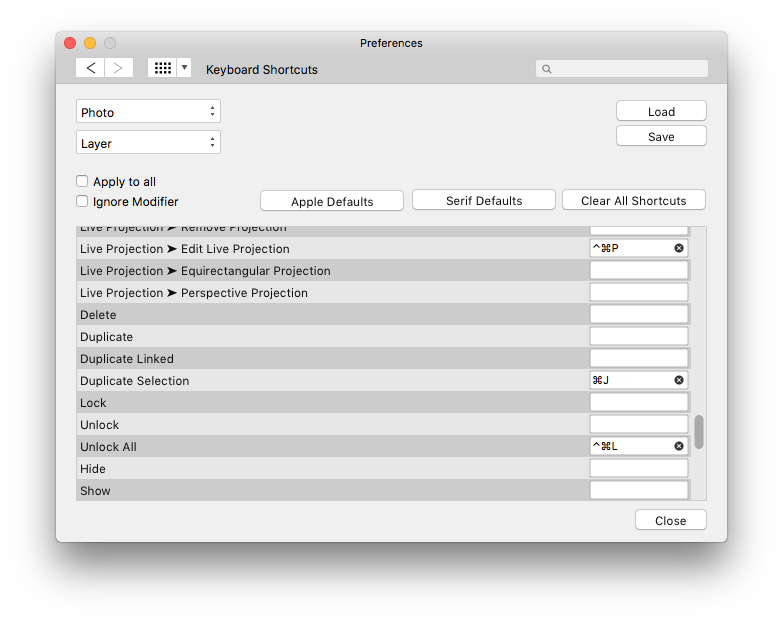





Feature Request: Better zoom control for preview in export dialog
in Feedback for the Affinity V2 Suite of Products
Posted
I was about to post a new topic on this after spending an hour trying to get 100% preview to work consistently. Since I'm going to need it regularly, I need a reliable way to make it work.
I see there are many threads on the topic with workarounds involving tabbing, but this is not consistent and repeatable. Sometimes tabbing results in an endless loop of focus through the file settings fields, sometimes it doesn't.
But thanks for this workaround, at least it works!
Is this logged as a bug by the Affinity team? Getting 100% export preview reliably and intuitively (or without spending an hour in the forums) would be very useful.