
AllanP
-
Posts
50 -
Joined
-
Last visited
Posts posted by AllanP
-
-
I appreciate that the OP's question has been resolved, but I thought it would be appropriate to note a couple of newsources of assistance:
Elaine Giles produced a tutorial video "Perfect Page Numbers in Affinity Publisher" (Desktop): https://www.youtube.com/watch?v=P24I7CdlbP4a
and "Perfect Page Numbers in Affinity Publisher for iPad": https://youtu.be/j0yn_8gM6Ik
-
11 hours ago, CarolineL said:
@MikeTO @walt.farrell I’ve found this which I thought might do the trick but every single time I try to add a page with or without the circled ‘replace existing’ the programme immediately crashes and closes.
I think the problem here is that the master page that's being applied is "None" as shown in the box at the top ( the curved corner box with the label "None" beneath it.) You have to create a master page which will then be selectable from this screen. In the desktop version the master page creation option is in the Master page section of the Pages panel, I'm guessing that's where it is on iPad
-
Thanks for the info @walt.farrell I'll have to investigate the Designer persona further. Been really focusing on Publisher for my projects.
-
@MikeTO Thanks for expanding on my response to @CarolineL My comments were written on the fly earlier today after downloadibg the test document. I think between us we've got to the root of the problem even without an iPad. Guess that shows AfPub works consistently across platforms, it's just the constraints of the iPad UI that may make things difficult to diagnose. Hadn't appreciated you could bypass default master at document creation; I've never felt the need to. Have always used masters since using Serif's PagePlus way back when.
-
17 hours ago, CarolineL said:
Thanks so much. I really really appreciate this. I look forward to the day they do a Microsoft and create a button that says ‘insert page numbers’!!! (Document attached)
I downloaded the test file and looked at it in my Windows AfPub det up.
Examining the History, I was surprised to see that the document started off without any Master pages set - the History shows "Add master pages" just 3 steps before "Insert <page number>" (see attached)
Is this normal?
Further looking at the Pages panel, the pages are numbered Page 1 (01) and Page 2 - that seems a bit confused.Just wondering what the impact of starting a document without Master page is...
Just tried raking a copy of the test file, deleting the master page and then inserting a new master page and then applying page number to the master. The page number field appears on the master but is not propagated to the individual pages until you apply the selected master page to the actual pages. If a page doesn't have a master page applied to it, it won't show what's on the master page.
Hope that helps
-
@CarolineL It's a bit difficult to know where to start with this, as from the post you originally made on Facebook its' unclear if you've produced the document seen in your FB post, or if this is something you've obtained from elsewhere. It's unclear how much experience you have had of using the software.
Here is my best suggestion based on my understanding of the process although I don't possess an iPad.
Looking at your screen shot (attached below), you have the document opened and the right-hand panel shows the Sections control.
Not being an iPad user myself, I'm not certain of the navigation, but I think if you tap the "<" next to Sections, doing that should take the right-hand panel tp the Pages control which I believe looks like the second attached screenshot. (The panel will show the pages of your current selected document)
In the Pages panel click on Master Pages (towards the bottom) will now display the Master page(s) for your document, i.e. the page furniture that appears on all pages that use ech master. Select the Master page and that will appear in thge main editing area of the screen. There you will be able to insert a text frame and position it for where you want page numbers to appear.
Click on the three-dot menu on the toolbar at the top of the screen and that will show "More" tools, including Fields panel.
Click on Fields panel and then click on the Page Numbering option to insert a Page Number marker (#) in the frame you have created on the Master page.
When you return to the Pages view, you should see page numbers appearing in the position you placed them.
The YouTube video https://www.youtube.com/watch?v=9I8qCn86U-c starting at about 1 minute and 30 seconds in gives an indication of this, although the video creator is starting with a document which already has page numbers.I hope that is of some help. Perhaps an iPad user can provide a clear video walk-through or set of screenshots that explain the process in more detail.
-
@walt.farrell Thanks for the response (always been impressed by tour contributions in the forum).
While the Help file gives an overview of the feature(s), I think IMO that the spell-checking options could do with more detailed examples. But your feedback has given me some points to consider, so I'm reflecting on the best approach using what I've learnt from the Help file and also using the Pre-Flight option which gives an indication of the volume of misspellings.
I'd be interested to at least be aware of the complexities of adding my own list of words to a dictionary on the iWndows version of Affinity Publisher
-
Thanks for the feedback.
i hasn't realised those options were there. I hadn't seen this clearly documented before. Is there any detailed reference on the use of spell check and its associated features? What happens when you choose "Learn spelling"? sI it added to your defaut dictionary permanently or is ut just there for the specific document you're working on? Is it possible to create a list of words to be added to your dictionary?
-
It would be useful if there was a way to sort the results of a spell check in the Pre-=Flight function so that you could see how many times a spelling error had been made. Sorting would also allow you to easily see which words have multiple occurrences and you can then correct with Find/Replace. Some words reported as errors might be correct even though they're not in a dictionary (e.g character names in a fantasy novel).
-
Those of us with long memories of using Serif's "Plus" range of software will recall the manuals that came with that range. I still have the impressive bundle of manuals that came with my PagePlus 3.0 suite - 0ver 700 pages of information both in using the software together with DTP guidelines.
I van appreciate why Serif don't produce printed manuals these days, but I am sure a PDF Manual/handbook would be useful and give more room for ecamples.
-
-
@MikeTO - Thank you for this great informative guide.
The Serif/Affinity Help pages and video tutorials are good, but your Expert Guide really delves in and puts things inbto perspective and details the process of using AfPub's Books feature. and associated techniques.
Well done!!!
-
1 hour ago, walt.farrell said:
Sounds like a TOC to me, or List of Illustrations constructed from the TOC functionality, which you can do already even in V1.
@Walt - thanks for the feedback.
I understand what you're saying about TOC, but it seems that Cross References gyoivesu greater control over the format of the entry ,allowing you to add presets around your page number and reference text, while the TOC function seems more rigid in constructing entries.

The drop down in the Text field allow the insertion of a range of information to add to the cross reference entry.
I think in TOC you don't have this ragne of options for formatting entries - essentially just the page number value before or after the TOC item title? No ability to insert words like "page", etc. But I'd be pleased if someone can prove me wrong.
-
Liking the way this cross reference feature is shaping up .
Is it possible to insert multiple cross references?
The scenario I'm thinking of is : publication has a number of images across its pages; I want to create a list of the images and the pages on which they appear on a separate page at the end of the publication. Each image has a text frame with its caption in it, and that caption has a specific text style, e.g. "picture-caption".
I can see that I can create a text frame on that end page and then use the Insert cross reference option to add a cross reference to that frame using the features link to a paragraph filtered by style (so I can get just the "picture-caption" paragraphs selected, and I can set up the presets/text that I want to appear and insert a selected cross reference.
BUT it would be good, having got this filtered list of cross references, if they could all be inserted at once, rather than one at a time...
Or is there another way of doing this?
-
7 hours ago, MikeTO said:
Thanks, this feature works great. I tried it with the running header on the master and source text on the page and vice versa. I wasn't able to make it fail.
As Ash wrote, a running header is commonly used to show a chapter/section name at the top or bottom of each page, or the title of a paragraph (like in a dictionary). You can accomplish the former with the Section Manager but that won't work if all the text in your document is in a single story - sections are fixed to specific pages and you might add or delete text which may cause your sections to need to start on a different page. So inserting the section name field won't always work. Enter running headers.
.....
@MikeTO Great! Many thanks for your explanation and the sample file. That's really helpful. I was having problems visualising how the feature operated.I was probably getting confused with Section Names (which I've been using recently in a project). This looks to be a useful feature for particular use cases. In the project I'm working on, each article is its own section do the section name field does the job for placing headers on all pages. However, id I was working on a project where I wanted the headers to reflect "chapter name" or similar within a section, then running heads would be very useful.
It was a bit overwhelming seeing all the additional features in this update to the Beta! One wonders how many more features are going to be added before 2.1 is officially released. I don't think anyone can complain about Serif's approach to development of the Affinity suite coupled with its Universal Licensing policy. Congrats to Ash and the Serif Team for continuing to delkiver excellent products.
-
This 2.1 Beta to the Affinity Suite looks very impressive.
I'm particularly interested in this "Running Headers" feature, but I can't quite get my head around how it all hangs together... anyone got a walk-thru example of how to utilise it please?
-
I've had some success now after some more experimenting and with some useful feedback from forum member Old Bruce. See this discussion:
-
@Old Bruce -Your comments/suggestions have been very helpful.Just to clarify - having used Serif's PagePlus on many projects over the years, I'm intending to transition to APublisher now that the Endnotes feature has been added to v2.One project is a newsletter/magazine with some fairly standard front matter and end matter sections each issue and a varying set of articles between the front and end sections each issue. Having read through the Affinity Help file on merging documents, I hoped it would be relatively straightforward to set up one document with the front and end matter, work on the intended articles in separate documents and then insert (using the "Add pages from File..." option) these articles into the front/end matter base document. This in conjunction with using the insertion of the section name field in the page headers.So, I agree that using linked text frames on the Master page(s) is the way to go (not sure why I don't set them up like that). Also, I see the benefits of naming the page elements - that's a good call.As you say, there needs to be re-linking of frames as the inserted article goes into the middle of a spread, coupled with using the Section Manager to "Continue page numbering" on the inserted section. It seems that regardless of inserting the section on a right hand or left hand page, the first inserted page's text frame is always blank, necessitating the re-link. (I guess I should experiment to see what happens if the inserted document starts on a right hand page...) At least now, thanks to your comments, I can see how to use this feature best.I guess my gripe is that the supplied information on merging documents lacks some clarity on what happens and what actions the user my need to take. The way the information is presented implies that specifying which section tio insert where is all that needs to be done, but in reality each publication may need some specific actions.In summary -Use linked text frames on master pages and name the layer elements for ease of use.When inserting sections from another document, ensure "ignore initial section" is unchecked.After the section has been inserted re-link the first 2 pages of the insertion and adjust the page numbering in Section Manager as required.Re-align any images as necessary.So, thank you Old Bruce for your feedback. That's helped me understand more clearly what was happening - I had probably got too close to the detail and needed to step back a bit.Keep up your great support of fellow Affinity users.
-
Old Bruce -
Thanks very much for your feedback which I've just scanned through. That looks interesting and I'll take a deeper look tomorrow (when I'm a bit more awake!) Will be in touch.
-
I'd appreciate seeing some clarity on what can or cannot be done when it comes to merging documents if APub. Especially in relation to the "Add Pages from File..." under the Document menu.Using that option and having selected the file from which you wish to insert pages, you are given the option to add all pages, a range of pages, or a specified section from that file.Within the "receiving" document you have the option to insert the "incoming" pages before, after , or replacing a specified page or after the last page; or you can select to insert before, after, replacing or after the last page of a specified section within the receiving document.However, the process appears buggy.My test scenario -I have a "Sections Base Document" of 10 pages divided into sections with Section Manager. The document is set up with facing pages and has a simple Master (A) with a page header frame at the top and a page number frame at the bottom, populated by the section name and page number values from the References-> Fields panel. There are three single page sections in the middle of the document (named Placeholder 1/2/3). The concept being that each Placeholder page/section could be replaced with a separately produced document.So, I have a "Sections Insert Article" document with 4v pages of content and the same facing page/master page layout for the "Sections Base Document" as a single named section.My intention is to replace the Placeholder 1 section of the base document with the insert article.I use the "Add Page from File..." option on the base document, specifying that I want to add the single section from the "Sections Insert Article", replacing the "Placeholder 1" section of the base document.The results are mixed.The four pages are inserted.The page header of the inserted article is blank - while the frame is there (as seen in the Layers panel, it does not show any content.The inserted article section restarts the page numbering from 1 - OK, I can accept this, there is no way I can see of telling the section to continue the numbering, and it's easy to reset.The second and third pages of the inserted article have the correct section name in the page header, but the fourth does not - it has the section name of the section it replaced.The page after the inserted section now has two page header text frames!So not quite what was expected.See my attached test files of Base Document, Inserted Article ad resulting "Base plus Insert"My initial thoughts are that the use of facing master pages as in my test are not correctly catered for.I think it would be useful to have more information on how the merge documents facility is intended to work. My understanding is based on the information in the Help file, but does not seem to match up. Serif's video tutorial on the Section Manager only appears to deal with splitting a document into sections.
Sections Base Document NMF.afpub Sections Base plus InsertedNMF.afpub Sections Insert Article NMF.afpub
-
Did you ever get a resolution to this?
I'm experiencing similar problems with APub v2.0.3 (Windows).
Document A is divided into Sections using Section Manager..
The master page for the document has a page number field at the bottom and a frame at the top of the page in which the section name is inserted using the section name from the References/Fields panel.
There is a 1 page section in the middle of document A named "Placeholder" - name appears in feame at top of page.A second document has the same master page layout.
It consists of 1 section named "Inserted Article".Open the first document and select Document-> Add Pages from File then specify the second document as the source of the pages to be added.
Specify that the section "Inserted Article" from the second document is to replace "Placeholder" section in first document.Result is that pages from second document at are inserted, but:
Page numbering is not automatically adjusted (OK that ca be fixed using Section Manager...)
The heading frame on the first inserted page (where the section name is inserted) is empty - the frame exists (seen in layers panel) but the section name doesn't appear in it; the correct section name appears on the next 2 pages of the inserted section, bit not bon the last where it retains the "Plac3holder" section name. Then the "Placeholder" section name frame appears on top of the section name frame of the page following the inserted article overlapping the original document's section name frame...
So it seems that while Section Manager allows the splitting od documents into namewd sextions, the ability to insert sections into other documents is something of a challenge.
Would be good to see this workflow operating
-
5 hours ago, uneMule said:
Bonjour @AllanP
Si vous faites cela, les pages (suivantes) paires deviennent impaires et vice-versa.
Cela peut expliquer le décalage horizontal si vous avez un petit fond et un grand fond différent.If you do this, the even (following) pages become odd and vice versa.
This may explain the horizontal shift if you have a small background and a different large background.I agree that is how APublisher behaves where the inner margins are wider than the outer ones. I had hoped there would be the ability for the repositioned pages to automatically reflect their new right/left - odd/even master page layout (which is what happens in Serif's legacy PagePlus program).
-
In a document where you have facing pages with wider inner margins to allow for binding, if you delete a s (or odd number of) pages, the text frames on the resulting subsequent pages do not align with the margins .
I see that in the text frame panel you can specify the vertical alignment but there doesn't seem to be a method of getting the frames to align horizontally other than manually adjusting each page. It would be god if this feature could be added to allow improved page manipulation.As a long-time user of Serif's legacy PageP;lus, I was used to having this ability.
-
12 hours ago, walt.farrell said:
As far as I know, neither will handle that. You will need to accept a blank page, or manually adjust the layout of each of the added pages.
So I see, Walt.
That's a pity. As a long-time user of Serif's legacy PagePlus DTP software, I had got used to the ability of deleting pages from a publication, and the text frames on the subsequent pages automatically realigning with the margins of a document where the inner and outer margins were different to allow die binding.
I will have to raise it as a suggestion doer a future update.






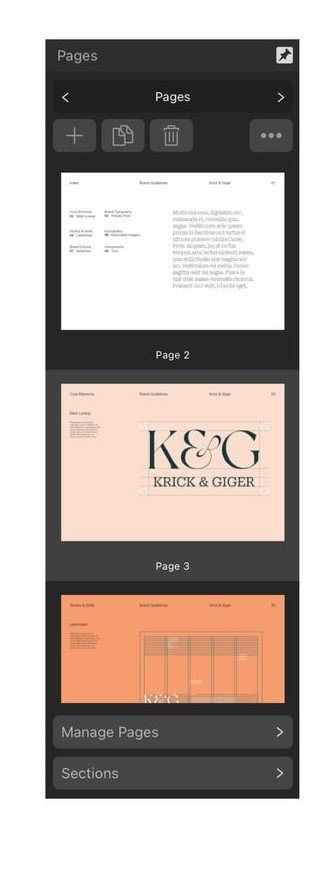



Unofficial PDF Manual - Expert Guide to Affinity Publisher
in Resources
Posted
@MikeTO - belated thanks for the 2.4 update to your great user manual resource. I really appreciate what you've done here.
I particularly like the clear section on Books and Chapters, explaining the limitations regarding the merging of sections/chapters where consideration needs to be given to the presence (or not) od blank pages between sections/chapters.
regards,