
SteveP110
-
Posts
76 -
Joined
-
Last visited
Posts posted by SteveP110
-
-
Sorry to make it clearer. (yes I meant change from Pen to Move tools) If you drawer a two node path then the W refers to the width of the bounding box, So W and L are only the same if the line is horizontal. I did not at first notice the S change to L, so for two node lines I can set the Length even if it is not horizontal. However for three or more node lines S does not change to L so you cannot change
I will add some suggestions for future builds to hopefully make DWG import even more useful
-
Yes and No
The answer I have just found by accident is that the transform panel only shows the Width and Height when the Move tool is selected, when the pen tool is selected it shows 0.
So to draw multiple lines you have to draw the line change to the pen tool change the length then go back to the pen tool, and that is for the bounding box not the line. So being able to draw shapes of more than one line to a specific length is not possible
-
I need to add some lines to a drawing that was imported as a DWG at a scale. Every thing worked fine on import, measure tool gives correct to scale measurements. So very pleased with that, it is now time to add to the drawing to illustrate.
I can add a shape and using the transform tab change the dimensions so the shape is to scale. However I need to add lines that are also specific dimensions. As von yet I have not found a way to add a line a specific length nor a way of changing its length after creation.
Is the possible if so how?
-
I have created a workaround for myself, in the absence of Tool Presets. I have created Styles for the common line properties I use. I then create a line use the appropriate style to style the line and then click on the "Synchronise defaults from selection" button. to set the line style for future use. It has made life a lot easier than having to change settings for each line or drawer each line and then sets its style.
-
I missed that as well, and it is plainly obvious on my normal screen size.reduced window for screen recording. Many thanks, feel silly but that's nothing unusual
-
Just to confuse me even more, if I add a fill after the second node, the fill is added for all subsequent nodes. Well until I start a new shape with the pen tool then back to Transparency
-
I am not getting any fill, when I draw with the pen tool though I set it at the beginning.As soon as i place the second node the fill reverts to Tranparent
What I haven't shown is even if i close the path there is not fill unless I add it retrospectively. The behaviours shown above are what I expect and what I am used to. Notice when I start a new path the initial setting of black stroke and green fill are indicated in the colour selection yet on second node placement fill reverts to transparent.
I am assuming that I have something set wrong but cannot find anything that is related to my issue
Edit- Default- Factory Reset carried out first and new document
-
Currently if i set the stroke and fill colours then use the pen tool the fill reverts to transparent.Yet I want to apply the fill as I draw. Is this possible
-
I have just been playing, and I think it is misnamed when it uses the word default, as what it actually does is "Set Tool to Current Selected Object"
So the only practical way of using it is to first draw a small object ie a line with colour and size, etc. so that every time you what to use those tool setting you can select the sample and click on the "Synchronise defaults from selection" button. It is not really a Default but a Tool Preset by Sample.
But even that does not work properly, Create a simple reference shape with a fill. Save it using the "Synchronise defaults from selection" button and the fill and stroke colour change to that of the object, but as soon as you start to draw the fill refers to transparent.
-
That is definitely confusing, so what does sync defaults from section do?
How can "Synchronized defaults override saved defaults for this document only. This is a great way to work with a set of defaults temporarily for a single document without having to save them." work then, what is the point of setting defaults for the Document if you can get to these document defaults. It is either a bug or I am completely missing something
-
Thanks does exactly what i wanted, obviously should have put my glasses one when going through the settings
-
Thanks I missed this bit "Synchronized defaults override saved defaults for this document only. This is a great way to work with a set of defaults temporarily for a single document without having to save them." I think because the "Revert defaults." button reverts to Global defaults.
Since reading the manual properly I am still having problem. In that i cannot find a way to recall the document defaults.
- I create a line with a stroke of 1pt and Magenta No fill
- I select the line and click on the "Synchronize defaults from selection" button in the toolbar.
- I then draw more lines
- I then change the settings to black and 5pt, and draw a few more lines.
My question is how to I recall the document defaults as the red "Revert defaults." button reverts to Global defaults.
I will put in a request for tool presets elsewhere
I understand I have put this in bugs rather than questions, but cannot see a way of moving it.
-
I have changed my document units to px (tested mm and inches as well) yet the stroke with stayed at points. Is this by design, is so why? or is it a bug.
When creating technical drawing with sizes in mm then i also want my line thickness to be in the same units.
-
I use a few standard settings for colour and width when using the pen tool ie Magenta and 1px or 5px when tracing.
Is there a way of defining a Tool Preset. Styles do not change setting and are only applied after drawing not before.?
Also is there a quick way of reseting stroke setting, to the default?
-
Isn't it time to consolidate, fix all of those long time persistent bugs Boolean operations, more reliable convert to curves etc.
Then move on to additional features. Adding features at the moment just appears to break something. The dream I had when Affinity Designer was first announced is unfortunately still a dream.
- Dazmondo77 and ronnyb
-
 1
1
-
 1
1
-
-
You are correct, they also went when i did a full reset of custom settings
-
Attached file Running Big Sur on a MacBook Pro 2016Contour Play.afdesign
-
Simple square with stroke, top right corner show weird shapes when click dragging

-
Reseting Tools in the View-Customised Tools fixed my Colour Picker Icon size but not the Transparency icon. Will do a full reset when i can remember how.
I discovered this when trying to find the Contour Tool Icon that was missing from my Tool List
-
No normal download from apps store. Latest iPad iOS version and latest Designer version
Tried again still not working
-
-
I am currently working on a simple tracing (getting back unto speed with designer) I wanted to save pen settings so i can quickly change to sizes with without arrows, tapered etc. I cannot see a way to save the settings so I thought i would use styles. I have found that by right clicking on a curve or using the hamburger in the styles menu I can only save one style in a catagory. I have done this before with 1.7 and my categories with multiple styles exist in 1.8.1. i have tried different ways but each time i create a category i can save a style but only one.
MacBook Pro all latest versions and updates
-
This works fine when creating a new document. But if you create a document then try to retrieve marging from printer using spread setup Document or master, it changes the values in the dialog box but not the spread. next time you go to margin setup they revert.
Typing a margin size in manually works
V1.7.2

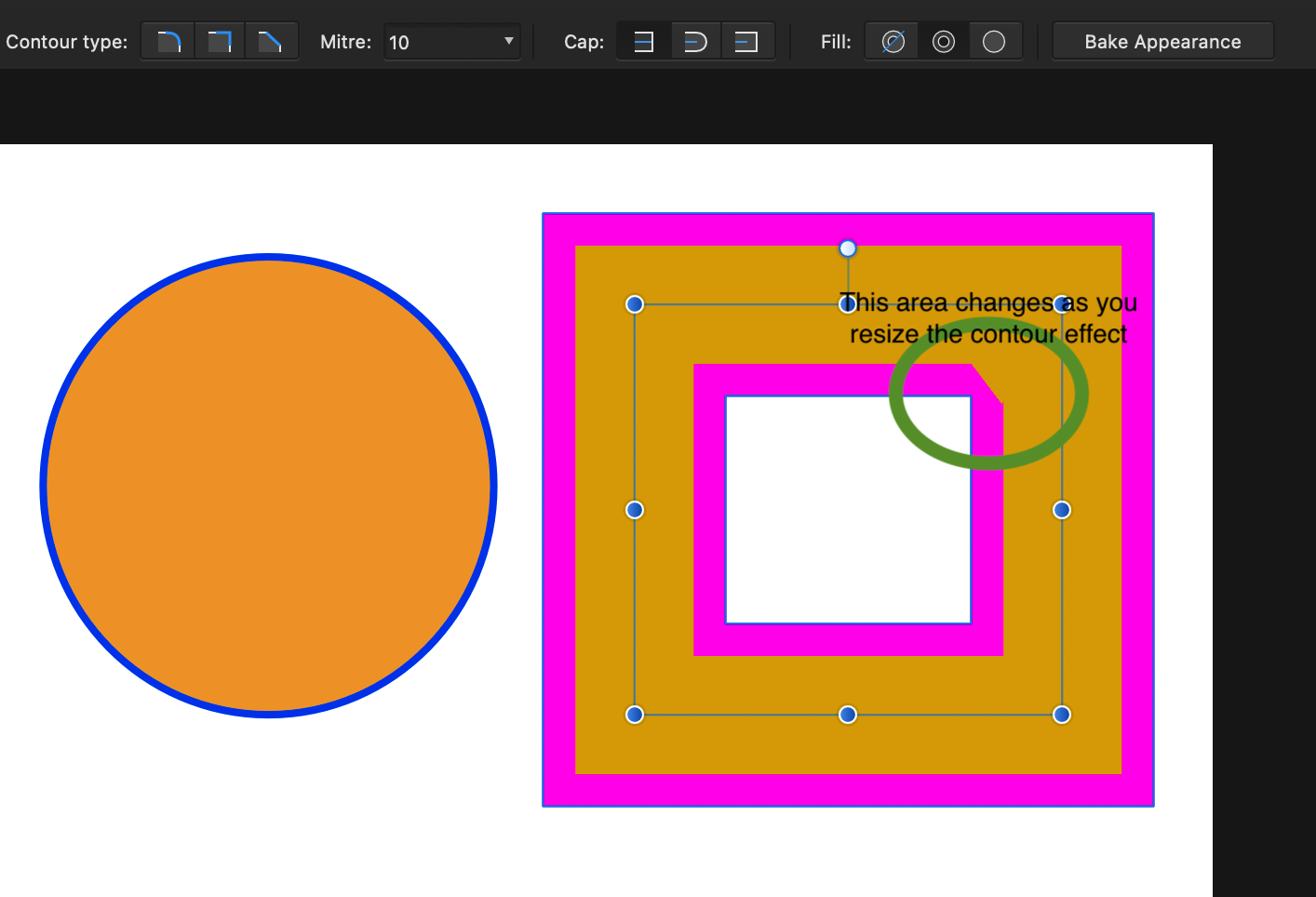
mm precise line drawing
in Affinity on Desktop Questions (macOS and Windows)
Posted
Thanks Did not try that. Managed to draw a shape with defined length sides, of 4 none perpendicular sides.Bit of a crossed finger and key pressing exercise.
(P - click click- V - Type in line length ENTER) (P - click - Cmd+shift 'to select last two nodes' - Type in line length ENTER) That's just for two lines.
Luckily I don't want to do it often but it does the job