Dazzler
-
Posts
216 -
Joined
-
Last visited
Reputation Activity
-
 Dazzler got a reaction from Frozen Death Knight in Affinity Designer 2 for Windows - (2.4.0 & 2.4.1)
Dazzler got a reaction from Frozen Death Knight in Affinity Designer 2 for Windows - (2.4.0 & 2.4.1)
One new feature that I love is the new 'Size / Rotate objects to same'. That is an excellent addition to the tools and makes a lot of sense, especially for those doing web design with responsive sizing! Sometimes it's those seemingly small additions that make all the difference. I love this journey, watching the Affinity suite growing more and more powerful with each update. Looks like there might be an issue with the example in the 'Layer States added to Affinity Designer and Affinity Publisher' example ... it's not playing.
-
 Dazzler got a reaction from ubi_laptop in Distribute objects along path
Dazzler got a reaction from ubi_laptop in Distribute objects along path
+1 for this feature to be added. I'm a little bit surprised that you can't already do this, as it's not exactly a new thing, pretty sure you could do this in some vector packages in the 90s?
For some inspiration, take a look at the way the 3d package 'Modo' by The Foundry does it's replicators - they are superb, allowing not only one item to be duplicated, but a group of items can be used and it picks items to duplicate from that group - very nice for more organic ideas. Would love to see this sort of thing in a 2d version.
-
 Dazzler got a reaction from buildpax in How to have a transparent stroke ?
Dazzler got a reaction from buildpax in How to have a transparent stroke ?
If the above answer is not what you meant (I think you might mean something slightly different, because making the stroke transparent will reveal the shape behind again), then there is another way involving subtracting shapes.
First make sure the shape with the stroke is converted to outlines. Then under the Layer menu, select 'expand stroke'. This will make the stroke into an object of it's own. You can then duplicate this outline object and use the subtract tool to subtract it from any shapes that it overlaps - I say duplicate because you'll also need to subtract it from it's original fill shape to maintain the 'outline' thickness. That will give you a completely transparent space that was the thickness of the original stroke. You'll need to duplicate the outline shape for each shape that you need to subtract it from, as the subtract method removes the shape that is being subtracted.
-
 Dazzler got a reaction from Megnusin in Distribute objects along path
Dazzler got a reaction from Megnusin in Distribute objects along path
+1 for this feature to be added. I'm a little bit surprised that you can't already do this, as it's not exactly a new thing, pretty sure you could do this in some vector packages in the 90s?
For some inspiration, take a look at the way the 3d package 'Modo' by The Foundry does it's replicators - they are superb, allowing not only one item to be duplicated, but a group of items can be used and it picks items to duplicate from that group - very nice for more organic ideas. Would love to see this sort of thing in a 2d version.
-
 Dazzler got a reaction from CM0 in Distort equations presets like the produral texture ones
Dazzler got a reaction from CM0 in Distort equations presets like the produral texture ones
I think it would be nice to be able to store distort equations in a similar way to the procedural texture equations preset panel. At the moment it seems the only way to store distort equations is to either jot them down in another app somehwere, or store them in a macro. When you store them in a macro you lose the equation, so you can't go back to it, which is kind of annoying. I've currently got my equations building up a text document, but working like that doesn't fit the nice workflow that the other features have. Also, with the procedural textures panel if you accidentally apply before storing the preset you lose the equation, would it be possible to have a persistent edit buffer that populates the dialogue with the last equation you used, rather than it opening with a blank panel each time? It's really easy to spent time messing about to get an interesting pattern and then pressing apply to see the pattern properly (with the anti-aliasing in place), before saving it as a preset ... then it's gone, you've lost all that effort!
-
 Dazzler got a reaction from Abra in Distribute objects along path
Dazzler got a reaction from Abra in Distribute objects along path
+1 for this feature to be added. I'm a little bit surprised that you can't already do this, as it's not exactly a new thing, pretty sure you could do this in some vector packages in the 90s?
For some inspiration, take a look at the way the 3d package 'Modo' by The Foundry does it's replicators - they are superb, allowing not only one item to be duplicated, but a group of items can be used and it picks items to duplicate from that group - very nice for more organic ideas. Would love to see this sort of thing in a 2d version.
-
 Dazzler got a reaction from Paul Masri-Stone in How to have a transparent stroke ?
Dazzler got a reaction from Paul Masri-Stone in How to have a transparent stroke ?
If the above answer is not what you meant (I think you might mean something slightly different, because making the stroke transparent will reveal the shape behind again), then there is another way involving subtracting shapes.
First make sure the shape with the stroke is converted to outlines. Then under the Layer menu, select 'expand stroke'. This will make the stroke into an object of it's own. You can then duplicate this outline object and use the subtract tool to subtract it from any shapes that it overlaps - I say duplicate because you'll also need to subtract it from it's original fill shape to maintain the 'outline' thickness. That will give you a completely transparent space that was the thickness of the original stroke. You'll need to duplicate the outline shape for each shape that you need to subtract it from, as the subtract method removes the shape that is being subtracted.
-
 Dazzler got a reaction from John Rostron in Distort equations presets like the produral texture ones
Dazzler got a reaction from John Rostron in Distort equations presets like the produral texture ones
I think it would be nice to be able to store distort equations in a similar way to the procedural texture equations preset panel. At the moment it seems the only way to store distort equations is to either jot them down in another app somehwere, or store them in a macro. When you store them in a macro you lose the equation, so you can't go back to it, which is kind of annoying. I've currently got my equations building up a text document, but working like that doesn't fit the nice workflow that the other features have. Also, with the procedural textures panel if you accidentally apply before storing the preset you lose the equation, would it be possible to have a persistent edit buffer that populates the dialogue with the last equation you used, rather than it opening with a blank panel each time? It's really easy to spent time messing about to get an interesting pattern and then pressing apply to see the pattern properly (with the anti-aliasing in place), before saving it as a preset ... then it's gone, you've lost all that effort!
-
 Dazzler got a reaction from Andrew Buckle in Distort equations presets like the produral texture ones
Dazzler got a reaction from Andrew Buckle in Distort equations presets like the produral texture ones
I think it would be nice to be able to store distort equations in a similar way to the procedural texture equations preset panel. At the moment it seems the only way to store distort equations is to either jot them down in another app somehwere, or store them in a macro. When you store them in a macro you lose the equation, so you can't go back to it, which is kind of annoying. I've currently got my equations building up a text document, but working like that doesn't fit the nice workflow that the other features have. Also, with the procedural textures panel if you accidentally apply before storing the preset you lose the equation, would it be possible to have a persistent edit buffer that populates the dialogue with the last equation you used, rather than it opening with a blank panel each time? It's really easy to spent time messing about to get an interesting pattern and then pressing apply to see the pattern properly (with the anti-aliasing in place), before saving it as a preset ... then it's gone, you've lost all that effort!
-
 Dazzler got a reaction from GarryP in magnetic (center) points an freeforms
Dazzler got a reaction from GarryP in magnetic (center) points an freeforms
If you use the point transform tool you can get it to do this. Oddly, that tool is not present on the toolbar by default, so add it in (View > Customise Tools...). It looks like a center point with a diagonal dotted line leading out to a red cornerpiece. When you use that tool there are a lot more neat things that happen! It's useful for aligning things to other objects (angles etc).
-
 Dazzler reacted to firstdefence in When I use the color picker to pick a color image changes color!
Dazzler reacted to firstdefence in When I use the color picker to pick a color image changes color!
Try this,
Invert layer (⌘+i) Filters > Colours: Erase White Paper Invert layer (⌘+i) Should end up with something like this.
As for the original issue I can't replicate what is happening.
I select the layer in the layers panel I select the colour picker tool (i) I mouse over a corner area of the image and Left-click, hold and drag All that happens is the colour picker adds the colour to the colour well -
 Dazzler reacted to walt.farrell in When I use the color picker to pick a color image changes color!
Dazzler reacted to walt.farrell in When I use the color picker to pick a color image changes color!
If you have an (Image) layer, and you're using the Color Picker Tool (as opposed to the eyedropper in the Color panel), then make sure you do not have "Apply to Selection" enabled in the Context Toolbar:
https://www.dropbox.com/s/dmw24gtrwuu60z0/Annotation 2020-03-13 071000.png?dl=0
-
 Dazzler reacted to firstdefence in Paint Shop Pro Tubes?
Dazzler reacted to firstdefence in Paint Shop Pro Tubes?
Yes.
Create an image brush using a flower head In the brush settings on the texture tab add more flower head images Set the Brush nozzles to random] On the general tab set the spacing to maybe 50-60% On the dynamics tab set the X and Y scatter to random and adjust the sliders to suit. Select the brush tool and paint away.
This is for the graphics used: Attribute
-
 Dazzler got a reaction from Diane Window 10 Desktop AD in RETRO LOOK
Dazzler got a reaction from Diane Window 10 Desktop AD in RETRO LOOK
Also, to keep things clean it's probably best to 'Divide' the outline once you've expanded it (using the geometry tools at the top, or Layer > Geometry > Divide), then delete off the layers containing the inner parts (letter holes etc and inner edges of the outline), just leaving the extremities of the outline. This will get rid of the internal stuff which isn't necessary for the outlines once you've gone beyond the initial few stages and filled the internals of the letters with coloured outlines. It will make the file size smaller too.
-
 Dazzler got a reaction from jmwellborn in Tester not planning to buy. I explain why.
Dazzler got a reaction from jmwellborn in Tester not planning to buy. I explain why.
Thanks for taking the time to write this Tony. You could've just gone and said nothing, which leaves nothing for the dev team to work wtih. At least they will know why now.
There are gaps and a few bugs in the Affinity suite, but it's still fairly early days for Affinity, and hopefully they are making the right decisions and prioritising the stuff that really matters, building it in a way that is intuitive and sensible. I applaud them for taking on the challenge - it can't be easy to walk into a market that has such a strong industry leader, and bring products that are on par with that. I am completely happy with Photo as it suits all my personal needs and gives pro-level editing capability for hobby-like prices.
-
 Dazzler got a reaction from emmrecs01 in Tester not planning to buy. I explain why.
Dazzler got a reaction from emmrecs01 in Tester not planning to buy. I explain why.
Thanks for taking the time to write this Tony. You could've just gone and said nothing, which leaves nothing for the dev team to work wtih. At least they will know why now.
There are gaps and a few bugs in the Affinity suite, but it's still fairly early days for Affinity, and hopefully they are making the right decisions and prioritising the stuff that really matters, building it in a way that is intuitive and sensible. I applaud them for taking on the challenge - it can't be easy to walk into a market that has such a strong industry leader, and bring products that are on par with that. I am completely happy with Photo as it suits all my personal needs and gives pro-level editing capability for hobby-like prices.
-
 Dazzler got a reaction from Dan C in Brush width slider shortkey replaced by Rotating brush
Dazzler got a reaction from Dan C in Brush width slider shortkey replaced by Rotating brush
@Kurb if you hold Alt + Right Mouse Button (keep them held then just tap the Left Mouse Button) - that's the new behaviour that allows you to switch between different modes - once on the mode you want keep left mouse button down and drag up/down or left to right to alter the two parameters. Pretty sure that's what you've accidentally discovered!
-
 Dazzler got a reaction from Kurb in Brush width slider shortkey replaced by Rotating brush
Dazzler got a reaction from Kurb in Brush width slider shortkey replaced by Rotating brush
@Kurb if you hold Alt + Right Mouse Button (keep them held then just tap the Left Mouse Button) - that's the new behaviour that allows you to switch between different modes - once on the mode you want keep left mouse button down and drag up/down or left to right to alter the two parameters. Pretty sure that's what you've accidentally discovered!
-
 Dazzler got a reaction from Dan C in Designer 1.8 square bracket node select issue
Dazzler got a reaction from Dan C in Designer 1.8 square bracket node select issue
Great, thanks Dan. It wasn't really an issue as such, I'm just playing around, but I can see that could be a really useful thing where you have lots of nodes all in a tight spot. I've mapped my keys manually as you said - works like a charm.
-
 Dazzler reacted to Dan C in Designer 1.8 square bracket node select issue
Dazzler reacted to Dan C in Designer 1.8 square bracket node select issue
Hi Dazzler
Thanks for your report! I can see that unfortunately the keyboard shortcut for these actions has not been set correctly for the release version, meaning this function is currently unmapped - hence nothing happens when using the square brackets.
I'm getting this logged as a bug with our developers now, in the meantime if you open Preferences>Keyboard Shortcuts and change the second drop-down menu to Node Tool you can set these shortcuts manually. You should then find you're able to cycle through nodes as expected.
My apologies for any inconveniences caused!
-
 Dazzler got a reaction from lacerto in Cross Stitch Madness
Dazzler got a reaction from lacerto in Cross Stitch Madness
Here's a couple of files to show the idea I'm getting at. There's a single cross stich file with the original cross stich in it (with layers etc.) which I quickly created in Photo using a couple of rounded rectangles and a background square. This would ideally be duplicated up into a grid before exporting as a sheet of stitches for both highlights and shadows. I've also attached a test file which shows a pixellated image with the stitches exported and placed into a grouped item with the layer modes applied. This allows them to be placed over the pixellated image and create a similar effect to what you had but without having to recolour anything (I've imported a single stitch image and duplicated it here, but an entire sheet could be exported so that this could happen in one step). Obviously, I've done this super quick as a demo, and you'd need to carefully match the sizes better than I have here, but it should give you the idea.
cross stitch test.afphoto
cross stitch.afphoto
-
 Dazzler reacted to A_B_C in Raster/rasterize/rasterise@
Dazzler reacted to A_B_C in Raster/rasterize/rasterise@
No, it is not that difficult … :)
Basically, you can think of rasterising as a process of taking information from a certain source and transform it into pixel information. The outcome of a rasterising process will always be a pixel layer. And the basic parameters for calculating the pixel information are taken from your document and the respective source. There are at least four main areas of applying the rasterising process:
Placed objects Vector objects Layers with modifiers like masks, effects, (live) filters, or (live) adjustments Pixel layers Let me quickly describe these applications one after another:
Whenever you place an object in a document, it will show up as an image object there. The placed object will retain most of its properties, such as the native resolution, while some of its properties get changed, such as the colour profile. Rasterising an image object will turn this object into a pixel layer, thereby stripping the original properties from the object and rendering it at its current size into the document. Whenever you rasterise a vector object, such as a curve or a dynamic shape, the vector object will be rendered into your document as a pixel layer. Since the vector information will be transformed into pixel information, you will loose the editability that is typical for vector objects, but you will gain all the editing options that are typical for pixel objects. For example, you can make pixel selections now or use the eraser on your new layer. Now suppose you nested modifiers like masks, effects, (live) filters or (live) adjustments to a layer of any type. Then these modifiers will appear as children of your layer in the layers list. When you rasterise the layer, the information that is contributed to the layer by the modifiers will be merged with the information provided by the layer itself, and the outcome will be once again a pixel layer. Rasterising a layer with a lot of modifiers applied will free system resources, since these effects don’t have to be calculated anymore. But you will loose the option of editing the parameters of the applied modifiers. Finally, suppose you have a pixel layer that overlaps the document boundaries. By rasterising the pixel layer, you will in effect trim that layer down to the document size. The overlapping areas will be lost. Furthermore you must be aware that some other processes require the rasterising of layers beforehand, like the application of certain effects. Hope these explanations make sense, and help to clarify the issues a bit.
Cheers, Alex :)
-
 Dazzler got a reaction from Murfee in Adding clipping mask to a group
Dazzler got a reaction from Murfee in Adding clipping mask to a group
I'm not sure if there's a way to do the same thing in Photo.
Here's a workaround that might help though?
1. Ctrl + click on the thumbnail on the group layer - this should give you a selection around the edges of the items in the group.
2. Select the pixel layer that you want to clip.
3. Choose Layer > New Mask Layer - This will mask the pixel layer with the selection.
I know that will not be live updating thing, so if you adjust the items in the group and move them around you'd have to delete the mask and repeat the steps. It's only a few seconds of extra work though.
-
 Dazzler got a reaction from GDPR-354025 in Is There a Way to Make Text into a Gradient?
Dazzler got a reaction from GDPR-354025 in Is There a Way to Make Text into a Gradient?
Odd, the method I said should work, as I did exactly what I said in a new document to make sure ... worked fine. Make sure you create the artistic text first, then switch to the gradient tool (make sure it's the one from the tool bar on the left (looks a bit like a cd with a diagonal line running out of it). Garry's suggestion is equally valid, although maybe has an extra step in creating a rectangle.
Clipping is simply a term used to describe a mask that cuts off some of the image. So in Garry's example there's a gradient filled rectangle, which has been placed inside the text layer (this can be tricky if you are new to Affinity, but you drag one layer into another - but depending on where the blue highlight sits when you are dragging tells you how it is going to combine those two layers - you want it to sit to the right and just below the text layer) - doing this makes the text into a clipping layer - only reveealing the gradient below where the text is.
-
 Dazzler got a reaction from Gigatronix Pete in Stretching an image one way
Dazzler got a reaction from Gigatronix Pete in Stretching an image one way
Murfee's suggestion is probably the best, but if you don't want to group you can just re-rasterise the layer once you've rotated it and it will reset the orientation of the bounding box controls.