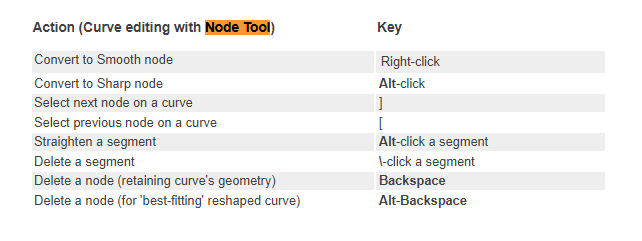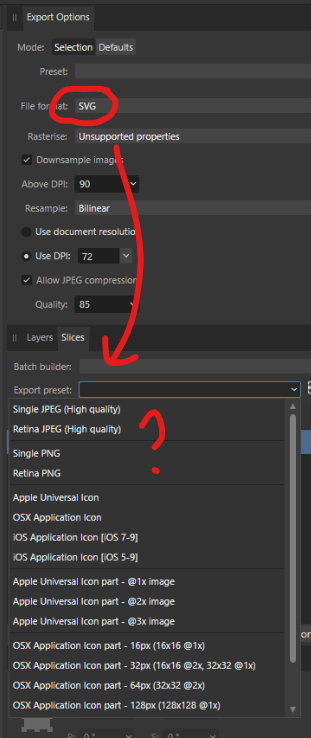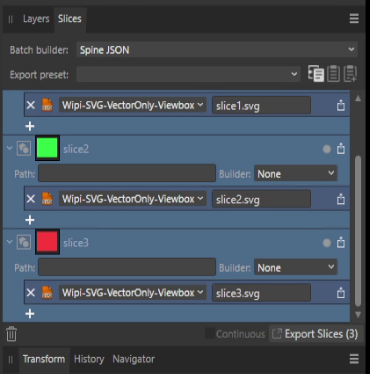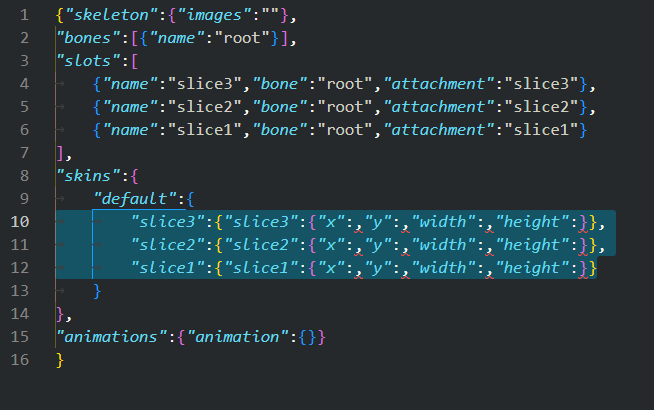-
Posts
552 -
Joined
-
Last visited
Everything posted by MmmMaarten
-
Forgot to share this one, but still happy with it The graphics were fully designed using Affinity Designer and animated using Moho Pro. The music I made using Ableton Live. Hope you like it!
-
Thanks for the tip. If you mean the 'Find in Layers panel' in the context manu; yes, I see it. And that's nice to open the group(s) it's in in the layers panel, but honestly there should always be a highlight on the layers panel instead of needing to manually do this with some menu each and every time. That's not very efficient. Also this setting is always opening the group(s) it's in and sometimes we only want to see where it is at in the layers list without opening the groups. So a blue highlight that automatically updates when the layer is selected (and preferrable an optional scroll to) is all we need (and I believe we always had in at least v1).
-
Since (one of the last versions of?) v2 I often see myself searching for the currently selected layer and need to open each and every layer group just to find the layer I'm in, because it doesn't highlight where the layer is at. I don't believe I ever experienced this in v1. Please see video below. How to know where the layer is? So Please add a (blue) highlight to the layer the currently selected layer is inside!! (BTW When working with large files a search option to find a layer by its name would be pretty useful too, but that's another thing) Using Windows 11 Pro, Affinity Designer 2.3.0 [edit] I see now that the screenrec. isn't showing the full screen. But believe me I scrolled through all the layers in the video unable-to-find-layer.mp4
-
It's around three weeks later now, any news?
- 14 replies
-
- affinity designer
- affinity photo
-
(and 5 more)
Tagged with:
-
Index (as @lepr wrote) would be very helpful indeed. Just use index 0 for the one rendered most below and the highest number to the one on top and everything in between accordingly. BTW I don't see any reason why a NAME property for vertices wouldn't be possible. That way indices could be shown, unless a vertex has a name, than the name could be shown. Sorry, but you're answering a question here that has not been asked.
-
Ah yes! That SHIFT-one was the one I was hoping for. I thought I read about that some time ago, but now I understand why it didn't work here; I needed to first select both with a marquee first. Thanks a lot for that! That was the one. For more than two points it would definitely be welcome to have a feature to get a list of all (named?) points that lay on top of each other to select one from that list. That seems like it's not often used, but I did lots of interactive maps designs where that was very needed because multiple roads (all individual curves) were ending on the exact same spot. And than it's basically impossible to select the right point quickly without needing to move the other ones first just to see what point is selected and/or select it. So thanks for mentioning this to the devs! For the case today the above method works fine tho. Thanks for your quick and helpful responses!
-
@Lee_T It's been almost three weeks since I posted a response to your question. Any news on fixing this?
- 14 replies
-
- affinity designer
- affinity photo
-
(and 5 more)
Tagged with:
-
It's very straight forward and always reproducable here, so you must have done something differently. There's nothing special about the files and the results are always the same. I just found that also when picking the default SVG exports in the slice-exports it sometimes not even generate the Spine JSON file, while after some clicking around without changing anything suddenly that works. Feels totally unpredictable and unstable tbh. I also reported months ago already that spine JSON files aren't updated when things change and you export again. That's also an issue here. But with my own svg preset it seems to create the spine JSON the first time, but creates a corrupt one; as seen in the video. For the rest it's easy to reproduce the other scenarios too, as written about above. export-spine-issue-small-2.mp4
- 14 replies
-
- affinity designer
- affinity photo
-
(and 5 more)
Tagged with:
-
As written before the point I'm making is not that a preset contains a preset, my point is that the naming is confusing. Using 'export preset'/'preset' on both places (file export menu and export persona) is not a great choice and is asking for confusion and miscommunications. Both names should be clearly distinctable. Like for example 'Export Preset' in the file export menu's dialog, and 'Asset preset' in the export persona. It's not enabling here tho. Otherwise I wouldn't have brought it up.
-
@walt.farrell @R C-R Thanks guys, however, most of that I already knew, the underlying question, which I didn't ask I believe (silly me sorry for that), is how to quickly set my own export preset (made with the export menu) to ALL slices. I would've expected the 'Export preset' dropdown to be exactly for this reason. But it's not working that way and isn't showing my export preset, which I think is quite confusing. Because what I created is ALSO called 'Export preset' and is always available when exporting a file from the file menu. I already found out that I can chose my own export preset from the 'Preset' dropdown in the Export Options, but that still didn't change the list in the 'Export preset' dropdown. So that again I think is very confusing. Because now several different things are called 'Export preset' since v2 and that's asking for confusion like this IMO. Long story short, I just answered my own question; It seems to be possible to multi-select all slices and change the preset to my own export preset in the Export Options. This changes the output of ALL selected slices (and all outputs within these slices change). Still I think this new UI on this is hella confusing while it doesn't have to be. An easy fix to avoid part of this confusion could be to not call an export preset 'preset' and have another thing that is 'export preset' not named the same. Because it obviously turned out to not the same thing, but something that has the export preset within. Now we have an export preset inside an export preset which makes zero sense to me and is asking for trouble. I get now that the 'Export preset' in the slices tab has extra options above the 'export preset' we create in the export menu. Things like pixel format and color profile. That could be handy sometimes. But I've tried to create a new preset in the 'Export Options' panel for in this dropdown, but in that menu 'Create preset' is always disabled/grayed out here (and I tried many things). Probably when this menu item is actually enabled this would make it possible to create an 'export preset' that is using my own Export preset inside that and shows up in the 'Export preset' dropdown in the slices tab, but how can we enable this 'create preset' option?
-
Isn't a dropdown list with a name 'Export Preset' exactly that? To select that you wish to export all slices with that preset? Is seems to do that when I select 'Single PNG' there. But none of the SVG export presets show up in the dropdown. Even when I select SVG in the Export Options panel (which is the only panel I can think of which is able to do things for all slices at once) the SVG export presets list changes in the dropdown and it starts to show both JPEG and PNG presets, but still none of the SVG presets show up. So this doesn't make much sense to me tbh.
-
Having my own presets I keep on wondering why these don't show up in the Export Persona's 'Export preset' dropdown. To me it would makes sense the same preset should appear there, but I guess there's a reason why these aren't there. Anybody knows this reason? And is there a way to make them appear there too (preferrably without doing double work)?
-
To add to the above; when chosing JPG the Spine JSON file isn't even created!! TLDR; To add to the above; I just tried the same, but now with JPG. To my big surprise when chosing the 'Single JPEG (High Quality)' export preset, Affinity doesn't even write the Spine json file... But JPEG files are without a doubt supported by Spine and also here I don't see any reason why this shouldn't output a spine json file when the Spine JSON is chosen in the Batch Builder dropdown.
- 14 replies
-
- affinity designer
- affinity photo
-
(and 5 more)
Tagged with:
-
When chosing SVG the Spine JSON files generated by Affinity are corrupt. [edit] When chosing JPG the Spine JSON file will not even be created (see next post)! TLDR; When chosing to export SVG-files the Spine JSON batch exporter doesn't work as supposed to; no x, y, width and height values are written for the assets to the json. This not only makes the Spine JSON corrupt, but even as a plain JSON it is now corrupt as format and so can't be read by JSON parsers. I understand the Spine editor itself cannot handle SVG files (yet), but other applications using the format can, so there is no reason to limit this output to raster only. Also I recently published an importer script for Moho animation software which uses this Spine JSON output to automatically import assets from Affinity into Moho via the Spine JSON Format. I am working on support for vectorgraphics too in order to import vector graphics from Affinity into Moho with the script, but because of this issue that currently isn't possible unfortunately. All measurement data luckily is already known by the Affinity software, so could this please get a fix? That would be awesome! Thanks in advance!
- 14 replies
-
- affinity designer
- affinity photo
-
(and 5 more)
Tagged with: