-
Posts
2,109 -
Joined
-
Last visited
Posts posted by Jowday
-
-
12 hours ago, Frozen Death Knight said:
Downloaded the latest patch to see if this problem had been addressed yet, but I noticed that it was still present. The Navigator also gets affected by this bug as well. Here's a video demonstration as well as the file where I encountered this rendering bug.

I get the same.
-
6 hours ago, Lagarto said:
I am not sure if I understood what you mean, but I cannot reproduce any difference whether I first commit the default rendering and then scale up afterwards, or if I first scale and then commit. But there is a difference between e.g. Photoshop CS6 and 2021 as for ability to recalculate effects and gradients and the initial scaling might have relevance in subsequent rendering of these kinds of features in earlier versions of PS (it does appear to have but I did not test this thoroughly) -- but IMO the vector shapes themselves are retained as vectors and re-rendered similarly in both versions that I tried (CS6 and 2021) whenever the object is transformed (e.g. resized, rotated or skewed), disregarding the initial rendering.
What I mean is that once the vector drawing is pasted into Adobe Photoshop CC 2020 or 2021 I have to commit the transform before the vector image I pasted into PS is rendered completely - before that it is displayed pixelated in a preview state. Every time I resize it (a vector smart object it seems) in PS I have to commit the transform again.
Highlighted option is labelled 'Commit Transform' (click or hit enter)

Copy as SVG is not necessary.
Before commit:

After:

-
1 hour ago, walt.farrell said:
So, if you regularly use a form of PDF output, and regularly preview, Ctrl+Alt+Shift+N and Enter is your shortcut. You then just need to give the filename, or accept the existing one, and possibly specify the directory if you don't want the last one you used.
Advice @Harry L B
In that case I would assign a better shortcut for export. I have chosen CTRL + SHIFT + E.

-
Significantly bigger than all other prefs files. 1.8.5.703 (other prefs files 272 bytes).
No problems experienced with Designer. Just wondering.

-
On 1/21/2021 at 2:03 AM, SidianMSJones said:
Pasting vectors into Adobe Photoshop CC from Affinity requires - in later versions at least - that you first paste it, scale it then render it at that size. It is kept as a vector smart object so it can be resized on and on:
-
Yep, main 100%, advanced 117%.
Advanced makes everything look cool - and easier to the eye on a high res screen.
Just font scaling (bitmap fonts are not scaled and are still tiny):

Below advanced scaling - bitmap UI font is replaced with vector - this may not look good in old software - or may not work - I guess that is what the not recommended is about:

-
2 minutes ago, Mark Ingram said:
So do you have the "main" Display Scale set to 100%, but then the advanced scaling set to 117%?
Yes.
Just discovered I can also just adjust only text size - but the result is less "complete". Some texts are not affected. Advanced scaling is better.
Verifying, just a sec.
-
2 minutes ago, Mark Ingram said:
Which "Display Scaling" option did you change to get to 117%? The "Advanced scaling settings"? I do note the text says, "Enter a custom scaling size between 100% - 500% (not recommended)" 😬
We'll reproduce and try to fix, because there shouldn't be a discrepancy between the two views! Thanks!
Yep. No other bitmaps are affected other than your preview. I have zero issues in any program I run otherwise. Affinity adjusts beautifully.
I have a feeling the not recommended relates to the never ending backwards compatibility concerns Microsoft have struggled with since Windows 95.
-
5 minutes ago, Mark Ingram said:
No, the uploads are completely anonymous (unless you offer to include your email address, via the Preferences)
I can't disable sharing my e-mail in the beta - ghosted.
-
3 minutes ago, Mark Ingram said:
Hmm, your preview does indeed look approx 17% larger...
It is caused by display scaling. I took the liberty to make a thread especially for this: 🙂
-
Always convert images from Adobe RGB to sRGB before saving for web use. Most monitors and devices cannot show all the colours in the Adobe RGB colour space.
-
It IS display scaling. Just tried logging in and out and trying with and without display scaling:
And here it is really obvious: document window at 117% - export preview 100%

-
52 minutes ago, Frozen Death Knight said:
Are you able to replicate the Z-key bug? If you press Z the controls for your mouse/tablet pen change drastically from what you wrote down here. At least it does on my end.
Nope Z doesn't seem to alter the behavior.
-
100% doc window vs 100% export window? JPG export.
Hint: I have configured Windows with display scaling at 117% (but I can't image why it would affect the pixel preview).
It probably is the scaling; it doesn't occur on my work machine with no scaling configured.

-
2 hours ago, Powerhorse said:
In the Export Preview window Ctrl + 0 (for 100%) does not work
@Mark Ingram 100% doc window vs 100% export window? JPG export.
Hint: I have configured Windows to scale fonts to 117% (but I can't image why it would affect the pixel preview).
Edit: It probably is the scaling; it doesn't occur on my work machine with no scaling.
Windows 10 shortcuts:
- Control + 0 = Fit to window
- Control + 1 = 100%
- Control + 2 = 200%
- Control + 3 = 400%
- Control + 4 = 800%
- Control and +/- zooms in increments of 10%
- Control + mouse wheel zooms in increments of 10%
- Shift + control + mouse wheel zooms in increments of 100%
- Alt + mouse wheel = vertical scrolling
- Shift + mouse wheel = horisontal scrolling

-
Export preview is great now. 🙂
Thanks
-
I am deeply involved in software development of a huge project and at this time two huge projects of national importance. Actually three now covid-19 is here. We are scaling up and down from one to several teams and funding is great at times, sometimes not. I know a thing or two about building products from the ground and up. Was involved in four major projects similar to Affinity: starting from scratch on new platforms. There is a factor these apologist posts totally - totally - misses: management decisions, product vision and just plain vanilla business priorities.
My job is to tell developers (entire teams) what to do next. Their job is to offer advice about how to do it and to then implement the features. If we need a bigger team to reach the target and in time, my job is to get the extra money from management. Usually not a big problem if there is a business priority behind and a well defined business case. Architecture and complexity is a huge part of software development and you have to build things in the right order. But you also have to adjust the team for the tasks and projects at hand. The alternative is starvation of resources, reduced speed of development and goals not met and in the end... failure to meet expectations. And all that follows. Sounds familiar? We are super agile and flexible. Because we HAVE to.
No need for these endlessly repeating apologist explanations about why Affinity is developed they way it is and why it takes time. Guestimates from deep down the Mariana Trench.
No further comments.
- lepr, Move Along People, viterzbayraku and 3 others
-
 5
5
-
 1
1
-
It is a little weird that RY is not supported in Affinity:
https://www.w3.org/TR/SVG11/shapes.html#RectElementRYAttribute
RX and RY are simply just standard attributes of the RECT element in SVG 1.1.
It is obvious that it will lead to incompatibility and loss of interoperability with browsers and other drawing programs.
-
Just now, NoobMan said:
Hey @Jowday, yea i'm guessing it was just a glitch in the system somehow. I'm sure it'll get resolved soon... at least I hope. I'll definitely be sending out an email, thank you!
🙂
"Just" - you didn't get anything. If only few costumers are affected and Serif didn't get an alarm nothing will be resolved before you contact them. You're the customer - press the alarm button. 🙂
-
Something must be wrong - automatic processing of orders should run normally. Contact Serif directly:
Affinity account
I haven’t received an order receipt email. What should I do?
Check your email junk folder for your order confirmation email. If it can’t be found, contact affinityorders@serif.com.
I have a question related to my account. Who should I contact?
Please contact affinityorders@serif.com.
-
-
-
1 hour ago, Uncle Mez said:
Make it clear for me please ... what media pack?
https://www.microsoft.com/en-us/software-download/mediafeaturepack
-
1 hour ago, Chris B said:
Hi Jowday, the Export Preview is just an added perk to the File > Export dialog which is essentially a 'quick export' feature. Its sole purpose is to give you a quick idea of what the export will be like without the complexity of entering the Export Persona to really fine-tune your export. Whilst I agree that a few contexual improvements would be beneficial, it is not meant to be comprehensive or feature-packed.
It's likely that this will receive some improvements in the future but we want to focus on the Export Persona which is essentially the equivelant of the export preview seen in sday, PS.
Thanks. In the next build we should be fixing the size/position of the preview window
 It will also close when you select an unsupported file type!
It will also close when you select an unsupported file type!
Not expecting feature packed. Just intuitive

Looking forward to the size-position change - sounds great, thanks!



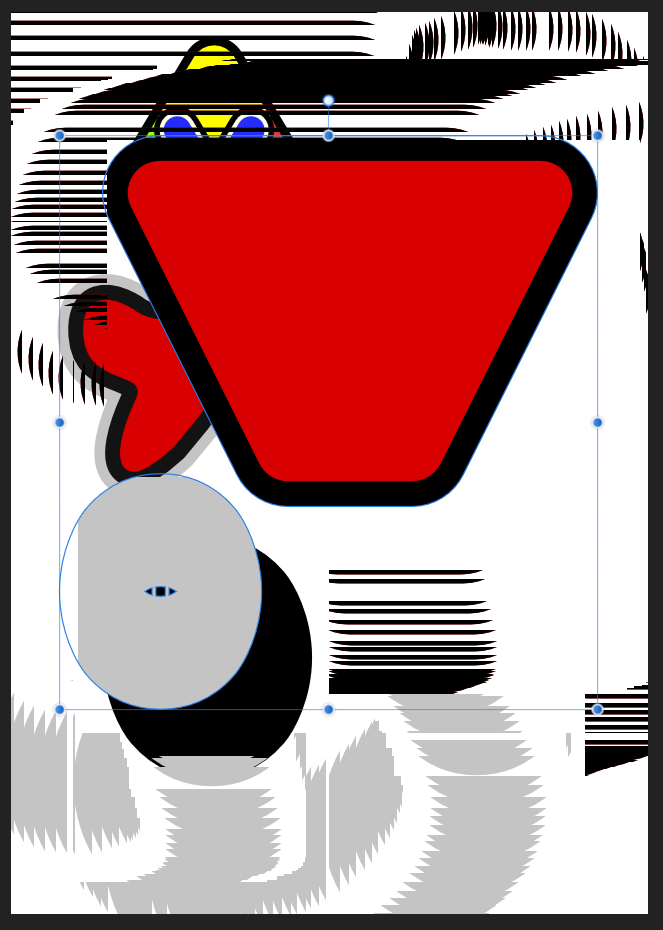










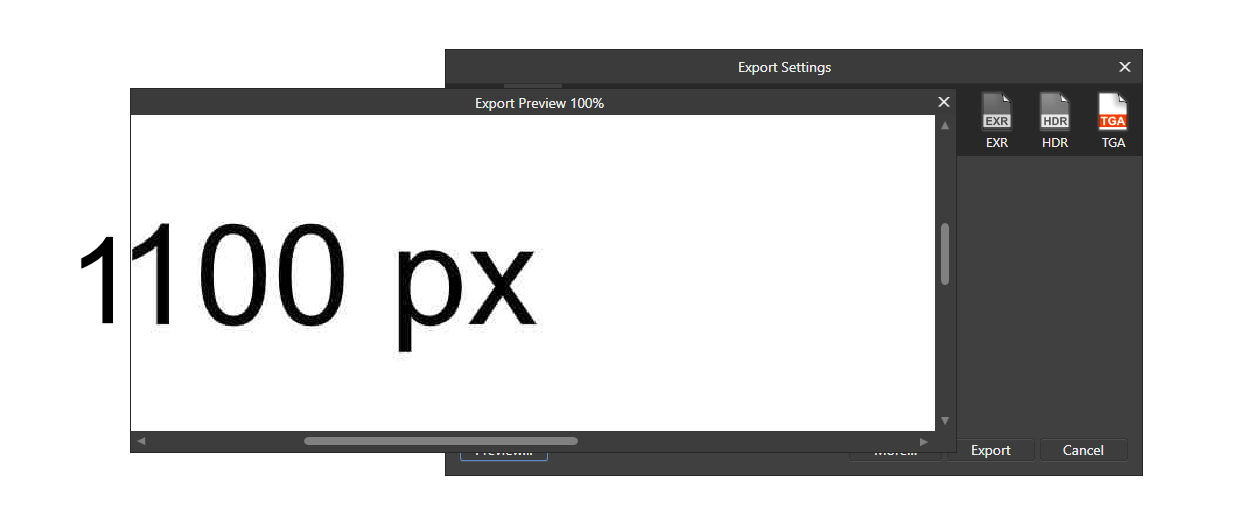
Canvas rendering artefacts in relation to the Contour Tool and Groups
in [ARCHIVE] Designer beta on Windows threads
Posted
Doesn't look good - easily reproduced.
The major nuisance that I just cannot believe is a deliberate design choice is that the Bake Appearance button is always active.
Same goes for corner tool.