-
Posts
66 -
Joined
-
Last visited
Posts posted by Kheewz
-
-
14 hours ago, walt.farrell said:
No, just Ctrl + Alt + Left-click.
Okay, you're right. Ctrl + Alt + Left-click works. Is there any reason for the cursor disappearing if I'm resizing the vector brush in Designer?
14 hours ago, walt.farrell said:Yes.
See, for example, this Help entry:https://affinity.help/designer/English.lproj/pages/Painting/painting.html
orThis link takes me to the Designer 1.8.4 Release Notes, in which this change is not mentioned at all. But I checked the Photo Release Notes to read your quote.
Also, do you know what's the difference between the new options of low precision, high precision and windows ink for tablet input?
Thanks for your help, Walt.
-
I've been avoiding updating from 1.8.3 to 1.8.4 for some time due to this issue. Recently I went straight to 1.8.5 [latest version] to see if it would be fixed, but it wasn't.
It's probably not even considered a bug, but I'd like to understand if this was an intended change.
What's happening:
I've always been able to resize my brushes using Alt + LClick + RClick [and drag] until version 1.8.3.
From 1.8.4 on, this command only activates the Color Picker, which is also activated by Alt + LClick, so it's just redundant.
If I want to resize my brushes in 1.8.4+, the command is Ctrl + Alt + LClick + RClick, and the weirdest thing is that the brush/cursor simply disappears after releasing the drag in the desired size, which didn't happen before.
I don't know if this command change was intended, but I see no reason to have 4 buttons for such a shortcut. Also, considering the fact that it disappears after release, looks like something's wrong.
Any thoughts on this, please?
P.S: I know there are other ways to resize a brush like [ ], so save yourself some time before suggesting this. Thanks!
-
On 7/9/2019 at 4:53 AM, Sean P said:
Hi Kheewz,
Thanks for letting us know. I've reproduced this and passed this on to development.Thank you, Sean!
-
Hello!
Until AD 1.7, we could do the following to adjust brush size: Alt + LClick + RClick & drag = real-time resizing.
Now, it seems to work only in the following order: Alt + RClick + LClick & drag.
Could you please revert it back to the first case? I can only set shortcuts to me Wacom Pen if it's the first (and older) way.
By the way, it works properly (the first way) in Pixel Persona and in Affinity Photo 1.7+
Below, a video showcasing the problem I made using AD 1.7.0.380.
Thanks!
-
12 minutes ago, carl123 said:
Assign Right-click only to the button
Hold Alt key then press and hold the button (which is right-click)
Then put pen nib on tablet (which is left-click)
Do not put pen nib on tablet before pressing button as that will do left-click first then right click
That's a good workaround, Carl, but I don't feel like it's the same result. It works properly, but I've been doing this move without touching the pen nib on the tablet for years, and I still do it with every Affinity software but Affinity Designer 1.7+ (in Designer Persona). Also, the response was quite slow and laggy for me doing this method you recommended. Still, I hadn't think about this possible solution, so thanks!
Still waiting for them to make it work as before.
-
So, let me update you about it:
I was testing the same shortcut with the mouse and it seems to work like this:
The command to increase/decrease the brush size is: Alt + LClick + RClick & drag while on vector brush.
The thing is, for it to work, you have to press Alt, then right click, then left click, then drag. If you left click before the right click, it'll simply paint, the way I showed before.
When it comes to assigning a Wacom shortcut, I cannot change the order. It saves as LClick + RClick, so it behaves as if pressing LClick first.
If you guys change to Pixel Persona, you'll see it works both ways.
It might be a simple bug to fix, right? I don't know if anyone from support is actually reading this.

-
22 minutes ago, carl123 said:
Try changing that Wacom button to be Right click only. That is how mine works
It doesn't work for me. This assignment I've made works perfectly in old Designer versions, on Designer 1.7+ pixel persona and in Photo 1.7+. It's just not working on Designer 1.7+ Designer Persona.
22 minutes ago, StuartRc said:I have not assigned the pen buttons to keyboard short cuts...maybe that's why I don't see this issue (inc/dec brush size= '[' ']') -square brackets...(Pixel persona only)which is what is assigned to my keyboard when I assigned these to left and right click... worked fine for me...but I normally just use the keyboard....(Personal prefs I suppose) sorry can't be much more help
So Left=[ and Right =] to change brush size..workedYeah, [ and ] are old shortcuts, but I could never feel comfortable (or fast enough) using them, since Photoshop times. I just got used to adjusting it with the method I showed before. But thanks for your post anyway, Stuart!
-
On 6/8/2019 at 3:27 PM, StuartRc said:
Hi,
Not sure whether this is exactly the same issue but have a look at this thread here
Can only make suggestions to try and get around it:1. Watch the video on youtube (Video Link)...
2. Open Wacom Tablet Properties and 'click' on a few things...has released the pen in AD and AP (so it works again)
3. Bit more drastic...Disable 'Windows Ink' not just in Wacom Tablet properties but in Windows settings. (Source windows pen and ink)..Uncheck it all and remember to set the dropdowns to nothing...need to select then and select from list (restart)
4. Make sure drivers are up to date....There was a fix for this type of issue in the latest release....
May not be any of these but worth a try..

So, I used to do all of these when I was using PS, and it worked nicely. About Affinity, I still have some problems concerning Wacom and Designer 1.7+. For example, change brush size with a shortcut, like shown below. In both versions, I'm doing the same thing, which is holding Alt + Wacom button that I assigned to be both L/R click simultaneously:
-
Yeah, I've made a similar post about it. Also having problems using Wacom on the beta versions.
Thanks!
-
Hello!
So, these new versions look great and I'd love to start using them, but I have some weird problems going on since the first beta release.
I use my wacom tablet all the time, and I'm used to scaling brushes holding Alt + Lclick & Rclick, which I do after assigning such a modifier to one of my wacom pen's button.
It works perfectly in the stable 1.6 versions of Designer and Photo, also on Photo 1.7.0.367, the latest release. But whenever I use the same command on Designer 1.7.0.367, it doesn't work. It just paints, as if Lclicking and dragging. This is one problem.
Also, all of a sudden, the software stops getting instant feedback from my brushes/pen. I click and drag, but it only updates when I release the click.
Did anyone else encounter these bugs? I can upload stuff to showcase, if needed.
Thanks
- Seven_turnA and lynzrand
-
 2
2
-
-
-
Hmm, I see. Callum said he was moving this thread. Do I still need to make a new post in "Feature Requests"?
-
Lately, I've been using export persona more often due to a project I've been developing.
So, I thought it would be more useful than it ended up being. The slices help a lot, but I had to click hundreds of time to assign the same profile to a lot of slices, and I see no reason for an export persona not being optimized to make things faster.
#1 - I couldn't duplicate any slice. Duplicating the slices created with the slice tool, allowing me to simply move it around to another part of the canvas, keeping the export settings, would be great.
#2 - there's no way to batch rename or batch set a multiplier to the slices' size. I had lots of slices and had to: click, rename, click the arrow, click to type, type "5x", and, then, go to the next slice. The only batch process I could find was changing the format.
#3 - why do the slice made from a vector with an adjustment layer inside ends up being giant? If I have a simple square and make a slice from it, it'll keep the proportions. If I have the same square inside a group, and, inside this group, there's an—let's say—recolor adjustment layer, my slice goes giant.
By the way, I'm not here to complain. If I'm wrong in any claim above, please, correct and teach me how to do it properly. I just wanna keep the work flowing with less brute force.
-
Now, a nice addition to this would be being able to open groups while navigating with the keyboard. Like up/down to navigate and left/right to open/close groups.
I don't know if people use this kind of navigation, but I'm just used to it because of apps like Cinema 4D. It's really handy when you can access any layers and rename them without clicking around. Cinema 4D, actually, should be a reference for menu navigation.
-
In fact, there are the options. They were working when I clicked in the menu context, but not with the shortcut.
I just rewrote them with the same Ctrl + Alt + [ ] and they started working. Thanks, man!
-
Didn't work, Carl. I tried every combination involving cltr+alt and [ ]. Does it work for you?
-
Also, still related to organizing the project, if there was a way to navigate through the layers using the up/down arrows would be amazing. For cases like this, that I have to guess which stick is in which position.

-
Ok, Callum. Thanks for your response. You have no idea how I wish this gets implemented soon!
-
-
This is how it looks like at 100%, after "Use precise clipping"

-
It's already in the best option. I tried both, but no difference in this aspect.
-
Oh, that solves a lot, Jimmy. Thanks!
I still don't see it super smooth, but much better than before.
Is there any other config that influences this?
-





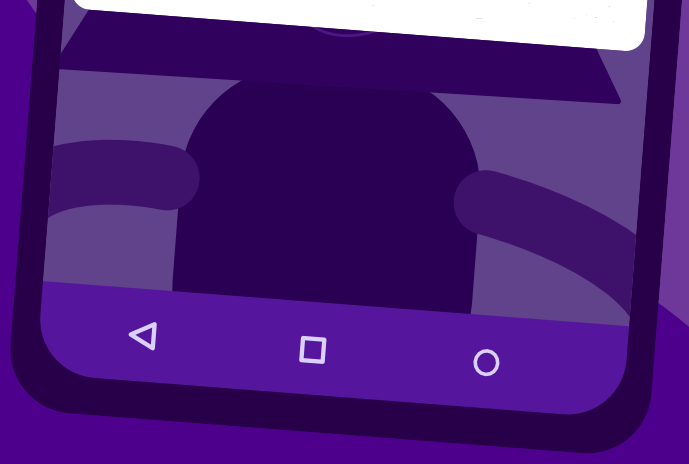




Alt + LClick + RClick doesn't change brush size anymore
in Pre-V2 Archive of Affinity on Desktop Questions (macOS and Windows)
Posted
Okay, thanks.
Nice workaround. I've also observed that once you press Ctrl + Alt and LClick you kinda enter in the "resizing mode". I mean, you can release the buttons as soon as you click and hold the Left button, so you can adjust using only the mouse dragging. This also works in this case.