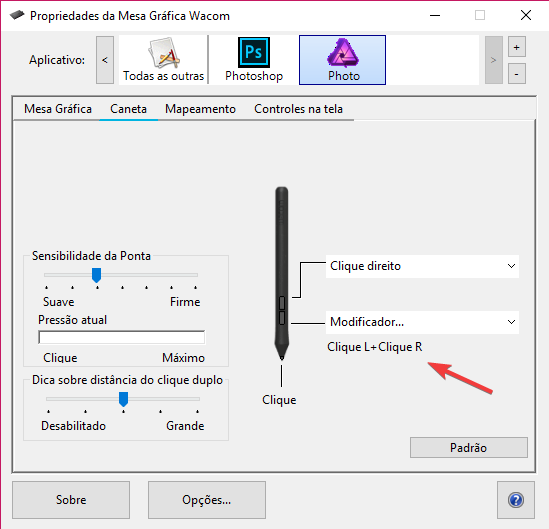-
Posts
66 -
Joined
-
Last visited
Everything posted by Kheewz
-
[did a double post and don't know how to delete, so editing]
- 14 replies
-
- affinity designer
- affinity photo
-
(and 4 more)
Tagged with:
-
Yeah, I'm definitely considering this, gdenby! I haven't used the corner tool nor vector brushes that much, but I can see they're useful. But you could also set the sheet size—including the bleeds—in AP document's size, right? Hmm, I see. It's a good philosophy. The prices are good and the integration works smoothly. By the way, talking of integration, we still cannot click and drag from one app to another, right? The only way of fast transitioning is ctrl+c - ctrl+v.
- 14 replies
-
- affinity designer
- affinity photo
-
(and 4 more)
Tagged with:
-
Thanks for the enlightenment, guys. So, artboards are definitely important. That's one of the Photoshop features I expect—as many other people—to see implemented in AP. About assets and symbols, I can see its usefulness in the workflow, even though I don't really know if it would be worth buying AD for this exclusive reason. Nevertheless, I'm trying to get better with vector workflow, as I never enjoyed playing with Illustrator that much. AD is the most intuitive and smooth experience I've found so far in this matter. Still, I can't see a big jump from Photo to Designer in my specific workflow. I'm trying to find arguments to make the purchase more reasonable, as I live in a country in which $49.90 is not much of a bargain, even though it is in contrast with competitors.
- 14 replies
-
- affinity designer
- affinity photo
-
(and 4 more)
Tagged with:
-
What?? Nevermind. Matte, as I understand it, is a way of defining what is shown and what is not through another image, almost like a mask. Here you have Apple's logo. and here you have Apple's logo as a matte to this mountain photo. There's this other concept of matte as "matte painting", which is a background to be inserted and composited in movies/videos/photos to fake the scene.
-
Hello! So, my question is basically, "what's the big jump/difference between AP and AD?". I know this question has already been asked and the short answer is: "AP for pixel and photo editing and AD for vector-based graphics and illustration." Here's my point: I've been using Photoshop and Illustrator for a while but I'm transitioning to Affinity, 'cause it's lovely. I've been doing social media posts that mix images and graphics (text, shapes, graphic elements, etc) since before the transition, and it was clear to me the point where PS and AI intersected. I could not do "organic" strokes with the pen tool on Photoshop, neither could I edit text as curves. I couldn't work smoothly with gradients, merge shapes with complex operations—like pathfinder—and the list goes on. Photoshop was pretty limited in vector managing, and Illustrator couldn't do pixel work. Fast forward, I open Affinity Photo and it's like I don't need a vector software anymore. Everything I'd need to open Illustrator for is inside Affinity's pixel-based editor. As if it's not enough, AD can handle pixel manipulation—though I didn't use it enough to know its limits. I've tested both AP and AD during the free trial and, after expiration, bought Photo. I'm considering buying Designer now because their workflow together is pretty amazing, but do I really need it? What can Designer do that Photo can't? I feel like I can take the pen tool on Photo and create any shape I'd want, applying colors effortlessly. Can someone enlight me? Thanks!
- 14 replies
-
- affinity designer
- affinity photo
-
(and 4 more)
Tagged with:
-
Finally! Now I can cut my images in peace. Still waiting for being able to move my pen points with space bar while adjusting them (not right after I've created 'em).
-
Hey, Tkarl! So, this technique is meant to preserve an original and detailed shadow to composite it into another BG. There's no need to do it if you're just creating the shadows. You can simply create it and put underneath the car layer, as you did. That first project is not with me at the moment, so I redid it to show you what I mean. This is just one case. This is the original image, and I wanted to keep the shadows with all the nuances. This is the compositing result. I used the gradient to make things fast, but a better compositing would be putting it on a road. I'm also uploading the Affinity file, if you want to take a better look. Car.afphoto
- 10 replies
-
- affinity photo
- photoshop
-
(and 2 more)
Tagged with:
-
I made it invisible in the layer below, as there wasn't anything wrong with it. Also, fyi, the shadow is looking weird because it's not set in the right mode. I believe it would be overlay.
- 10 replies
-
- affinity photo
- photoshop
-
(and 2 more)
Tagged with:
-
- 10 replies
-
- affinity photo
- photoshop
-
(and 2 more)
Tagged with:
-
By the way, even without inverting, there shouldn't be this black shadow, as there's the same blackness on the mask. There should only be a gradient from white to transparent.
- 10 replies
-
- affinity photo
- photoshop
-
(and 2 more)
Tagged with:
-
- 10 replies
-
- affinity photo
- photoshop
-
(and 2 more)
Tagged with:
-
Hello, guys! Affinity's gotten me under it's spell. I've been using Affinity Photo/Design a lot in my 10-days trial to see if I can do everything I used to on Photoshop with ease. I'm loving it. Most things have even an easier workaround. So, masking is one of the cool different approaches I've encountered, and it's pretty simple to get along with. However, I couldn't—by any means—make the following mask/compositing technique work. Am I missing something or just trying to explore beyond AP actual limits? Can anyone help me? Following are step-by-step of how I do it on PS and, then, how it didn't work on AP. Post-image: I forgot to write on the 3rd image, but, while inside the mask, I pasted it.
- 10 replies
-
- affinity photo
- photoshop
-
(and 2 more)
Tagged with:
-
By the way, a solution that I'd like to share with you, that's working fine for me, is: In Wacom's preferences, I set one of my lateral buttons to "Modifier" and assigned both left and right click, as I didn't need middle click on AF/AD. Now I can Alt + lateral button to change brush size/hardness. If you also have a "free" button, maybe it will do. (Pictures not in English, sorry)