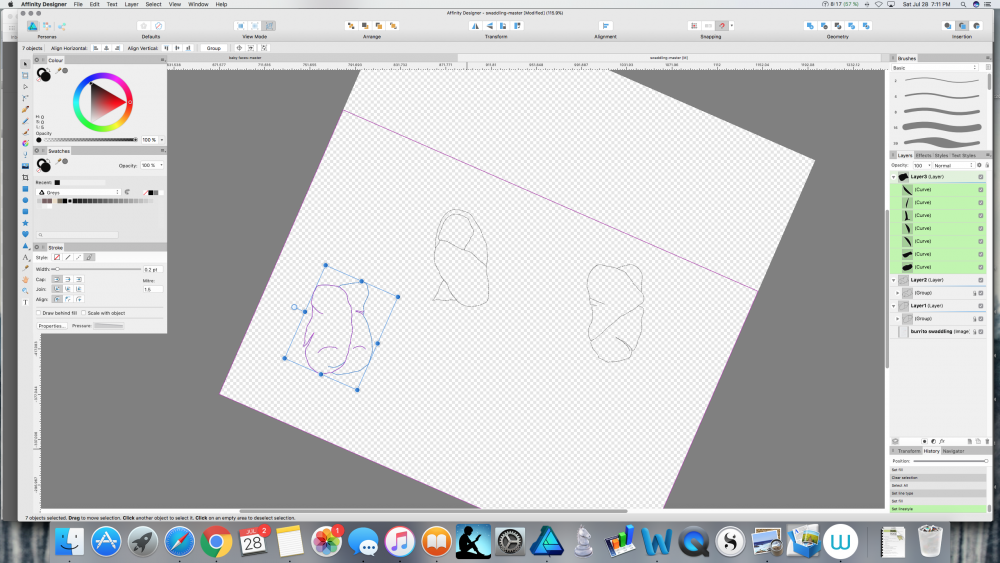aerinah
Members-
Posts
6 -
Joined
-
Last visited
-
I feel like an idiot for having to ask this, but I honestly can't figure it out. The tutorials on the new version don't seem to cover it, and the in-app help menu still shows the old interface, not the new one - and the new one is the problem. Here's the issue: How do you create and save a new document preset in Affinity Designer 2 (desktop, for Mac)? In Designer v.1 you went to the New Document pane, entered whatever specs you wanted, and then hit the "+ Custom" button. There is no such button on the v.2 New Document pane - not that I can find, anyway. There is an "Add New Preset" button, but all of its settings populate based on whatever other preset was already selected (and I can't find a way to not have any preset selected). You can change the specs to whatever you want, and 'create' your document...but then if you go back to the New Document Pane and try to use your new preset again, all the specs have reverted to what they were in the existing preset that the new preset was 'based' on. Note: I am not talking about the landscape/portrait issue that others have had a problem with. I'm talking about ALL the specs - document unit, DPI, margins, etc. In short, I don't see a way to *save* the new preset, or to *edit* a preset. All I can do is create a new preset that reverts to being a copy of an existing preset. Please help. And Affinity, can you please update the Help stuff so it actually helps you with Affinity 2 and not Affinity 1? Thank you! ETA: Of course I figured it out right after posting this. You have to set up all your specs first and *then* 'create' a new preset. Very counterintuitive imho; I assumed you create the thing first. I'm leaving this up (a) in case there are other idiots like me who are having trouble with this and (b) because my plea to staff, to update the help files so they actually help you with v. 2 and not v. 1, still stands.
-
 walt.farrell reacted to a post in a topic:
Change of Template
walt.farrell reacted to a post in a topic:
Change of Template
-
How do you change an existing document's template? Or even detect which template a document is based on if you've forgotten what you chose when you created it? I want to edit the template of an existing document (which is book length) to make the dimensions different. e.g. I think I made the template 8.5 inches tall by 5.5 inches wide; what if I want to change it to 8.5 inches tall by 5.0 inches wide (for example)? And, if I do change the template I used for this document, and I've created other documents with the same template, will they change too? Thanks in advance for any help! PS I know one option is probably to create a new template, and then a new document, and copy/paste my content over to the new document, but I want to avoid that if possible, not least because it's enormous. Thx
-
Great, thank you so much! I have deleted the outline view mode shortcut so I won't get myself into more trouble.
- 4 replies
-
- designer
- pencil tool
- (and 4 more)
-
Yeah, that sounds like me, actually...usually that shortcut means "redo", but not in Designer apparently. To turn it off again, I'm guessing I just click on one of those other view modes instead? I'll try that. And I'll change or delete that shortcut. Thank you very much!!
- 4 replies
-
- designer
- pencil tool
- (and 4 more)
-
Can anyone tell me what keeps happening to my pencil strokes, and what to do about it? I am drawing using the pencil tool. The thick black stroke in the first image is what I have been using, and it is what I want. However, in the middle of drawing something (in this case, I was tracing the shape that is on the bottom left of both images), all of a sudden all of my strokes disappear (compare images below). The pencil lines are still there, but the thick black part is gone and I'm left with just the thin blue selection lines (not the selection box; I mean the lines that make up the curves themselves are now just thin blue lines). And I don't mean just on the particular curve I've been working on, I mean when this happens every stroke in the document (even on other, supposedly locked layers) has gone from thick black lines to almost invisible thin lines. When I check the stroke settings—brush width, size variance, solid line style, etc.—none of them have changed, but my nice thick black lines are still gone. Changing these settings has no effect, and undoing has no effect—I can undo all the way back to the point at which I first drew each line, and they are still thin blue lines the whole time, not thick black ones. This has happened to me in two different documents so far, and because I can't find a way to fix the lines or undo whatever happened, I have had to start over from scratch, which really blows. Does anyone know what I'm doing wrong and how to fix it? I've searched the forums and tutorials for help but haven't found any info. If you reply please have mercy and use laymen's terms. :) I am very new to Affinity Designer, and to graphic design programs in general. Thank you very much.
- 4 replies
-
- designer
- pencil tool
- (and 4 more)