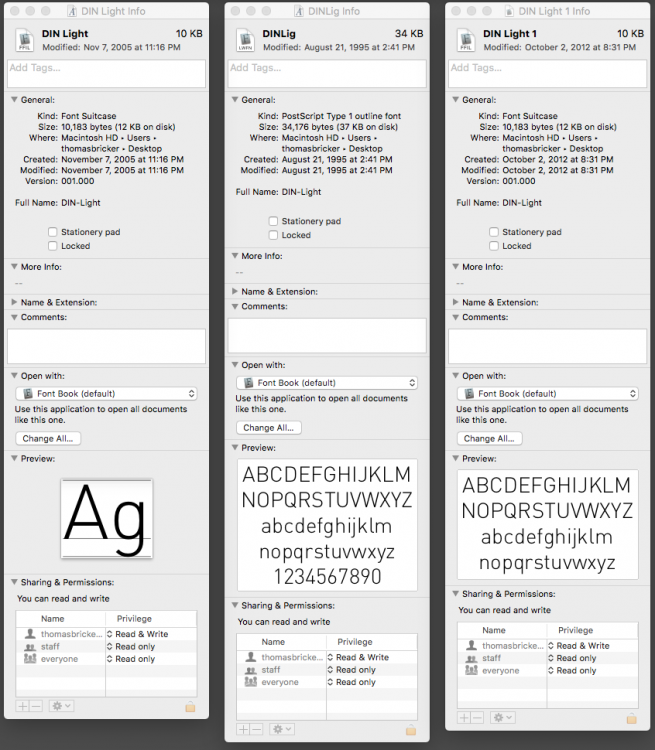-
Posts
137 -
Joined
-
Last visited
Everything posted by thomasbricker
-
I cant seem to figure out how to turn a Pen Tool shape into a pixel selection. Im following all the steps and it just wont do it. I have created a Curve shape with the Pen tool on a layer above the image I want to make the selection on. In the Selection menu, I am picking "Selection from Layer". It does nothing. Neither does trying a contextual menu by right clicking on said layer. What am I missing here? In Photoshop I would just Control/Command click the layer's icon and I'd get it right away. What is the deal in Affinity Photo?
-
What I mean by bitmap is in Photoshop you can save a grayscale image as a “bitmap” tiff, reducing the image to either black or white pixels. (With a 50% threshold or dithered affect) It is only in that format that Illustrator “understands” a placed Photoshop file that it can “colorize” to any color you specify. Graphic designers have been using this method for ages because printers like the simplicity of the file types being used for their stripping purposes. Also, because the image is a bitmap tiff, Illustrator “ignores” the background color, making it essentially behave like a PNG or transparent Gif. But that was then and this is now. One of the beautiful things about Affinity Designer is that it understands pixel based and vector based information within the one app. And you can add a Color Overlay effect to any layer, thus achieving what I was after. What I wound up doing, was going to the photo file, and selecting the black pixels, copying them and pasting them to a separate layer, thus separating it fom the background. I then saved that file with no background as a PNG. I then placed the PNG in Designer and applied Color Overlay effect to the layer. This allows me to specify any color I want. So that works like a charm. Now as we all know, when it comes to computer graphics, there are always about 5 ways to do any given thing. What I’m wondering is, in the “Affinity World” there is probably some super cool way of doing this that I am not aware of. What is the most efficient way of achieving this end result? That is why I asked question.
-
Hello Gang, One of the techniques I use in Illustrator is to make a Photoshop graphic into a bitmap tiff, place it into Illustrator and then assign that artwork a color of my choice. That apparently is not an option in Affinity software. (No such thing as Bitmap format in Affinity Photo) What would be an equivalent in the Affinity world? How would I achieve that same affect? (The art must have a transparent background, allowing me to colorize the art at I wish within Designer.)
-
Quick question about modifying masks. In Photoshop II would frequently create masks on my layers my drawing a rectangular Marquee on the layer and invoking the mask command. I could then modify the shape of that rectangular mask by hitting Command T and transforming the dimensions of the mask. Doesn't seem to work that way in AP. I can achieve a similar result if I create a rectangle above the layer and then assign it a masking behaviour to the layer below it. But what I want o know is, is this the accepted method for this in AP or am I missing something similar to my previous methodology from Photoshop?
-
Im running Mac OS. The fonts that copied over successfully did have the suffix .otf. When I look at the DIN fonts, they dont have any suffix at all. Just their name. Like: DIN Regular. Can I add a suffix to them to make them work? And if so, what should it be? Why would they get stripped of their suffixes in the first place? Weird!
-

Round tripping with Adobe
thomasbricker replied to thomasbricker's topic in Pre-V2 Archive of Affinity on iPad Questions
Ok cool. I will try .svg and .eps and see how they fare. Thanks.- 3 replies
-
- compatibility
- adobe
-
(and 1 more)
Tagged with:
-
Yes. I saw a notice that it is an unadvertised special. Not sure how I found it.
- 29 replies
-
- raw
- photography
-
(and 2 more)
Tagged with:
-
True. Different strokes for different folks. Most professional photographers use Capture One. Pretty much an industry standard. Great app but it is very expensive. $300. On1 is extremely similar in most respects. But cost me $49. Easy decision. Works for me.
- 29 replies
-
- raw
- photography
-
(and 2 more)
Tagged with:
-
The UI is superior to the other options. The functionality is smooth and professional. It simply works well.
- 29 replies
-
- raw
- photography
-
(and 2 more)
Tagged with:
-
I was just experimenting with importing fonts into affinity designer for iPad. Most of the fonts imported successfully. But there is one group of fonts that was not giving me the option to import. (DIN) I could see them in my cloud Drive but when I went to select them, Designer doesn’t give me a selector button and it says the files are zero k. Does that mean that these fonts read/write protected and cannot be copied it into the iPad? Is there anyway around this? What can I do?
-
I am of course very excited to get Affinity Designer into my workflow. But, there is the issue of round-tripping with Adobe. I know that Designer can output in many different formats. But can it output a file that is openable in Adobe illustrator? Is there that degree of backward compatibility if it is necessary?
- 3 replies
-
- compatibility
- adobe
-
(and 1 more)
Tagged with:
-
This is the offer that does not include the additional benefits.
- 29 replies
-
- raw
- photography
-
(and 2 more)
Tagged with:
-
- 29 replies
-
- raw
- photography
-
(and 2 more)
Tagged with:
-
Hi guys, Hi guys, After doing some research and poking around at several of the applications, I have decided to go with On1 Photo Raw 2018.5. On1 is a slick, beautifully designed an extremely powerful photo/raw editor. It is very similar to Capture one. (At a fraction of the cost.) They are currently running a promotion as well and selling it for $50! On1 pretty much blows Darktable and Digikam out of the water. (Both of which suffer from that sad, loving-hands-at-home quality that open source apps tend to have...) So far, I’d say I’m preferring On1 to Lightroom. And that is saying a lot!
- 29 replies
-
- raw
- photography
-
(and 2 more)
Tagged with:
-

Export to Apple Photos
thomasbricker replied to thomasbricker's topic in Pre-V2 Archive of Affinity on iPad Questions
Hello all, I must apologize here. (user error strikes again...) The reason I was not getting the dialog boxes I expected, was because I was in the wrong persona. I was assuming I needed to be in the slice export persona when really I should’ve been in the document area. once I clicked on the document export icon, I clearly saw the export capabilities, which by the way are incredibly comprehensive! What I should’ve done was watched the tutorial video on how to do this in the first place. Thanks everyone for your help. The more I use software the more like it. It is literally thrilling to use it. -

Export to Apple Photos
thomasbricker replied to thomasbricker's topic in Pre-V2 Archive of Affinity on iPad Questions
I have selected JPEG as the output format. when I go to export it, it only presents me with my iCloud drive. It gives me no way of getting out of the drive to back out of it to somewhere else. I am obviously missing some simple step which is not apparent.