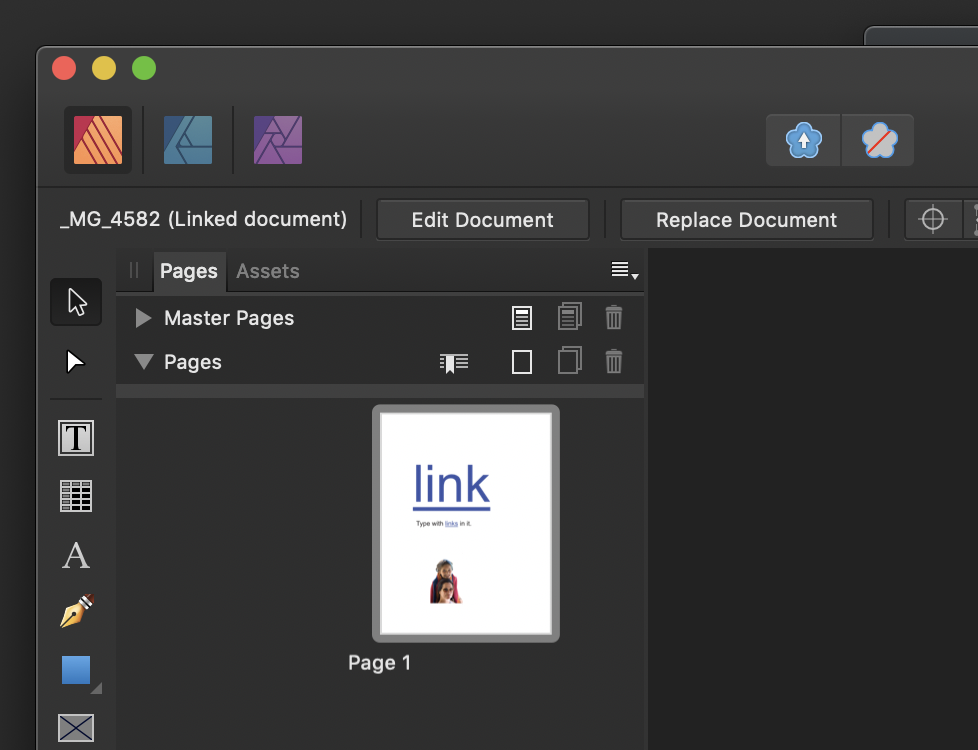-
Posts
137 -
Joined
-
Last visited
Everything posted by thomasbricker
-
Im experiencing the weirdest issue: When I go to export my Affinity Photo file (Aprox. 33mb), and I select Jpeg, at 85% quality with no dimensional changes 600px X 1200px at 72 dpi, Im getting massive files. 88mb jpegs! That is insane. I have never had this issue with AP. I cant image what is creating this phenomenon. If I then open this jpeg and flatten it, the file size goes back to what you would expect. (300 k) I was under the impression that Jpeg have no layers and are flat by definition. What is going on here? Any suggestions?
-
Thanks Walt. So I just tested the functionality. Works absolutely perfectly! Well done Serif/Affinity! I have been away from Publisher for a few months and had not tried it lately. So if this is working so well in Publisher, which is still a Beta, why not roll it out to Designer and Photo? It's extremely useful.
-

hyperlinks and designer
thomasbricker replied to someguy's topic in [ARCHIVE] Designer beta on Windows threads
I reinforce this request. Designer needs to have the ability to add hyperlinks to type and elements so when the layout is exported to a screen pdf it functions correctly. Its silly that it doesn’t. I’m doing a project that requires this ability and I was forced to use Apple Pages to do it. Its 2019! Please add this function. -
I cant believe Im having to ask this, but unfortunately, I am. Im trying to take a layered AP image at 300dpi and export it at 72 dpi with a reduced pixel dimension. I can not for the life of me see how I dial in the 72dpi spec. Changing the pixel dimension is easy. But where is the control of the desired dpi? I know you can change the dpi in the Document setup. But cant I make this change AS Im doing the export? What is the trick? Please advise. Thanks.
-
Hi Guys, Sorry for the delay getting back about this. So far Im not seeing the solution Im looking for. I want the export to include the entire area of the image frame. I don't want the slices to include just the floating layer element. I want the entire dimension of the canvas to be included with each exported layer. In this case it would be the logos on a consistently sized white background. There must be a way to do this.
-
I know that Designer has lots of ability to create slices in the Export Persona. But what Im wondering is, in recent day, has AD been updated to have the functionality that Sketch does. (Where it can export the HTML and CSS code for an entire web page, not just the separate graphics pieces.) All the threads Ive found on this topic tend to be several years old. Whats the story for right now?
-
I have read multiple threads here on how to do this, and Im still not finding the correct solution. I want to get each layer to export as a separate jpeg file with the element on each layer on a white background. I do not want the slices to exist at whatever size the elements were that were floating on the page. The Export Persona is supposed to be the way to do it, and so far its not giving me what I need. Surely there must be a way to do this, without having to do each layer individually one by one. Whats the trick? Attached are examples of what I am after.
-
Hi Steps, im a bit confused. Are you saying I CAN get AP to collect and batch collect all images to one folder? And do I need to first embed them all and then select them all and tell AP to link them all and drive to a desired folder and put them there? i would love it if that is the case. This is what I am trying to do. This is essentially a “Collect for Output” function, which really should exist. We used to have to rely on third party apps to get Illustrator to do this. Then they built it into InDesign. This is obviously a desireable function.
-
A while back, while working on a document, AP asked me if I wanted to make all my images "linked" and collect them into one folder. I said yes, and it did it automatically. Now I am trying to find that function/command and Im not seeing it. My document has new linked images from all over my hard drive and I want them to be all consolidated to one folder. I have already checked out the Document Resources panel. Doesn't seem to offer that function. I could swear the AP did this for me on its own. ( I have the folder to prove it.) But I can not seem to replicated this behavior. Was I dreaming? Or does this function exist? Please advise. Thanks.
-
This is a super basic one, but it is alluding me. I have hunted all over the place looking for a simple indication of the DPI of an image that I have open in AP. I CAN NOT find where this info is. It should be in the Info window. It isnt. It should be in the Change Document Size window. It isnt. (What that dialog box shows you is the dpi value you changed your last image to or what you want to change it to. NOT what it currently is.) This is a crazy omission. I can only hope I am simply missing where it actually is. This whole quest was kicked off by trying to change the dpi of a folder of images using the New Batch Job dialog window. That function is not built into the UI. So I created a custom macro in AP to do it (being careful to not select to Resample the image in the step of reassigning the 72 dpi size) I added this custom macro to the macros being performed on the images in the New Batch Job. This did the trick. But still, there is no way to check the DPI of the file within AP. I have to resort to viewing the files in Adobe Bridge which clearly shows every bit of info imaginable on said file, including the dpi. Ridiculous you may say? Yes. Ridiculous. Please tell me I am simply missing something.
-
Thanks JaneE, Your method works perfectly! Love it! and the masking is very accurate. Great! Couple of interesting points: - If I create the masks in APhoto and then try to "Place" them into APubisher, they don't work. But if I copy and paste them using the clipboard, they work just fine. Strange... - Whether I invert the mask image or leave it positive, seems to make no difference at all. They work identically. Wosven, You mention creating a mask by going from Chanel to Pixel. I cant figure out what you mean by that. And whatever that means, I am still unable to do this technique solely in APublisher without creating a Mask in APhoto first. Also with the APhoto Rasterize to Mask version, I get no border edge problem whatsoever. Again, thanks for your help. PMS Color with Rasterize to Mask.afpub
-
Ok Im getting warmer... Unfortunately I cant see how to get my masking to behave correctly. What I want to do is use the grayscale image of the branch as a mask for the rectangle that is spaced as PMS 418. Makes perfect sense. But I haven't figured out how to set it up right yet. Whats the method? Files attached. Thanks. PMS Color with Mask.afpub Gracie Tree Art_BW_Inverted.afphoto Gracie Tree Art_BW.afphoto
-
Yeah. Thats why traditionally I would colorize a grayscale bitmap tiff in InDesign assigning a PMS color to it. Works perfectly in Adobe software. I have to believe there is an alternative method in Affinity. I just don’t know what it is yet. Usually, Affinity’s solution is there. It’s just a little different. And usually better. Any further ideas anyone?