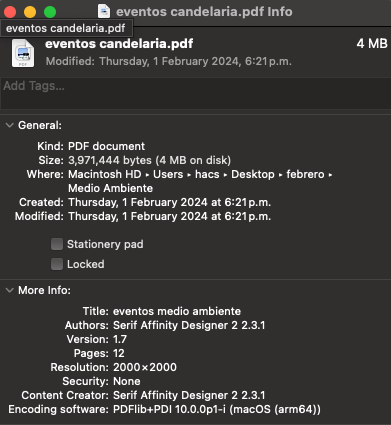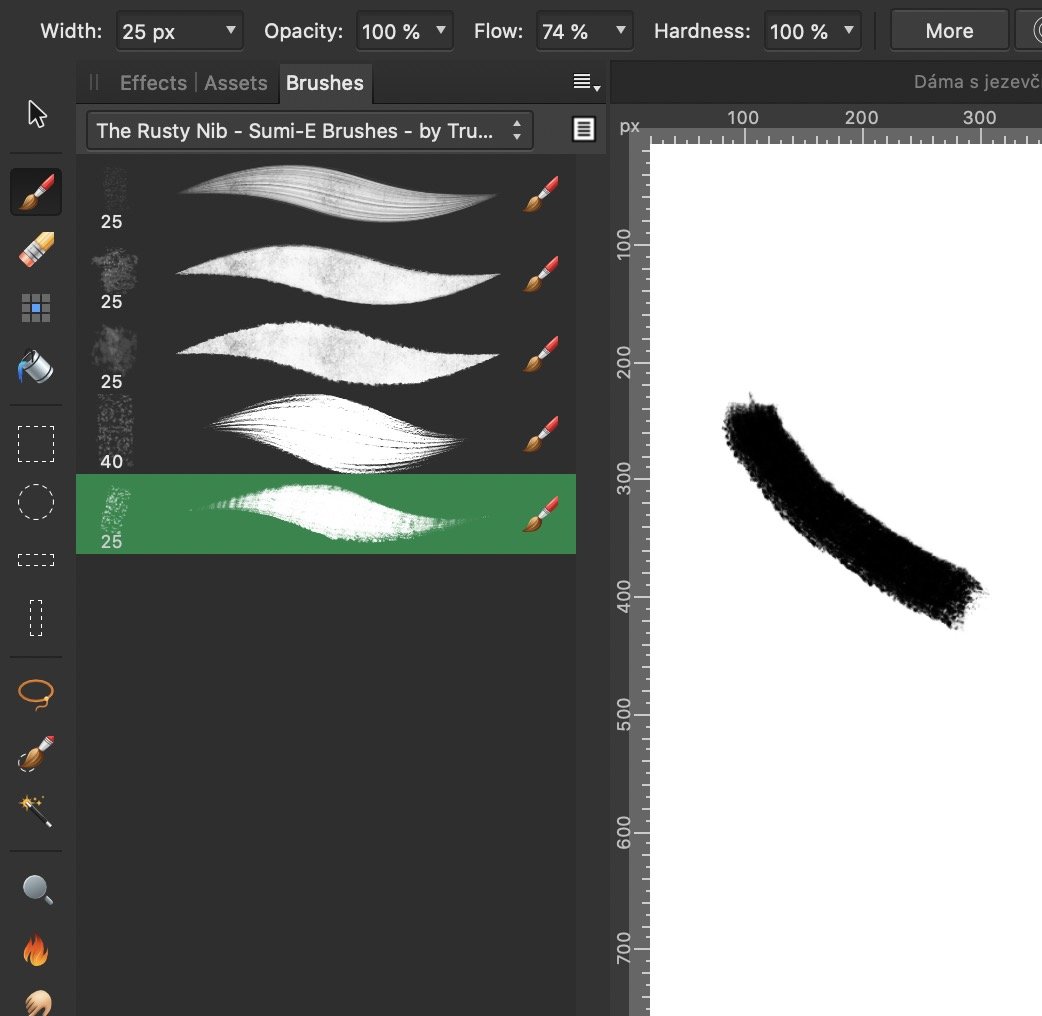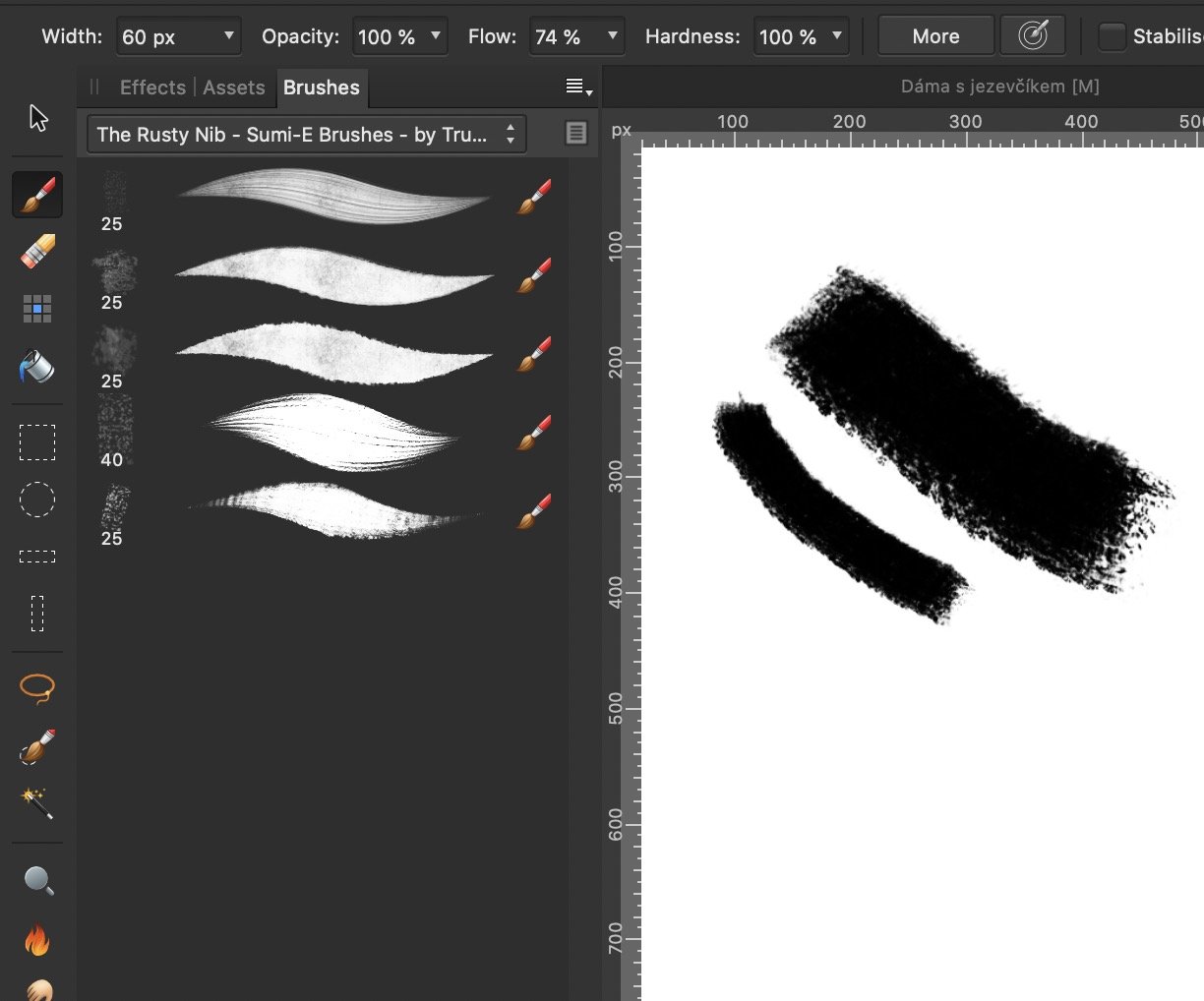iumbra
Members-
Posts
9 -
Joined
-
Last visited
-
 iumbra reacted to a post in a topic:
Designer import - Artboards as Pages
iumbra reacted to a post in a topic:
Designer import - Artboards as Pages
-
I'm sure it was the file in the directory I then opened the other day because a) I opened it from there and saved it (not saved as sth new) and b) the time of the file having been last modified shows indeed the time I finished working on the file - so if Finder says the file was modified at 22:48, and if that was the time I finished editing, surely it must have had reason to rewrite this piece of metadata. If I did not, for some reason, save the file, the timestamp would not get updated. All in all, I'm positive about me saving the file, I know the file was saved to the intended folder and Finder shows the affinity file was last updated at 22:48 which was indeed the time I saved it and closed the app. I found this right first thing in the morning so my recollections about what I did are still pretty clear. I have no idea how could affinity discard the changes when the app closed, but this is exactly what seems to have happened - once the app closed, the changes that seemed to get written got deleted - I believe this should get examined further as the last thing that anyone needs is not being able to trust their affinity project will hold the last edits no matter what.
-
Hi, Thanks for checking. You are right, the menu is Edit > Save, I wanted to make sure it was clear that I saved the affinity file - the whole project, not just exported something out of it, but the menu items is indeed just "Save", sorry about that- In the initial paragraph I mention that I saved the affinity file (I called it a "project") prior closing it, and again in step 2 I mention I saved it. I should have mentioned it again in step 6 because yes, I saved the affinity file every time I did major edits plus before closing it. I'm sorry if I wasn't clear enough about this. Note that if it was as you suggest - that I only saved the project mid-way and then not again (before final closing), then I would find it today with some of the edits from yesterday's work. But in fact, it looks exactly as it looked when I started working on it yesterday, so nothing got saved at all. But as I already confirmed, I saved the affinity file several times and also prior closing it as I am used to do on every project I do. PS: just to make it clear, I did what you asked and double-checked the folder etc to make sure I am not overlooking anything.
-
I did a bunch of edits on dozens of layers, which I then exported as a pdf and also individual images through export persona. During the process, I also made a copy of the affinity file, then continued editing, saved the original project (File > Save), then opened the forked one, edited that, saved it (I was saving the project several times in between my edits, via menu.) Today I wanted to continue working on it, but all my yesterdays edits are gone. I cannot imagine how that could happen, as the time of the files having been modified is the late night time from yesterday, the time after I made those edits. How could they all disappear from both affinity files? I believe that the last edits disappeared only after I finally closed Affinity Designer app, because I switched between the two projects I worked on a few times - I saved one, closed it, opened the other, and the edits were indeed there. They however disappeared - all and on both projects - over night, that is, after I closed the app, apparently. Steps I took: I opened previously saved affinity project A I did some edits on it and saved it by going to the menu > File > Save project I made its copy in Finder under the name B I continued editing project A I exported its layers into a pdf I closed A and opened project B I made some edits, exported the layers to individual png images and saved the project I closed Affinity (there was no warning about unsaved edits, I made sure I saved the project before closing it) This morning I open A and it looks exactly as I left it BEFORE yesterday's edits - all I did yesterday is lost. Same for project B. System: macOS Ventura 13.6.4 RAM 16 GB Processor 3,1 GHz Dual-Core Intel Core i5 Affinity Designer 2.4.0
-
 electroplated reacted to a post in a topic:
Hiding the Blue Outline on Selected Objects?
electroplated reacted to a post in a topic:
Hiding the Blue Outline on Selected Objects?
-
 _Th reacted to a post in a topic:
Hiding the Blue Outline on Selected Objects?
_Th reacted to a post in a topic:
Hiding the Blue Outline on Selected Objects?
-
 iumbra reacted to a post in a topic:
Hiding the Blue Outline on Selected Objects?
iumbra reacted to a post in a topic:
Hiding the Blue Outline on Selected Objects?
-
Infinite Canvas in Affinity Designer
iumbra replied to allaboutdolph's topic in Older Feedback & Suggestion Posts
I absolutely love the idea that the app start with a blank infinite canvas. I am now in dear search for an infinite canvas app but they all lack the advantages Affinity Designer offers. Also, why purchasing all those brushes and other feature packs in e.g. Concepts when I already have a great collection of brushes and papers etc for Affinity... -
 iumbra reacted to a post in a topic:
Infinite Canvas in Affinity Designer
iumbra reacted to a post in a topic:
Infinite Canvas in Affinity Designer
-
 iumbra reacted to a post in a topic:
Infinite Canvas in Affinity Designer
iumbra reacted to a post in a topic:
Infinite Canvas in Affinity Designer
-
 InigoRotaetxe reacted to a post in a topic:
Changing Brush Size Affinity Designer
InigoRotaetxe reacted to a post in a topic:
Changing Brush Size Affinity Designer
-
Hello, I have been using Affinity tools for years. When they were in the cradle, I understood the crashes were unavoidable. But I am getting a bit tired of them now (using Designer mostly so let's say it happens in Designer but I had these issues in Photo in the past, too) and I wish to see this getting somewhere, as I get them as often as several times every single session, every time I sue the app. MacOS Catalina, Macbook Pro 13 inch 2017. It happened in previous versions of Affinity Designer and it seems to get even worse these days (v. 1.9.1.) It happens randomly, no exact pattern spotted (cannot reproduce). I love Affinity tools but these frequent crashes make working with them quite a challenge. If I attach an iPad and use it with Duet as a mirror display and so that I can draw on it with a pencil, then the crushes increase in frequency, but they happen very often even without any extra devices attached. Including some of the latest reports in the attachment. Affinity crash reports.zip
-
Hi, I have two issues with brush sizes in Affinity (both Photo and Designer) 1) every time I change brush in Photo or Designer, the size changes back to its original setting. Let's say I need to switch between four different brushes and I need them all to be smaller than original settings. Query: How do I switch between various brushes (in the same set) AND keep the size pre-added to the same value but different from the original value? Please note I wish to avoid creating new brushes only because of that, because that would quickly become unmanageable and actually result in more extra steps than changing the size every single time I switch between the brushes. 2) Whenever I change the size of a brush (the Width in the upper left), the indication of which brush I am currently using disappears. It is really hard to keep track of my tools if I cannot see which one is selected. It looks like the program no longer recognizes the type of brush chosen from the set if any of its parameter is temporarily changed. This applies to any of these: width, hardness, opacity... This problem occurs both on system pre-added brushes and newly imported ones in Photo and Designer alike. I am using Mac OS Catalina, Mac Pro 13 inch 2017. Pictures of this issue attached below.
-
 iumbra reacted to a post in a topic:
Changing Brush Size Affinity Designer
iumbra reacted to a post in a topic:
Changing Brush Size Affinity Designer
-
I would love to see Affinity supporting Alien Skin plug-ins like Exposure 7, please consider!