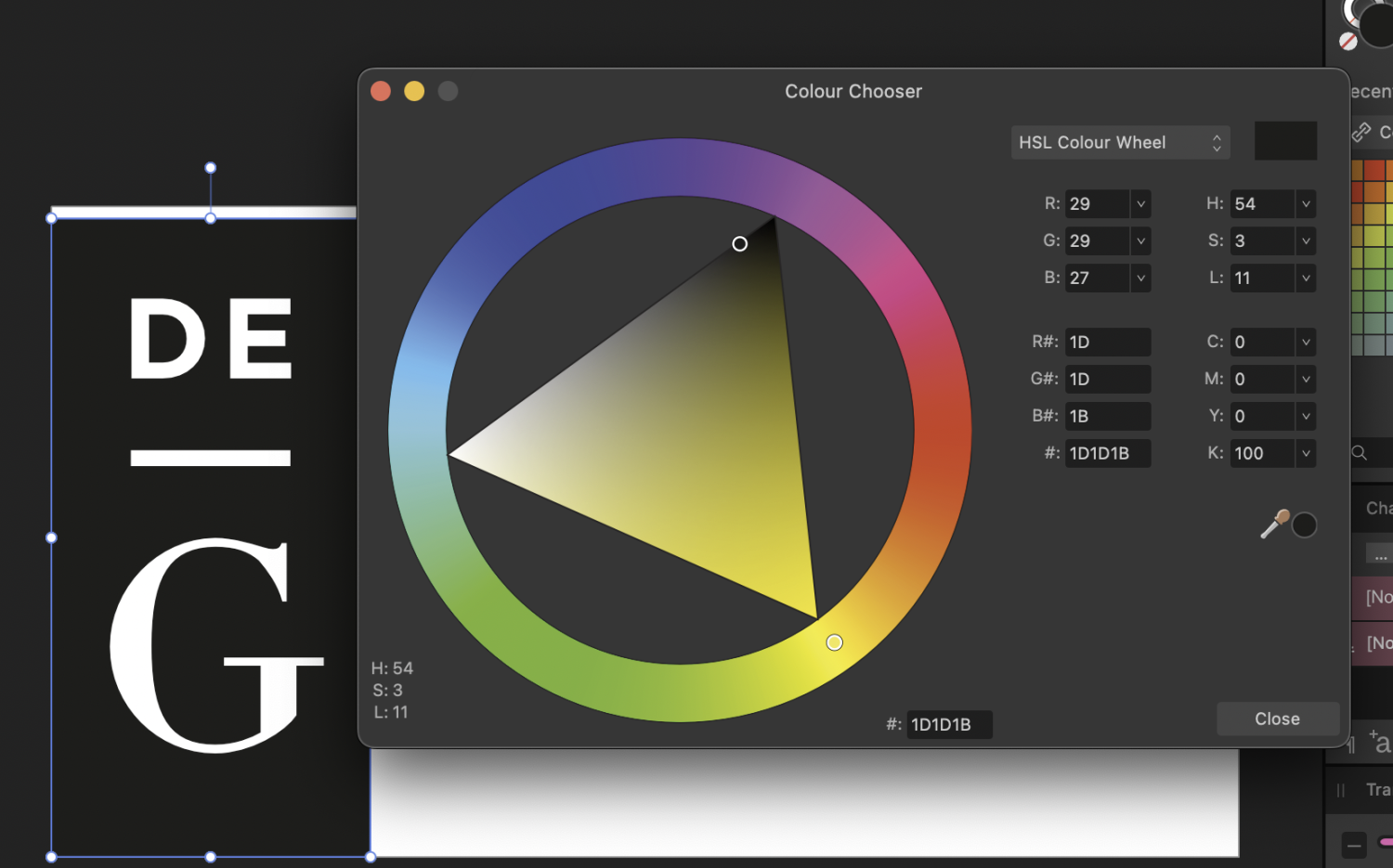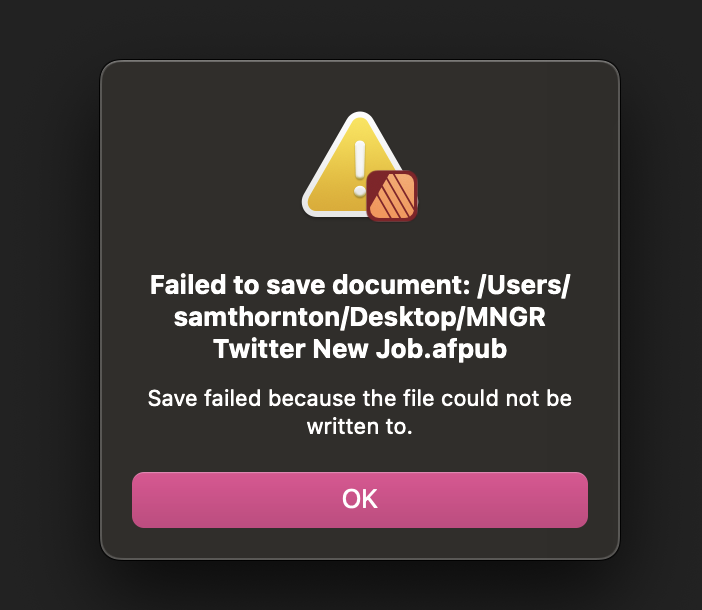-
Posts
60 -
Joined
-
Last visited
Everything posted by SamMN
-

Two Similar Files, Wildly Different File Sizes and Export PDF Sizes
SamMN replied to SamMN's topic in V2 Bugs found on macOS
Wondering if there's been anything discovered about this? Is the huge file just a bit broken and needs to be redone from scratch? Is there anything in particular which caused the ballooning file size? -

Two Similar Files, Wildly Different File Sizes and Export PDF Sizes
SamMN replied to SamMN's topic in V2 Bugs found on macOS
Uploaded! Thanks for helping! -
I realise this is a tale as old as time, but I'm struggling to get my head around why two documents with similar images and page length have wildly different file sizes, and export PDF size differences which are, frankly, insane. Both documents link to the same folders on my laptop, both files sit in offline folders. The images all sit in a synced OneDrive folder. First document For context, our company has a document I work on for pitching for business. It's a few years old and has been updated a lot over the years. No history saved. Files are set to prefer linked, but some are embedded. Pages are 210mm x 210 mm (but set to spread, so 420mm wide). 300 DPI. 42 pages total (single page count, but they're set in spreads) Embedded files total ~7 MB (8 files, all vector; EPS, SVG) Linked files total ~45 MB (29 files, mostly JPG or PNG, some vector) File size of the Publisher document is 567 MB. Export to PDF, (default settings) Digital (High Quality): 709 MB Second document Fresh document (first created a couple of months ago), same page size, DPI setting, no history saved. Fresh file, but I copy / pasted pages (text, images) from the first document (as it's another pitch, but more tailored). 54 pages total (again, that's single page count, but document is in spreads) Embedded files total ~9 MB (11 files, same vectors as other doc, plus a 1 or 2 others and 2 JPG) Linked files total ~44 MB (32 files, again mostly the same JPGs and PNGs, some vector) File size of the publisher document is 233 MB Export to PDF, (default settings) Digital (High Quality): 94 MB Those differences are nuts. Is the first document file essentially broken and needs starting afresh? Is the second document more the sort of file size you should expect from a Publisher document? (it still strikes me as quite high?)
-
If it's useful, I've also experienced disappearing graphics (PDFs, SVG, etc), noted here: The files are all hosted locally on my machine (though some have sat in a synced OneDrive folder), and affects both linked and embedded graphics. I've not been able to determine any pattern as to what causes some graphics to disappear and others to work fine.
-
I realise this post is from a while ago so would've thought this had been patched by now, but I think something like this is still occurring. My colleague and I are both running the latest version of Affinity Publisher 2 (2.4.0), both on Mac OS Sonoma, but we get consistently different results when opening the same EPS file (attached). With both our colour profiles set to FOGRA39 for CMYK, and sRGB for RGB, when I open the attached file I get a pure black logo (CMYK8, all values 0 apart from K which is 100). Colleague gets all values 0 apart from K which is 50. Though I'm not sure why we're getting different results when we're running the same version of Publisher on the same settings (etc)? Degruyter logo.eps
-
Seems to happen with every file I've tried. Open a file in Publisher, close the window (as in, click the red close button at the top left of the window), then click on Publisher icon in the dock to reopen the Publisher window. The file is still active in all the panels, but the actual document is nowhere to be seen. Double clicking on any of the layers in the layers panel to go to the layer crashes Publisher every time. Mac OS Sonoma 14.2.1, Macbook Pro M2 Max 32GB Publisher 2.3.1 (To be clear, I'm not quitting out of Publisher and relaunching, just closing and re-opening the window)
-
Apparently it's not only PDFs that I'm getting this invisibility issue. See screenshots. So on instance this it seems to be that the Page Box setting is causing the issue. But not for every image. One logo has no issue being set to the default TrimBox, but the others have to be changed to another setting to get them to appear. The last time I had this file open the boxes were all on the default TrimBox (as far as I'm aware, I definitely didn't change them from a default), and they all displayed correctly.
-
Couldn't think of a decent name. Been trying out a Photoshop tutorial and converting the techniques to Affinity Photo, had to do a bit of jerryrigging as there was one particular bit I wasn't sure how to replicate, but the result mostly worked! Anyway, this is the first attempt. Idea was to make it look like an old CRT monitor that you get in awesome 80's sci fi films. Original stock photo can be found here for comparison.
-

Photo Adding Extra Colours To Affinity File
SamMN replied to SamMN's topic in V2 Bugs found on macOS
Ah yes, option 1 fixed it! Is there an article or something on why a non-aligned pixel causes that visual behaviour I could read? Just out of interest / curiosity. -
Maybe there's a good explanation for this and I'm missing something, but Photo seems to be adding in extra colours to an Affinity file when you open it in Photo. See screenshots of the same file in all 3 programs (originally created in Designer). Black background, with 3 rectangle shapes set to different levels of black. Nice and simple. The whole thing is 100 x 100 pixels, the rectangles were created as smart shapes. I've attached the file in question. Why do the rectangles in Photo have different shaded grey lines on the left and right side of the shape? Mac OS Sonoma 14.1.2, on an Macbook Pro M2 Max, 32GB RAM Pixel pattern.afdesign
-
This also occurs if you have Publisher open on a second screen and quit out from that second screen, but reopen the app with only the native screen active. As someone that has to jump between having a laptop screen, and having a laptop screen + second monitor, this is a frequent issue so would love this to get fixed!
- 10 replies
-
- macos
- fullscreen
-
(and 2 more)
Tagged with:
-
Sonoma 14.1.2 on an M2 Max, 32GB memory. In case it's relevant, Publisher is open on a second screen. (I've just discovered) Zooming in and out seems to occasionally make it pop back in too. Interestingly when I copy/pasted everything from the troublesome page on to a brand new file to test, the first page didn't display, and then deleting some of the text boxes made half the first page show up, zooming in then made the whole first page appear again.
-
Found this weird glitch where a PDF in an image box only displays the 1st page as the 2nd page goes invisible (not experimented on a PDF more than 2 pages). It does seem to show a 2nd page at first, but then after working on the file for a while, saving, and re-opening etc, the 2nd page disappears. The 1st page works fine (switching back from Page 2 to Page 1, the image works, but go back to Page 2 and it disappears). Resource Manager is showing no issue with the PDF, and it's happened on more than 1 PDF (I've attached both I've found the glitch on in case anyone notices anything weird about them). (I didn't create these PDFs, a colleague did, but I'm relatively sure they were both created on some version of Affinity Publisher) Deleting the Picture Frame, then putting in a fresh image frame, and putting the PDF in again works, but after a while it disappears again. I think it's got something to do with the PDF Passthrough, as switching it from Interpret to Passthrough, then back to Interpret again makes the 2nd page re-appear. (But why is it only the 2nd page that ever seems to get affected, and not the 1st?) Hereafter bookmark - September 2022.pdf Hereafter Media AI.pdf
-
Loaded a photo on Photo (attached), and in the 'work area' there's a white/grey filter applied to the whole area, that appears and disappears. Not been able to screenshot it, or screen record it, because it doesn't seems to stop whenever it's being focused on by something else. Had to use my phone to try and capture it. Tried closing Photo and re-opening the photo afresh, same issue. First time I've ever encountered this. From what I can tell, it's caused by the ICC profile (I changed it to sRGB, the issue immediately stops). The photo was exported from the (Apple) Photos app on macOS. Looks like it defaults to Apple Wide Color Sharing Profile (or at least it did for this, first time I've used the app), which it would seem Affinity doesn't like? Running on a Mac Mini, M2 Pro. Monitor is a 31.5" UltraFine™ UHD 4K Ergo IPS Monitor with USB Type-C™ 20230714_162108.mp4
-
I'm also getting this issue, I'm fairly sure it's a bug. I have a document (can't share publicly; confidential company document) where the majority of the images are not showing up in the Resource Manager. The document has over 50 images, all linked correctly, which are missing from the Resource Manager; there are no errors in Preflight regarding images. If it helps, this is a document that was originally built in Publisher v1 some years ago and has been updated over the years, and then converted to a v2 file. Resource manager was working until relatively recently, though I couldn't tell you when it stopped working correctly as I've not kept an eye on it. I even tried clicking 'Replace Image' on the picture frame and re-selecting the correct image to see if that might prompt it into appearing in Resource Manager, but no such luck.
-

Publisher 2 Quits Immediately As Soon As I Open A File
SamMN replied to SamMN's topic in V2 Bugs found on macOS
Looks like the corruption was caused by the file sitting in a OneDrive folder. Because it's a significantly large file, seems occasionally when it saves it corrupts itself (occasionally the Save progress bar appears twice when it saves, the second time it flashes up it progresses slower, reaches halfway then disappears). Thankfully as I had that OneDrive folder on another computer that was powered off at the time, I've managed to boot that computer with WiFi disabled, so I could grab the file before it synced and downloaded the corrupted version. So I've created a new folder on my computer that sits outside any iCloud or OneDrive just to house big Affinity files. Bit difficult when across both Windows and Apple the main folders to save files in are now linked to the cloud (OneDrive/iCloud). I've worked with Affinity files sitting in cloud-synced folders for years and this is the first time I've consistently encountered irretrievable file corruption. Do Affinity v2 programs save files differently to v1 in a way that might make it more susceptible to cloud-sync corruption issues? -
A file that was working fine is now impossible to open as Publisher 2 immediately quits as soon as it tries to open the file. Is there any way to recover the file? It's a crucial document. I've attached the error report, but the file is too big to attach here (it's also a sensitive business document so can't just attach it to a public forum post) Publisher 2 Crash.txt
-

Cannot save any document, new or existing
SamMN replied to christine westhead's topic in V2 Bugs found on macOS
I've just had this same error message on MacOS Monterey when saving to local storage (first a local OneDrive folder, then tried saving the file other places too (e.g. Desktop)), i.e. seems non-FAT, local partitions can be affected too. -

Embedded file keeps reverting back to linked version
SamMN replied to SamMN's topic in V1 Bugs found on macOS
Sod's law it now seems to be working properly. The only thing I can think is that it might have been triggered by opening the file in different locations. I.e. I work on that file on my personal Windows laptop at home, and at work on the office iMac, so although all the linked files sit in a OneDrive folder, the pathname of linked files changes when I open the file from a location that's different to when I was last working on it. Although that file was supposed to be embedded, might have glitched when it struggled to locate the other linked resources? I'll try opening the file this evening on my personal laptop and see if that retriggers the glitch. -

Embedded file keeps reverting back to linked version
SamMN replied to SamMN's topic in V1 Bugs found on macOS
It's set as 'Prefer Linked' (it contains a lot of images). I then switched that specific file to Embedded in Resource Manager. Unfortunately I can't upload the file to the forum publicly as it's a confidential company document. In case it's useful, running Publisher 1.10.5, on an iMac 4K, 21.5 inch, 2017, , 16GB RAM, 3ghz quad core Intel i5, Radeon Pro 555 2GB, Monteray 12.6. The file was originally created back in April 2021 and has been updated numerous times over the past year and a bit, so could've become a bit broken if Publisher has been updating versions since then (which obviously still isn't ideal)? -
In a document I'm working on, I've got an SVG file that I want embedded in the document (as I want to make a change to the colours of the file in the document - as in, by double clicking on the embedded file so it opens the SVG in Designer mode in a new tab in Publisher). All works fine, but if I save and re-open the document, the file reverts back to linked, but Publisher still recognises there have been changes to the image because the Navigator box still shows the correct (edited) version, and it also flashes to the correct colour for a second when I flick Preview mode on and off. I've done this a load of times in other documents and never encountered this glitch before. So in the screenshot, the KeyReads logo is in its original colours as a linked file in the document (according to Resource Manager, even though I'd switched and saved it as embedded), and in the Navigator box at the bottom right, as the altered white embedded version I wanted (and had saved) in the document. Turning on Preview mode turns the linked file to the white version for a second, before it goes back to the original colours. Am I missing something obvious?
-
So if I'm trying to match a set colour using HSL adjustment, I use the Info panel to lock two colours to compare. On all the tutorials (e.g. https://youtu.be/4IoKN4_aBCA), when they're adjusting the colour to try to match the two colours, the numbers in Info change in real time, yet when I try this the numbers only update when I release the relevant slider, which makes trying to match the colours far more of a faff. Am I doing something wrong, or is there an obscure setting I need to change? Running Affinity Photo on Mac, 1.10.4
-
OP here under my work username (as I'm at work). Yes, it's a Surface Laptop 3, the Pro bit was a typo (it's one of these things). No external monitor connected. Yes, it's the colour profiles that are the default on the machine provided by Windows. I haven't altered the colour profiles at all or downloaded new ones (changing from Enhanced to sRGB is the first change I'd made to it - to be clear, the default setting on the Surface Laptop 3 is Enhanced, I had to change the default to sRGB). Let me know if I need to provide more screenshots or I've missed a question! 🙂 Thanks again for all your investigative work!