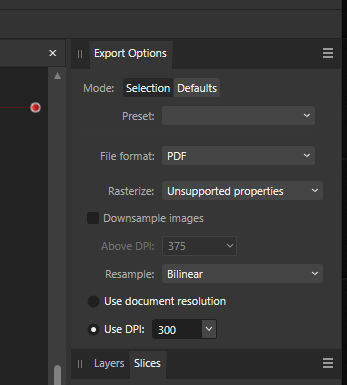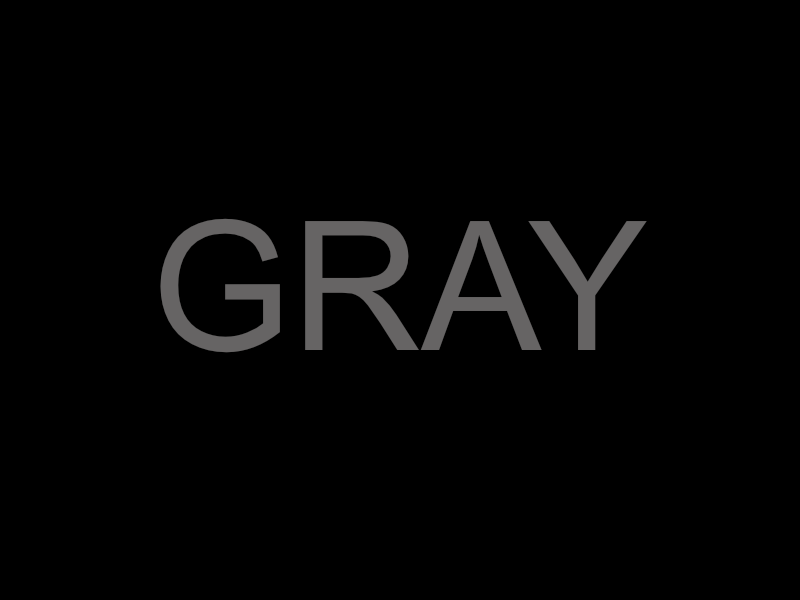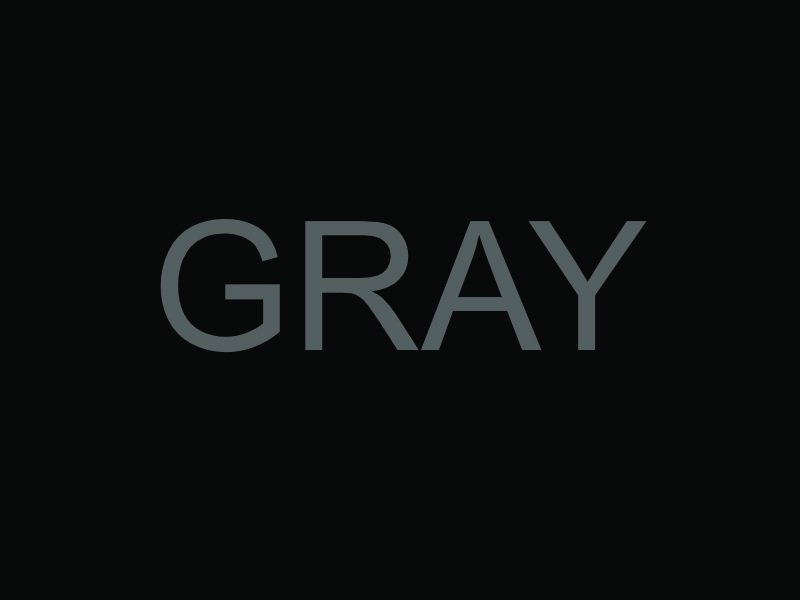Cobalt
Members-
Posts
47 -
Joined
-
Last visited
Everything posted by Cobalt
-
How do we scroll down for panels ?
Cobalt replied to Cobalt's topic in Affinity on Desktop Questions (macOS and Windows)
Still an issue in 2.1 -
How do we scroll down for panels ?
Cobalt replied to Cobalt's topic in Affinity on Desktop Questions (macOS and Windows)
Hi guys, thanks for the responses. Yeah, windows 10 here and I don't have a scroll wheel (I find this trackball more ergonomic than mice for 3D CAD work). @Callum Scrollbars and/or Middle-mouse grab and scroll (like in Blender) would also help. -
Yes, the PDF opened back in Photo displays neutral as expected and the CMYK values are mentioned earlier. Thanks for your thoughts on this. At least I am not going crazy.
-
@Lagarto Compared to the gray card (bottom of attached photo) there is a significant tint I think. Is this normal ? (unless we are looking at ghosting and their cyan plate is not properly aligned ?)
-
@Lagarto Thank you for explanation. It open as you say in photoshop indeed. It looks like some image editors ignore the color profile (like the attached image of the OP). XnView even reduces it to 8bit before opening it.
-
@mac_heibu Indeed color management is a complex topic. Recently I sent a PDF file to a printer (the Affinity document was in CMYK and I embedded the ICC profile during export). 95% of the file was neutral gray with a few touches of color in a couple of places. All grays came back cyan tinted. The printer argues with me that all my Cyan values are elevated like the OP example CMYK (60,52,52,21) and they claim it is my fault. I don't understand why say that. I thought once they have the ICC they can work back to neutral.
-
@Lagarto -> ok, the jpeg is in CMYK format. Still, why does it look cyan ? ->So, when I sent this file to the printer (as a PDF with the ICC embedded) and their print is cyan tinted (like the jpeg above) whose fault is it ?
-
In Affinity starting with an RGB value of (100,100,100) translates to a CMYK value of (60,52,52,21). -> Why so much cyan ? -> Why is it different than this ? (here or here) -> If I plug the CMYK (60,52,52,21) in reverse here I get rgb(80,95,95) with a cyan tint, but affinity says rgb (102,100,100). Why ? In the attached file the color format is set to CMYK with profile (US Web coated SWOP v2). -> Exporting the file to PNG gives me correct result (exactly as shown on screen) -> Exporting to JPEG with color profile included gives me a cyan tint. Why ? (it doesn't include the profile after all ?) ColorTest.afdesign
-
Resized document does not export at the new size
Cobalt replied to Cobalt's topic in V1 Bugs found on Windows
I don't even care to know in what universe such convoluted logic makes sense. -
Export persona scale problems
Cobalt replied to Fantomasas's topic in [ARCHIVE] Designer beta on Windows threads
I have no idea what you just said, neither would I ever remember it. Why trip up the customers so deliberately ? -
Resized document does not export at the new size
Cobalt replied to Cobalt's topic in V1 Bugs found on Windows
@carl123. It's deliberate ? Exporting half the pixels at 96dpi instead of 192 ? -
Resized document does not export at the new size
Cobalt replied to Cobalt's topic in V1 Bugs found on Windows
@Greyfox Using the export option via File menu works correctly. This means, there is something wrong with the "slices" interface specifically in association to the 192dpi and 144dpi resizing options. -
Resized document does not export at the new size
Cobalt replied to Cobalt's topic in V1 Bugs found on Windows
@Greyfox. Somehow I am not quite convinced you are following the steps correctly. As of the slices tab, it doesn't matter (every document has a default full image non-deletable slice). If anything it means something is broken. @carl123. BINGO ! Changing the dpi to 190 works as expected. At 192 it goes back to exporting half what it's supposed to. -
Resized document does not export at the new size
Cobalt replied to Cobalt's topic in V1 Bugs found on Windows
The problem happens in Photo (Designer is using the same underlying code. So both should be affected). One more time to make it super clear: Resizing Dialog looks like this: - Photo is reported as 1008x680 -The export persona reports 1008x680 The export dialog looks like this: ---> REOPEN the exported image and it is back to 504x340 -
Resized document does not export at the new size
Cobalt replied to Cobalt's topic in V1 Bugs found on Windows
Yes, resample was on by default and on my screen it shows 1008x680 every time, but the exported image is NOT the size it shows on screen during export. -
Resized document does not export at the new size
Cobalt replied to Cobalt's topic in V1 Bugs found on Windows
Let's try this again. Open "Image1 input" Document -> Resize Document -> DPI 192 -> and set to 1008px X 680px Export persona -> leave everything as is: JPEG (High quality) -> Export You get "Image1 export" (attached below) which is NOT different in size (still 504px X 340px).