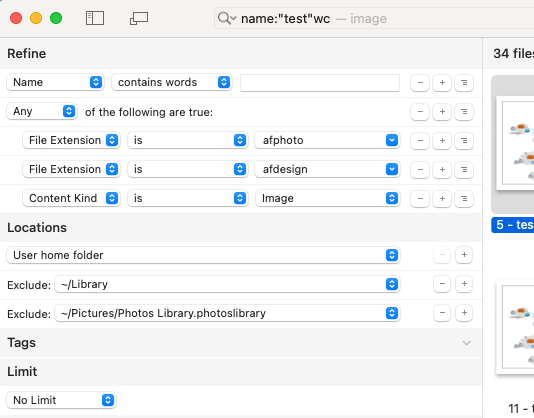Dampsquid
Members-
Posts
84 -
Joined
-
Last visited
Everything posted by Dampsquid
-
MUCH NEEDED Symbols Feature
Dampsquid replied to Jonathan A.'s topic in Feedback for the Affinity V2 Suite of Products
+1 on this. v2 was a backward step in many regards. Often I have to toggle a UI element just to be sure which way it's set... link icon in transform panel for example, at a glance it's not easy to tell whether it's on or off. So annoying. -
One one hand I'd assume feature requests made in the v.1 era would have been carried over... On the other hand, you know what they say about assumptions... and this could do with a nudge apparently. A really simple request - add a 'repeat last' command under edit > undo. As described here: In my case a simple mouse tap repeats the last command in other applications - so useful!!
-
The problem arises when you can't remember that the logo you're looking for (for example) is a PNG, JPEG, SVG, in Affinity etc. or you know there's more than one type and you want all of them returned in the search... Being able to search for type:image and [logo name] is the easiest / optimum method. Continually guessing different 'kind is' ... not so much. FWIW: For those who value speed at the expense of a little setup, I now have started using HoudahSpot search. I have an Alfred setup to call a HoudahSpot template with the Alfred input set to look for [search string] as a whole word in the filename. A quick hotkey, enter term, enter and instantly I see all images with that term in the filename. As you can see, this is achieved by combining content kind with file extension: Alfred uses this URL to cal HoudahSpot: houdahspot4://search?q=name:%22{query}%22wc&t=~/Library/Application Support/com.houdah.HoudahSpot4/Templates/image.hstemplate
-
De-Duplicate menu names!
Dampsquid replied to Dampsquid's topic in Feedback for the Affinity V2 Suite of Products
Well... right now, I suppose I've little choice My preference would be as originally intended. Keeping a common workflow / method across all apps makes for simpler care & feeding of the system. I'd rather use a single common OS supported approach instead of a custom per-app method. The problem with layering different solutions to the same fundamental problem is you're more likely to encounter unexpected behaviour, and when you do troubleshooting is much harder. -
De-Duplicate menu names!
Dampsquid replied to Dampsquid's topic in Feedback for the Affinity V2 Suite of Products
Mac Preferences > Keyboard > Keyboard Shortcuts > App Shortcuts... the same place I create all my custom shortcuts... -
It's not possible to find an Affinity Photo of Designer document using the Mac search 'type:image' Content type "com.seriflabs.affinityphoto.document" (for example) is declared this to be a subtype of "public.data", IMHO it should be deeper down the tree, perhaps public.image - this would be much more useful.
-
Designer. Text > Alignment > Align Left (and rest) Layer > Alignment > Align Left (etc) The leaf menu item names are identical. This is a problem because I am unable to assign a keyboard shortcut to the layer items. Seems MacOS will pick the first match it finds, in this case the text items, which are, of course, not the ones I wanted. Please change one of the menu sets! Maybe Align to Left etc. to disambiguate.
-
Ah ha! That totally makes sense, thanks for getting to the bottom of it. At first glance I think it's a good idea to have Affinity make sure there's a usable path. Thing is, though, I've no idea if that will have unintended consequences elsewhere. So, I'll let you figure that out It's easy enough to apply a stroke manually. Cheers!
-
First - I am not an expert But, I have recently (finally) figured out tables... Some pointers: (I'm going to assume a header row and another style for the main part of the table, if all rows are the same you can omit some of what follows) Create a paragraph style for your table rows (you may want a table heading style and a table body style etc.) Use table formats (Window > Table > Table Formats) If you've only got a single table style edit the one style, 'Default' that you should find there In the edit table format dialogue: in the middle, cell formats, create an entry for each different row (header, body, whatever), give it a meaningful name in the table grid area, left, click and drag across the top row, then click the cell format for the header, then (bottom right now) select your paragraph text style for the header click the bottom / down-pointing triangle, left hand side, to tell Publisher this is a header row click and drag across the cells for the second row to select them, then click the cell format for the body rows, then the text style as before If you repeat the last bullet for the third row and give it a different cell format, Publisher will alternate the rows int he table between the two To change the cell formatting click the cell format entry, not the cells in the grid, then make changes. Hope that helps. IMHO the official documentation isn't at all clear. The individual pieces are described, but not the overall how-to / methodology.
-
Hopefully this set of files helps... Start with the Designer doc 'untitled'... Text 'not converted' was simply still text as created in Designer. Converted means I converted it to curves prior to export. You'll see text is lost in Fusion and LightBurn whereas it is rendered in Autodesk's own online viewer. For funsies I added text back into the imported dxf while in LightBurn, exported as dxf and found the text is present in Designer on import (as curves, as expected). That's the file 'lightburn export.dxf'. Hopefully comparing AD export and LB export may be useful. Lastly, here's where I read about LB's spline support, FWIW: https://forum.lightburnsoftware.com/t/dxf-spline-importer-improvements/118852 If I can help further, let me know! Cheers! Archive.zip
-
Relevant and interesting. But, doesn’t solve the problem. FWIW Lightburn supports DXF splines…
-
This is weird, and I'll say right now, may not be a bug on the Affinity side... Workflow: Designer (Mac Sonoma) -> DXF export -> [ Fusion 360 | LightBurn ] Problem: anything that started life in Designer as text isn't there! Doesn't matter if it was artistic text, framed text, even text converted to curves. On the other hand, a simple ellipse, a donut, and an arrow all import no problem. May not be an affinity issue because when these exports are viewed with viewer.autodesk.com the text *is* there. Either way, using DXF to go from Designer to machine controlled tool is a non-starter for me at least. I have tried a bunch of different options in the Designer export options stage.
-
Publisher 2.21 running on M2 & MacOS 14.0 metal acceleration on (behaviour observed when off also) Can you reproduce it? yes Does it happen for a new document? yes A master page is defined containing a text frame covering most of the page (as for a normal text based doc) on a 'working page' (i.e. derived from the master) add a graphic on to the page. Add a shape and convert to a text frame. Add text, place overlapping the graphic. Select the annotated graphic previously placed Toggle text wrap to jump. Expected behaviour: text in annotation frames stays where it is, text in page frame should flow around the placed graphic. Actual behaviour: frame text does flow, but text in annotation frames is displaced outside of the frame in unexpected fashion.
-
Yes indeed, all the acad files I've tried since have opened successfully.
-
Sweet! Thanks for the update!
-
No, not the only one. Others from the same project all exhibit the same issue. The one I sent via dropbox didn't open after some hours. Woke this morning to find the Mac had restarted during the night - whether that was because of this issue or something else, I don't know. While trying to open the file Designer won't quit. It also has my CPU pegged around 580% (6 core machine). Illustrator opened it no problem (FWIW).
-
Uploaded.
-
Startup Bounce of Death Returns with V2 Apps
Dampsquid replied to mliving's topic in V2 Bugs found on macOS
Slow startup of v2 apps only seems to be a problem if it’s v1 counterpart has been previously opened. -
I didn't explain very well.... I want two docs open together in one Affinity app, side by side with common menu, palettes etc. Sort of like the image here, but without the right image being in a Finder window of it's own... I know how to use / resize / hide windows in Mac OS itself, that's not the problem. By the way the app 'Desktop Curtain' is perfect for hiding clutter when you're either presenting a screen or really want xero distraction.
-
Certainly can - not sure what was in the file exactly (it's building plans) so a private link would be the way to go...