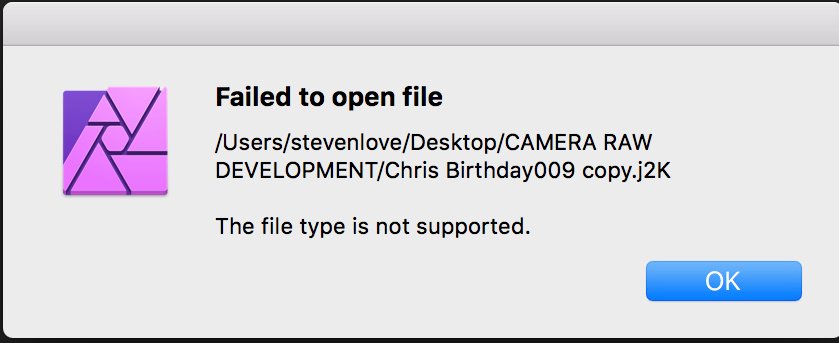-
Posts
174 -
Joined
-
Last visited
Everything posted by DeepDesertPhoto
-
Don't worry. If necessary I will do them a few at a time. Might take a few days but as long as I can get them converted before the trial period of the program expires. Maybe Affinity will incorporate JPF in the future if they get enough requests for it. I do know that JPEG2000 was intended to replace standard JPG, but I guess that idea fissiled out.
-
I was using JPEG2000 to save hard drive space. But I did not know that it might be exclusive to Photoshop. There is a photoshop plug-in that says "JPEG2000" from the CS5 plug-in folder I saved before I removed the CS5 program from my computer. I tried to install it in Affinity Photo but for some reason Affinity Photo will not recognize it. I recall that Affinity Photo was supposed to be able to read Photoshop plug-ins. I wonder why it won't work with the JPEG2000 plug-in.
-
Glad you figured it out. I am still in the process of downloading the program PhotoLine. My internet is kind of slow and it says it will take another 10 minutes to download the zip file. Anyway, the reason I save in LAB color is because that color mode mimics the color perceived by the human eye and it makes more accurate color prints. I have tried to print in RGB but the colors are never what I see on the screen. When I print in LAB mode the colors are almost identical to what I see on the screen. The only difference is the prints in LAB are not quite as light as I see them on the screen, but for me color accuracy is more important. As soon as I complete the download I will give it a try.
-
I never get into subscription plans. That is why I went from CS5 to Affinity Photo. When CS5 quit working on my newer Mac the Adobe techs told me that Creative Cloud was the only photoshop related program that would work on my newer Mac. I live in a remote area and my internet connection is rather slow. I don't like programs that have to connect to the internet in order to work properly. I may try that PhotoLine that someone else mentioned. PhotoLine has a free 30 day trial. If it works I might be able to do the conversions before the time expires. But if it does not work then rescanning the original photo prints will be the only way. I will just have to save the rescans as TIF next time. If PhotoLine works or not I will post it here so you all know whether or not that program will work with the types of JPFs I have.
-
I forgot to mention that I did do the JPEG2000 lossless conversion you suggested, but it only produced an image of 900 pixels and 8 bit RGB. The original image saved with PSCS5 was over 2000 pixels in size and in LAB 16 bit. A low resolution 8 bit RGB version is useless to me, so I will have to try another program. If another program cannot work then I will have to rescan all of these old family photos, which could take weeks since I have several hundred of them. I originally stored them in JPEG2000 to preserve the high quality of a TIF but with only a third of the size. I will have to remember not to use JPEG2000 again since the programs capable of using it is apparently limited.
-
I did manage to install the 1.7.3 update. I had to sign out and sign back in to get it. As far as using the Preview App I have already done that before and got the same results. It will only convert the low resolution version and in only 8 bit RGB. That is not the original color mode or size that was saved with PSCS5. Either the file is corrupted or Photoshop put in a code preventing other photo editing programs from opening the original data in the file. I will have to try another program I guess.
-
The original file was .jpf but I did create copies and renamed them to .JPF, .jp2, and .j2K and not one of them would open. I originally bought Affinity Photo from the Apple App Store back in 2017. Since then the App Store has updated the Affinity Photo program several times and the last update I got was 1.7.2 I just checked the App Store and there are no further updates for my version of Affinity Photo. So 1.7.2 is as high as mine will go. I don't have the other Affinity Apps, just don't need they others. If you want to try and convert one of my files here is the one I have been experimenting with. It is the original .jpf version saved by Photoshop CS5. Chris Birthday009.jpf
-
I just tried the program and it did not work. When I opened it with the program colors were wrong and it only saved it in RGB 8 bit, not the 16 bit LAB that Photoshop originally saved it in. Maybe I am doing something wrong, or the file has a code in it from Photoshop that prevents other programs from converting it. If you want to try I am including a copy of the file I have tried to open. Chris Birthday009.jpf
-
All of my JPEG2000 files were created with Photoshop CS5. The extension for all of my files is .JPF not .jp2 or .j2K. I currently use Affinity Photo version 1.7.2 I checked to see if it would update to 1.7.3 but it won't. That might be due to my running it on Mac High Sierra. I did try to rename one of the files to both .jp2 and a copy of it to .j2K but Affinity Photo 1.7.2 still will not open it. I still get the error that it is not a supported file type. If you're able to open .j2K and .jp2 it could be due to your using version 1.7.3 I don't know for certain, but since mine will not update to 1.7.3 it is possible that version 1.7.3 is not compatible with High Sierra OS. I know that some programs will not update if they detect an incomparable operating system. That was the reason I got Affinity Photo was because when I upgraded my Mac from Lion to High Sierra Photoshop CS5 quite working.
-
I currently have version 1.7.2 I bought Affinity Photo almost 2 years ago and love the program. I used to use Photoshop CS5 until it became incompatible with my new MacOS. I find that Affinity Photo is actually superior to Photoshop in many aspects, but there is one thing that I need to make it complete. I need it to open .JPF files, also known as JPEG2000. I posted about this before over a year ago in another thread, but the reply I got was that there were no plans to add JPF support. I noticed in the latest update that TGA support was added. I was hoping this update included JPF support, but when I tried to open one of my old JPF files all I got was an error saying it was an unsupported file type. If TGA was added why is it a problem to add JPF support? I don't need it to export to JPF, just have the ability to open older JPF files so that I can convert them into TIFFs. The JPF files I have were originally created by Photoshop CS5. They were saved with LAB 16 bit color. I can use a program built into my Mac to open and convert the JPF files, but it will only convert them to RGB 8 bit color, which is not their original color mode and bit depth. I have several hundred of these files and do not want to have to buy a separate program to convert them while preserving their original color mode. Will you eventually add JPF support? Like I said, I don't need JPF export, I just need to open the JPF files I have so that I can convert them into TIF while preserving their original LAB 16 bit color.
-
I am a professional photographic artist working mainly in 32 bit HDR, so I use the program pretty heavily. Sometimes I need to open as many as 20 to 30 raw files at a time to create superwide panoramas. So I guess that would make me a Power User. If I encounter any other problems or crashes I will let you know. If you're curious as to what kind of photos I create using this program I do have a portfolio with Robert Harding Picture Library. There are some very wide panoramas there that I made using Affinity Photo. https://www.robertharding.com/photographers/stevenlove/
-
For some reason when this was enabled on my Mac it loaded raw files kind of slow and the paint brush, as well and the clone and inpaint brushes, lagged behind sometimes. After turning off that function the raw files loaded faster and the paint brush moved more easily. Could this be related to the crash problem I had? Could my Mac not be fully compatible with that function?
-
I will untick the Metal Compute Acceleration so that I don't have this problem, but I would like to know why it was crashing when that function was enabled. So when you do have an answer please let me know. Or hopefully your techs can put out an update to correct it. By the way, I am not a computer expert. What is the Metal Compute Acceleration and what does it do?
-
Here is the crash report. The blemish tool was at 320 pixels when the crash occurred. When I unticked the Metal Compute Acceleration I was able to set the blemish tool to its maximum pixel radius and it worked. So the Metal Compute does seem to be the problem. I included the Mac specs screenshot you requested, but I removed the serial number of my computer for security purposes. Let me know if this helps solve the issue. crash-90190.txt
-
I don't have the crash report on hand. But I did untick the Enable Metal Compute Acceleration and that seemed to fix the problem. Did you want me to put it back and make it crash in order to get a new report, or do you know what might have caused the crash when the Metal Compute Acceleration was enabled?
-
I was previously using version 1.7.0. Today, while using the blemish removal tool on a raw Nikon image file the program crashed. I reopened the program, sent the error report to Apple, because I am using a MacBook Pro that runs on High Sierra. After reopening 3 more times I got the same crash and error EXC_CRASH (SIGABRT) According to an Apple forum this error was created by the program sending bad data to the system and the Operating System aborted the program. I checked for an update and updated to AP 1.7.1. The update did not fix the problem. The program is still crashing while using the blemish removal tool. I did not have this problem before, but I do wonder if it is related to the memory usage. According to the Info Tab at the time of the crash the memory pressure was 32% and the memory efficiency was 36%. I did have the memory usage set originally at the factory default, but after these crashes I raised the memory usage to its maximum. But the problem is still persisting. I did a test with the blemish tool and found it works normally if the size is under 300 Pixels. When I pushed it above 300 pixels the program hangs up and crashes. Could trying to use the blemish removal tool at large pixel settings be overtaxing the program? If so, could this be another bug in the program because if the brush pixel can go above 300 then why does it not work? Please let me know because if there is a limit on how big I can push the blemish tool brush size this will limit what I can do with my images.
-

My first HDR manipulations using AP
DeepDesertPhoto replied to DeepDesertPhoto's topic in Share your work
Thank you. I love to chase the lightning storms. -
Hello everybody. This is the first time I am sharing images I have made with Affinity Photo. I make my living as a photographic artist primarily doing nature and landscape work, shooting in HDR. I had a computer crash a while ago and was forced to upgrade to a newer Mac. I used to use Photoshop CS5, but that program would not work on the newer Mac. Affinity Photo appeared to have a lot of the same tools and abilities as CS5 with some variations. Plus it was cheaper than going to Creative Cloud. It took me a couple of months to get used to the way AP operated, but now I have a couple of finished images to show here. Since I sell my work through stock agencies I can only post links to where I have my work for sale. I hope that won't be a problem. Thanks for taking a look. https://www.roomtheagency.com/photo/144896/ https://www.roomtheagency.com/photo/141796/
-
I know that I am pretty late for this discussion, but I also was looking for a way to add keywords to my finished images. I just purchased APh a few weeks ago and I am still learning how to use it. It took me 3 years to perfect my techniques with Photoshop CS5, but when I upgraded my Mac from Lion OS to High Sierra the old PSCS5 no longer worked. That was when I found APh. Aph seems to have a lot of CS5's tools, although the way they are controlled is a little different. I will eventually learn them like I did with CS5. However, since I make my living as a photographic artist I upload my artwork to many stock photo sites for sale and they require good metadata. In CS5 there was an XMP panel where I could add the title description and keywords, but just as was mentioned in your discussions, it seems that only a description can be entered using APh. I have found that I can use my Mac's "Get Info" tool to add keywords, which in Mac are simply called Tags. But not all of the stock sites I upload to recognize those Mac based tags, which forces me to re-enter them manually at the upload site. I think it would be a good idea to add some kind of XMP or EXIF ability for adding keywords in a program update in the future. When I studied the contents of my old CS5 program folders there was an XMP plugin. Perhaps there is a way to add this ability to APh as some kind of Plugin.
-

JPEG2000 Support
DeepDesertPhoto replied to DeepDesertPhoto's topic in Older Feedback & Suggestion Posts
Hopefully APh tech support is reading this discussion and will add JPF support as a future update. -

JPEG2000 Support
DeepDesertPhoto replied to DeepDesertPhoto's topic in Older Feedback & Suggestion Posts
I'll check into this GraphicConverter. But on the matter of opening a feature request, I thought that is what this thread was about. When I emailed APh support about this issue they sent me a link to this part of the forum and told me to post about it, which I have done. Is there another posting I need to make? -

JPEG2000 Support
DeepDesertPhoto replied to DeepDesertPhoto's topic in Older Feedback & Suggestion Posts
When I was having problems with CS5 on High Sierra the first thing I did was contact Adobe directly. I chatted on-line with one of their technicians for almost an hour trying to find out why CS5 was crashing on High Sierra. They also recommended installing Java, which I did, but it did not fix it. I sent them one of the error reports and their techs told me that it is definitely an OS compatibility problem with High Sierra. The techs also told me that CS5 and CS6 were never fully tested on Apple OS above Yosemite specifically because Adobe is no longer supporting CS5 or CS6 that originally came with perpetual licenses. Adobe wants everyone to switch over to Creative Cloud. I don't like using programs that require a monthly payment. Plus I live in a remote area of Arizona where internet connections are not stable or high speed. My maximum connection speed is only 1.50 MB per second, which is just above dial-up. My Service provider told me that the infrastructure just does not exist in my area for high speed broadband. And since I make my living as a nature and landscape photographer I sometimes have to go into remote areas where there is no internet or cellular service. One time I was on the north rim of the Grand Canyon for a week with zero cellular and no internet. So running programs that require constant internet connections, such as CC, are not practical or desirable for me.