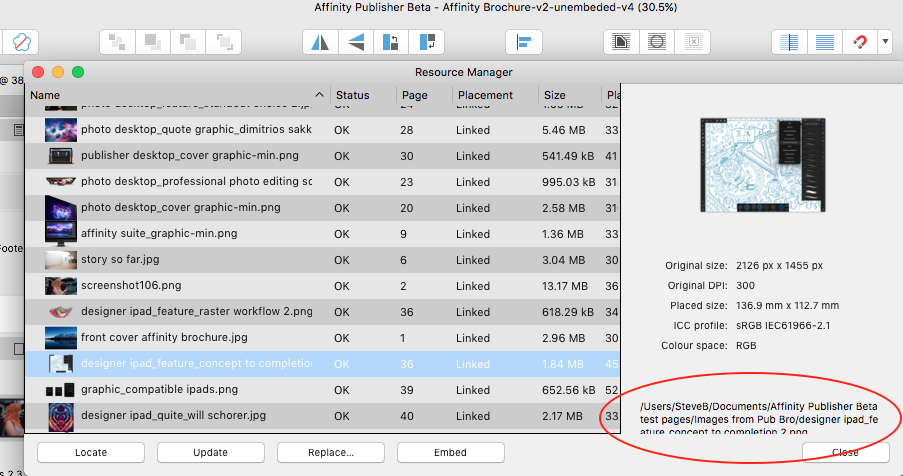-
Posts
75 -
Joined
-
Last visited
Everything posted by StevieB
-
Is there anyway to change the default Swatches Colours panel from HSL (Hue Saturation Lightness) to CMYK (Cyan Magenta Yellow Black) so that all the defined colours are cmyk, a must for commercial printing. At least the 4 process colours should be defined. I know you can define and add your own colours to a document, but it seems against the grain that when you select one of the defined colours it is defined in HSL. I've been using Quark Xpress and InDesign for years and it seems odd that a professional Publishing program doesn't default to cmyk colour swatches.
-
It seems that Spot Colours in eps files are not supported... If I import/place an eps file with spot colours defined, these spot colours aren't imported into the swatches panel. If I select "Create Palette From Document > As Document Palette" I get a whole list of colours, none of them actually appear on the page. If you want to delete this palette, this doesn't work: Select Delete Palette from the Swatches Drop down menu, a pane appears asking you to confirm that you want to delete the palette, click "Yes" and thePalete is still there. The eps file seems to have been converted to a CMYK object because if you export the page as a pdf with "Honour Spot Colours" ticked it outputs the spot colours as cmyk. So you can't print separations from the pdf file.
- 1 reply
-
- spot colours
- eps files
-
(and 2 more)
Tagged with:
-

Bleed and margin border colors
StevieB replied to Bo Lovenhjelm's topic in Feedback for Affinity Publisher V1 on Desktop
If it's not possible for the user to select the Bleed colour now could you please change it to something that contrasts with the grey background as it is difficult to see if you have a light mid-grey background! See attached screenshot. -
The Affinity Brochure-v2.afpub document that can be downloaded has all the images etc embedded in the document which makes it rather large at 267.2MB I thought I would try to reduce that file size by having the images etc linked instead of embedded. I opened the Resource Manager (Document > Resource Manager) and unembeded all the graphics/images to make them linked files, Saved the document with a new name and close it, the file size stays the same and when you open it again you are asked if you want to import the embedded files into your assets panel. It seems that the linking of files is not yet working as it should. In the Resource Manager clicking on the Name tab doesn't sort the files alphabetically either up or down. Also the space for the file hierarchy isn't big enough for some of the longer titles, see the attached screenshot. For a Beta release it has a lot of useful functionality, there are obviously areas that don't work as they should but on the whole it's a great start. As they say "Rome wasn't built in a day"!
-

Link button for Margins and Bleeds
StevieB replied to Peter Werner's topic in Feedback for Affinity Publisher V1 on Desktop
And have them on the New Document panel along with slug options. This makes setting up a document easier as you can set it all up in one dialogue panel and not have to set it up separately in another panel. -
And can we have guides that can be visible on the baseboard if you want them to be or restricted to the page area. Like this from an artwork in InDesign:
-
If you open a new document, then add a couple of colours to the document, then go to the preferences, if you select Miscellaneous tab then Reset Fills, Publisher quits. This also happens if you add any Preference that can be set back to the factory default. Just done another test and Publisher quits if you add a new document then go to the Preferences and click on the Miscellaneous Tab the Reset Fills, Publisher still quits, although it doesn't quit with the other preferences that can be reset.
-

CMYK document > default Black is not 100 K
StevieB replied to thomaso's topic in [ARCHIVE] Publisher beta on macOS threads
In InDesign the swatches palette has the 4 process colours, Cyan, Magenta, Yellow and Black predefined as well as White (paper), Registration and None. The Black, Registration and None cannot be redefined. There are a couple of other colours there as well, Red Green and Blue, but they're also defined as cmyk. It would be good if the colours dropdown has these colours defined in cmyk and not HLS. You can set up the document to have the process colours, but it would be nice to have this as a default. It just seems odd to have a print document with HLS colours defined as you would only use cmyk or the pantone equivalents. Hope that helps...- 11 replies
-
- cmyk
- default black
-
(and 1 more)
Tagged with:
-

Pages Window Width
StevieB replied to AnGwer's topic in Feedback for Affinity Publisher V1 on Desktop
You can have the pages stacked, but the width of the panel doesn't change. It would be good if you could reduce the width of the panels which is especially pertinent if you don't have a large screen! -

Resize Frame with Image
StevieB replied to Schirmbild's topic in [ARCHIVE] Publisher beta on macOS threads
I know the frame tool is not working as it should, here are some observations. Say, for instance, you have an eps logo that's on the large size for what you want and you resize it in the picture frame to get it to the size you want, if you then resize the picture frame, the logo immediately changes size, even if you lock the child logo layer. In the Properties tab it would be nice to have the option not to have the image anchored to a corner or side, sometimes you want to have the image floating in the frame while you resize it, especially as the image may be rather too large, this can happen when you're designing a layout, as sometimes the assets you have have not been cropped or you're working with low-res photolibrary images before they've been approved and purchased! -
Hi Mike, The files I attached above are only the curved type ones, they do print OK as separations, but when in the full Indesign file the whole job refuses to print. I'm not where I was yesterday so haven't a non postscript printer to check it on. From what I remember it didn't print, but when opened in preview it did. Rather strange behaviour. Attached is an Illustrator AI CS6 file which shows what it look like! To get the pdf looking right in Illustrator I exported the AD doc to eps then using Acrobat distilller made a pdf. this has all the type in the correct place. Cheers, Steve Curved Type-beta-v3-CS6.ai
-
Hi, I have stumbled upon an output problem with pdfs from Designer both the 1.4.2 and the 1.5 beta 10. I produced a type on a path graphic with an outline round the text and a gradated fill. The text is on an oval with the gradient following the curve. The font was not changed to paths and is still editable. All looks fine on screen, but when you export the file to pdf (I was using this pdf in InDesign to add the type to a job). The client reported that he had problems printing the pdf from InDesign, so we investigated what was happening. The Indesign file failed to print on a non postscript printer. But does print on my Xerox printer though. I opened the Text on a path pdf file in Illustrator to see if there was a problem with it and was confronted with the text on a curve as it should be, but all the type with an outline round it was dumped in the bottom lefthand corner of the pdf. I have attache the original Designer document and the pdf from Designer as well as the Illustrator file that it produced when I opened it. The font is Neo Sans. I don't think that the pdf document should render like this when opened in Illustrator, I think it could be a bug as it happens all the time. Cheers, Steve. Curved Type+Background-Master-beta10.afdesignCurved Type+Background-Master-beta10-v1.pdfCurved Type+Background-Master-beta10-v1.ai
-

Affinity Designer Customer Beta (1.3.5.2)
StevieB replied to MattP's topic in [ARCHIVE] Designer beta on macOS threads
Great that the Lion issue has been fixed… I can now use it! I think this might be a bug, which I only found out by accident, using the tab key instead of the return (still getting used to different way of working from Illustrator). If you open any Affinity Designer document and then press tab, which removes all the pallets, then press tab again to get them back then the top tabs are missing and can't be selected. (It also happens without any document loaded) If you click on the Pixel Persona then the pallet tabs return and clicking on the Draw Persona to go back will reinstate the tabs but with the tabs on the right selected, i.e. Brushes, Paragraph and Navigator instead of Colours, Layers and Transform. See the attached screenshots: -

Affinity Photo Customer Beta (1.3.5.1)
StevieB replied to Andy Somerfield's topic in [ARCHIVE] Photo beta on macOS threads
Looks like the latest Affinity betas might have an issue on Lion, as they both don't open…just crash! Had the same issue with the Designer Beta. :( I'm on my Late 2011 17" MacBook Pro running Mac OS Lion (still not had time to update yet..) Again, here's a crash report, just in case it's the same issue that's causing the problem... Affinity Photo Beta 1-3-5-1 crash report.txt Cheers, Steve. -

Affinity Designer Customer Beta (1.3.5.1)
StevieB replied to MattP's topic in [ARCHIVE] Designer beta on macOS threads
Good to hear it was a Lion issue, I didn't have a chance to re download it as I'm away from my office and haven't tried it on my other Mac Pro with Mavericks. Look forward to the next Beta! :) -

Affinity Designer Customer Beta (1.3.5.1)
StevieB replied to MattP's topic in [ARCHIVE] Designer beta on macOS threads
Just downloaded the Beta, looking forward to seeing the new bits, but it won't open on my system, it crashes when opening. I'm on my Late 2011 17" MacBook Pro running Mac OS Lion (still not had time to update yet..) I've attached the Crash report so you can see what's going on... Affinity Beta 1-3-5-1 crash report.txt -
I've just opened the pdf in Preview and saved it again, the opened it in Affinity Designer Beta and apart from the font issue of selecting the correct font, all the text renders as it should, just a few of the columns ar slightly out of kilter. I've attached the new pdf that was saved from Preview so you can see the difference. M3K-page 50080_E2_FLUID_POWER_CATALOGUE-preview.pdf Cheers, Steve.
-
Thanks for the reply. I know that pdfs are a bit of a strange beast depending on what software created them. I do have problems with some pdfs I get, usually the "save for web/low res" versions with low res and rasterised areas which doesn't help when you know that the original was vector based! I did use the Replacement Style column, but that had the problem that when you selected the replacement font, the font weight was not always reflected in the style column. Note: The replacement font is another version of Helvetica Neue LT, the font in the PDF is Helvetica Neue LT Std, so not the same font. I have 4 versions of Helvetica Neue so it can get a bit confusing. Have a look at these screenshots of the PDF open panel with the Replace Font menu. Notice that all the styles says Helvetica LT 55 Roman for all the styles that were selected, although when you open the pdf the correct weights are used. Good to hear the Find and Replace feature is on its way, must have missed that on the Road map! When the Character Palette is revised will there be more room for the Font Style, at the moment I'm having trouble differentiating some of the versions of Helvetica Neue, see they Screen shot. Thanks for you help.
-
I was sent this pdf for a project I'm working on so opened it in Affinity Designer Beta to see how it looked with a view to extracting the illustration of the hose. There seems to be a problem when opening PDFs with fonts that aren't embedded in the file and with areas of type with more than one style of font on the line or area. When you open the file there is the usual opening dialogue box where, if it is a multi page pdf you can choose which page to open and if the typeface is missing giving you the opportunity to substitute another font. The attached pdf has the font Helvetica Neue LT Standard missing. I have another Helvetica Neue LT on my system but when I try to change the font it will let me choose the font family but not the font style (Bold, Reg, Condensed etc). It defaults to the top font in the list. I think this is may be due to there being more than one font weight on the line of type. I think it might be something that you may not be able to fix easily. The missing fonts are listed at the bottom of the font list though. Also looking at the Character Palette, the tracking is set very close on part of the type area that has the condensed font. If you open the file without changing the font then it opens with, in my case Arial substituted for the missing font, with no feedback as to what the original font was. In Illustrator you can open the file and substitute the fonts later using the "Find fonts" dialogue panel, where the missing fonts are highlighted with another menu where you can substitute the missing font with one in the document or on your system. Very useful... The line of type with the missing font is on the side of the hose illustration. The other font used is Myriad Pro. On this file, some of the font letters are not rendered correctly, mixing up Caps and lower case and the spacing of the letters doesn't seem quite right. Look at the type below the table, this isn't rendered the same as the original pdf. I've included the Affinity Designer Beta file with the missing fonts as well as the original pdf so you can see the difference. It renders the same on the App Store version. M3K-page 50080_E2_FLUID_POWER_CATALOGUE.pdf M3K-page 50080_E2_FLUID_POWER_CATALOGUE.afdesign Cheers, Steve.
-

Affinity Designer Customer Beta (1.3.1.26820)
StevieB replied to MattP's topic in [ARCHIVE] Designer beta on macOS threads
Hi, I have been having a play around with the type in the latest Beta version and I don't know if this is a bug or not, but when you select the font Zapf Dingbats from the font menu and type some characters, it doesn't appear on the document page, the characters being replaced by oblong squares, this font is a TruType version. I was adding a blob (lower case l) to the beginning of the text to replace the font's blob (alt 8 •) I created the same text in Illustrator and saved it as a pdf which, if you open it in Affinity Designer renders the font correctly. Further investigations revealed that the Adobe PostScript version (ITC Zapf Dingbats) shows up in the font menu and renders properly. Does using a font manages make any difference, I'm using Suitcase Fusion 6 on This is only a minor glitch, overall the app is great, even quickly added a radial fill to the Zapf Dingbats blob at the beginning of a run of text. The more I use the more I like about it, just a few more Pro additions like bleed and Crop marks. Also I can't wait for the Publisher beta! Just want to get rid of Adobe CC! Many years ago, I used to use Artworks on an Acorn RiscPC, and was one of the beta testers, Affinity reminds me of some of the things you could do easily which were ahead of what Illustrator could do at that time. Steve.