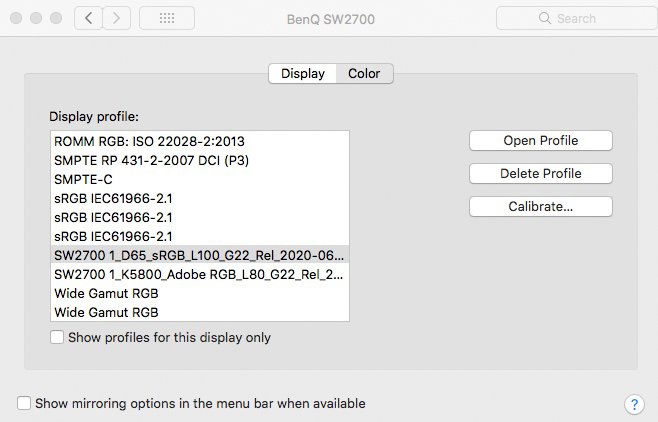Lefthand
Members-
Posts
16 -
Joined
-
Last visited
Everything posted by Lefthand
-
A stable contiguous flow of text over 190+ pages with only page breaks at the end of chapters. Then to be able to format via paragraph styles and also adjust tracking etc without it random breaks occuring.
- 18 replies
-
- publisher
- paragraph text
-
(and 1 more)
Tagged with:
-
"the first Paragraph will be forced onto a new frame/page if it and the following won't fit in the current frame." Forcing the First Paragraph onto another page most likely would not work as this would break the flow of a book. Within a chapter there will often be section breaks (usually using a small dingbat-style character, centred in the column) following which there is a 'First paragraph'. This is quite often in the middle of a column and forcing this over to another page would leave gaps.
- 18 replies
-
- publisher
- paragraph text
-
(and 1 more)
Tagged with:
-
Just to follow up, I've tried the 'Paste without format' method and it hasn't made any difference, except that I now don't have the authors formatting showing where he wanted to use italics etc. So just doubling the problems!
- 18 replies
-
- publisher
- paragraph text
-
(and 1 more)
Tagged with:
-
I am trying to produce a 192 page book (text only, no illustrations) in Affinity Publisher. At the moment I am having a lot of trouble with text breaking onto a new page at at random points, exactly as detailed above by Edina. Using the ‘Flow Options’ in the text styles I have set for ‘First paragraph’ and ‘Running text’ as ‘Keep paragraphs together’, ‘Keep with previous paragraph’ and also ‘Keep with next’ at 1 line initially this seems to work. However as soon as you make any alterations to the tracking - to remove orphaned/widowed words or to improve the look of a paragraph (no paragraph composer or similar) - the flow falls apart. Checking in the Flow Options in the paragraph pane still shows them as detailed above. Undoing then re-doing the ‘Keep with’ etc appears to correct this partially, although sometimes it will break other paragraphs further on. Compounding this is a screen re-draw problem that doesn’t show the changes unless I zoom out or in to change the view This is making a 192 page book somewhat of a trial…. It's a problem I have never encountered before when using InDesign, even as old as CS3, importing straight from a Word doc. PS The inability to set some items as ‘Non-printing’ is a bit of a nuisance when doing book production. Mac OS10.13.6, Affinity Publisher 1.10.1 Quad Core Mac Pro 32Gb RAM, 3Gb Graphics
- 18 replies
-
- publisher
- paragraph text
-
(and 1 more)
Tagged with:
-
I was hoping that with the introduction of Affinity Photo 1.9.0 the restricted colour/rendering intent and print size/layout controls on Mac would be fixed. Unfortunately it seems not meaning that I cannot yet finally leave Adobe (all be it an old CS6 version). I suppose we'll just have to keep waiting.
-
I have tried the default sRGB profile and while its is a little 'better' I'm still confused as to why Affinity Photo is 'more strict' with profiles than the other programmes in the Affinity suite as well as Photoshop (which has been the default image manipulation programme for well over 20 years and in professional use worldwide). If the .icc is damaged then this problem would surely show in other programmes and as shown it is set correctly in colour settings.
-
Hi Dan, This is the Display Profile (image) Made in Palette Master Element for the Benq monitor with a Datacolor Spyder 4. As I said before it works perfectly in the other programmes as does the Adobe RGB version, just not Affinity Photo. I'll attach the actual profile .icc file as well. SW2700 1_D65_sRGB_L100_G22_Rel_2020-06-29T14.28.44Z.icc
-
Good morning Dad, Thank you for the reply. I've uploaded the image as requested plus another image which shows the problem even more clearly. Also there is a screen grab of what I see with the second image open plus the Navigator view. (The Navigator view is correct for colour etc.) I hope this is helpful. If you need any more info just ask.
-
This is a bit of a strange one. Affinity Photo (1.8.4 on Mac OS10.13.6 – High Sierra) has developed a problem of not seeming to honour embedded colour profiles when displaying the image. (Benq SW2700 Monitor, hardware calibrated and using the sRGB colourspace, although this problem is the same with Adobe RGB images in the Adobe colourspace) Images are shown dark – dark shadow areas blocking in – and oversaturated. This is most obvious with images that are rich and dense (I will attach some screen grabs that will show the problem) although it affects all images to a greater or lesser extent. The strange thing is that Affinity Designer and Affinity Publisher display these images correctly as does Photoshop CS6, On1 10, Bridge 2020 and BridgeCS6 . What is even more peculiar if I switch to the Photo persona within Publisher there is no problem with the colour. An old version of Affinity Photo (1.6.7) doesn’t have this problem but a later version (1.7.3) does. I have cleared all of the preferences etc (ctrl on startup), checked that there are no odd colour profiles set for the monitor and confirmed the embedded profiles all to no avail. Unfortunately this makes Affinity Photo pretty much unusable for any colour critical work as the screen image bears very little relationship with the original file. I am now at a loss to know what to do to solve this problem.
-
PHOTO:choosing print rendering intent
Lefthand replied to keypix's topic in Feedback for Affinity Photo V1 on Desktop
Just to 'bump' this topic. I was hoping that the upgrade to version 1.8.2 might include these changes to the print dialogue on Mac OS, however it seems that we must wait a bit longer to finally be able to cut the cord to Adobe. A fully featured print control in Affinity Photo (similar in controls to Photoshop) will for me close out the move from Adobe completely. -
+1 Plus the ability to switch in and out of the 'Rubylith' overlay (as turning on or off the visibility of the quickmask channel in Photoshop).
-
More comprehensive print dialogue.
Lefthand replied to Lefthand's topic in Older Feedback & Suggestion Posts
I note that this very subject was discussed during the Beta stage of AP back in April 2015. I do understand that this is probably quite complicated to create but to me it makes extremely capable software stumble slightly at the print hurdle. There are some work-arounds regarding sizing and placement on the page but I'm never absolutely sure what Rendering Intent etc is actually being used by the printer driver. (PS Serif, whatever you do, please never sell to Adobe!) -
Long time Photoshop user (since Photoshop 2.5) as part of being an art director/graphic designer and now just starting to get to grips with Affinity Photo. On the Mac it would be great to have a much more comprehensive Print dialogue in Affinity Photo. The ability to select scaling either by dimensions (metric and imperial) as well as percentage, positioning on the paper size (not just wherever the printer driver sticks the image), paper type and also selecting the printer profile and rendering intent, including turning Black Point compensation on or off without going into the Preferences for Affinity Photo. This would need the option to disable colour management in the printer driver as it would be controlled by Affinity Photo. I still have to keep running an old version of Photoshop to do this.