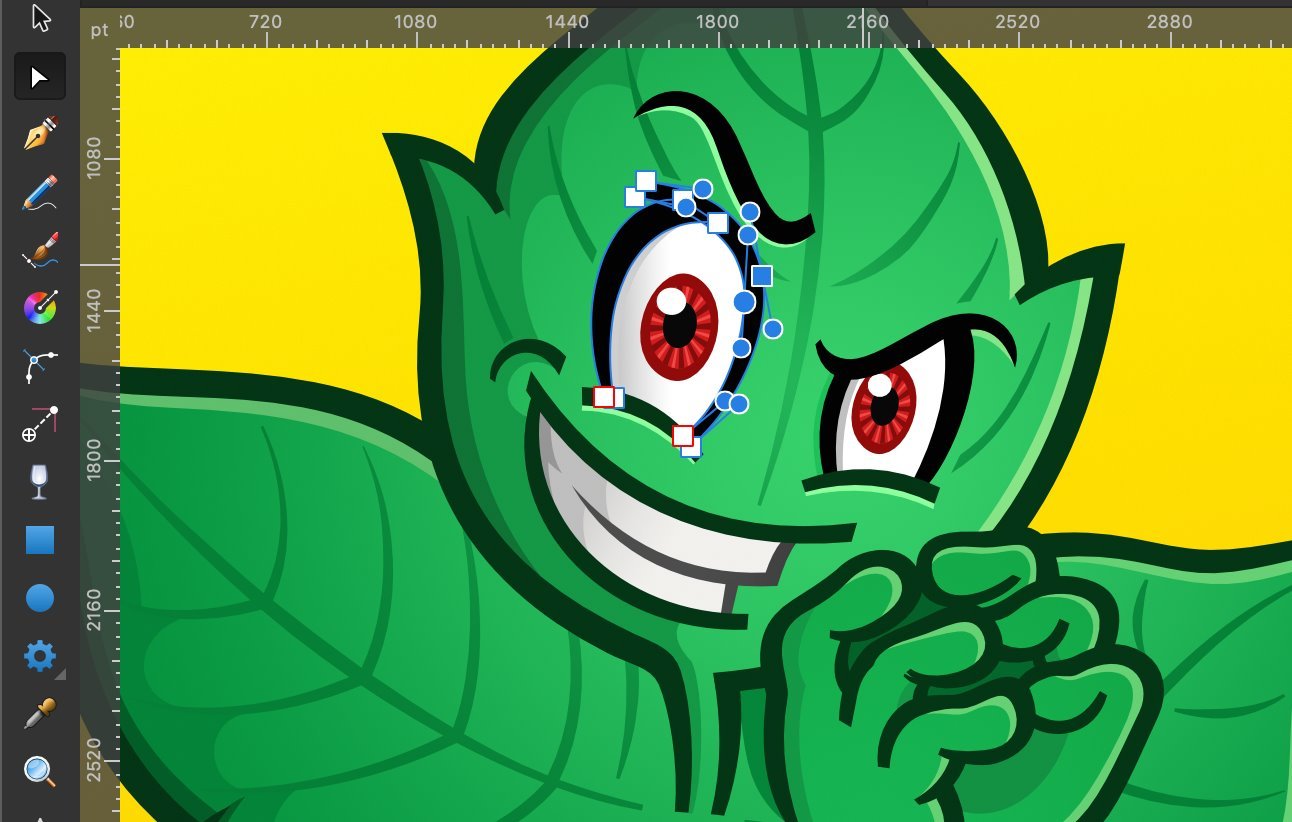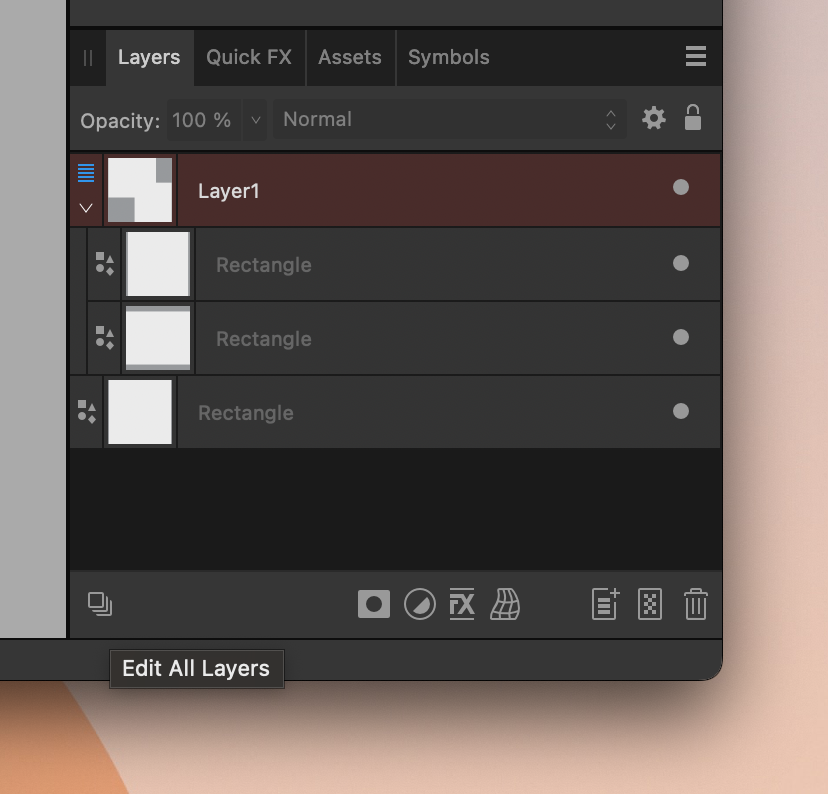-
Posts
363 -
Joined
-
Last visited
Everything posted by TonyO
-

Delete node added to right click menu
TonyO replied to Ash's topic in [ARCHIVE] 2.4, 2.3, 2.2 & 2.1 Features and Improvements
No designer would ever complain about more options! I also like the idea of being able to choose the double click on node function. I just hate to see a perfectly good gesture wasted, because the double click is going unused as of now, haha. -

Delete node added to right click menu
TonyO replied to Ash's topic in [ARCHIVE] 2.4, 2.3, 2.2 & 2.1 Features and Improvements
I would bump the idea for a double click to delete a node. It's keyboard free, works great in Corel Draw, there is no function assigned to a double click on a node, and it's unlikely to be a gesture people would do by mistake. Win win win win. -

Color Picker Tool Broken with 2.1.0 Update! Oh no!!
TonyO replied to TonyO's topic in V2 Bugs found on iPad
Is this bug fix planned for a 2.2? I hate to bump and ask, but the lack of the draggable color loupe is a real drag on productivity. What used to be single swipe for color picking and no tool changes... Is now Tap to activate color tool, tap or drag to select color, tap previous tool to get back to where you were before. (3 taps) A single swipe to 3 tap process doesnt sound like alot, but when you are doing it over a thousand times per illustration, it wears you down really quickly. Thanks so much guys! Keep doing what you do! -
Oh, i see. You have to hold shift while using the node remove tool in illustrator (a tool that could be completely be replaced by the delete key... but "illustrator") - ya, it's not very good though, it just compensates for node handle length but doesn't appear to move the handle directions to compensate for the shape difference. Corel literally hired PHD math professors to handle their node correction algorithm, it was amazing as far back as i can remember using it in 2001 at my first job.
-
Dang, i had no idea! That's what i was looking for! Learn something new every day. Thanks a ton!
-
OK, i see what you're saying... and it does fixe the pasting issue when i manually change out colors, but this brings up another question. If a designer file can support multiple color spaces per object, how exactly are you supposed to know what color space is being used on a selected object? I took a quick video, the letter "A" has been changed manually to RGB, but the white and blue outline are CMYK, but there is no indication on the color pallet or sliders of which color space is being used in code, it just shows the values of whatever mode i select in the dropdown of the pallet. There should probably be some sort of indication, perhaps show the color space of the selected object on the status bar at the bottom OR some sort of function to select-all, or select-same-color-space and "convert all colors to document working mode" (that space being the color mode you select in the document setup). There should be something, as of now i don't see a way to tell the difference, unless I'm missing something. I knew that Adobe Illustrator could have multiple color spaces and spot colors per document, spot colors always made sense to me, but i could never think of a single use case as to why you would want to be able to mix around CMYK and RGB values on the same doc, unless somebody wants to enlighten me as to the practicality. Screen Recording 2023-05-31 at 6.36.44 AM.mov
-
Hi, I've been noticing some color issues since updating to V2. I never mess with color profiles, never touched them on either my iPad or Mac, once you mess with them once, you basically have to reformat your computer to get things normal again, haha. Anyway, i noticed on V2, that the option under settings to "convert to working profile" had been turned off, not sure if I did it or if it was a new default - but it was making some of my files from my iPad and V1 apps (older) open with weird profiles like "C2" "Image P3" or some other randoms that I've never touched. Having turned the "convert to working profile" option back on, all of my files seemed to be opening normally, warning that they were converted back to SRGB, and mostly acting normal, but some objects appear to have other color profile data baked in that doesn't get converted. I've attached 2 Afdesign files below the screenshots so you can diagnose the code. 1. The file that the WIGWAM logo was on was one that opened from V1 with a weird color space. This file was auto converted to SRGB when last opened and the MFG logo was pasted in from a good file to make sure the color settings worked normally on the converted file. When copy pasting these 2 objects to a new, fresh file in the matching SRGB color space, the Wigwam logo color code gets messed up, the other logo is fine. 2. File is SRGB color space, appears normal when opened. When copy pasting all objects to a fresh, new file in matching SRGB color space, the greens in the main body, and eyes get messed up upon pasting, but the hands and arm objects stay normal when copy pasting to a new, fresh document. These objects were created at different times and melded together, the body has some bad color code somewhere in it. Hoping these 2 files help in isolating what is wrong with those specific objects compared to the ones that are functioning correctly. Examples: This is File as opened. SRGB document. The Wigwam logo was on a file that opened with a bad profile, but then was auto converted back to SRGB. Something is wrong with the wigwam logo because.... ... This is how it pastes. The new file is a blank document in the same SRGB format as the previous. The MFG logo pastes just fine, no problems with color, but the wigwam logo must have some residual color info from the bad profile that wasn't converted carrying over. Messed Up File 2.afdesign Messed Up File 1.afdesign
-

Color Picker Tool Broken with 2.1.0 Update! Oh no!!
TonyO replied to TonyO's topic in V2 Bugs found on iPad
@DWright I found an additional bit to this bug, it appears that the function to drag out the color picker is still there, layered below the pop out menu function. If you activate the popout menu, then retap and hold the original icon while the menu is active, you can still fly out the gesture for color picking. This appears to be an unintentional double function. I made a video. It would be ideal to lose the pop out menu, choose COLOR or STYLE from the context menu, and restore the drag out functionality. Thanks again for looking into this! Test 2.mp4 -

Color Picker Tool Broken with 2.1.0 Update! Oh no!!
TonyO replied to TonyO's topic in V2 Bugs found on iPad
This is an issue with Designer, not Photo. In designer, a long press gives you a contextual menu. -

Color Picker Tool Broken with 2.1.0 Update! Oh no!!
TonyO replied to TonyO's topic in V2 Bugs found on iPad
Yes, you missed the issue entirely, haha. This is an issue with Designer, not Photo (did photo have this feature, i don't know). On every version prior to 2.1, you could tap AND DRAG the eyedropper to get an instant color picker that would float along with your preferred pointing device until you let go, upon letting go, the color you were floating on is instantly applied to your selected objects. This was a quick, temporary gesture that would let you pick a color without changing tools, or performing multiple taps. It was an indispensable useful timesaver. I took this one last video... just as I finished, my older iPad updated to 2.1, so i would have to download 1.X to show more examples. Notice in the video, i have the MOVE TOOL selected, and i recolor each block(s) multiple times by dragging out the EYE DROPPER without ever switching away from the MOVE TOOL. This is one of my most used gestures on iPad, it's a HUGE timesaver. These touch specific gestures are what make iPad an amazing platform to work on. GHGI0100.MP4 -

Color Picker Tool Broken with 2.1.0 Update! Oh no!!
TonyO replied to TonyO's topic in V2 Bugs found on iPad
I also tend to only do limited testing on beta apps, usually it's to see if bugs i found in the current release have been resolved or not. Since you usually cant open beta saved files in the production app, I usually don't test them deep enough to find issues like this until i start daily driving, haha. One absolutely amazing thing about the Affinity team, though, is unlike Adobe that just uses Chat.GPT to answer questions with canned responses, the Affinity guys actually read bug reports and product suggestions, and tend to actually fix issues rather than letting them fester for years. (I'm looking at you Illustrator, still not being able to apply a gradient to text after 30 friggin years, haha). Customer support should be up at the top of the list when it comes to features, but modesty is a virtue, haha. -
Hey guys, I'm not sure if this was intentional, but one of the most useful gestures that has been in AFDesigner on ipad from the day one was broken in 2.1. The color picker in the left tool panel has always been able to be quickly dragged out to quick select a color, in a usual illustration session I would reach for this function almost every time i draw a shape. Literally every 5th tap of my pencil... With the introduction of the style picker tool, the color picker and style picker now have a tool pop out menu... which kills the quick color selector 😬 gesture. I posted a video, like i always do. I am all for new additions and updates to make the App better, but the essence of iPad is the super convenient gestures like dragging the stroke icon to adjust on the fly, and the color icon to lighten and darken the current color. Affinity's strength over Adobe is the ability to work fast and the super optimal workspace that just keeps you moving! This was one of those incredible gestures that helped keep that speed going! I have a suggestion for a compromise that doesn't remove functionality (see my render below the video), while still making the color and style picker prominent and easy to reach/find. Please consider restoring this function, new muscle memory is hard to form at the age of 41, hahaha. Thanks again guys! Keep doing what you do! Sequence 02_1.mp4
-
When changing the single or split view mode to anything other than vector, changing personas resets the view mode back to vector. This is annoying when using split view, since you specifically want 2 different view modes, but both sides of the split are reset back to vector just by switching back and fourth between the personas. For web work in particular, needing to reset your pixel view because you needed to edit some slices can become frustrating real quick, haha. I would just open the same file in 2 different windows via the "new view" option, and click between them, editing pixels on one view and slices on the other - but personas cant be set individually between the 2 open views, as both views will change to the same persona if one is changed. Screen Recording 2023-05-17 at 12.31.33 PM.mov
-
You got it! It's one of those hidden, but remarkably useful features that doesn't get much attention. If you don't know about the "edit all layers" function and the purpose of this type of layer, they have likely caused you headache, since one of the other features of these layers is they ALWAYS show up when pasting from adobe illustrator, and they also contain their own isolated layer stack, so when you arrange your layers by "sending to top" or "sending to bottom" they will only send to the top or bottom of their isolated layer stack within the layer. It's thrown me off a few times, bashing my head on the desk wondering why one stupid object wouldn't go above the rest, haha.
-
The benefits of "Layer" layers become evident when you turn off the "edit all layers" icon at the bottom left of the layers pallet, which is usually on by default. If you separate your artwork into "Layers" (noted by the blue lines) - and turn off the "Edit all layers" function. It locks EVERYTHING in your entire art piece EXCEPT all objects within the currently selected layer. So if you have a super complicated vector going and you just want to edit all the content and none of the background, you would separate 2 layers, content and background, and turn OFF "edit all layers", select the content layer in the layers pallet, then you have full control to edit only the objects you want to. It's easier and more convenient than grouping and locking all of your objects, since those steps would likely need to be undone later.
-

2.1 GM Build (2.1.0.1799)
TonyO replied to Ash's topic in [ARCHIVE] 2.4, 2.3, 2.2 & 2.1 Features and Improvements
@R C-RYes, this is literally exactly what i meant. Exact phrasing aside. -

2.1 GM Build (2.1.0.1799)
TonyO replied to Ash's topic in [ARCHIVE] 2.4, 2.3, 2.2 & 2.1 Features and Improvements
Yeesh, this would be even more annoying with the current functionality. If designer 2 minimizes to the dock icon, there isn't even a thumbnail to click on to restore it. So the ONLY way to restore the app would be to right click on the dock icon, and select the window from the right click menu, that's incredibly inefficient. This idea reinforces my original point even more, haha. To this point, this isn't normal MacOS behavior to ever restore all open windows on dock icon click. MacOS selects one open window (likely the first opened, or the most recently minimized) and restores that window. No app ever restores all windows on dock icon click, i agree that would be really irritating. -

2.1 GM Build (2.1.0.1799)
TonyO replied to Ash's topic in [ARCHIVE] 2.4, 2.3, 2.2 & 2.1 Features and Improvements
Thanks for the confirmation of my insanity @Ash, haha sorry to spam the thread! You guys are much appreciated! -

2.1 GM Build (2.1.0.1799)
TonyO replied to Ash's topic in [ARCHIVE] 2.4, 2.3, 2.2 & 2.1 Features and Improvements
I don't think that's related. Normal MacOS behavior for multiple open documents on a single app is to restore one of the open sessions as seen on the top of the app-icon right-click list. In true Mac OS fashion, the window that the OS selects to restore appears to be a bit random, but in the case of Affinity 2 apps, the call to restore an arbitrary open window to the screen on app-icon click is being ignored by the OS. See the difference between chrome and affinity. Both have multiple open sessios (a floating window in the case of Affinity). Mac OS grabs one instance of Chrome and restores it, which it picks is a Mac OS secret, but SOMETHING is triggered. In the case of Affinity, no matter how many windows are open, the call to restore to the screen is ignored. This function is engrained in the OS, it's likely just a line of code missed somewhere. Perhaps all users experience this? Screen Recording 2023-05-15 at 1.45.11 PM.mp4 -

2.1 GM Build (2.1.0.1799)
TonyO replied to Ash's topic in [ARCHIVE] 2.4, 2.3, 2.2 & 2.1 Features and Improvements
Also this... Designer 1 - shows floating pallet AND restores app windows on app-icon click. Designer 2 shows the floating pallet but won't restore the app window, there is no use for this function in normal workflow. Between the three different videos I've shown of Designer 2 acting differently compared to multiple normal mac apps and Designer 1, surely you're seeing what's wrong with the behavior of Designer 2 at this point? Screen Recording 2023-05-15 at 1.30.20 PM.mp4 -

2.1 GM Build (2.1.0.1799)
TonyO replied to Ash's topic in [ARCHIVE] 2.4, 2.3, 2.2 & 2.1 Features and Improvements
Yes clicking the app icon does show Affinity Designer 2 in the top left of the screen, but no this is not normal for V1 and V2 - as V1 behaves properly. See video on previous post. -

2.1 GM Build (2.1.0.1799)
TonyO replied to Ash's topic in [ARCHIVE] 2.4, 2.3, 2.2 & 2.1 Features and Improvements
Actually @R C-R, ignore what i said above about intended behavior. I didn't even think to compare Designer 1 vs. Designer 2... it's definitely bug introduced in Designer 2... I was wondering why this hasn't bothered me before, since i've been using this app for the better part of a decade, haha. Screen Recording 2023-05-15 at 1.15.22 PM.mp4 -

2.1 GM Build (2.1.0.1799)
TonyO replied to Ash's topic in [ARCHIVE] 2.4, 2.3, 2.2 & 2.1 Features and Improvements
If this is not a bug, it really feels like one. No other app on Mac OS behaves like this when the app is minimized. I made a quick comparison montage of other related and non-related apps showing how a minimized screen should act on Mac OS when the app icon is clicked. The affinity thumbnail is the third past the folder in this case, and it wont budge when the app icon is clicked - all other apps shown behave the intended way, restoring on app icon click. This is unique to Affinity apps and appears to be the same in all 3. If this is intended, the behavior is unexpected and should be modified to feel compliant with the rest of the OS. Thoughts? Screen Recording 2023-05-15 at 12.55.01 PM.mp4