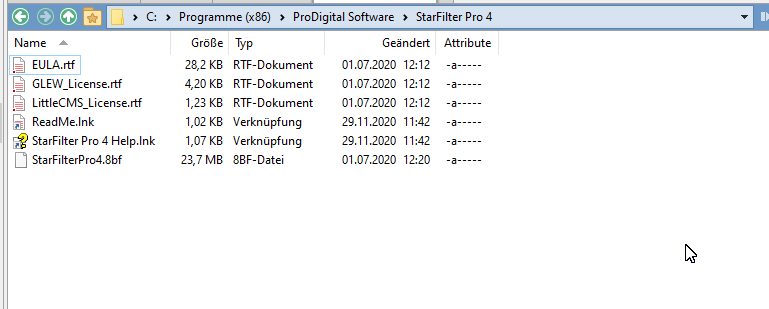Sempervivum
Members-
Posts
94 -
Joined
-
Last visited
Everything posted by Sempervivum
-
Update: In the meantime it came across my mind that this issue might be caused by the color profile and this assumption turned out to be true: When I select the profile "sRGB IEC 61966-2.1" when exporting, there is no difference in the lightness. Best regards, Ulrich The difference is visible clearly when loading both images in AP and switching the tabs.
-
There is a new aspect regarding this issue: When preparing another image, the issue is visible more clearly and even in Affinity Photo itself, take a look at the attachment. Left is the image in AP. I exported it in TIFF format and loaded it into AP either to the right side. The stars in the export are not as bright as in the original. Is there a handling error on my side? IMO the export is independent of layers being selected and should include all adjustments being active. Original AP file here: https://ulrichbangert.de/div/affinity/P1201981.afphoto
-
Hi there, I need to adjust about 300 photos with the tonemapping persona. Usually I do so by recording a macro and then apply it in the batch processing. I read these instructions: but it does not work for me: I get the error message "tonemapping cannot be recorded" when recording the macro. Is there any way I can apply the tonemapping to a bunch of photos?
-
"Not my business" - that's poor support. Take a look at the thread I referenced in my initial posting. The support of Photomatix was excellent. They didn't write "not my business" although the issue was not located in Photomatix. Instead they analyzed the issue carefully, analyzed my images and even used Affinity Photo. That's support how it should be.
-
I agree so much. Very poor that the developers are ignoring such basic and essential requests by the users. This is not the only issue, another one: Exporting all open images by one click instead of performing the exporting procedure for each one. I regret that I paid for the update to V2 and gonna look for an alternative. Best regards, Ulrich
-
Thanks to all for looking into. The situation seems to be similar to that in my other issue: It depends on the viewer. When opening both images in AP they look identically. However in the viewer of Directory Opus it's a bit different, darker and the tail shorter and more narrow. I attach a screenshot, left AP, right Directory Opus. In Irfan View it's the same.
-
Dear fans of Affinity, today I encountered an issue similar to this one: I attach the JPG file in question. You can download the afphoto file from here: https://ulrichbangert.de/div/affinity/151-160_flat_2_denoised_Topaz_cropped.afphoto In the JPG export the tail of the comet is not visible completely. I fiddled a lot with modifying the color profile, which was successful for my previous issue but no success. Best regards, Ulrich PS: I exported to PNG, TIFF8, TIFF 16 either but the result is the same.
-
Hi there, some time ago I bought Topaz Denois AI and use it as a plugin in Affinity Photo. Works fine so far, however today I encountered an issue: I stacked some astro photos and intended to apply Topaz Denoise to the result but the menu item was grey, I was not able to select it. What's the reason and how can this be fixed? Best regards, Ulrich
-
Shortcut for applying macro
Sempervivum replied to larsbre's topic in Feedback for Affinity Photo V1 on Desktop
I vote for this feature too. So many votes but no implementation? -
In the meantime I was able to fix this issue. The source of the image is Photomatix, an HDR software. My Camera is an Olympus OM-1. As the images were noisy I denoised them by use of Topaz Denoise AI. The color profile in Topaz for saving was set to "Preserve Source Profile". I assumed that I wouldn't do anything wrong when using this. However the support of Photomatix found out that the Profile is ProPhoto. Obviously this was left unchanged by Photomatix and Affinity. But in some viewing software this profile is not available which results in wrong colors. As I spent hours in optimizing this photo I converted the profile to sRGB in Affinity. For the future I intend to switch to sRGB from the beginning by setting this one in Topaz Denoise when saving. Best regards, Ulrich
-
Hi there, I edited an image in Affinity Photo and the colors where fine without any adjustments, no white balance necessary, no HSL. However after exporting to jpg the colors are falsified, pale and cool. I read this thread: which is dealing with exactly the same issue but no solution. I tried one measure being recommended in that thread: Apply ICC profile sRGB, but this made things worse: The colors were wrong in the display of Affinity Photo itself either. This issue is different in the software I tried for viewing the jpg: Directory Opus and Irfan View wrong, Opera and MS Fotos fine. I encountered such issue never before and dealing with the subject "color profile" wasn't necessary before. How can I achieve that the colors in the jpg export are the same as in Affinity Photo? Any help is appreciated. Best regards, Ulrich I uploaded the file in question here: https://ulrichbangert.de/div/affinity/P8193510-DeNoiseAI-low-lightAnd4more_fused.afphoto
-
"This is more of a feature request/improvement than a bug, so i've moved this thread over to feedback." Too bad, I suspect that feature requests or the feedback section will be given a lower priority. As mentioned in the thread I referenced above this may be subject of discussion: A feature (switching on the grid by shortcut) that worked in V1 trouble-free doesn't work in V2 anymore. This is a bug.
-
Just installed V2.1.0 and still this issue is not fixed. 😟😟😟 It's even more confusing: When I switch in the settings to my custom grid of 128px it's working fine - well known so far. When I save as afphoto and load again, it's still working. However when I open a new photo switching on the grid doesn't work again. Obviously this setting is saved in the context of the photo, not in general. This is annoying and unacceptable: The setting has to be set any time a new photo is opened. A lot of users are affected by this issue:
-
Hi @Dan C In the meantime I did what you recommended and installed the 64 bit version. Star Filter is working fine now! Thanks for your support! BTW: Are you a developer? I would like to draw your attention to these issues: Switching on grid is no longer working in V2 It should be possible to save and export all open tabs or files in one step On the advertising pages of AP a lot of sophisticated features are announced but very basic but essentials, as mentioned above, are neglected. This is unsatisfying. Best regards - Ulrich
-
Thanks for the additional hints. This is another annoying issue in Version 2. Zooming is no option as I'm using the grid when adjusting the perspective and need an overview of the complete image then. The developers implemented some sophisticated features in version 2 but the basics are not working!