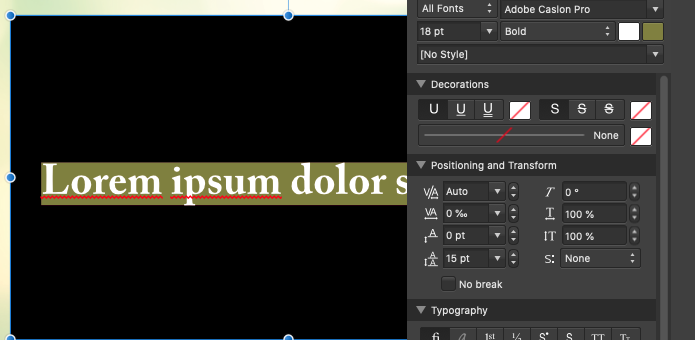-
Posts
15 -
Joined
-
Last visited
Recent Profile Visitors
The recent visitors block is disabled and is not being shown to other users.
-
 CPritchard reacted to a post in a topic:
How to Create a Glow Effect
CPritchard reacted to a post in a topic:
How to Create a Glow Effect
-
 kwaaui reacted to a post in a topic:
Text is created with black background
kwaaui reacted to a post in a topic:
Text is created with black background
-
@MEB If you look at the screen capture I posted at the start of this thread, you can clearly see the background color from the character panel is separate from the frame bg color. I also never opened my document in Publisher. It was created and edited only in Designer. I am also on the exact same system specs as @kwaaui
-
 CPritchard reacted to a post in a topic:
Text is created with black background
CPritchard reacted to a post in a topic:
Text is created with black background
-
 kwaaui reacted to a post in a topic:
Text is created with black background
kwaaui reacted to a post in a topic:
Text is created with black background
-
Hi, I've been using Affinity Designer for awhile now, and just today it has started putting a black background on any text I create (both frame tool and artistic). I go to the character palette, and the background color is set, but it is not black. The frame background is black ,and there is no way to change this. I tried relaunching Designer, and it is still happening. If I convert the text to curves, I get the text object and another object that is a black box. What can I do to stop this from happening?? Thanks, Colin
-
In Document Setup, I see I can specify a bleed. I'm wondering why there is this setting present when: 1) I can't view the bleed when designing. (or at least I can't for the life of me figure out how to) 2) I can't choose to export the document to PDF with bleeds and cropmarks (again, if there's a way to do this, I can't find it) Am I missing something? Please enlighten me if I am. I like Affinity Designer. It has a lot of features that are better than Illustrator. But, it's being billed as a "Professional" level design app. How can they call it this when I cannot export with bleeds and cropmarks?? Thanks, Colin
-
I don't want to retain the top smaller shape. I want it to be cutout or knocked out of the bottom shape. This is not happening when I click on Subtract. Enclosed is what I see after I hit Subtract. Shouldn't the smaller shape be white, as in is now knocked out of the bottom shape? If not, and this is how it is supposed to work, then how in the world do I get the top shape to be knocked out of the bottom shape??
-
Hi, I'm using Affinity Designer and have 2 closed shapes, one on top of the other. I select both, and click the Subtract button, and the top most shape seems to become combined with the bottom shape (same path color and fill). What I want to happen is for the top most shape to be knocked out of the bottom shape. This is how Illustrator behaves. What am I doing wrong? Thanks for your help! Colin
-
 CPritchard reacted to a post in a topic:
Wand tool question
CPritchard reacted to a post in a topic:
Wand tool question
-
CPritchard changed their profile photo
-
Hi all, I recently downloaded the Affinity Photo trial and am thinking of switching from Photoshop to it. I am long PS user and am very used to the tools in it. One thing I could not figure out to do (and I'm not sure if it's possible) is to select all layers when using the Wand tool. That's an option in Photoshop. It allows the Magic Wand tool to look at all layers combined when selecting something. Is this possible in Affinity Photo? If so, how do I do it? Thanks, Colin