
Claudio60
-
Posts
148 -
Joined
-
Last visited
Posts posted by Claudio60
-
-
Tks Stokerg, I asked only because I read it was working. Tks the same for your interest
-
Hi Stokerg,
Tks for your interest, I've attached the dump file.
The main (and only) reason for I rolled back is simple: I work exclusively with .jpg files and the generated .aphoto files' size with 1.7 are 3/4 time bigger compared to 1.6. I know you're working to solve the issue but in the meantime I prefer to stay with 1.6.
-
Does anybody know how to install or where to download the Aurora hdr 2018 plugin for AP? Does it work? Tks in advance
-
-
I rolled back from 1.7 to 1.6.5.135 and now every time I close AP I get this error: "exception not handled". I'm running win 10 home 64bit 1903.
PS: I tried to uninstall/reinstall the program, rename the folder with this path : C:\ProgramData\Affinity\Photo\1.0 and start AP with ctrl pressed to clear user's settings/data but nothing solved the issue. Furthermore is impossible to send the automatic error log of the program caused by a server error. Any ideas?
-
-
do you mean these?
-
I've just installed the 1.7.1.390 beta and I've compared its generated .aphoto files size with those from 1.7.0.367 stable version; there's no difference in file size when saving a jpg to .aphoto, while when opening a 1.6 .aphoto file and saving it, with the beta version the file size is significantly reduced (more than a half).
-
Tks for your job!!
-
Tks to all the staff!
-
- Patrick Connor and telemax
-
 1
1
-
 1
1
-
1 minute ago, Patrick Connor said:
Thanks, we are still checking for the causes of this unexpected problem
@Claudio60, @Granddaddy, @andersp5, @hoch
Sorry for the delay dealing with this thread. Can you PLEASE provide the files to us uploaded to here https://www.dropbox.com/request/x0U9zxniU73mGTCzWD1g or If you have already shared a file in another post please provide a link to that post . We would prefer the source files or 1.6 version files to see this happening from scratch. Thank you very much
Sure, just uploaded. Thank you very much Patrick!
-
On 6/9/2019 at 12:42 AM, hoch said:
Hi,
1.6 files opened and saved with 1 .7.0.380, without any modifications, are five to eight times bigger than the original.
Example:
One jpeg image with two adjustment layers has a file size of 5.425k for version 1.6.
Opened an saved with 1.7.0.380, with no modifications, the file size is 47.299k, almost 9x bigger...!
Here is a screenshot:
Thank you and keep up the good work! :-)
I confirm this too.
-
-
5 hours ago, Mirjam said:
Hi Claudio, thanks very much for your solution! Sorry for my late response. I have not tried it yet, because the actions seems quit professional to me. When I have the courage I will try it and than let you know.
Hi Mirjam, you can take a look at the little program firstdefence suggested and maybe this could be the easiest solution for you (I never tried the program); anyway my instructions are very simple (2 minutes' time) , I post some screenshots so you can check the procedure step by step.
-
3 hours ago, firstdefence said:
If you don't fancy tinkering in the registry, which is completely understandable and potentially dangerous for the less technically minded, there is a small app that you can use: http://techie007.3utilities.com/software/dpiawarenessenabler/
Interesting, tks :)
-
To solve this problem you have to do this:
go to regedit, then go to HKEY_LOCAL_MACHINE > SOFTWARE > Microsoft > Windows > CurrentVersion > SideBySide, right click on SideBySide and select NEW > DWORD (32 bit) Value giving it the name PreferExternalManifest then Enter; double click on PreferExternalManifest and change the value from 0 to 1 and click OK, then exit the Registry editor.
Now you have to create a text file with this content:
<?xml version="1.0" encoding="UTF-8" standalone="yes"?><assembly xmlns="urn:schemas-microsoft-com:asm.v1" manifestVersion="1.0" xmlns:asmv3="urn:schemas-microsoft-com:asm.v3">
<dependency>
<dependentAssembly>
<assemblyIdentity
type="win32"
name="Microsoft.Windows.Common-Controls"
version="6.0.0.0" processorArchitecture="*"
publicKeyToken="6595b64144ccf1df"
language="*">
</assemblyIdentity>
</dependentAssembly>
</dependency><dependency>
<dependentAssembly>
<assemblyIdentity
type="win32"
name="Microsoft.VC90.CRT"
version="9.0.21022.8"
processorArchitecture="amd64"
publicKeyToken="1fc8b3b9a1e18e3b">
</assemblyIdentity>
</dependentAssembly>
</dependency><trustInfo xmlns="urn:schemas-microsoft-com:asm.v3">
<security>
<requestedPrivileges>
<requestedExecutionLevel
level="asInvoker"
uiAccess="false"/>
</requestedPrivileges>
</security>
</trustInfo><asmv3:application>
<asmv3:windowsSettings xmlns="http://schemas.microsoft.com/SMI/2005/WindowsSettings">
<ms_windowsSettings:dpiAware xmlns:ms_windowsSettings="http://schemas.microsoft.com/SMI/2005/WindowsSettings">false</ms_windowsSettings:dpiAware>
</asmv3:windowsSettings>
</asmv3:application></assembly>
Now save the text file with this name/extention: Photo.exe.manifest (without .txt extention) and put it in the same Affinity photo.exe folder (C:\Program Files\Affinity\Affinity Photo) and you're done.
Now Nik collection's ui is scaling properly as a plugin on high dpi monitors, hope it helps
-
Grazie mille Paolo e buon anno!!
-
On 12/12/2018 at 2:31 PM, Omprakash Selvaraj said:
I believe proper drivers will solve this. They default generic pen drivers that comes with Windows has this issue we reported.
Try uninstalling the existing pen drivers and reinstall them.
https://www.microsoft.com/en-us/download/details.aspx?id=49498
The another reason could be because of one Windows 10 update that messed pen behavior.
I'd rather not uninstall and reinstall the pen's drivers because there is no updated .zip file to let me do this; the latest drivers/firmwares are present only in .msi file (both drivers and firmwares are installed) for win ver 1803 (I have 1809) and I think that if I try to install them (overwrite), my Surface will be messed up. I uninstalled all the entries related to surface pen in device manager but the problem persisted after the reboot; in the meantime I discovered a strange behaviour using the brush tool but I think it's better I'll describe it in the correct section inside the forum. Anyway I really appreciate your help!
-
Tks, I will surely look at all these informations, in the meantime I'm doing some procedures/experiments.
-
6 hours ago, Omprakash Selvaraj said:
Please check my response above.
Hi, Tks for your answer but I don't use Wacom hardware but only the Surface pen together with My Surface Pro 4 and I don't have any drivers to update. Any other suggestions?
-
Same problem here with stable version 1.6.5.123 on a Surface Pro 4; using the Surface pen with the brush tool I have only a pointer visible on screen and if I want to see the brush size (the circle) I have to move the mouse on the active area first, after doing so the pointer turns into a circle and I can use the pen, as Omprakash Selvaraj described.
PS: "show brush preview" enabled or disabled doesn't change anything.
-
I completely agree with your request, I've already asked this feature some time ago: https://forum.affinity.serif.com/index.php?/topic/55679-white-grey-and-black-picker-for-color-balance/&tab=comments#comment-283319
-

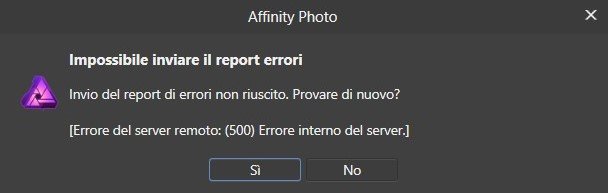

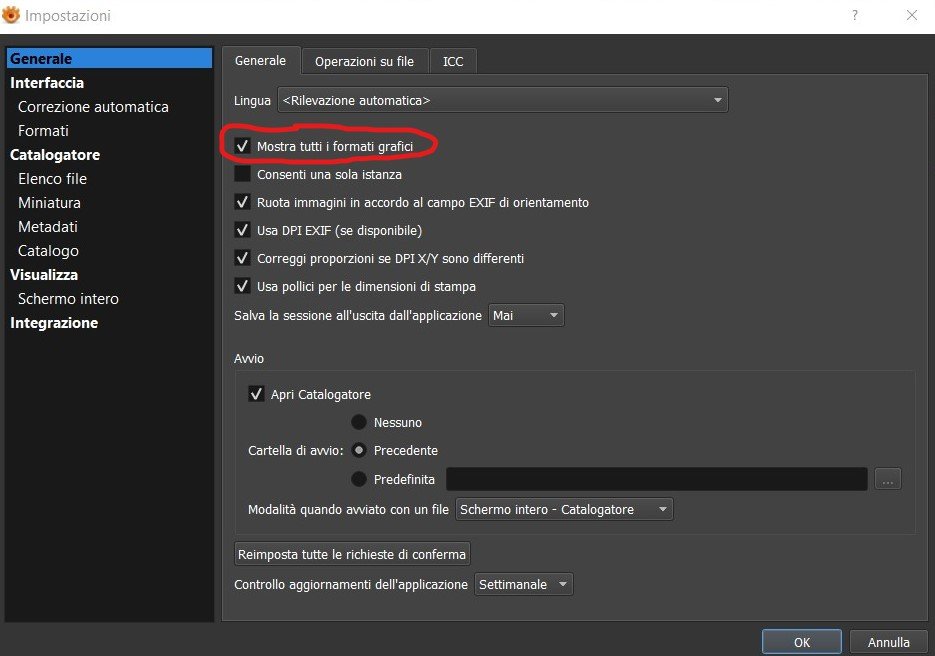




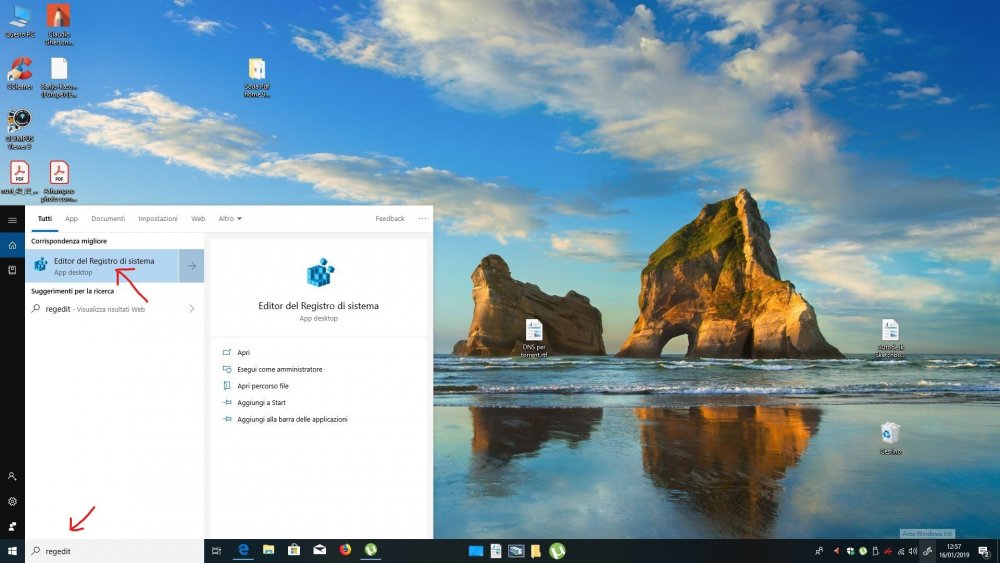











Exception not handled 1.6.5.135
in Pre-V2 Archive of Affinity on Desktop Questions (macOS and Windows)
Posted
Hi Sokerg, I have the same issue (exception not handled) on my Surface Pro 4 too (I discovered it yesterday); it seems to me very strange that this issue occurs on both my notebooks; so I think the culprit could be Win 10 1903 that I recently installed on my notebooks (with 1809 I never had such an issue).