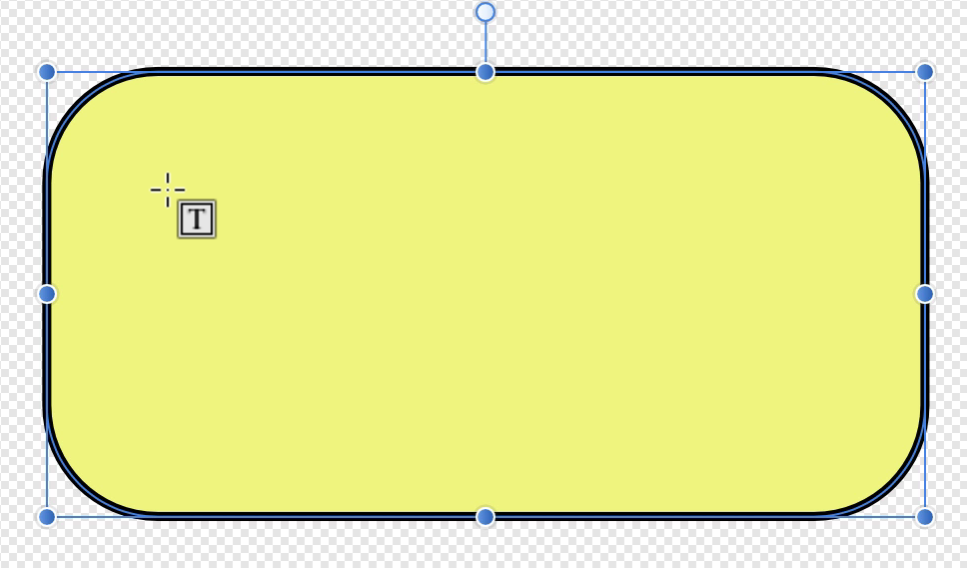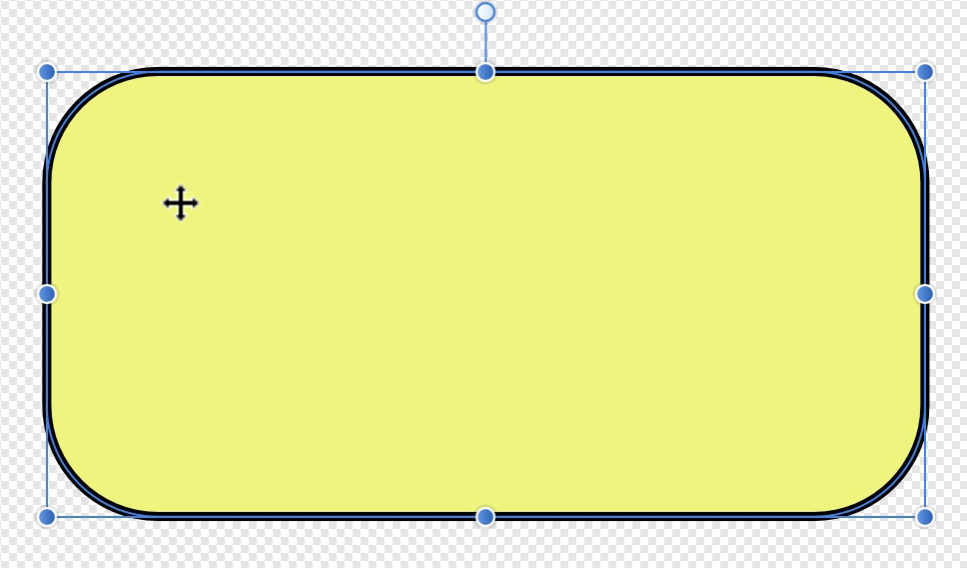-
Posts
44 -
Joined
-
Last visited
Everything posted by cseeman
-
Not seeing it there yet but I do hope Serif Affinity confirms it's on the roadmaps. Much of my DTP work involves reports with charts and graphs, cutting and pasting and then going back to originals to edit is awkward. The result is I'm still forced to go back to Apple Pages for such work
- 18 replies
-
- affinity publisher
- charts
-
(and 2 more)
Tagged with:
-
So at least that confirms you see the same behavior on Windows. So there's no text in shape. Currently, I create a text layer and group them.
- 11 replies
-
- frame text tool
- affinity photo
- (and 3 more)
-
On the source I saw it on, it looks like a Photo, not Designer Logo given the color.
- 11 replies
-
- frame text tool
- affinity photo
- (and 3 more)
-
Text in Shape doesn't seem to work- Affinity Photo Mac Watched a demo of Affinity Photo on Windows and it shows that when hovering the Frame Text Tool over a shape it changes to a pentagon and one can type in the shape. Trying to do that with Affinity Photo 1.6.7 on Mac (High Sierra), the Frame Text Tool remains square or becomes a crosshair and in either case, typing in the shape replaces it with a Frame. Is this a difference between Mac and Windows version? Is this a bug in the Mac version? Might I be doing something wrong? Attached is what I saw from a Windows Affinity Photo user. but what I see on Mac
- 11 replies
-
- frame text tool
- affinity photo
- (and 3 more)
-
Perhaps what's needed is an Affinity Photo Resource Guide. A listing of all online and in print training and who it's geared for. An absolute beginner would know where to go, what's worth paying for. Also a list of free resources which range from Affinity's on YouTube tutorials to the several YouTube channels posting tutorials. I do think there's a need for "jargon-free" training for the beginner that doesn't assume one has any prior experience with this or other company's paint programs. When a newbie hears the term "unsharp mask" they need to reach for the Babel Fish. Sometimes you need to know what's not there as well. I spend half a day looking for "Type on Path" only to finally be told while it's in Designer and even the beta of Publisher, it doesn't exist in Photo (yet?).
-

Affinity Photo Text on Path?
cseeman replied to cseeman's topic in Feedback for Affinity Photo V1 on Desktop
Thanks!- 4 replies
-
- affinity photo
- text on path
-
(and 2 more)
Tagged with:
-

Affinity Photo Text on Path?
cseeman replied to cseeman's topic in Feedback for Affinity Photo V1 on Desktop
Thanks. Time to make a feature request I guess.- 4 replies
-
- affinity photo
- text on path
-
(and 2 more)
Tagged with:
-
Is it possible to have Text On Path in Affinity Photo? I know it's possible in Affinity Designer but I can't seem to do it in Affinity Photo. I tried creating a Path with the Pen Tool and then using the Artistic Text Tool and typing but can't get it to follow the path.
- 4 replies
-
- affinity photo
- text on path
-
(and 2 more)
Tagged with:
-
I found it in the Mac Help. It doesn't show in Search though. Search itself works. Preferences or anything related doesn't show in Search though.
- 5 replies
-
- affinity photo
- help
-
(and 3 more)
Tagged with:
-
Interesting. I do see it in the web based version. In the Mac version under Help > Affinity Photo Help. Nothing (no results)
- 5 replies
-
- affinity photo
- help
-
(and 3 more)
Tagged with:
-
Affinity Photo Reset individual included Swatches to Default. For example one may want to reset Greys or Colors or Gradients to default after adding those that you no longer need.
-
- affinity photo
- swatches
-
(and 3 more)
Tagged with:
-
Affinity Photo please include a dedicated Preferences section in Help. I did a search for Preferences in the Help Menu and in Affinity Photo Help document and nothing matches.
- 5 replies
-
- affinity photo
- help
-
(and 3 more)
Tagged with:
-
I badly need to create charts for marketing and sales documents. Sans that, I have to keep using Apple Pages. For me it's mission critical. Probably the best way to implement would be to create a Table and then offer means to translate into various bar or pie charts.
-
It would be good to have a built in Charts and Graphs tool that would convert Table entry into such forms. Apple Pages has such feature for example.
- 18 replies
-
- affinity publisher
- charts
-
(and 2 more)
Tagged with:
-
Going through the tutorials it seems there's nothing specific to the many ways to white balance an image. While there are tutorials on aspects of color, it would be great to have a tutorial on white balance specifically, It might include photos that have white objects as well as those that don't and require the use of flesh tones or maybe "memory" colors.
-
Thanks for including those details. BTW what I do these days is use the shape tool (rectangle, etc) and draw an object (usually a rectangle but it depends...) and use it as a mask by adding it to the layer I want to crop. It's non destructive that way.
-
Thanks for the clarification. Perhaps a feature request then as it would be useful there.
- 6 replies
-
- Gradient
- Affinity Photo
- (and 5 more)
-
Perhaps my explanation isn't clear. 1) FX Gradient has rotation control 2) Gradient Fill Tool has control by positioning the tool 3) Context Fill Gradient has no control over gradient start and end points. When using Linear it's always left right or right left (reverse). I don't see how to invoke position. I'm I missing something or maybe this control doesn't exist in Context.
- 6 replies
-
- Gradient
- Affinity Photo
- (and 5 more)