
sonorman
-
Posts
15 -
Joined
-
Last visited
Posts posted by sonorman
-
-
Affinity Photo 1.7.1 on iMac Pro (Radeon Pro Vega 56 8 GB) and macOS 10.14.5 and also 10.14.6.
The app crashes, when I copy and paste photographic objects with high resolution into a smaller photo or document and begin to scale and arrange the item. I can not describe it much more in detail, but this happens every time.
During scaling of the pasted object, the spinning beachball appears, and seconds later, my Mac is completely blocked. No mouse pointer, no way of switching into another app, no keyboard or mouse commands at all (even the clock in the menu bar is frozen). The only way to recover, is to switch the computer off and reboot it.
Interestingly, this does not happen, when using the Photo Persona in Affinity Publisher!
Is that a known bug?
-
Hi Affinity!
Since I am using Affinity Photo and Publisher, running on my iMac Pro (currently running macOS 10.14.5), I always get a very short message when shutting down the Mac. (I am not closing the programs before shutting down).
After initiating the shutdown process, there are two messages popping up for a fraction of a second. It's too short to read, so I filmed it. The messages say, that, Affinity Publisher and Affinity Photo prevent the Mac to shut down. Actually, they don't. The message really shows up very shortly and then the Mac shuts down. There are usually many other programs running when shutting down the Mac, but these messages only appear for the Affinity Apps. (It has nothing to do with any open documents in the two apps. If there is an unsaved document, I'm getting another message to save them.)
Just wanted to let you know…
-
1 minute ago, Fixx said:
Are there automatic folding marks in Indy? I have always made manually.. (as you do in Affinity BTW).
And, often foldable "pages" have to be of different width, so that folding/opening happens easily. There is difference in tri-fold and z-fold...
It‘s not exactly folding marks. But when you do the page layout like in the ID-Screenshot and export a PDF with crop marks, then you will also get these marks on the upper and lower side where the pages fold.
You can also edit the individual page sizes, so that (when tri-folding) the infolded page can be set a little less wide.
-
12 minutes ago, R C-R said:
I am probably missing something obvious, but since this document is going to be printed to a single sheet anyway, what is the benefit of creating it with multiple pages that have to be aligned to properly cover the sheet?
There is not so much benefit, to be honest. Just little things, like you get correct crop and folding marks in the PDF print file. And you can "navigate" the pages individually. Double click on one page centers and scales the view for that page automatically (in InDesign). Let's say, it is just a matter of "cleaner work".

- R C-R and John Rostron
-
 1
1
-
 1
1
-
20 minutes ago, Old Bruce said:
For the time being you are going to have to use only guides for this, one divided by two guides. Two page spread is the maximum for the foreseeable future.
Oh, well… thanks anyway!
20 minutes ago, firstdefence said:Would the total width of the document with 3 columns not suffice?
It has to be suffice, as it seems.

-
Hi there!
Can somebody please explain, how to set the page layout for a trifold brochure (flyer)?
Essentially, it is an A4 landscape format, that is going to be folded in two directions, so it's three pages per side. In InDesign I would create 6 pages with 99 by 210 mm and then drag the pages to form spreads with three pages each, like you can see in the screenshot. Is this possible in Affinity Publisher somehow? Or how would you set the page layout for a flyer like this?
Many thanks for your help!
-
Hello Affinity team!
Could you please change the behaviour of the open/save dialogue window?
Example: When opening a Publisher document from the Finder, which should be saved at the same place but with a different name, I always have to navigate to the place of origin. The dialogue box always opens at the last used path. But when using an existing document as a template, the save dialogue should point to the place of the original document.
Thanks!
-
Great improvement, thanks!
Interestingly, I can now superimpose guides for the bleed, but can not blind out the bleed area anymore. (Clip to canvas)
A big issue for me: When placing a JPEG image with embedded clipping path, AP does not recognise this path. Otherwise, when opening the same JPEG in Affinity Photo, I can clip the background, copy and paste it into Publisher and then Publisher DOES see the clipping path. The problem here is, that I can not link the image when copied from Photo. It must be embedded, which blows up the document size.
-
2 minutes ago, R C-R said:
For a jpeg file originally created in Photoshop, does this support or preserve all the 8 possible path records the clipping path might have, & somehow take care of the byte order difference between Windows & Mac records?
I understand how the method you described works with clipping paths created in Designer or Photo, but the original question involved jpeg files that already have one or more clipping paths embedded in them, presumably by someone using Photoshop.
Exactly.
-
12 minutes ago, R C-R said:
…
So while it is possible that Affinity might someday support reading & using some of this metadata, it is not likely it will be anytime soon or that it will ever support all the path resources as well as Photoshop does.
In this case, all depends on how Affinity Publisher will handle JPEG and paths from Affinity Photo. In the moment, this issue makes Affinity Photo for me unusable in 50% of my work. I alway have to start up Photoshop CS6 to create JPEGs with work path, that can be selected in InDesign.
BTW: Are there any new life signs of Affinity Publisher?
-
Please let me explain, why this is impractical for me:
I'm often getting product shots from manufacturers. These are mostly HiRes JPEGs and it can be dozens or hundreds of photos. A folder might be 200 or 500 MB large. If I had to save all these photos to TIFF or PSD (PNG doesn't work, because it can't handle multiple clipping scenes – just one object), the same images would be 50 GB or more. This is totally inefficient and unnecessary. Also, if the JPEGs already contain a clipping path (often the case), I could use them directly to compose images in Affinity Photo, but, as described in the first post, AP can't handle the clipping path's when placing/importing a photo. This is a serious downside for me, and the reason, why I still often have to use Photoshop.
-
As I said in my first post, PSD, TIFF and so on are no option. The files are way bigger than JPEGs. The latter are much easier to handle and to share. The quality is also fine, as long as they are not to much compressed.
JPEG embedded clipping paths are essential for my workflow. Affinity Photo can handle them, but, as it seems, it can't write them. This should be fixed.
-
Hi MEB and Patrick.
Thanks for your replies! Unfortunately, that does not work. I already have checked the two options "Convert clips to paths" and also "Embed Metadata".
As you can see in the first two screenshots (German version), the image has two masks. In the export dialogue I tried every possible setting, but when I check the exported file in photoshop, there is no path embedded. (See screenshot number three.) Therefore, I can not work with it in InDesign, because it always has a white background.
-
Hello Affinity World!
I am new to Affinity Photo. It is my first important step to abandon Adobe from my Mac. Learning to use Affinity Photo goes well, but there is one section, where I am struggling:
Many times I have to work with JPEG files of product shots on a neutral (mostly white) background, that have one or more embedded clipping paths. Opening such a file in AP does show me these paths and I can clip (or blank out) the white background. So far, so good. But Affinity Photo doesn't seem to be able to save (or export) JPEGs with these clipping paths. Or at least, I can't see the logic behind it.
Example: Composing an Image in Affinity Photo
I have a background and want to place (import) a product shot on that background. I'm choosing a JPEG with embedded clipping path. But when the image is placed, it has a white background, and I can't find an option to use the embedded clipping path, to remove the white background. The only way I found to do that, is to open the JPEG separately in AP, then chose the path (background is now transparent), select the main object by clicking on it, copy it to the clipboard go to the composite image and paste it.
Example: Saving a JPEG with clipping path
In Photoshop: I create a selection, refine it, click on "make work path from selection", double click it, to make it a clipping path, and save it as JPEG. The path is now embedded into the JPEG file, and when placing it within an InDesign document, I can choose the clipping path to remove the white background. But I could not find a way to save a path into JPEG with Affinity Photo. As long as Affinity Publisher is not out and hasn't proven it's capabilities, I am tied to InDesign. So I need to create and save JPEGs with clipping paths. – TIFFs, PSDs and so an are no option!
So finally the question: How exactly can I save JPEGs with embedded clipping paths, so that I can chose them in InDesign to remove the background?
Many thanks for you help!

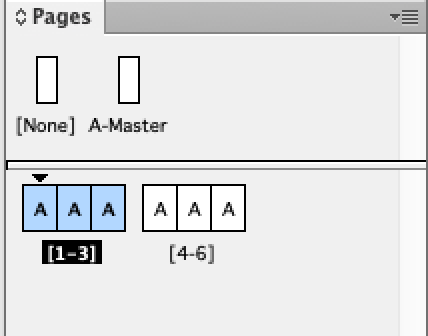
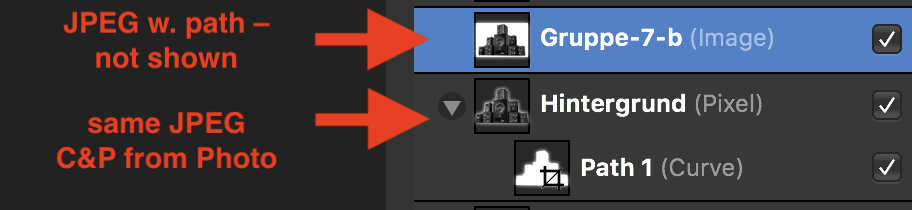



APhoto crashes and completely freezes my Mac
in Pre-V2 Archive of Affinity on Desktop Questions (macOS and Windows)
Posted
Hi stokerg.
This isn't limited to a specific file. It may have to do with transparency, but that's not for sure. It (almost) always happens, when I do the following steps:
1. Opening a file, like a .png (i.e. a small Logo with transparent background).
2. Opening a second file. This might be a .jpg photo, in which I select an object, release it from the background, and copy it (cmd-c). The copied item ist bigger (higher resolution), than the .png-Logo
3. I go back to the .png file and paste the object. Currently, there is no option to paste "scaled" to the artwork. So the object takes more space, than the artboard of the .png actually is.
4. Therefore, I have to scale down the pasted object manually, by using the select tool, grabbing the object-handle and dragging. At this point, the app crashes.
The mean thing is, that it completely freezes my computer.