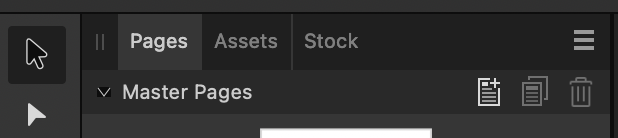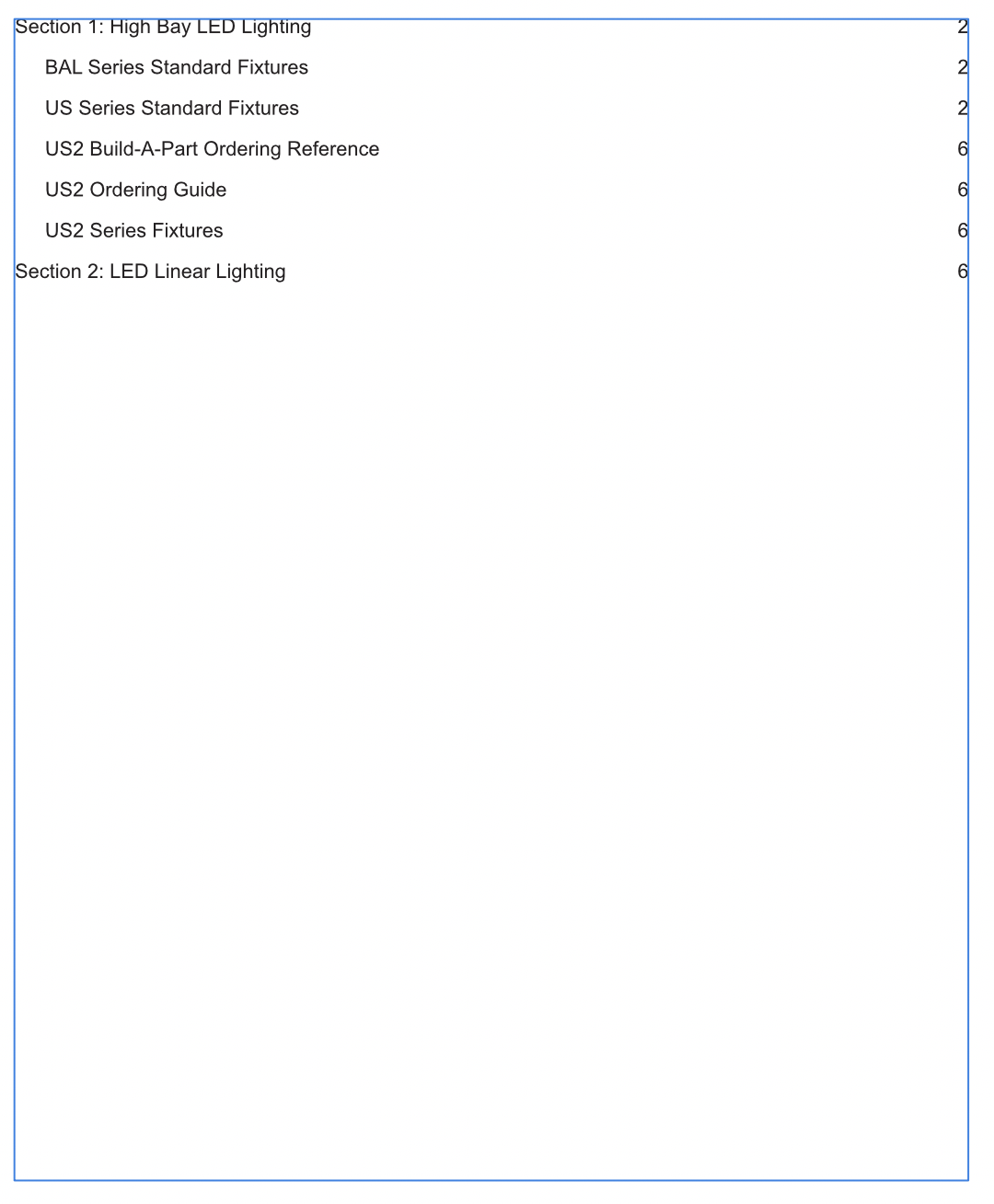Chiyonosake013
Members-
Posts
36 -
Joined
-
Last visited
Everything posted by Chiyonosake013
-
I know, this is a beta on a beta OS, but wanted to throw it out there just in case it hadn't been seen by the dev team so far. Whatever my last used panel was is the only thing selectable. There is a workaround if you manually turn off, and then turn a panel on in the Studio menu, when you re-enable the panel it gains focus and is usable. You just can't click on the titles to select them. The odd thing is that it's only Publisher that exhibits this, both Photo and Designer are still selectable.
-
Publisher unexpectedly crash after quitting
Chiyonosake013 replied to rouge-rose's topic in V2 Bugs found on macOS
@Pauls Thank you for this tip! I didn't realize that was built in. As a follow-up this is also super helpful for those silly enough to upgrade to the new Sonoma build of MacOS. My Publisher repeatedly force-closed until I saw this post. I did the launch as you described and that fixed it. So there was some incompatibility there but not surprising as it's the first build. -
Section heading not being properly copied
Chiyonosake013 replied to Chiyonosake013's topic in V2 Bugs found on macOS
Actually. I just figured it out right after this. Sometimes being in preview mode isn't useful. Somehow they all ended up linked together as opposed to separate entities... -
Smartstep-Full-User-Guide.afpackage This is an odd one. This document was originally created in V1 of Publisher and converted over. I've opened it in both the latest Beta and Stable released of V2 and it's the same as both. I can only assume it's something that happened upon conversion to a V2 file. All of the Heading 2 text frames in Section two of the attached document somehow have the properties of the Heading 1. None of the other sections have had this happen to it. If I copy/paste any of the Heading 2 frames in Section 2, it copy and pastes the Heading 1 from the location of the Heading 2 I was trying to copy. If I edit the text frame, copy the text from within it, and then copy it into a new text frame it works properly. So it's something in just that section of text frames that seems to be the issue. I can work around it no problem but wanted to at least report it. In the video I used option-drag to copy them, but I also tried copy and paste and it did the same thing. Screen Recording 2023-05-16 at 8.57.15 PM.mov
-
Nothing long or eloquent, just wanted to throw my name into the “Supporting Serif” bucket. I love all that’s been done to the software, fully expected to pay for the upgrade, and am excited to see what else the future holds for it all. I may have felt slightly different had I just bought the software I suppose, but even so the cost to go to v2 is incredibly fair for the universal license. And it’s not like you’re being forced to upgrade immediately either, the v1 software will still continue to function for you as it has for the last many years. Either way, thanks again and keep up the good work
-
Export crashes Designer under Ventura Beta 2
Chiyonosake013 replied to ConnectCreative's topic in V1 Bugs found on macOS
As of Ventura Beta 6 that was released today I can import PDFs properly again on an Intel i9 MBP. Huzzah -
Hello ladies and gentlemen, people of all ages, I know I know it's a Beta OS and not fully supported yet but wanted to at least throw it out there if it hasn't been seen as of yet. I didn't have the issue on earlier beta releases, but the beta 5 release has this issue on both Publisher and Designer. I tried multiple PDF files as well to ensure that it wasn't just a corrupted PDF. At first I tried 'Open With...' in the context menu and it crashed. So then I opened the programs and tried to open the PDF that way. All ways ended in the same manner with Publisher/Designer force closing immediately.
-
Not to just ask the obvious, but have you looked through their in-app help file? There’s a huge amount of information there that’s not part of the quick start guide. They break down all the functions in there if you know what you’re looking for. Granted I’m on my iPad, but this help is readily available on both MacOS as well as Windows.
-
Basically just as the title says. I was trying to change the stroke thickness by typing the value in to the input box. If you try to use a “ . “ you are instead given a “(null)” Using the latest version of Affinity Designer with Magic Keybaord. Hopefully this is at least an easy one for you all. Keep up the good work!
-
Adding assets squishes them out of proper shape
Chiyonosake013 replied to Chiyonosake013's topic in V1 Bugs found on macOS
Oh nice find! Glad you were able to replicate it based on what I shared. I hadn't even considered it being linked to changing the size of the text box. And no worries on the few days in-between. You all are busy. I appreciate the quick response and helping make the software better. -
If I put an asset into the asset panel they get squished out of shape. They maintain that shape when dragging them back out. Hardware acceleration is turned off. I'm on version 1.10.3 (just updated to it today actually, hadn't seen this with the previous version) I am on Monterey, so not sure if that could be related to the bug either. Otherwise I'm just on a 2019 MBP 16". I can provide a file if needed but here's a video capture of exactly what it's doing. Screen Recording 2021-10-27 at 1.17.09 PM.mov
-
Pining is crashing Publisher
Chiyonosake013 replied to Eisbar's topic in [ARCHIVE] Publisher beta on macOS threads
@Eisbar here are all the previous versions of Publisher. You can use the same link and swap out publisher for "photo" or "designer" to get those releases as well https://store.serif.com/en-us/update/macos/publisher/1/ -
Assets stop showing thumbnails
Chiyonosake013 replied to Chiyonosake013's topic in V1 Bugs found on macOS
@Gabe Good call. That settled it. Thanks again -
SmartStep Keypad and Display 1.1.afassetsAttached is an assets file that I've created for different screens that we display on our actuator controller. Whenever I first open Publisher all thumbnails appear slowly. As I use it though, they start lagging horribly and will only display if left at a certain scroll location for a few minutes. I don't know if it's due to the assets being somewhat complicated or not. I figured I'd wait until 1.10 was out and try it again since there were so many other performance enhancements being made but it's still happening on 1.10. It happens on both Win10 and Mac (Big Sur and Monterey). It gets exceptionally angry if I swap to a different asset file and then back to this one. When that happens it's best that I just close the software and re-open it to have all thumbnails again. It also has some crazy processor usage. System Specs: MBP 16" 2019. 2.3 GHz i9. 16GB Ram. AMD Radeon Pro 5500M Screen Recording 2021-08-05 at 2.12.59 PM.mov
-
In the attached package. On page 9 of the document. If you copy one of the text boxes from the upper right hand corner; paste that text box; and then try to type anything into that text box Publisher will immediately force close. Other information: This first happened on my Win10 machine. Running the latest stable build of Publisher 1.9.2 I believe. Since it seemed odd, I opened the file on my Macbook. I am running Monterery beta on my Macbook, but it shows the exact same phenomena. Although on MacOS the whole application flickers red for a split second before immediately closing, whereas it just closed on Win10 but that seems irrelevant. I also downloaded the latest 1.10.0.115 Mac beta to try it there as well. Same thing happened. So I think I may have stumbled across a perfect storm of attributes to cause a problem. Another oddity is that somehow a table on page 8 ended up skewed and I have no idea how that happened. I've never tried to skew something like that before, just opened the file and boom skewed. Smartstep Publisher Package.zip
-
Can I ask a similar question on this same thread? I can't get the different layers to appear in the proper order on the ToC. Should I just not be using multiple text boxes? I would think that if I have multiple boxes on the page that it would start from the top of the page and go to the bottom and put them in order of Heading 1 -> Heading 2. However once it gets to the next section, it has put Heading 2 text boxes above the Heading 1 text box and has the section completely out of order. What's the best way to fix this?
-
[ADe] Dimension tool
Chiyonosake013 replied to tabtabai's topic in Feedback for Affinity Designer V1 on Desktop
I’ll add a +1 to this. It would be incredibly handy when marking up design files -
Character/Font errors when exporting to PDF
Chiyonosake013 replied to Chiyonosake013's topic in V1 Bugs found on macOS
Thank you for the response! I have been going back and forth between the two. It exports properly on Windows. I deleted the Calibri font that had been on my Mac and installed the exact version that's on my Windows PC. I didn't even think about the fact of there being a font cache though. I'll try to clear that and see if it helps on the Mac side o' things. -
For whatever reason, this only seems to be happening with Calibri as far as I can tell. As well as only happening no MacOS, it works fine on the Windows version. I ended up trying to install my exact Calibri font-file from Windows into MacOS and that didn't really change things at all. The headers of the tables that are messed up are Calibri-Bold whereas the body is simply Calibri. The text underneath the first table is Calibri Light-Italic. So it seems to work in some locations but not others. Anybody have any ideas as to what could be causing this? XT Series Brochure 2 Page.pdf