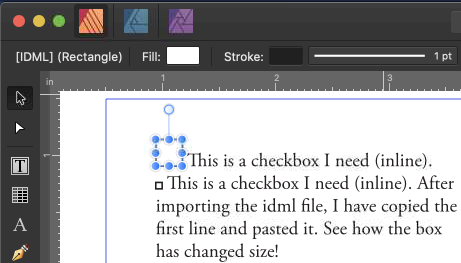-
Posts
594 -
Joined
-
Last visited
Everything posted by Jeremy Bohn
-
Corner Effects
Jeremy Bohn replied to Jeremy Bohn's topic in Feedback for Affinity Publisher V1 on Desktop
I couldn't think of what to call it because there isn't a name that I can see. The options are just crammed into the toolbar and don't seem to have a menu item or be in a studio panel. It's the settings to add rounded corners etc to boxes. When I select more than one box at a time, the toolbar changes and the corner options are gone. In InDesign, the corner options are a menu item and can be used on multiple items. The corner options are also reset each time I use them - when I use it on one box, then go to enable it for the next, I have to start over for that box. It would be a time saver for it to work on multiple items and remember the last used settings. -
Are corner effects only available via the contextual toolbar? It doesn't seem to work on multiple items which creates a lot more work when you need to change more than one. Also it appears to reset every time - would be nice if it remember the last setting you change it to, so when you go add a corner effect to a new item, the last settings are ready for you.
-
In the Colour panel, I want to change each of CMYK so I type a new number into the C field, then press tab and the cursor doesn't go to the M field. I have to manually click into each field. I should be able to quickly tab through and type in a new number for each. This seems to only happen with a text frame. It was fine with a rectangle.
-
IDML import error reduces size of inline shapes
Jeremy Bohn replied to mbfjrd's topic in V1 Bugs found on macOS
See screen recording. First, I click with the selection tool and copy the box, then a paste it next to the first box. Second, I highlight with the text tool, copy then paste. Screen_Recording_2020-04-09_at_11_40.52_AM.mov -
IDML import error reduces size of inline shapes
Jeremy Bohn replied to mbfjrd's topic in V1 Bugs found on macOS
Also note that those boxes have a different type: [IDML] (Rectangle). Although I could get it to happen with a new box I created in Publisher and pasted it into the text box, so I think there's some property to that IDML text box that's messing it up. -
IDML import error reduces size of inline shapes
Jeremy Bohn replied to mbfjrd's topic in V1 Bugs found on macOS
If you use the text tool to highlight, copy and paste the inline box then you get the resize problem. If you use the selection tool to select the box, then paste it into the text box, there is no problem. It's something to do with the text box, because I can draw a new shape and paste it into that box, highlight it and copy/paste again and I get the same resize problem. If I copy and paste that text box into a new document, it's the same. If I copy and paste the contents only into a new text box, all the boxes are smaller, but any new shapes I paste in don't have the problem. -
Transparency flattening bug with masked images
Jeremy Bohn replied to PeterB.'s topic in V1 Bugs found on macOS
On further inspection, when I open your PDF in Illustrator CS6 and use the eyedropper to get CMYK values, the yellow next to the photo is different than the surrounding yellow: 0.78, 0.78, 95.69, 0 vs 0, 0, 100, 0 -
Transparency flattening bug with masked images
Jeremy Bohn replied to PeterB.'s topic in V1 Bugs found on macOS
Did you use Acrobat Pro to open the PDF file and what version was it? I have Pro X and it doesn't render correctly, but Acrobat Reader DC opens it fine. I've seen that occasionally with some PDF's, even ones created in Illustrator and InDesign. Pro X just seems to fail in some cases, maybe because it's too old. -
Transparency flattening bug with masked images
Jeremy Bohn replied to PeterB.'s topic in V1 Bugs found on macOS
It depends on what app you use to open the PDF. It looks fine to me everywhere except Acrobat Pro X. -
Affinity Photo for macOS - 1.8.3
Jeremy Bohn replied to Patrick Connor's topic in News and Information
Update is available for me in Western Canada, Mac App Store. -
Affinity Designer for macOS - 1.8.3
Jeremy Bohn replied to Patrick Connor's topic in News and Information
Update is available for me in Western Canada, Mac App Store. -
This used to be a system setting in macOS. There's no more setting that I can see, and maybe it's just "always on" now, but I find that it does a pretty good job opening to where I was last time, most of the time. For instance, just now I went File > Open and navigated through a few folders. I didn't open anything, clicked cancel. When I chose Open again, it was in the same folder where I left it before.
-
Close All feature please!
Jeremy Bohn replied to ladlon's topic in Feedback for Affinity Photo V1 on Desktop
A standard mac feature is to press the option key and click the close box, or press option-command-W. This works in most apps including Adobe's, but unfortunately not in Affinity apps which use their own UI for document windows. It's even missing the ability to command-click on a document title to see the file location hierarchy. The only way I can see to close multiple documents at once is when NOT in separated mode. Just click the close box and it closes all the open document tabs. -
Document icons on macOS
Jeremy Bohn replied to Thomas Bohn's topic in Feedback for Affinity Publisher V1 on Desktop
Agreed. It's been discussed now and then on these forums, including here where I whipped up an idea in 15 minutes. With more time it could be more polished, and really it shouldn't be a big deal to implement. -
Hi MEB, MEB, Yes, I understand it now, but when I bought AP years ago, as a long time Photoshop user, I basically gave up on AP quite quickly out of frustration. Thankfully I revisited it. Some behaviour that I found annoying I discovered could be changed with settings. Unfortunately the pixel/image layer thing is not one of them but at least now I know what they are. I wonder how many potential customers were like me, found it frustrating, and then never purchased?
-
I never understood that either, and it was one reason why I gave up on Photo soon after I initially bought it awhile back. It just seemed broken because some tools didn't work on my image. I've made comments elsewhere already that Photo needs to be more clear about the difference between Image Layers and Pixel Layers, specifically in Photo as it's contrary to what Photoshop users expect. Either that or an option to automatically make images layers into pixel layers. The command to "rasterize" doesn't make sense either because an image is already a raster. IMO it should be renamed to "Convert to Pixel Layer" or similar. And if Image Layers are considered an object, then maybe they should be called Image Objects.
-
A question in another thread got me thinking... what are the recommended settings for OpenGL and Metal? My 2017 27" iMac has a Radeon Pro 580 with 8GB RAM. I checked all 3 apps and this is what I have right now: Designer & Publisher - Display: OpenGL, Metal Acceleration Enabled Photo - Display: Metal (can't be changed, popup menu is dimmed), Metal Acceleration Enabled And what's the difference between Display and Hardware acceleration? Is this explained somewhere?
-
Using fonts in Publisher
Jeremy Bohn replied to sammyd's topic in Feedback for Affinity Publisher V1 on Desktop
That very strange. I haven't had a problem with it (Publisher in the background, FontBook in the foreground): -
Montebello is a free font for owners of Publisher. It's available in OTF and TTF formats. Check the "Welcome" window in Publisher for a link.
-
Using fonts in Publisher
Jeremy Bohn replied to sammyd's topic in Feedback for Affinity Publisher V1 on Desktop
I just gave Typeface another look and I remember why I crossed it off my list. Unless I missed something, there is only one view type. I find Typeface's grid too cluttered, and harder to see the name of the font. I want a normal list in a plain font and a preview when I click on the font to the right or below, plus be able to quickly switch the preview between a customer phrase and all characters. RightFont seems to be a bit more what I need, but again it lacks more professional view options. The list view is a bit easier for me to look at than Typeface's grid but I'd still prefer a plain list and separate preview especially having thousands of fonts to scroll through. -
Agreed on both counts, especially the auto zoom. It happens in the other apps in other tasks as well and drives me nuts. The pages panel would drive me crazy too if I single click caused a jump to that page. There are many tasks you'd want to do that require a single click, and auto-jump would be terrible. Single click = select and Double-click = open is the intuitive way.