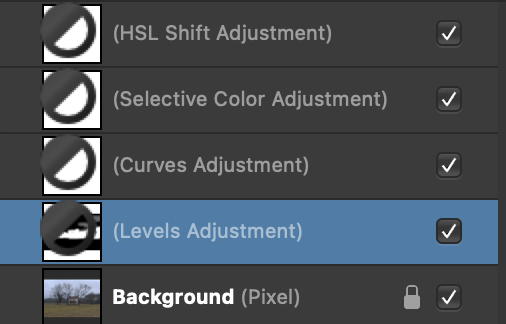0Kami
Members-
Posts
27 -
Joined
-
Last visited
Everything posted by 0Kami
-
When the monochromatic iconography selection is ON the adjustment layer mask have a black/white circle overlay on them rather than being totally white or black (inverted). This circular icon blocks the users ability to see the strokes made by painting with the black or white (when inverted) brush. When the monochromatic iconography is OFF it shows the mask fully and any adjustments made by painting with the black or white (when inverted) brush is clearly shown. Attached is a screen shot of the Layers panel with the monochromatic iconography in the ON position. The highlighted Levels Adjustment layer shows an inverted mask with the center section painted in white. Everything is displayed perfectly when the monochromatic iconography is OFF. I'm using a MacPro laptop, Big Sur OS, Affinity Photo version 1.9.1
- 1 reply
-
- monochromatic iconography
- layers
-
(and 2 more)
Tagged with:
-
Monochromatic Iconography doesn't work anymore after update
0Kami replied to Jan Erik's topic in V1 Bugs found on macOS
Confirming across all 3 program updates. MacOS 11.2 Big Sur. -
rwakeford, I don't believe you are in the minority. Only the 'Default' adjustment was working for me as well (using Big Sur). Only after reading MEB's (always responsive and helpful) post about being in 'Separated' mode (my preference) did I switch to 'Merged' mode. That solved the problem but forces a constricted workspace on me. Hopefully, the upcoming release will allow AP to work with the latest Apple OS.
-
MartinsRibeirro, I agree that combining the blur types can create a mess. It would only be used for "creative" experiments. Much like trying different Blend Modes. I should have mentioned this in my comments. Sorry for the confusion. Regarding the creation, of different blurs (gaussian, median, dust and scratches) and using ONLY ONE of them (depending on the type of smoothing you want to apply), does that make sense to you? I played with it and it seemed to give the proper results. Thanks for your continuing to follow the subject. Take care and stay safe.
-
Below is a simple workaround that allows you to let Affinity Photos automatic frequency separation filter do the hard work but still use whatever blur method you want: Open your document and create as many copies of the original background layer as you would like to have blur affects. For example, AP’s FS filter will create a High Frequency Layer and a Low Frequency Layer based on Gaussian Blur. If I wanted to have a Median Blur and a Dust and Scratches Blur you would create three additional copies of the original Background Layer. Use the top one to run AP’s Frequency Separation filter. Afterwards the Layers panel would look like this: High Frequency Low Frequency (Gaussian Blur) Background Background Background (Locked) You could then apply Live Filters (editable) to each of the two Background Layers above the original/locked Background Layer. Then your Layers panel would look like this: High Frequency Low Frequency (Gaussian Blur) Background (with child layer - Median Blur) Background (with child layer - Dust and Scratches) Background (Locked) At the point you can turn on only the blur layer between the High Frequency layer and the Original locked layer that you want to apply to the image. The High Frequency Layer will provide the texture to whatever is your blur preference. You could even combine blur effects by using the opacity slider. Just something to experiment with. Have fun.
-
Below is a simple workaround that allows you to let Affinity Photos automatic frequency separation filter do the hard work but still use whatever blur method you want: Open your document and create as many copies of the original background layer as you would like to have blur affects. For example, AP’s FS filter will create a High Frequency Layer and a Low Frequency Layer based on Gaussian Blur. If I wanted to have a Median Blur and a Dust and Scratches Blur you would create three additional copies of the original Background Layer. Use the top one to run AP’s Frequency Separation filter. Afterwards the Layers panel would look like this: High Frequency Low Frequency (Gaussian Blur) Background Background Background (Locked) You could then apply Live Filters (editable) to each of the two Background Layers above the original/locked Background Layer. Then your Layers panel would look like this: High Frequency Low Frequency (Gaussian Blur) Background (with child layer - Median Blur) Background (with child layer - Dust and Scratches) Background (Locked) At the point you can turn on only the blur layer between the High Frequency layer and the Original locked layer that you want to apply to the image. The High Frequency Layer will provide the texture to whatever is your blur preference. You could even combine blur effects by using the opacity slider. Just something to experiment with. Have fun.
-
Layer opacity vs. fill
0Kami replied to mso1977's topic in Feedback for Affinity Photo V1 on Desktop
Murfee, thanks for the visuals, the explanation, and the link to the other thread. I appreciate any help and new workarounds I can find. And, yes, I agree, we need the FILL slider in AP. -
Layer opacity vs. fill
0Kami replied to mso1977's topic in Feedback for Affinity Photo V1 on Desktop
Smee Again, please see the images below. Because many of the forum users were trying to replicate what they were seeing in YouTube tutorials, I was trying to respond with a workaround to the lack for the lack of a PhotoShop FILL slider in AP. As an example, I attempted to reproduce the results from the PiXimperfect YouTube video technique shown in "Create Colorful Contrast with 2 Special Blend Modes!" Using the PiXimperfect downloaded image and applying the Color Burn and Color Dodge Blend Modes with the mask "shading" FILL technique I was able to closely replicate the video's contrast effects. The first image was the downloaded sample from PiXimperfect. The second is the image with an HSL adjustment layer with a Color Dodge Blend Mode. The third is the image with an HSL adjustment layer with a Color Burn Blend Mode. The fourth image shows the two adjustment layers with a 90% Black "Fill" on the Mask. The fifth image shows the two adjustment layers with the saturation sliders set at 100% and a 90% Black "Fill" on the Mask. (PiXimperfect used 9% and 7% fills respectively in Photoshop but I rounded up for this example.) I think your example shows no effect because you used a Luminosity Blend Mode. Take care. -
Layer opacity vs. fill
0Kami replied to mso1977's topic in Feedback for Affinity Photo V1 on Desktop
There is a workaround for creating a "Fill" adjustment in any AP adjustment layer. Because each AP adjustment layer has its own mask, just fill the mask with whatever percentage level of "fill" that you would like. Just remember to reverse the percentage amount. For example, if you wanted a 5% "Fill" then use the paint bucket and fill the mask with 95% black. If you want a very targeted fill amoung you can use sliders to adjust the fill percentage or work in 5% increments in the grey swatches panel. I hope this helps. -
Blue histogram
0Kami replied to Pete G's topic in Pre-V2 Archive of Affinity on Desktop Questions (macOS and Windows)
James Ritson, thank you for the explanation of why it may have been changed. However, why did the developers use a shade of blue (which already appears on the histogram) rather than a grey (if some people found white confusing)? I believe most people's issue is with the visual user interface aspect of the blue color rather any "help" the blue color might suggest/offer for it's meaning or use. And, although I appreciate your suggestion of using the waveform . . . wow, apparently my mind doesn't work on that level of perception. At any rate, I love your videos. They are always well-presented and informative. Thank you. PS - Please keep the videos coming!!!!! -
Blue histogram
0Kami replied to Pete G's topic in Pre-V2 Archive of Affinity on Desktop Questions (macOS and Windows)
I just downloaded the latest version and the histogram is still blue ... maybe the developers (as compared to photographers/photo editors?) will change it back to white (or maybe a light gray?) with the next update. We can hope. -
Histogram
0Kami replied to Gerhard Herboeck's topic in Pre-V2 Archive of Affinity on Desktop Questions (macOS and Windows)
Please encourage the Photo developers to return the histogram luminance channel to white or light gray. The change to blue did not enhance the user interface, it made it more confusing. Thank you for your consideration. -
Blend modes notes (52 A4 pages)
0Kami replied to dmstraker's topic in Tutorials (Staff and Customer Created Tutorials)
dmstraker, Thank you for creating and sharing this valuable reference. If anyone is interested, the YouTube channel PiXimperfect just presented a video that complements this PDF very well. It’s title is: The Science of All 27 Blend Modes in Photoshop: https://www.youtube.com/watch?v=i1D9ijh3_-I -
Thank you!
- 151 replies
-
- brush
- affinity designer
-
(and 1 more)
Tagged with:
-
Mikerofoto, You are welcome. Since I use the Nik collection more for landscapes edits rather than portraiture, its Luminar functionality serves me well. I hope that it does the same for you. Since none of the Affinity staff has given an update to their progress toward fixing the Nik/Apple/High Sierra issues, I was just writing a direct note to the moderator of this section of the Forum. I will post whatever news they share. Take care.
-
Mikerofoto, I am a firm believer in workarounds, however, I do not have the old Google NIK collection installed and don't believe that it should be necessary to install it in order to access the new DXO version . . . call me old-fashioned but I think that the Affinity engineers' should be willing and able to make AP compatible with the "new" DXO NIK. The new DXO version works just fine with my Skylum Luminar software. And, it seems that AP Windows users are not having the same problems as Apple users with the upgrade. For these reasons I have to think it is an Affinity Mac version compatibility issue. Thanks for your post and your participation in the Affinity Forum discussions. Endeavor to Persevere.
-
Can someone at Affinity please give an update regarding the company's progress toward solving the NIK Collection compatibility issues being experienced by Mac High Sierra users. Thank you.
-
MEB, thank you for the response. Please keep working on the Mac version of the NIK Collection. Many loyal Affinity Photo users would like to use the more stable/supported software (and take advantage of the price reduction until July 1). Have a good one!
-
Mr. Smith, thank you for sharing your research/findings about Affinity's compatibility with the "new" NIK collection. I'm surprised that you have not gotten a response, or at least an acknowledgment, of your post by the Affinity staff. They are usually very good about addressing these comments. I am following the various NIK collection discussions and the Affinity team has been unusually silent about their progress (or lack thereof) in finding a solution to these problems. Hopefully, the team is hard at work on the solution, talking with DXO/Apple, etc to get it fixed.
-
Google Nik Collection is now free for everyone.
0Kami replied to MEB's topic in News and Information
Mr. OldRadioGuy, I cross-referenced your findings to another post of the Affinity forum (Will Viveza (Nik) be fixed for Affinity?). Here is their response: "We only support .8bf plugins, we do nothing specific for Nix plugins and nothing we can do to support them directly. They definitely changed something in the new release as they worked fine with the old "Google" plugins." I'm not trying to start any "war of words" on the forum but would love to see a single thread where the Affinity Folks address the software's problems and their efforts to address it/create a workaround. At least tell us if they are working with DXO to resolve the issue.- 185 replies
-
- Nik Coleection
-
(and 2 more)
Tagged with:
-
Are these questions in reference to the “old” free NIK collection, or are they referring to the new DXO paid collection? I ask because of the reference to the statement: “as it crashes in their code and not ours.” This assessment conflicts with the research of another Affinity Photo user who tested the new DXO NIK collection release across several non-Adobe programs. Below is their statement posted on the DXO forum: “Affinity Photo – The programmers of this increasingly popular editor need to do some tweaking of their app, because it won’t run the new Nik-DxO plugins. Since both PhotoLine and Luminar will run the filters, I believe the problem is with their code, not DxO’s.” I would like to purchase the more stable NIK collection (and support DXO’s efforts to keep the software alive) but I would like to know that Affinity will support it. Thank you for any information you can supply.
-
Hello Affinity Support, There are several active threads about the newly released NIK collection. This demonstrates how many Affinity Photo users are interested in updating our NIK software collection to stabilize the software and support DXO for keeping it alive. Could Affinity please keep us updated about its progress in making internal adjustments to AP to get the NIK software working? It would also be comforting to know that Affinity is reaching out to/working with DXO on how to make the “new” NIK Collection AP compatible. Perhaps it would be worthwhile to post your findings not only on the Forum but also on the company’s Facebook page. Thank you for your consideration.
-
Google Nik Collection is now free for everyone.
0Kami replied to MEB's topic in News and Information
Certainly glad to see the DXO update, but the website only mentions Adobe products and Aperture. Does anyone know if the updated apps will work with Affinity Photo?- 185 replies
-
- Nik Coleection
-
(and 2 more)
Tagged with:
-
affinity photo Perspective Skew Correction Tutorial - Added Mesh Warp
0Kami replied to 0Kami's topic in Share your work
DM1 - Thank you for the example of using the Perspective Filter to make image adjustments. Great job! I think the use of the Perspective Filter will work on images that are straight on shots, as is the one used in the Perspective Skew Correction tutorial. Or, even angled shots using the two plane option on the Perspective Filter. Unfortunately, most architectural shots that I am required to take are interior photos using an extreme wide-angle or fisheye lens. In these cases, neither the single or two plane perspective tool (in combination with the lens distortion tools) is adequate to make the corrections required for marketing use and/or client satisfaction. It is for this reason that I hope that Affinity will create a Mesh Warp tutorial that addresses this more complicated issue. As you can tell from my image samples, I have experimented with the tool but would really appreciate a short overview from the software developers/experts to ensure I'm using the tool correctly and efficiently. Again, thank you for your reply. Happy Editing!