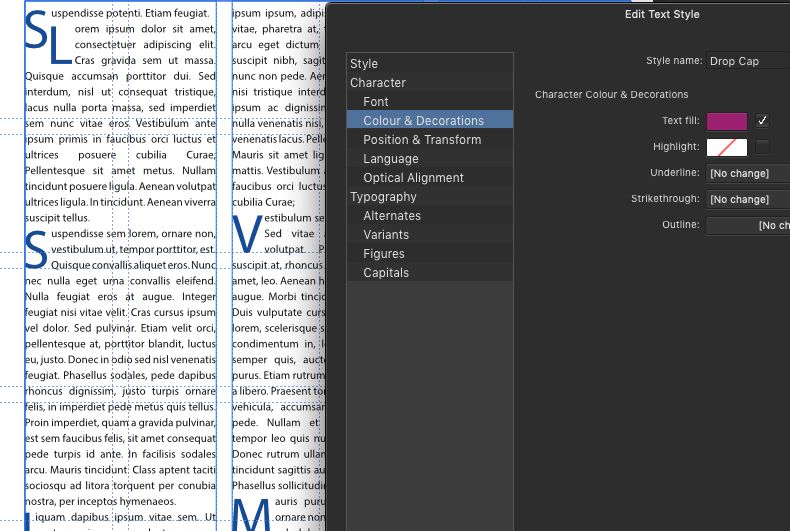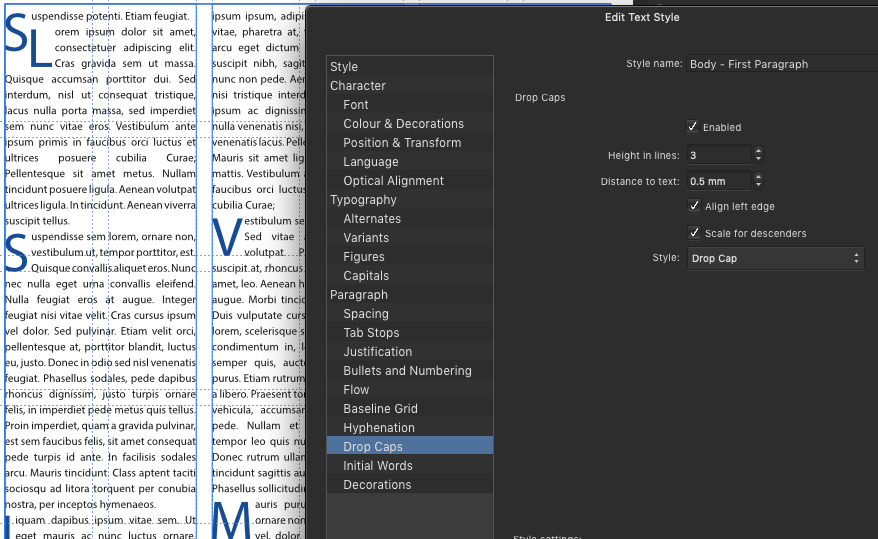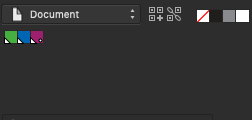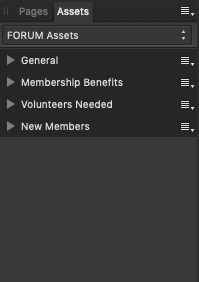-
Posts
98 -
Joined
-
Last visited
Everything posted by Loquos
-
Yes, but that's not what I'm doing. I'm 'saving as' a file to make the new issue, then editing the spot color (which is part of the Document swatch). Which seems to update everything to the new color just fine except for the Drop Cap style. It should update all of the styles that refer to that spot color. But it doesn't for the Drop Cap. It still picks up the old spot color, even if in the settings panel is says it is using the new one. Including screenshots here.
-
I made the mistake of clicking on the minimization arrow in the Assets Panel because I didn't want to see a sub-Category. Now I cannot open any of the Asset sub-categories, and I need to access something there! I've tried going to Window > Studio, and removing the Window from view & re-adding. I've tried resetting the studio view. I can select nothing in the Assets panel aside from the options and the dropdown to select another category. I've also tried restarting my computer. I'm out of ideas on how to get these to open again. Help! Running Affinity Designer Beta 1.7.0.257 on MacOS 10.14.3.
-
Just an FYI, I don't know any design program that has that feature. It's a coding thing, CSS/HTML, not a design thing. Certainly not offered by InDesign. Definitely not in something more basic like Excel. You can select a column and tell it how wide to be. When you adjust other columns, it won't affect the size of the column you've specified a width for. So simply set each of those dummy columns to your preferred width, and you're good to go.
-

rearrange rows in table question
Loquos replied to ConnectCreative's topic in Feedback for Affinity Publisher V1 on Desktop
Ah, here it is: -

rearrange rows in table question
Loquos replied to ConnectCreative's topic in Feedback for Affinity Publisher V1 on Desktop
No, and I could have sworn I had posted that in the features request, but I'm not easily finding it now. Definitely speak up about it! Would save me some time and headache when a client wants to make an order change and I have to do a little dance to shuffle everything back around. -
The lines of a table won't determine the width between your cells. You could make them 50 points thick and they would just run into and cover up the content in your cells. Consider them as decoration, not an element that adjust space between cells. If you must have cells with a fill, but you want clear space between those cells, the best way to do that is with inserting dummy cells with no fill or stroke. Your only other option would be to ditch the table entirely and grid out the whole thing, making individual boxes with text, and then adjust the spacing between them as it suits you - not as quick to go an edit should the content of your 'cells' change.
-
Perhaps this is a user error, and not a bug, but it's driving me bonkers. Help! I have a 20-page publication for a client I handle every other month, and each month they like having a new color theme. I have always handled this by creating a global spot color, and then editing that color each month so that all colors change across the document. One edit, and everything updates! This seems to work fine with everything aside from Drop Cap styles. I want the Drop Cap to refer to the theme color. I have a special Drop Cap Character style that is linked (supposedly) to the global spot color. This Drop Cap Character style is referred to in a Paragraph Style, which I apply to the first paragraph of each article, with a Next Style of the regular non-Drop Cap text. EACH MONTH I go through the agony of having to open and edit the Drop Cap color. Otherwise, for whatever reason, when I apply the Paragraph Style, it pulls the OLD spot color from the previous issue, instead of the updated Spot Color. In fact, I have to open the Character Style, select another swatch, CLOSE the style, then OPEN IT AGAIN, and select the global spot color and close the style again for it to update correctly. Nothing else seems to work. I have paragraph rules that also refer to this spot color and update just fine. I have various graphic elements at various tints that refer to this spot color and update just fine. I even have tables that refer to this spot color and update just fine. It only seems to be Drop Cap that is affected. Please let me know if I'm doing something wrong, or if this is a bug. Thanks! (I am running the Publisher Beta 1.7.0.257, though this has been an issue for months and I simply haven't bothered to report it. I'm an a 2017 MacBook Pro running OS 10.14.3.)
-

Text Alignment Options
Loquos replied to holmes's topic in Feedback for Affinity Publisher V1 on Desktop
+1 time infinity -

'Books' and longer documents with sections
Loquos replied to Loquos's topic in Feedback for Affinity Publisher V1 on Desktop
I have been on a Mac (at home) since childhood. My father worked as a computer IT (back when discs were the size of pizzas) for DuPont and always came home complaining about all of the problems with Microsoft, Dell, etc. So I've learned to navigate Apple-friendly software alternatives since I was about 8 years old. (I started on Graphic Converter AGES ago!) As the majority of my paid work is creating layouts and wrangling text, I would have preferred to 'story board' something of this experimental nature, before assembling. This way I can set myself a sort of guide for how many total pages I want to aim to end up with, what each chapter should contain, and what each page in a chapter should contain (more or less). I find it always easier to edit down text. I'd start laying out each chapter by blocking/framing, adding the essential images, charts, etc. And then add the primary text - if there's too much text for a particular space, I edit down OR consider adding a 2-4 pages to the chapter. For layouts and design, I prefer to plan, then do. But I recognize everyone works a bit differently. Since this is your own project, and not client work, I say do what works best for you! I agree the 'book' feature would be the best way to tackle this from a layout perspective - but as we don't know yet whether this will be included once Publisher is released from beta, at this stage I'd recommend keeping it all together. The biggest thing I've laid out so far on Publisher beta is a 20 page 'newsletter/magazine' for a client. It worked quite well (even better once they fixed the master page bug) and I'm already planning to continue with doing this project in Publisher each issue, ready to throw my cash at Affinity as soon as they release the paid version. I have one other annual client project that's 100+ pages and 8 beefy 'chapters' to wrangle, which is currently in InDesign and uses their 'book' feature. Though, the more I think of it, the only reason I made it a book in the first place was because ID was soooo clunky on my older Mac once you got past 25 pages or so that it was a total headache every time I had to open and work on that one massive file. Maybe Publisher (like Designer & Photo) will handle these same tasks smoother, and not having a 'book' feature when they release it from beta won't hinder my ability to cut the Adobe cord completely. Still would be nice, especially if a client comes back with a request to completely rearrange chapter orders! -

'Books' and longer documents with sections
Loquos replied to Loquos's topic in Feedback for Affinity Publisher V1 on Desktop
Is there any reason you're doing this directly in Publisher first? I would think basic text files (LibraOffice, Word, etc.) would be the best for writing, editing, and circulating chapters of a book. Publisher is more for final layout, I would think. Unless your book includes a lot of images you want proofed at the same time? If the are already individually saved in Publisher, as it's still in Beta, I think your best bet of merging would be to open all of the individual files, and then copy/paste into a comprehensive file? Since there is currently no 'book' feature. Then the rest (TOC and indexing) can all be done in the one file. Otherwise, if you're not in a hurry, I'd suggest waiting and hope they implement a 'book' feature so you don't have to go through that tedious work. -

Print book layout
Loquos replied to patrickfoster's topic in Feedback for Affinity Publisher V1 on Desktop
+1 !! (I did not find this thread when I first searched for one and then ended up posting my own, but I more or less requested the same thing. A way to manage longer documents is a must!) -
Well then, let's make Publisher better than ID? :-D I would think, just like a search and replace, or the TOC, you could tell the program 'search for all instances of X and return the page number this entry occurs on'. You could do this for each word you need to be indexed but you wouldn't have to search for each them manually and stop to manually insert a marker each time. You'd simply input the desired word in the appropriate field when building the index, and the program inserts the page number(s). This is what I mean by 'auto index' - as opposed to the highly manually 'search, stop, insert index tag, search, stop, insert index tag' of the current workflow, which I think would grow tedious quickly. Like GREP or even Search & Replace, you could specify that words only with a specific format should be considered to tag for indexing.
-
After poking around thoroughly in Publisher, I did not see one feature that I find incredibly handy in ID - creating 'books'. I saw another thread where someone suggested using Publisher's 'Sections' as a way to handle longer documents, though I'm not sure this is the way to go and keep the program running smoothly. ID handles books by creating a 'container' into which you can add or remove other ID files as 'sections' - allowing you to rearrange each as needed, add/remove pages inside each and automatically updating page numbers as you shift things around. You can even tell the 'book' that all section's styles should be children of 1 master style, allowing you to only have to update a style once to populate it across all sections. There is a longish publication I work on each year that I find easiest to wrangle by creating it as a 'book' instead of a 100+ page file. I'm not 100% sure I'd want to attempt this same publication in Publisher without some way to better manage these sections. I'm not saying Affinity should recreate what Adobe has done - I am suggesting they could add this feature and have it work even better than Adobe's does. :-)
-
Are there any plans to create an auto-index feature? I swear ID can do this - but all I see in the Publisher Beta is the tedious 'insert index marker' by hand, page by page, for each and every topic you want to index. Surely when you're laying out a reference book or other large publication, there's a more automated way to do this then searching for each instance of a word and then inserting a marker? Or, like Table of Contents, could there be a way to have words with special formatting automatically flagged to be included in the index? As it is, indexing currently feels incredibly clunky and incomplete. I do realize this is still in Beta though, so curiosity prompts me to ask if polishing up the index feature is something slated for future releases? On a positive note, I found the TOC very easy to set up, format, and create - quickly and effectively. Great job!
-

Insert Index -- how?
Loquos replied to jmwellborn's topic in [ARCHIVE] Publisher beta on macOS threads
I know this OP is a bit old, but when I saw your mention of Command+A problem, I know this often crops up in Adobe products as well. It's typically a problem of some other program running in the background hogging the keyboard. Close each one in turn and see if Command+A starts working again. I had this happen once and the culprit was Chrome for some reason! Usually a quit all and restart fixes it as well - but if not, see what else you have running in the background... and then let Affinity know in case there's some way they can wrestle control back from the unruly program that's overriding Affinity. -

[Implemented] Data merge
Loquos replied to CusumanoCasper's topic in Feedback for Affinity Publisher V1 on Desktop
+++++++1 While I've already done a 20 page newsletter/magazine on the beta Publisher with ease, the other annual project I have definitely requires a data merge feature for me to make the full switch. I use it to compile a membership listing from a spreadsheet, and having to go in and format 300 entries by hand would be KILLER. With data merge, I simply tell ID which fields should be formatted in which way, and then let my computer churn away creating the merge. Please please please tell me this is on your priority list for features to add to Publisher! For me, it's the only critical thing missing to make the complete switch. -

Myriad Pro OTF Ordinals etc not working
Loquos replied to Loquos's topic in [ARCHIVE] Publisher beta on macOS threads
Thanks so much for the detailed response, Dave! I just went and checked these options under Preferences > Auto-Correct > Superscript ordinals as they are typed and it is checked on my laptop. So I tried the old "uncheck then check again" and now superscript is working just fine! Weird bug? Or weird user error. If it happens on my laptop again I'll document it. (Also great to know about this option under Positioning and Transform. Thanks!) -

Myriad Pro OTF Ordinals etc not working
Loquos replied to Loquos's topic in [ARCHIVE] Publisher beta on macOS threads
Yes, I tried that too. On my laptop, it wouldn't work. The only way I could get a superscript look was to manually adjust the font point and baseline. Creating a style and applying it resulted in no change whatsoever. Superscript simply didn't happen, for any text, regardless of what I selected. I'm pretty sure this is some sort of bug in Affinity Publisher running on Mojave. -

Myriad Pro OTF Ordinals etc not working
Loquos replied to Loquos's topic in [ARCHIVE] Publisher beta on macOS threads
Yes, I'm using the exact same font family I was using in ID and superscript & ordinals work just fine. So I guess ID is 'faking' ordinals? But if they are faking ordinals, why doesn't using 'superscript' in Publisher work instead? It kept making the 3 superscript, and the 'rd' stayed normal. So, I opened the same file on my desktop, which runs Sierra 10.12.6 - Publisher 1.7.0.162 - and it automatically makes superscript out of the "rd" when it comes after a number and I hit the space key! So what gives? Am I missing a preference in Publisher that is active on my desktop but turned off on my laptop, or is there something between the 2 different OS versions that's causing one Publisher to create the superscript, and the other to not? -

Myriad Pro OTF Ordinals etc not working
Loquos replied to Loquos's topic in [ARCHIVE] Publisher beta on macOS threads
This is how I want it to look. I had to nerf this by selecting the 'rd' and making it a smaller point size, and then adjusting the baseline for those 2 letters. Would love to know if I'm missing something or if this is a bug of some sort. Thanks! -

Myriad Pro OTF Ordinals etc not working
Loquos replied to Loquos's topic in [ARCHIVE] Publisher beta on macOS threads
Ok, so I played around with it some more, thinking maybe it's because I'm coming over from Adobe ID. I've selected the "3rd" but for some reason the "rd" isn't an option to become superscript/ordinal, only the 3?? How do I get the 'rd' to be superscript?? -
I am using Myriad Pro as body text, and want to change some text to ordinals. However, whatever I choose (ordinal, subscript, superscript, etc.) the text remains unchanged. When I pull up the Typography Pane, and tell it to show all font features, every single option aside from capitals looks exactly the same, and the 'fraction' and 'ordinal' check boxes are grayed out. Can you please tell me why Publisher won't display these options for an OFT? Thanks! I am on Mojave 10.14.1, running Publisher 1.7.0.162
-

Setting margins in master pages
Loquos replied to SteveP110's topic in [ARCHIVE] Publisher beta on macOS threads
Important to note that you can also have more than one Master page. So if you have standard margins, but have a spread in your layout that deviates from this, you can always create a separate master to apply to only those pages. Or even as ID does where you can link up Master pages - so that your primary Master page contains the thematic elements that exist in the entire spread, and then those child master pages can add additional elements. If something needs to change in the theme, you edit the primary Master page and ALL of the child master pages are updated. If you happed to set margins up this way, then they should update as well. When you're working with 100+ page publications, these sorts of tools are incredibly essential for workflow. -

Setting Margins & Columns w/ Gutters
Loquos replied to Loquos's topic in Feedback for Affinity Publisher V1 on Desktop
This is where having the columns set up in the Master page would make a whole lot more sense. Not a text frame, but simple column guides, as I originally posted above. In this way they should function as guides, and thus objects should snap to them just as they should to other design elements. Currently, the best work around is to set up actual guides on your Master were you gutters would be (doing the math to make sure everything works out) and then your objects should automatically snap to them, regardless of having a text frame in place or not.