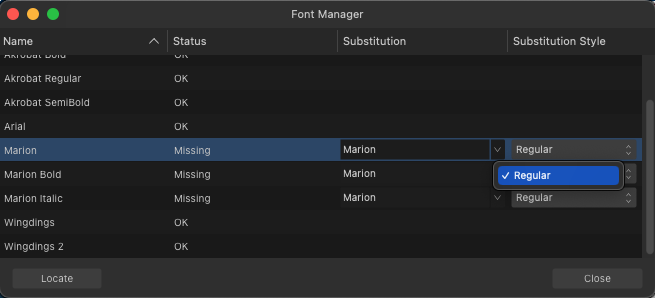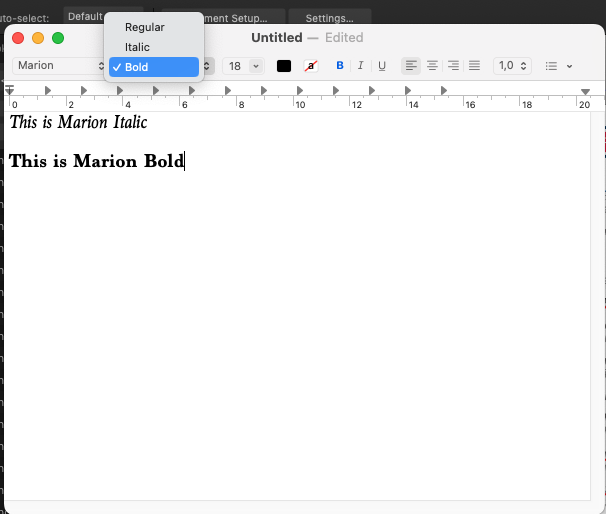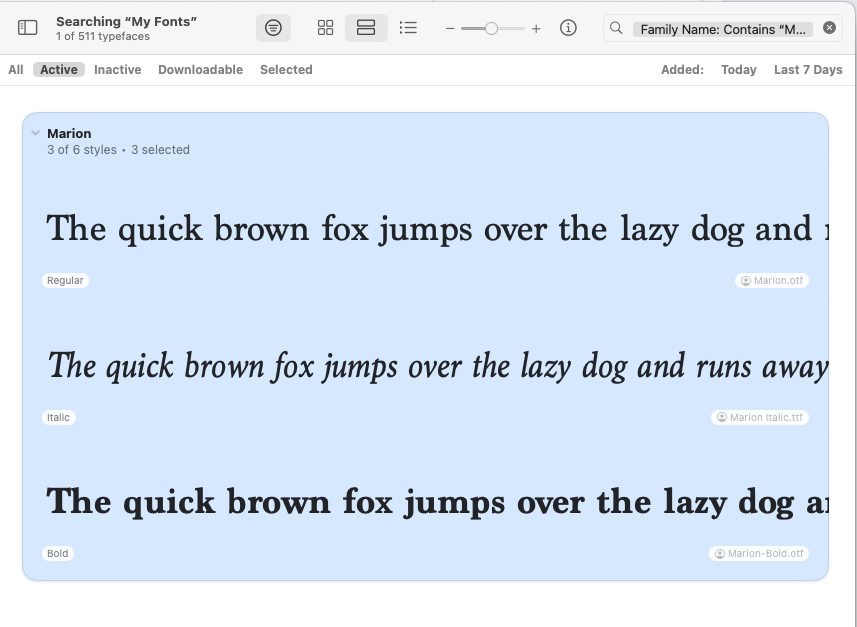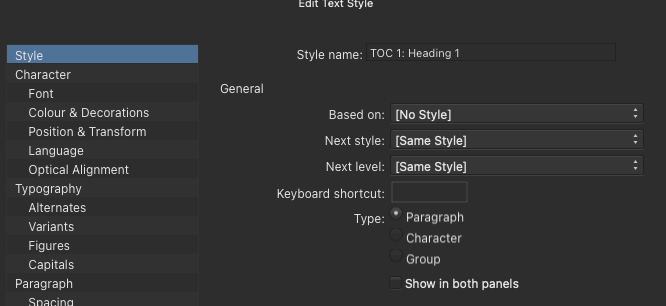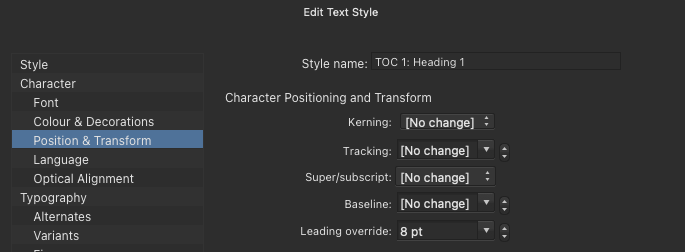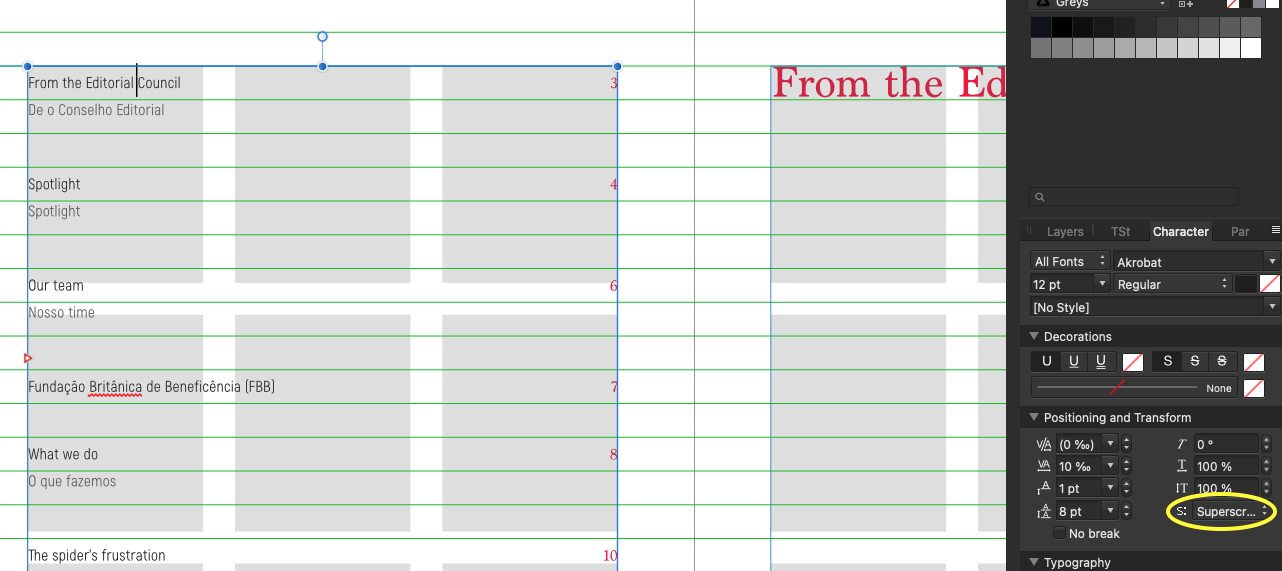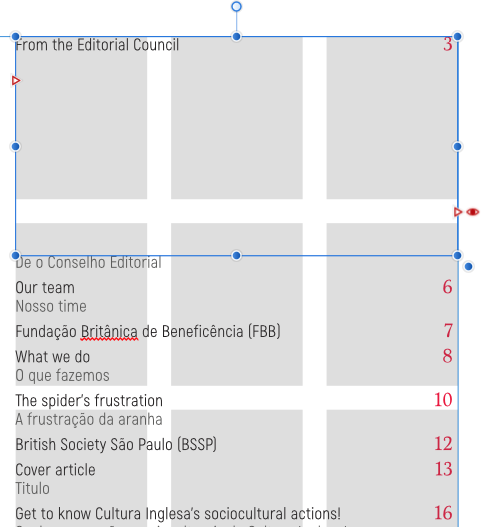-
Posts
98 -
Joined
-
Last visited
Everything posted by Loquos
-
I recently opened up a Publisher file to create a new version and noticed one of the fonts (Marion) was broken. I eventually got the regular version to work (I moved my fonts to my User folder instead of the main Library folder) however, it still does not recognize the italic or bold versions of this font. I tried deleting and downloading the files again, but nothing changed. I thought it was a Publisher problem, but Designer does not recognize the alternate versions either. I thought it might be a TTF vs OTF problem, so I downloaded OTF versions, but neither Affinity app sees anything but Marion Regular. I tested in TextEdit, and it sees all variations of the font. This makes me think it's an Affinity problem, not a font file problem. I'm running Publisher 2.2.0 on Mac OS 13.6. I need these alternates to work. Help!
-

Table of Contents continues to update oddly
Loquos replied to Loquos's topic in V1 Bugs found on macOS
I have a copy of the afpub file I was using without incident before I made the new copy for this next issue and had these issues. I uploaded that one (with all content) to the DropBox folder. If you need the newer copy for comparison, please let me know. -
There is definitely some sort of bug when updating the Table of Contents. Before, it suddenly changed the formatting so that each paragraph started in a new column. (see this thread). Later that same day, an update of the TOC caused all the text to suddenly have additional space between each line, which I managed to control by adding a Leading override (which had previously been set to [no change] without being affected). Now, I went to refresh the TOC and it's suddenly decided to apply Superscript to all of the text. At no point did I edit the format of the TOC, and the TOC styles are in no way connected to any other format that would suddenly change the style. So to fix this new problem, I now have to change the Superscript setting from [No change] to None, even though that's what it had been set to previously and it had not been altered in any way by me. The amount of times I've had to 'fix' my TOC because the update caused odd formatting to be applied is starting to get obnoxious. Any ideas why this keeps happening to my TOC? I'm updating the TOC through the Preflight dialogue using the "Fix" button. I'm on Affinity Publisher 1.10.5 using Mac OS 11.7.
-

Table of Contents only showing ONE line per text frame
Loquos replied to Loquos's topic in V1 Bugs found on macOS
Well, if it ever does that weird paragraph thing it did that started this whole mess, I'll save out a version of that file for people to mess with. The whole experience was truly bizarre.- 10 replies
-
- frame text
- tocformat
-
(and 1 more)
Tagged with:
-

Table of Contents only showing ONE line per text frame
Loquos replied to Loquos's topic in V1 Bugs found on macOS
Shouldn't clearing the styles reset this as well? It persisted even though I hit "reset formatting" and set things again, the way they should be. It wasn't until I recreated them AND toggled all of the Flow settings on and off again (and all of the numbers as well) then selecting the text frame and applying the Heading 1 style to the entire thing that it finally overrode the mysterious setting in the Heading 1 PT and fixed the issue. And I never set it to "Start in Next Column" (or any style to "Start in Next Column") so how did it suddenly get there after I restarted the program? These are the original settings for the Heading PT 1 (from the previous issue). I never messed with them. How does the "Start in Next Column" get in there?- 10 replies
-
- frame text
- tocformat
-
(and 1 more)
Tagged with:
-

Table of Contents only showing ONE line per text frame
Loquos replied to Loquos's topic in V1 Bugs found on macOS
It had been set to "no change", because none of my other settings override the default - even the older issues/files have this "no change" setting for the Flow, and the TOC never did anything weird like this. So it must be a bug if it did it all of the sudden, correct? I had not messed with any of the TOC settings or any style related to the TOC styles before this suddenly happened.- 10 replies
-
- frame text
- tocformat
-
(and 1 more)
Tagged with:
-

Table of Contents only showing ONE line per text frame
Loquos replied to Loquos's topic in V1 Bugs found on macOS
ok.... So, after toggling all the Flow settings off and on multiple times, setting them to one thing and then turning them back to the same as before ( without seeing any change to the text flow), I didn't realize I had the whole text frame selected when I went to select the TOC 1: Heading 1 style, and suddenly all the text popped up into the frame! Refreshing the TOC finally applied everything correctly! So even though the Flow settings showed that nothing odd was being applied, and all was as it was before I toggled/threw random numbers into the "Keep with next" before setting it back to [No change], there was something weird going on there that was recognizing a setting that was being displayed as "same as [no change]". I don't have any style set to "start next paragraph in new column" so I have no idea where it thought it was pulling that info from.- 10 replies
-
- frame text
- tocformat
-
(and 1 more)
Tagged with:
-

Table of Contents only showing ONE line per text frame
Loquos replied to Loquos's topic in V1 Bugs found on macOS
All those settings look correct to me. Paragraph breaks and tabs are where they should be. I even reset the styles and built them from scratch. What's so odd is that if it was a style setting, it should be apparent in something like 'start new paragraph in next column' but toggling any of the Flow settings gives me the same results.- 10 replies
-
- frame text
- tocformat
-
(and 1 more)
Tagged with:
-

Table of Contents only showing ONE line per text frame
Loquos replied to Loquos's topic in V1 Bugs found on macOS
Oh, I forgot to mention, the TOC was fine before the weird paragraph break thing happened and quitting the app to restart it. Sorry for the delay in the file share. I've made a copy of the file and removed the majority of the material minus the content that generates the TOC to attach it here without being quite so bulky. I tried using the previous issue to refresh the TOC and get the same odd results, but they were fine. British Society - Spotlight 133 TEST.afpub- 10 replies
-
- frame text
- tocformat
-
(and 1 more)
Tagged with:
-
I am on MacOS 11.7, using Affinity Publisher 1.10.5. I am working on a multi-page file that includes a Table of Contents. I reuse it every time the client requests a new publication. As I'm laying out the new articles, I periodically check the Preflight and update the TOC to ensure I haven't given any text element the wrong Paragraph/Character style. As I was laying out one article, I noticed it was breaking the paragraphs oddly, so I delved into the respective settings to ensure nothing was amiss. I ended up resolving it by restarting the program (weird things happen with text frames sometimes, and I find a restart usually solves things). After this, I checked Preflight again and noticed it was complaining about a text frame overflow. I went to check the culprit, and it was the TOC text frame. I have been trouble-shooting this for 40 minutes now. All tests have had the same result - this issue persists. I've tried new text frames on the same page, new text frames on a new page, resetting all of the TOC text formatting, and checking the Character and Paragraph style settings, as well as the Text Frame settings. Each time completely redoing the TOC. I cannot for the life of me figure out why it keeps doing this. If I allow it to flow to a new text frame, it displays one line and then shoves all of the other text out of the text frame entirely. Each text frame containing the TOC displays one line only before shoving the rest of the text out of the text frame. All of the overflow text appears correct, spacing-wise. Can someone please help shed some light on what is going on here?
- 10 replies
-
- frame text
- tocformat
-
(and 1 more)
Tagged with:
-
I didn't see any unusual overlaps, but I did have to manually refresh to get it to accept that I had changed the language. I'll mess around in the back end a bit more later, and see if I can discover the underlying problem. Otherwise, I'll report a bug. 🙂 Thanks!
- 4 replies
-
- spellcheck
- address
-
(and 2 more)
Tagged with:
-
I have it as a Character style. But I see no way to set a Character Style language.... WAIT! When did they add that? I swear I'd never seen a Language option under Character, only under Paragraph, so I have a bunch of Paragraph styles that should be text styles... OMG. Snake would have bit me. So now I've done that, but it continues to mark them as incorrect unless I select reach one and reapply the style. Is there an 'update' button I'm missing?
- 4 replies
-
- spellcheck
- address
-
(and 2 more)
Tagged with:
-
One of the most tedious parts of finalizing a Publisher file for print is the last spell check. Inevitably, it flags all emails and URLs as unknown words. I have to go through all of these, ignoring or 'adding to dictionary' just to find the few outliers. Is there some way to tell Affinity to not bother with anything with an @? Or .com .net .org etc. in it?
- 4 replies
-
- spellcheck
- address
-
(and 2 more)
Tagged with:
-

Data merge that isn't just labels
Loquos replied to Loquos's topic in Feedback for Affinity Publisher V1 on Desktop
There are only certain lines that need to be formatted a certain way. It's still a problem because I can have anywhere between 5 and 15 records per page. So I guess Pearl is the way to go!- 12 replies
-
- directory
- continuous text frame
-
(and 2 more)
Tagged with:
-

Data merge that isn't just labels
Loquos replied to Loquos's topic in Feedback for Affinity Publisher V1 on Desktop
Old comparison because that's when my knowledge of what Adobe InDesign could do. So no idea what they are doing now. I have records of varying length. I want each entry to have one line break between them, and then flow from page to page. Some pages may end up with 10 records, some with 5, some with 13. Unless I'm missing something, the current beta merge means that each new record gets its own text frame - which means I have to manually move all the text frames, or move all the text into one text frame. But if I'm missing something, please let me know! I'd love to know how to do a data merge that doesn't make massive amounts of text frames as a result.- 12 replies
-
- directory
- continuous text frame
-
(and 2 more)
Tagged with:
-
I absolutely love that Affinity Publisher now has data merge. It's definitely better than what Adobe was offering a million years ago. But after trying it I realized I was still going to be stuck with multiple text frames when what I really needed was for all of the merged data to flow from one columned text frame to another, page by page. When you're dealing with hundreds of entries, there's nothing quite as mind-numbing as putting everything back together so that you can adjust for pagination, unused space, etc. Well, my husband (who writes code for scientific database uses) offered to make a little bit of Pearl code for me that I could then use to do my own data merge, which results in a simple .txt document being created with all of the info exactly as it needs to be all in one place that I can then copy and paste into Publisher and quickly do a bit of hand formatting (using a combination of find/replace for specific characters and and applying paragraph styles). It has made my life a million times simpler - though it still means if my client comes back to me with a change, I either have to manually go in to make the update (which can sometimes require updated pagination), or redo the entire directory. I realize Publisher's data merge functions are still in beta, but I would be ecstatic to know there's something in the works to have the resulting data merge exist in one continuous text frame. Barring that, would there be a way my husband's code could mark up the data merge in such a way that when I copy and paste it into Affinity, Affinity will automatically apply certain formats? Or is that a bit too outside the box? I'm attaching the little program here. For anyone who understands these sorts of things. It's custom made for me, so don't expect to be able to download as is and use it for your project, unless you know how to change the code. convert_directory.pl
- 12 replies
-
- directory
- continuous text frame
-
(and 2 more)
Tagged with:
-
As this was the first time I'd messed with either Index or Table of Contents, I don't know if anything I did was unusual or not. This is a file that was originally built out a few years ago. I simply 'save as' and create the next year's file from the previous. Not sure if that could cause anything odd? I did the Table of Contents first. In fact, I deleted the old frame that was there and completely redid it - styling and everything. Another day, I created the Index. This is a new element for this file. Previous versions did not have an Index. It took me a few tries to understand how to build it out. In fact, I'm sure I deleted the entire original frame and started over at one point. Everything has always been in the same file, and I didn't copy any of the textual elements from any other file. If I recall anything else, I'll come back and make an update.
-
Sorry! got busy with work and forgot to come back to this in time. The DropBox link seems to be dead now. Do you mind posting again? The issue still persists. In fact, it does 3 separate alerts. Two include page numbers where these items are located. The 3rd does not include a page number, and seems to be the one that does go away.
-
Either I've found some weird bug, or I'm doing something wrong. My Preflight says that "The document index needs updating." and provides a "Fix" button. However, every time I mash the button, nothing happens other than additional entries showing up in the Index Panel (but not on the page). The error remains, and the Index Panel resets itself back to one entry per after a few moments. (see screenshots attached) If I delete the frame with the entry, the error still remains. I have only 1 index and 1 table of contents inserted in the entire document. Am I missing something here?
-
Now we're just missing a feature to ignore empty cells. And is there any way to merge all the text cells afterwards? I ask because for my use some cells end up having more lines than others, and it would be nice to be able to adjust the flow of text without having to move every single cell individually. Yes, I realize this is still in beta. I'm just wondering if this is in the works or if it's something I missed during my self-taught crash course.