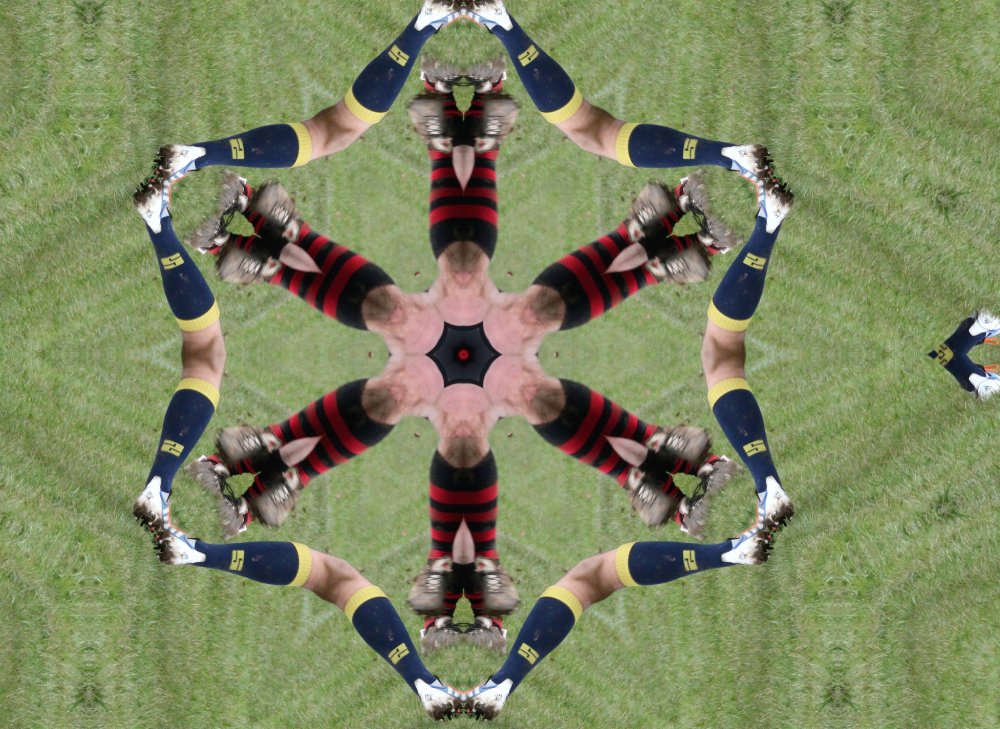jeffers
Members-
Posts
111 -
Joined
-
Last visited
Everything posted by jeffers
-
When in photo personna and using the text tool, selecting text you get a drop down panel to select different fonts. In comparison using Microsoft Word you can drag on the bottom of the panel to extend and show more selections of fonts. Is there a setting for this in Photo to get a larger view of available fonts or is it a Windows (W10 in my case) thing?
-
A Photo status bar
jeffers replied to jeffers's topic in Pre-V2 Archive of Affinity on Desktop Questions (macOS and Windows)
Got it back thanks. @ Walt - thinking about it - that is exactly what I did! -
I've changed something somewhere but cant figure how or where. If using text tool artistic or text box there used to be a place on the top toolbar to change selected text size or font.....cant find it. Also just noticed if using crop tool there is no apply or cancel button. ditto other tools no option to change size of ppaintbrush. Simple setting somewhere but I've gone blank...give me a nudge please
-
Exactly. And prompted me to have a go. not a spaceship but just played with a shot of some footballers from the weekend
- 10 replies
-
Personally I like Richard's tutorials and this is "a short" so maybe not so detailed as a full tutorial. I like it and found it useful and hope he's not put off by negative comments.
- 10 replies
-
Impressive......wouldn't mind a few pointers as to how you achieve them. Do you start with a photo as a base?
-
I sympathise with you a little as I came over to AP from a PSP user from long ago. But Affinity Photo is different from PSP or Photoshop or Photoshop Elements which often get compared. What I did was ditch PSP - never use it - do everything in APhoto and when I can't find a way of achieving something I know I used to do in PSP look in the help files do a you tube search because it's a certainty there is a similar way. Can be frustrating especially with Serif terminology in some cases and a few minor things that would make life easier (CHANGE GUIDE LINE COLOUR!! Grrrr!!) The right click change colour button when painting with a mouse was useful but I soon got used to the keyboard X shortcut to swap.
-
Success! Thanks everyone....I knew there must be a way of improving the photo and @MEB yes I do have the original(s) in RAW format so plenty of room for altering Having had a play around with the Develop personna lens correction sliders the adjustments need to be very subtle but excellent results. As a plus if you alter the lens profile to another make there are some interesting effects produced. Again have a play around and see what happens.
-
When I've exhausted myself unable to find the solution I have to ask here. From the menu bar if I select anything with a sub menu (as in screen shot) filters - noise - the sub menu used to be on the right. Either I have, or the recent update has changed this position to the left. I seem to remember there was a setting to alter this in preferences but I can't seem to find it to get things back as they were (or am I imagining it?) Nudge me in the right direction please. t
-
pixabay drop support?
jeffers replied to Bryce's topic in Pre-V2 Archive of Affinity on Desktop Questions (macOS and Windows)
not available here either at 5pm (connection failed) will try again later. Later 6.40pm = same situation -
affinity photo Lincoln Cathedral Aerial Illustration
jeffers replied to Archangel's topic in Share your work
In fact my apologies as you do state export. I was too eager to have a go maybe🙂 -
affinity photo Lincoln Cathedral Aerial Illustration
jeffers replied to Archangel's topic in Share your work
Good fun playing with this thanks for the directions. For any other "novice" AP users like me dont get caught with the Serif teminology. Having applied the various Gmic filters I couldn't use the HDR merge - the photos need to be exported as .jpg not saved as .aphoto files. Obvious to most but not to us simpletons!! -
Ah.....that explains it then. thanks for clearing that up
- 4 replies
-
- affinity photo
- tutorial
-
(and 5 more)
Tagged with:
-
Can you explain further? I cant see "link" when I view Studio in my Affinity Photo
- 4 replies
-
- affinity photo
- tutorial
-
(and 5 more)
Tagged with:
-
several hours of frustration my brain has turned to fug so have to turn to the experts please....I am playing with a composite for the face of a greeting card. Hopefuly you can see from the screen shot I have made a group of some layers, and I want to crop off the left hand side to fit the "half card". Whatever and however I try the whole card front crops to half size. I have tried rasterise and trim made a new pixel layer ...something simple I'm missing surely?