
varlien
-
Posts
40 -
Joined
-
Last visited
Posts posted by varlien
-
-
3 minutes ago, MEB said:
Hi varlien,
Are you running any third party menu utilities that may be interfering with mouse-clicks?
Can you please press and hold ⌃(ctrl) while launching the app until a Clear User Data dialog appears, keep the first three checkboxes ticked then press the clear Clear button and check if you can still replicate the issue?Hey @MEB , no third party menu utilities running. I followed your instruction. I tried replicating the problem again. It seems to happen only after I scale up the size of the table using the node on the bottom right of the table. See screenshot.
THanks!
-
6 hours ago, Chris_K said:
HI varlien
I'm not able to replicate this either. are you able to get this in the lastets build at all? Also what sort of input are you using? Is it a mouse or a pen and tablet?
Hi @Chris_K
I just downloaded the latest update and tried to recreate this exact problem. It's still acting up that way, unfortunately.
I'm on MacOS High Sierra 10.13.6 using the latest Affinity Publisher Beta 1.7.0.128.
I'm using an Apple Magic Mouse 2.
Here's a link to the screen recording of me replicating this exact issue with the steps that I took:
Thanks!
-
Hey guys,
Wondering if anyone else is having this issue. When I go to increase insets for a table frame it does what it's supposed to do. But when I go to decrease the insets, it does the complete opposite. See clip below about what I mean.
https://gfycat.com/gifs/detail/FixedOccasionalAmethystgemclam
Thanks
-
Hey guys,
I can't seem to find a way to convert process colours to spot in Affinity Publisher Beta. Not quite sure if there is a way yet.
When I'm doing a print job that has a die-line, perf, fold line, etc, I usually set them up as a spot colour. In InDesign I usually convert one of the colours (either cyan, magenta, yellow, black, or whatever) from Color Type: Process to Color Type: Spot and then assign a name to each (like die-line).
Is there a way to do something like that in Affinity Publisher at the moment?
Thanks!
-
Hey there.
It would be neat if there was a way to hide all objects bleeding out. The Preview in Screen Mode from InDesign does that for you and it would be neat to have something like that in Affinity Publisher. Currently, you can hide all guides ( ^ + W on a mac) but that doesn't hide all the objects and text bleeding out.
Thanks!
-
Thanks! Would be neat to have a feature like that included eventually. I like previewing my designs without all the object
boxes and areas that are"bleeding" out. -
- Cineman, yc627 and Gilbertsen
-
 3
3
-
Cool! Thanks! Didn't know there was this option in the tools panel. I'll spend more time looking through the tools and preferences.

-
Hey there,
After working on Affinity Designer for a month now. I'm always thrown off by the inconsistency of using shift while scaling an object/text. By default when you scale a text or a group Affinity Designer scales it proportionately without having to hold shift. But if you hold shift you get to do a free form transform on the text or group. However when you select a single object or multiple objects (not group) at once Affinity Designer by default lets you do free form transform. But when you hold shift that changes to scaling it proportionately for a single object or multiple objects (not group). I find this at least in Adobe Illustrator it's consistent with what shift does. I would know always that holding shift will let me scale all things proportionately.
How does everyone feel about that?
Thanks!
-
WOW! Can I just say how awesome and robust the path vector editing is in Affinity Designer!! From the snapping to the alignment (especially when you hold down shift to align in either 90º, 45º, etc.). I'm becoming so impressed with this tool. The process is so clean and not clunky.
Big praise!!

-
Cool! Thanks! That's such a neat feature!

-
Hey there. New Affinity designer user here and while working today I was trying to split a rectangle shape into equal parts. It's fairly easy to do that in illustrator by simply clicking on the shape and then going to Object > Path > Split Into Grid. Is there something like that in Affinity Designer?
Much thanks!

-
12 hours ago, stokerg said:
Hi Varlien and Welcome to the Forums,
Not currently possible to paste text styles, it's been requested a few times so could come in a future update.
You could always style a line of text, create a text style and reuse as and when needed.
Another option, as you can copy a style from an object and paste it to text, you could style one of the shapes, then use ⌘ (cmd) + C to copy and ⇧ (shift) + ⌘ (cmd) + V (CTRL + SHIFT + V if you are using Windows) to paste the same attributes to another object.
Oh cool thanks! I like the last option. Didn't know about that shortcut! Thanks very much!

-
Is there a way in Affinity Designer to quickly copy a text style? In Illustrator it was fairly easy to do that with the eye dropper too since that worked both as a colour picker as well as a text style picker. I just want to be able to select a text block and quickly apply the style and format of another text block. I can't seem to find a quick way in Affinity Designer.
Thanks!

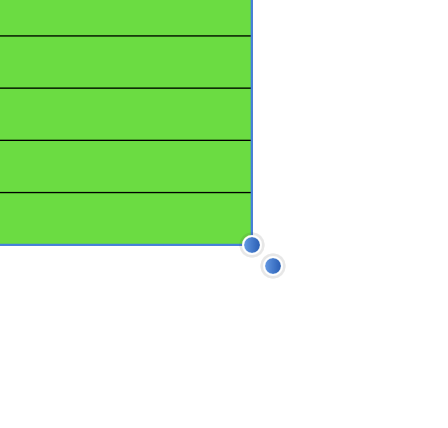




Table frame insets increase and decrease arrows only increases it.
in [ARCHIVE] Publisher beta on macOS threads
Posted
Yay!!!