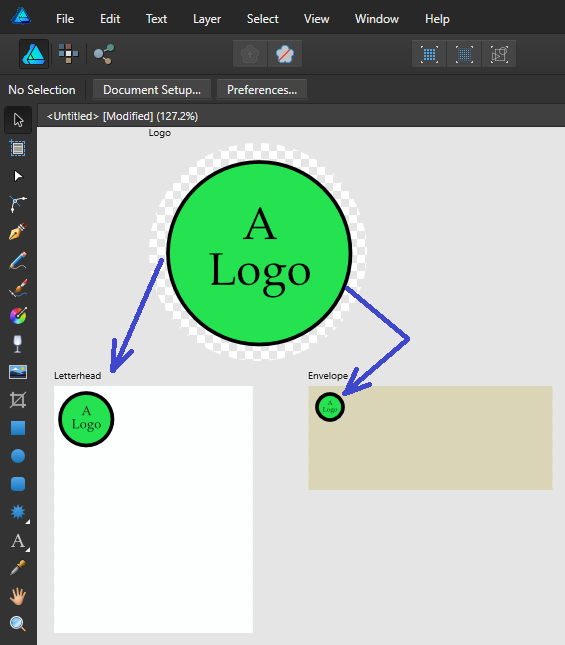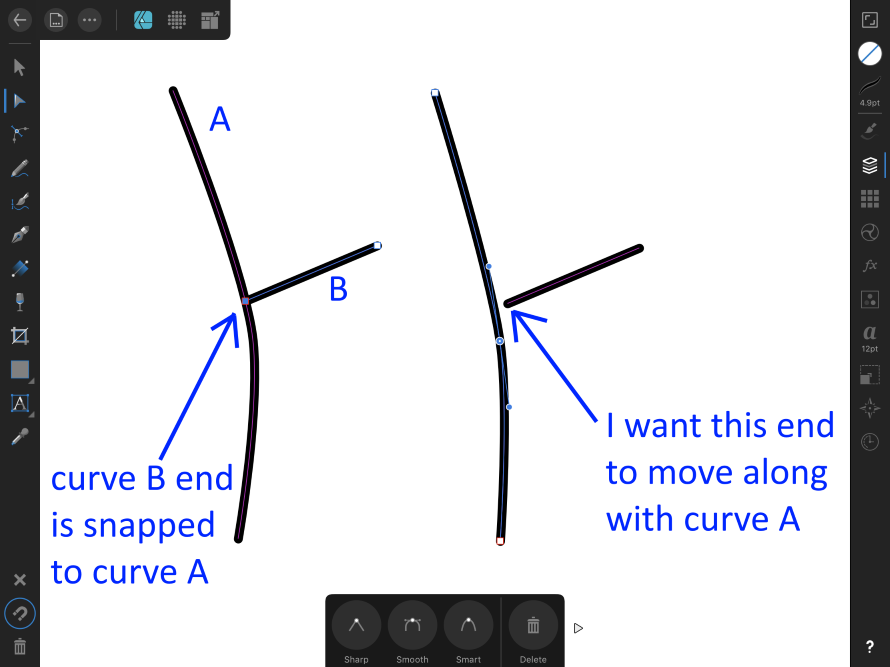Futuremoose
Members-
Posts
8 -
Joined
-
Last visited
-
I am looking for a way to "link" an object(s) rather than copying and pasting, or "placing" in such a way that a change to the original object is reflected wherever it has been used. For example, see the screenshot (I am using artboards here, but just for this example). I would like to a change to the objects in the "logo" artboard to be reflected in the "letterhead" and "envelope" artboards, for example changing the text from "A Logo" to "My Logo". Is there some approach that would allow this? Doesn't have to be between artboards... logo could be a separate document, etc. Thanks... I love using Affinity Designer, and use it for all my vector based work now.
-
Snap and stay Snapped
Futuremoose replied to Futuremoose's topic in Pre-V2 Archive of Affinity on iPad Questions
That would work if I wanted to move both curves, as is, together. But what I probably didn't explain very well is that I want the starting node of path B (toward the right side of the screen) to stay put, and the ending node of B (snapped to path A) to move along with path A... almost as if path B were a rubber band. I tried snapping the end of path B to a middle node on path A and then "joining", but of course it joined the end of path B to the end of path A, and not the node I wanted it to snap to. But thanks again for your interest and suggestions... Jon -
Snap and stay Snapped
Futuremoose replied to Futuremoose's topic in Pre-V2 Archive of Affinity on iPad Questions
Hi DM1, Thanks for your response, but I think that only works when joining two paths, end to end. What I would like is for the end node of path B (see my sshot above) to either stay snapped to the path of A (not necessarily at the end). Or perhaps the end of path B could "share" one of the nodes that defines path A (again, not an end node, but maybe an intermediate node). Is something like that possible? -
I have searched for a solution to this, but maybe I am not using the right keywords, or the right approach to the problem at all... I have two paths, A and B. The node at the end of B, when I create it, is "snapped" to the path of A somewhere near the middle. However if I alter path A, I would like for the end of path B to move along with it... a sort of "persistent snapping, if you will". Instead, path B stays put and a gap opens between the two paths. See the attached screenshot for an example. Is there some way to achieve this? Perhaps a different approach to that which I'm using? It would really help a lot when I go in to "clean up" my paths after a first cut. Thanks... Jon
-
 Futuremoose reacted to a post in a topic:
Able to import SVG (or vector based image) into a layer?
Futuremoose reacted to a post in a topic:
Able to import SVG (or vector based image) into a layer?
-
I have an existing vector based design that I can open in Affinity Designer... it has several layers and looks fine. I would like to than create another layer, and import another, existing SVG file into that new layer (I want the new layer on top of the existing layers). I only see how to open my "overlay" SVG file by itself, not a way to import it into a new layer of an existing design. Is that possible? Thanks in advance... FutureMoose
-
Hi, I am a new Affinity user. I was hoping for some suggestions to help with this problem... I scanned an old document that has some patterns (sort of blue-green or teal design against age-yellowed paper). I am trying to capture the design to use in another project, but the original image is so aged and rough it is proving difficult (in fact, the original print was probably of poor quality, even when new). I have attached a "before/after" image of what I would like to achieve. As you can see, the one branch is a solid color with sharp edges. This was done by hand. I have read the "edge detection" section in the manual, and the few forum topics I thought pertinent, but came up short. Any ideas on how I can make this process any easier? Thanks... Futuremoose
- 3 replies
-
- edge detection
- fill tool
-
(and 1 more)
Tagged with: