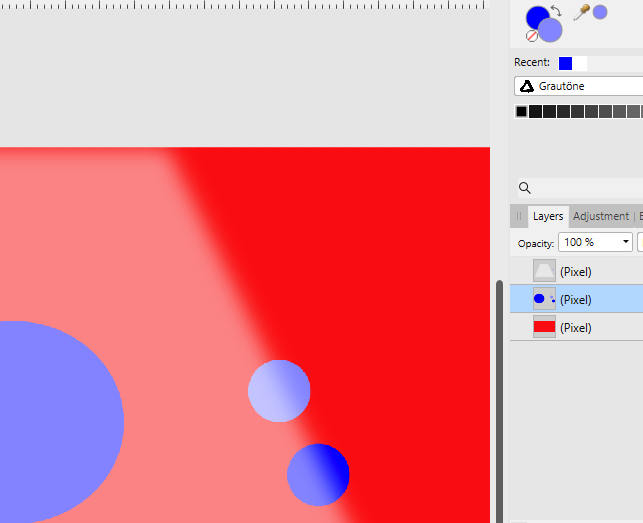-
Posts
93 -
Joined
-
Last visited
Everything posted by Imaginary
-
Still the same in 1.7.3.481 Really, no one else? Just add an option in the tool settings of the paint brush: "Sample source: Current layer, Global" Otherwise sampling with the paint brush is quite useless... It's the little things that keep Affinity from being a real PS alternative...
- 2 replies
-
- paint brush
- color picker
-
(and 1 more)
Tagged with:
-
Same problem in 1.7.3.481 Any comments from the Serif staff? Refine selection is completely useless... No improvements here whatsoever in about two years.
- 2 replies
-
- photo
- refine selection
-
(and 3 more)
Tagged with:
-
Still not working in 1.7.3.481
-
1. Create a group of several layers of any kind 2. Add a mask layer to the group 3. Ungroup the layers 4. The mask layer has been deleted This only happens to mask layers subsequently added to existing groups. Mask layers that exist before creating the group are not being removed when ungrouping the layers. AP 1.7.3.481
-
Mit "Q" kommst Du in den Quick-Mask-Modus, dann wird das komplette Bild überall dort mit einem roten Overlay überzogen, wo Du später in der Maske eine schwarze Fläche hast. Mit einem weichen, weißen Pinsel kannst Du jetzt die roten Teile entfernen, die nachher in der Maske sichtbar werden sollen, d.h. auf die sich danach die Einstellungsebene beziehen soll. Sobald Du Deine Auswahl hast, gehst Du mit "Q" wieder raus aus dem Quick-Mask-Modus und Du bekommst Deine weiche Auswahl als Ameisenpfad angezeigt. Jetzt kannst Du eine Einstellungsebene erstellen, deren Maske automatisch der aktiven Auswahl entspricht.
-
When sampling a color with the paint brush tool by pressing the ALT key, always the global color as it can be seen on the screen is sampled. If there are brightening or darkening layers above the current layer, the sampled color is brightened or darkened once more, which ends up in a completely wrong color. The actual color picker tool has a source setting "Current layer" which samples the correct color. So either the paint brush tool should consider the color picker tool's source setting when sampling a color or it needs an own setting for sampling colors. There is a dark blue circle on the middle layer used as sampling source. The top layer has a brightening effect. The color for the lower dot on the right was sampled with the actual color picker tool with source set to "Current layer", the color is correct. The color for the upper dot was sampled with the paint brush tool's inbuilt color picker by pressing ALT: the color chosen is already brighter than it actually is and is then brightened once more. AP 1.6.1.93, Windows 8.1
- 2 replies
-
- paint brush
- color picker
-
(and 1 more)
Tagged with:
-
As I've seen in many videos, the Mac version of Photo shows the blend modes as a complete list, all items are visble at once. Still without separators like in some competitor's product but at least you get a complete overview of all available blend modes. The Windows version is different here, it shows a drop down list with a vertical scroll bar. So it is always harder to find the desired blend mode. It would be really nice to have the same completely visible Mac-kind of list in the Windows version of Photo too. Speaking of the blend mode list, some separators for the different blend mode groups would come in handy as well.
-

[Both Apps] Most recently used brushes
Imaginary posted a topic in Older Feedback & Suggestion Posts
I'd like a brush category "Recently used" on top of the list that automatically shows the ten (number could be configurable) most recently used brushes. Would make it much easier to switch between brushes of different categories. Alternatively (or additionally ) a category "Favourites" would be nice, to easily find frequently used brushes. -
I don't know if the following has already been requested, just couldn't find it in the forums. I would like the adjustment layers like "Curves", "HSL" or "Levels" to remember the channel (Master, Red, Blue, etc.) I had most recently chosen to adjust. When I reopen one of the forementioned adjustment layers, they always have "Master" selected.
-
- photo
- adjustment layer
-
(and 1 more)
Tagged with:
-

View mouse coordinates and selection size.
Imaginary replied to Bokan's topic in Older Feedback & Suggestion Posts
Go to View -> Studio and check Info. Is this what you mean? -

Brush questions
Imaginary replied to ladlon's topic in Pre-V2 Archive of Affinity on Desktop Questions (macOS and Windows)
I don't think it is a problem with Windows as OS but with the Windows versions of AP and AD. The mouse clicks themselves seem to be registered correctly by the apps, otherwise the highlighting of the current brush in the list wouldn't work. The following brush change doesn't reliably occur, so it looks like a problem in the communication between single app modules. -

Brush questions
Imaginary replied to ladlon's topic in Pre-V2 Archive of Affinity on Desktop Questions (macOS and Windows)
Seems to be a Windows issue. -

Brush questions
Imaginary replied to ladlon's topic in Pre-V2 Archive of Affinity on Desktop Questions (macOS and Windows)
Same behaviour here in both apps, most of the time it works fine but sometimes, maybe in some 5-10%, the brush stroke does not change to the currently selected brush type. AD and AP 1.6.2.97, Windows 8.1 Looks like a very hard to find bug... Edit: Used my laptop's touchpad to test the behaviour. -

Convert Layer Effects To Pixels Layers
Imaginary replied to ospear's topic in Feedback for Affinity Photo V1 on Desktop
+1- 7 replies
-
- affinity photo
- feature requests
-
(and 1 more)
Tagged with:
-

[AP] Place as pixel layer
Imaginary replied to Imaginary's topic in Older Feedback & Suggestion Posts
That is true, but the assistant does not kick in when you try to flood select on an image layer or make a selection and try to copy it somewhere else. In this case just nothing happens. -
After placing an image file in a document the newly created layer is of the "Image"-type, which might be ok to avoid recompressing the image, if you plan to export the document as pdf. But it is necessary to ratserize this layer in order to make pixel manipulations to it. I forget to do this almost every time I place an image, thus pixel manipulations just do not work but AP does not even complain that it is an image layer I want to work on... So it would be very handy to have a menu item "Place As Pixel Layer...". I think this could be solved by a macro, but I would prefer the command in the "File" menu.
-
With CTRL+left click on a layer icon it is possible to create a selection from the contents of this layer. In PS (I know, AP is not PS...) you can use SHIFT or ALT as modifiers for adding to, subtracting from or intersecting with an existing selection. I would like to see this in AP, too. For adding two or more layers to a single selection there is at least a workaround: make a group from the layers you want the selection from and CTRL+left click the group layer icon to get a selection made of the "summed up" content of each of the grouped layers. However I haven't either figured out a way to realize the other operations or how to modify an existing selection with "selection from layer".