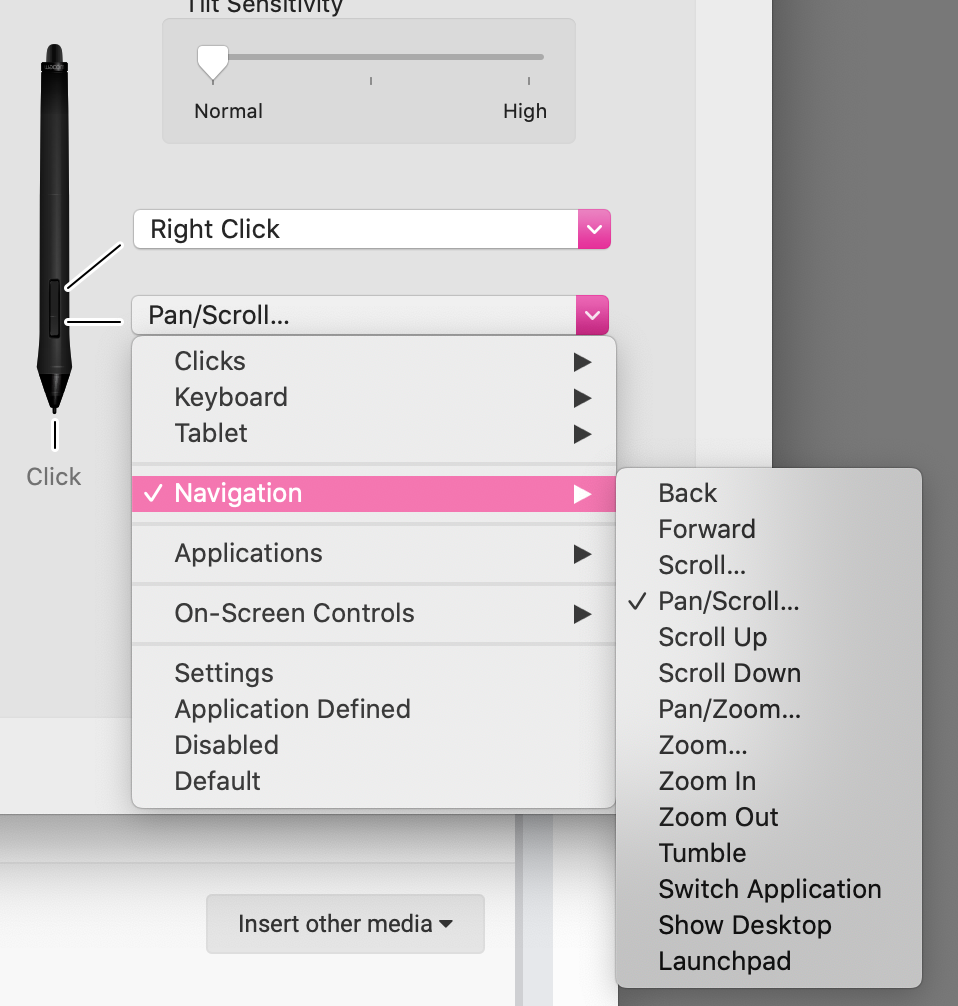-
Posts
98 -
Joined
-
Last visited
Everything posted by SLowmo75
-
Same issue here since forever - I can' t see which brush I have selected, so if I want to edit my brush I don't know which brush to click, so I immediately get lost by clicking a random brush from the list and now I don't know what brush I am looking for :[ Video attached... Cheers Wayne BrushSelectionLost.mov
-

Selection is lost after zooming (if selected with Layer Panel)
SLowmo75 replied to SLowmo75's topic in V1 Bugs found on macOS
I have Intuos Pro Medium - have attached button settings. It does behave well with these settings, zooming feels nice and natural, just a pain that it deselects. I have found that different apps prefer different scroll settings - some want you to set 'pan' where others want you to set 'middle mouse' etc. -

Selection is lost after zooming (if selected with Layer Panel)
SLowmo75 replied to SLowmo75's topic in V1 Bugs found on macOS
....Have just realised that this is Wacom tablet specific!! Could be drivers, but I'm bang up to date with them, so I would still regard this as a 'bug' within Designer, rather than push the blame to Wacom ;] -

Selection is lost after zooming (if selected with Layer Panel)
SLowmo75 replied to SLowmo75's topic in V1 Bugs found on macOS
Here you go, MEB :] SelectionLostWhenZooming.mov -
1. Select any objects by clicking or dragging in the image 2. Zoom in and out 3. Selection remains after zooming 4. Deselected all objects 5. Select those same objects, but this time by clicking them in the Layer Panel 6. Zoom in and out 7. Selection is lost! :[ Obviously sometimes (many times) it is much more convenient (or necessary) to select objects via the Layer Panel, so having this selection lost while navigating the image is a bit of a pain. Cheers Wayne
-
I still don't get it. At all. Alpha's in AP have been a complete mystery to me since day one. In PS you can edit alphas just like any other layer and it's as simple as it sounds. in AP there are all kinds of edit and visibility buttons that either appear to do nothing or do what you least expect them to, and menu options that I simply, try as I might, do not understand. At all. I've tonight resorted to simply saving a separate black and white image out and calling that my alpha. Does the job. Totally not what you want for a game engine, but I don't need that any more, I just need a black and white image, and don't really mind that it's not embedded as an alpha... ... although that would be very nice!
-
Can't use HSL on colour palette right now because the colour box is overlaying the Saturation and Lightness panels. Screen shot attached... Cheers Wayne
-

Can you turn spell check off?
SLowmo75 replied to SLowmo75's topic in Pre-V2 Archive of Affinity on iPad Questions
Thanks all. I'm editing on desktop now anyway, but will try AlianP's suggestion when I'm back on the pad - that's if he was even talking about the iPad version?! Cheers Wayne -
This may be convoluted to explain, but please bear with me, it's quite interesting! I would like to suggest a change, or an improvement, to the behaviour of number dials (fields?). More often I would like this tweak to be implemented in the Character and Paragraph panels. They are the main panels where you have a tonne of numbers in little boxes! So, this... A Wacom pen's second button is usually set to Middle Mouse, which makes it great for panning, zooming etc, and should make it great for dialing numbers in to little boxes - but with Affinity, it currently doesn't. You can easily hold the middle button and scroll numbers, which is great, but only within the number's little box - as soon as your cursor goes beyond the box's bounds, it cuts out, or sometimes worse, will begin dialing the numbers in the box above or below the one you wanted to change, which is horribly frustrating. The thing is, that while you are trying to change the number with your middle button, you are still holding that button down - I would expect the numbers to keep changing always while I have the middle button held down, regardless of where the actual cursor is - once you have initiated the number change, but middle clicking on the number in its little box, the mouse cursor should be pretty much ignored as long as you have the button held down. I am aware that the current set up works absolutely fine on a normal mouse, as you just leave the cursor inside the number field and scroll leisurely away on your mouse wheel, but please try this with a Wacom pen (other styluses are available) and try to understand where I'm coming from? Honestly, this small change will make the products a whole lot more comfortable for graphics tablet users. Thanks for listening! Wayne
-
- wacom
- middle mouse
-
(and 4 more)
Tagged with:
-
Hi chaps, came here a few days ago to find out, so thanks Scungio for the pointer. Seem to remember trying to sort this out about a year ago and for some reason it seemed less possible then... however, sorted now, so all good. I felt I had to pop back and add my two penneth worth though, with a few stern words to the devs... Basically, Mr and Mrs Affinitys, to leave this basic and very expected shortcut combination out of AF is a major oversight and, more than anything, causes unnecessary confusion and frustration to your users, especially new ones. I've been with you since day one, and am a complete evangelist for all Affinity products, but I am determined to go Adobe free (haven't used Ps or Il in many years) and have much more staying power than many other users - seemingly small omissions like D for default colours and X for swap colours will quickly turn new users away from Photo, despite the ability to 'fix' them by setting up your shortcuts as we have. I'm curious as to why these shortcuts have been left out? Was it literally an oversight that didn't seem to matter, or are there, perhaps, legal reasons for not putting them in as default? Would love an answer from devs on this if possible? Just to push the point home, here's a run down of the frustration new users will face - I got all the way to the end, but how many new users will actually get this far before running back to Adobe with their tails between their legs???.... 1. Doing a mask, dum de dum 2. Press D (0.1 seconds) 3. Nothing 4. Set black and white colours manually (4 seconds) 5. Need swap colour 6. Press X (0.1 seconds) 7. Nothing 8. click colour swap on Colour panel (1 Second) 9. Continue working 'the AP way' (30 minute) 10. Decide this is pants and there must be a better way 11. Fiddle with keyboard shortcuts, don't really know where to look (6 minutes) 12. Go to the Affinity Forum, can't really find much about it (25 minutes) 13. Become a regular visitor to the Affinity Forum, dedicated enough to the Affnity products to keep looking out often for new features etc. (Couple of years) 14. Realise that it is possible after all after finding this thread! (8 minutes) 15. Make appropriate changes to Keyboard Shortcuts (5 minutes) 16. Realise how much valuable time you have wasted sorting out something that really...no. really. ... should've been there all along. (3 minutes after step 15.) 17. Go back to the forum and write an overly long and extravagently terse post hoping that the devs will notice and at least give an answer as to the omission, at best, make the shortcuts default from install. (About 28 minutes now) 18. Get TF back to work! (in about 20 seconds once I click post!) Thanks Wayne
-

Using a MIDI controller with Affinity Photo
SLowmo75 replied to mtjoseph's topic in Feedback for Affinity Photo V1 on Desktop
Yeah, 0-127 would kind of defeat the object. I was thinking about the midi controllers these days that 'endless' knobs, but then they would still just max out to 127 once you'd turned enough, then any further turning would do nothing :l Ideal world would be able to weight the amount that an endless knob would change, so one full turn could only change a slider by 10%, for example.- 39 replies
-
- midi
- controller
-
(and 1 more)
Tagged with:
-

Using a MIDI controller with Affinity Photo
SLowmo75 replied to mtjoseph's topic in Feedback for Affinity Photo V1 on Desktop
Just being able to finely adjust hue and such with a midi knob would be really nice!- 39 replies
-
- midi
- controller
-
(and 1 more)
Tagged with:
-

Linked/global colours – the sooner the better
SLowmo75 replied to Matthias's topic in Older Feedback & Suggestion Posts
Don't worry, found a vimeo, watching now! Cheers -

Linked/global colours – the sooner the better
SLowmo75 replied to Matthias's topic in Older Feedback & Suggestion Posts
Er, I know this was 2 years ago, but is this in yet? I could do with it, but if it's there, I have no idea how to use it! -

Merge (rasterise) group
SLowmo75 replied to SLowmo75's topic in Pre-V2 Archive of Affinity on iPad Questions
Oh, yeah, thanks Callum - like I said, the first time I tried this, it did flatten the whole image, not just the selected group... thinking back though, It did that weird pause while it was working it out, and by then, I think I'd probably stabbed a few other buttons coz I didn't know that I should've been waiting patiently for it to do its thing. Perhaps AFA (Affinity Photo App??!) needs a new "I am thinking" element that'll let you know it's actually trying to do something for you - maybe a spinning hourglass??! Seriously though, worth considering. -
Hi, I'm unable to find a simple way to rasterise a group of layers? 'rasterise' flattens the whole document 'rasterize selected' has no effect when you have the group selected The only way I've managed to even do it is by hiding every other layer and then choosing 'merge visible' That's fair enough, I suppose, since I only have a few layers, but it certainly wouldn't be fair enough if I had any more than 10 layers on the go! Anyone else found a legit way to flatten a group? Thanks Wayne
-

snapping the marquee tool to a grid
SLowmo75 replied to papalar's topic in Older Feedback & Suggestion Posts
So, over a year later and this still isn't implemented? I'm fine to use the workaround, which is exactly what I was about to do, before thinking that I may as well check the forums first to see if I'm missing something. Seems I'm not - seems AF is STILL missing something?! Yeah, workaround is fine, but a bit too much hassle for something that surely should be there by now? Unless anyone can correct me? Cheers Wayne -
Cheers guys - um, maybe I renamed them myself then!
- 3 replies
-
- affshortcuts
- keyboard
-
(and 3 more)
Tagged with:
-
Hi All, was wondering if I can now ditch the separate shortcut files for the separate apps now? I have three files, AffinityShortcut.affshortcuts AffinityPhotoShortcut.affshortcuts AffinityDesignerShortcut.affshortcuts ...Assuming that I am happy with my current shortcuts in either of the apps, am I able to save over just the AffinityShortcut.affshortcuts and delete the other two, and in future only update the single file? I seem to half remember that the apps originally had separate shortcut files but have since been merged, making the two individual files redundant? Just wanted to double check before I hit the Delete button! Thanks Wayne
- 3 replies
-
- affshortcuts
- keyboard
-
(and 3 more)
Tagged with:
-
Hello, I wonder if it would be nice ( I think it would for me, personally ) if, when you use a keyboard shortcuts such as (mostly) B or J (quite a lot) to change back to brush or heal tools, if the first click of the keyboard shortcut actually took you back to the most recently used brush in that group.... ok.. so... I obviously went back to sanity check myself half way through this post to make sure I wasn't being an idiot, and I'm not, but I am too - so... The BRUSH and the PEN groups do indeed go back to the most recently used, but from what I can tell, the HEAL and ERASE groups tend to go back to the default of their groups, which seems inconsistent to me. I think what must've caught me up is that I do mostly use B and J, switching from brush to heal quite often, and find myself having to literally count clicks to get back to the brush I actually want - I do think that it's HEAL more than BRUSH which is the one playing me up here, but because of the inconsistency I tend to lose my place on the BRUSH loop too, and have to keep reseting that back too. So, 'Feature Request' from me is to keep the consistency through ALL of the brush groups and have them ALL go back to the most recently used brush in their group. That would be nice! Thanks Wayne
-
That panel appeared because I selected "Emojis and Symbols' from the menu in Affinity. That panel closed when I pressed its close button, but that panel reappeared with almost every click I made inside Affinity only. It did not ever reappear if I clicked in Finder, Desktop, Safari etc, only when I clicked in Affinity. So while it is driven by the OS, it definitely thought that it was quite strongly related to Affinity at that particular time.
-
Thanks PixelPest - it's actually gone now, since restarting, but I'm not sure that your fix would work - it's the whole panel that kept appearing. If I unchecked emojis I would just have some other dingbats appearing on the panel. I simply couldn't find a way to get the entire dialog to stop appearing.
-
Hi Ben, presets would be nice, as I would probably just leave it at 64 or some multiple, but it would be 'nicer' if it just persisted the option throughout the whole program, rather than just for that document. If I'm making say 6 documents at once, I would rather be able to turn it off and be satisfied that it was OFF until I decided to turn it on again, rather than having to turn it off again for every one of those six documents. What actually happens right now is that during making those six documents I would at some point turn the grid on, then try do do something, then look at the grid, then go "wha??", then realised that the grid is back to Auto, then go "Bah!", then go to grid settings, then go through the whole rigmarole of setting the grid how I want it, then clicking OK, then go "Grrr!". Then get back to work! Thanks :] Wayne