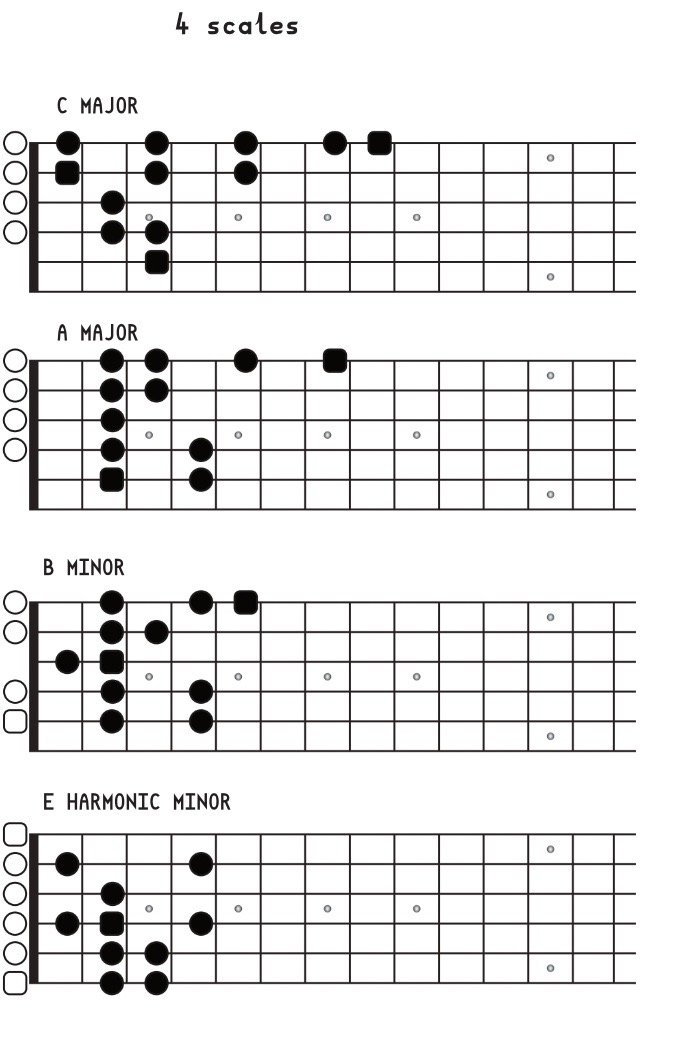-
Posts
10 -
Joined
-
Last visited
Recent Profile Visitors
The recent visitors block is disabled and is not being shown to other users.
-
 ertru reacted to a post in a topic:
Vector brushes vs Pixel Brushes
ertru reacted to a post in a topic:
Vector brushes vs Pixel Brushes
-
Colin uk started following Vector brushes vs Pixel Brushes and Publisher- Different instances of placed diagrams
-
Thanks I plan to make them all in Designer now, if I start like this and just stick to it It hopefully won't take too long every time. Once in Publisher there does not seem to be any way to make a separate instance and the 'Save' (as Affinity file) function is greyed out also while editing. I see that for many tasks updating placed items automatically is a good and very powerful feature, personally though I would have like more options in this regard. I like to use Publisher as especially if my file is more than one page the placed items can be arranged more easily than staying in Designer for eg a booklet. Thanks for the understanding.
-
Hi, today I made a worksheet in Publisher with 4 diagrams, each made on the fly from a template I had previously made in Designer. I placed the first diagram, then copied and pasted the first diagram to make the second section. I realised on the third diagram that all 3 diagrams now looked like the third one as had I changed it each time and it was a placed graphic, but in this case I wanted them to be different! I couldn't see a way of making a new instance so I quickly exported it as a pdf and clicked control-Z to recover my work and exported each section in pdf format. This is not ideal though as I would rather each diagram remained editable according to the grid in Designer or Design Persona of Publisher and not exported. So, is there a way to quickly make a new instance of a placed graphic please that I could use next time and edit each independently?
-
 Boldlinedesign reacted to a post in a topic:
Vector brushes vs Pixel Brushes
Boldlinedesign reacted to a post in a topic:
Vector brushes vs Pixel Brushes
-
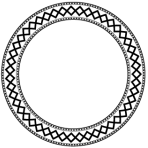
Vector brushes vs Pixel Brushes
Colin uk replied to hummboxx's topic in Feedback for Affinity Designer V1 on Desktop
One vector brush I have now discovered that there is actually one true vector brush that is usable in Affinity Designer (I have 1.10.5) It is the 'Solid Pen with Pressure' brush found under the 'Pens' section of the stock brushes. I selected vector brushes on the left, I double clicked the brush options (double clicking the brush) and selected 'Velocity' instead of 'None' and in the Vector Brush toolbar selected 'Contoller -> Velocity' The resulting icon I drew with varying width and it could be turned into a vector shape by selecting 'Layer -> Expand Stroke' -
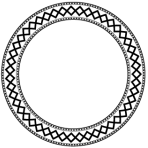
Vector brushes vs Pixel Brushes
Colin uk replied to hummboxx's topic in Feedback for Affinity Designer V1 on Desktop
The brushes are raster brushes on a vector path, (it took me a month to get this). Within the Affinity Suite these can just be redrawn again with different sizes, though I feel that is not what I appreciated that Designer was doing for me, that is allowing me to use vector files across different software. Something fully in paths eg a 'Vector Pattern' brush has been requested for a while, I hope that is is provided in Affinity allowing users to export editable vector files -
 burntwoodbobby reacted to a post in a topic:
Realistic Vector: Plastic water bottle and cup
burntwoodbobby reacted to a post in a topic:
Realistic Vector: Plastic water bottle and cup
-
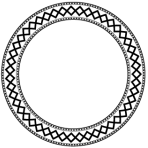
affinity designer Realistic Vector: Plastic water bottle and cup
Colin uk replied to burntwoodbobby's topic in Share your work
That is amazing to think it is completely scalable in vector format.- 3 replies
-
- realism
- realistic drawing
- (and 4 more)
-
 Colin uk reacted to a post in a topic:
text on path - edit path attributes
Colin uk reacted to a post in a topic:
text on path - edit path attributes
-
 Colin uk reacted to a post in a topic:
Separate Curve from Multi-curve Layer
Colin uk reacted to a post in a topic:
Separate Curve from Multi-curve Layer
-
-
 Colin uk reacted to a post in a topic:
Designer - Stroke outside line of object
Colin uk reacted to a post in a topic:
Designer - Stroke outside line of object
-
 Colin uk reacted to a post in a topic:
Vector brush
Colin uk reacted to a post in a topic:
Vector brush
-
 Colin uk reacted to a post in a topic:
Vector brush
Colin uk reacted to a post in a topic:
Vector brush
-
 Colin uk reacted to a post in a topic:
Vector brush
Colin uk reacted to a post in a topic:
Vector brush
-
Thanks for the replies, The 'power duplicate' seems an excellent feature and I can copy around the circle (PC version control+J), thanks for the help. rosette power duplicte cntl j 1.svg
-
I created a pattern in an Affinity Designer file (ipad) I exported it as a png and imported this as an image brush. I made a design but when I export it the svg or pdf is rasterised (if I select no rasterisation the pattern is gone) I would like a custom vector brush that exports as a vector svg. Is there a way to do this? For example the circle in my Avatar was created in other software with a vector brush. I am trying to recreate this in Affinity Designer, I have attached the rasterised svg rosette 2020 ad.svg
-
Colin uk changed their profile photo
-
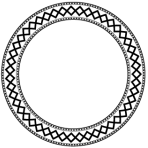
Affinity Publisher Wish List
Colin uk replied to KathleenM's topic in Feedback for the V1 Affinity Suite of Products
I hope so I was waiting, but Adobe have now said I can't cancel my subscription without paying half a year as a lump sum, If there was a nice version of Affinity Publisher soon that would be excellent.