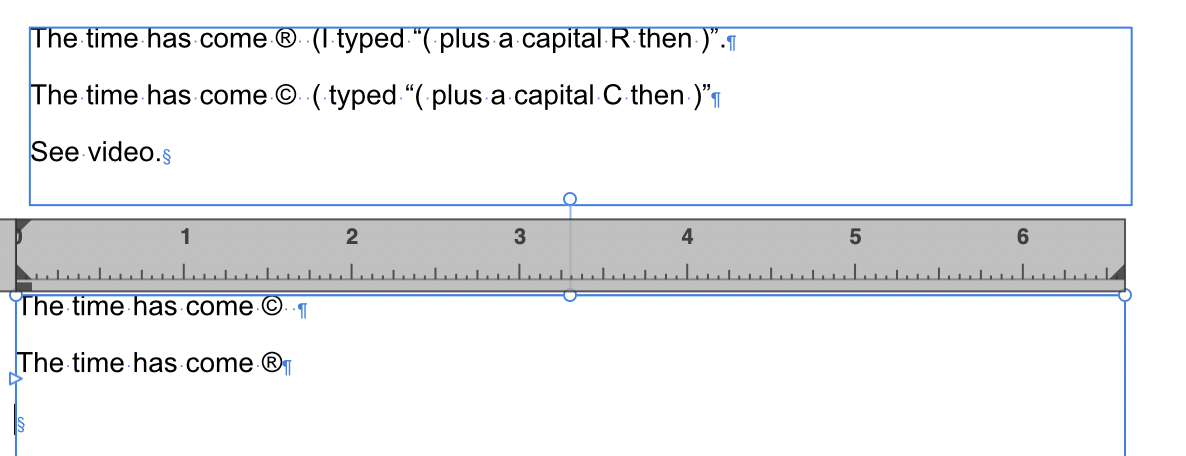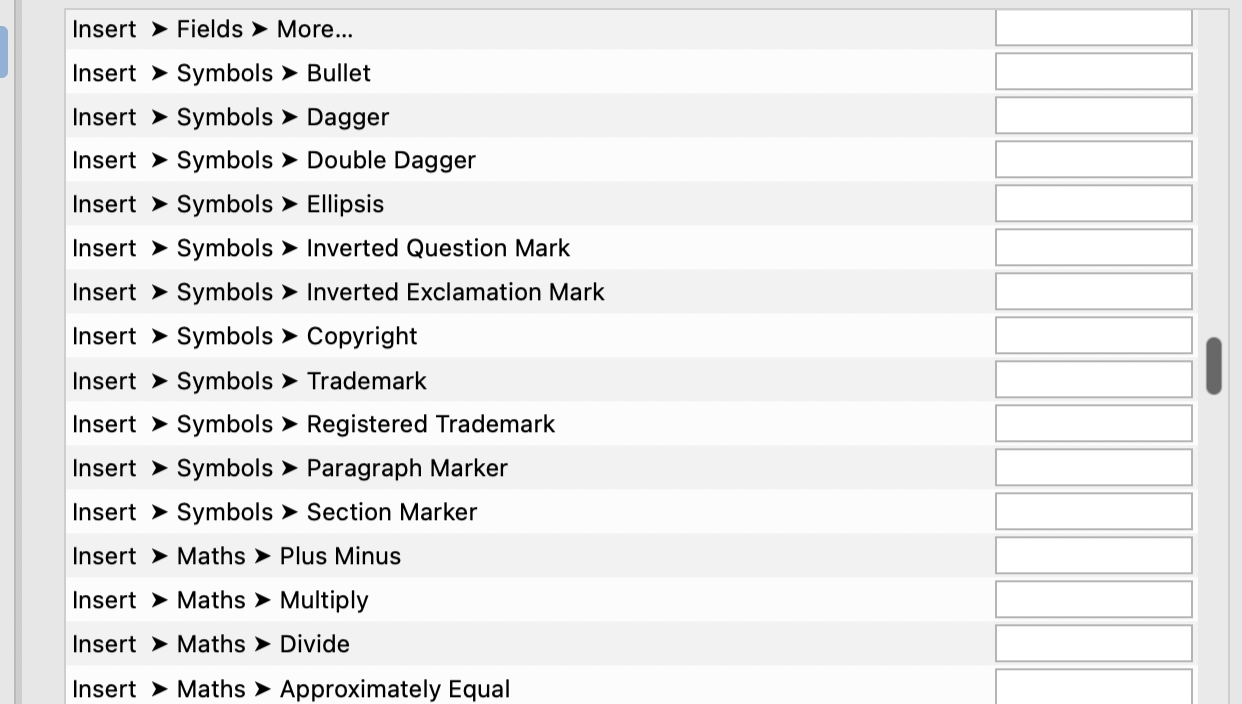-
Posts
2,155 -
Joined
-
Last visited
Everything posted by jmwellborn
-
Trying out the Photo Beta 2.3.1: plugins are working, assets look wonderful on dark or light background (depending), and nothing seems to crash. This time I have tried using some watercolour brushes, then one sky overlay from the lovely JR Skies 2 assets pack (thank you, @James Ritson) plus levels and curves adjustments, then off to a pastel plugin, then back for another sky overlay reversed vertically, then a tone map. And then some rather clumsy cloning, to create a bit more bank, rather than a spit of land floating in some upside down sky. All after first selecting — below — from the print, downloaded courtesy of the British Library (public domain).
-

Losing cursor visibility in Publisher 2.2
jmwellborn replied to Gafrad's topic in V2 Bugs found on macOS
The issue is still present in the new Publisher Beta 2.3.1. I hesitate to mention it in that part of the Forums. -
For what it is worth, in the toolbar, my initial download of AD 2.3.1 included the Spiral tool twice. One on its own and one with the little arrow. The vector fill tool and the eyedropper were nowhere to be seen. I deleted one of the spiral icons, added some more tools that I wanted and closed the panel, and tried to create a new document. AD crashed and would not open again. CTRL + click on the dock to open worked. My changes were there.
-
What is the difference between Auto and Light? I use the Light UI. When I switch the background for an Asset category to Dark and then back to either Light or Auto they have the same results. Also, is there any possibility that we could have a slider, giving us the ability to choose our own level of dark or light?
-

Scrolling Stock Panel with Pixabay Crashes Publisher 2.2.1
jmwellborn replied to Seneca's topic in V2 Bugs found on macOS
I also get the crash. -

affinity photo Morpeth Castle with apologies to Cezanne
jmwellborn posted a topic in Share your work
One selection later, with the output as a mask, then the color picker to match the background colour in the image for a rectangle under the image layer, then a white balance adjustment to get rid of almost all of that colour, then a levels adjustment to create a more defined image, then three pixel layers with varying opacity levels to provide some colour with some watercolour brushes, then a merge visible. Then off to a pastel plugin. Then back to Photo for another levels adjustment. Then a vibrance adjustment. The result: Morpeth Castle, "a Scheduled Ancient Monument and a Grade I listed building at Morpeth, Northumberland, England ... restored by the Landmark Trust and is now available as a holiday rental home." My source comes from the British Library, digitised image from page 82 of "The Local Historian's Table Book of remarkable occurrences, historical facts, traditions, legendary and descriptive ballads, connected with the Counties of Newcastle-upon-Tyne, Northumberland, and Durham.,," which is in the Public Domain. -
A bit of straightening and cropping, some Levels, Curves, and HSL Shift Adjustments, then some Tone Mapping, plus a watercolour plugin and here is Harlech Castle, as Sir Walter Scott could never have imagined. (And probably wouldn't have, had he been able to!) Flickr.com has a marvellous link to the British Library's collection of images in the Public Domain, and therefore without copyright restrictions. This came from the Castles Gallery.
-
Ah ha! Auto-Correct. Turns out that with my v. 1.10.5 "replace text while typing" was not checked. In v. 2.2.0 it is. Since I had never fiddled with Auto-Correct I didn't even know this thing existed. Learn something new every day. I guess the glitch, if there is one, is that the two versions don't necessarily come with the same default settings. In this instance, they didn't.
-
I am trying to create a file listing names and addresses. Whenever I try to type (R) I get the Registered Trademark symbol even though it is unassigned in my Settings/Shortcuts. (See screenshot below.) If I type (R then a space and then ) it is fine. The same thing happens with (C). I get the Copyright symbol. My version of Publisher 1.10.5 does not have any of these shortcuts assigned either. But when I type (R) I get (R). When I type (C) I get (C). Probably somebody else has already reported this, but my search didn't find anything. Granted, I may not have correctly searched. Screen Recording 2023-10-10 at 14.11.09.mov
-

Losing cursor visibility in Publisher 2.2
jmwellborn replied to Gafrad's topic in V2 Bugs found on macOS
@loukash Tried your workaround. Wonderful! The mouse wheel with a Preference>Tools>mouse wheel to zoom selected, also works easily to temporarily solve the issue while still using the scroll bars. After scrolling, just click inside the text frame, and roll the mouse zoom button back and forth. The Text Frame Tool and the Move Tool are active again. Less elegant but also effective is switching constantly between the (H) tool as an alternative to the scroll bars, and the (T) tool. Until this glitch is fixed, I am definitely feeding my mouse extra Wheaties. -

Losing cursor visibility in Publisher 2.2
jmwellborn replied to Gafrad's topic in V2 Bugs found on macOS
The file has been uploaded to dropbox. I opened a duplicate of that file just now, to see what I probably did. There were so many corrections to be made on each page (usually including changing selected text from red to black) and adding small margin text frames, that by the time I gave up in despair and posted the video I couldn't remember how it all started. So I checked. Initially I used the Pages Panel to click on the spread I wished to edit, then used the hand tool to move the pages on the screen. But as I needed to work my way through the various phrases on a page, I would have used the vertical scroll bars. So I haven't found something new. The only thing I have found (probably everybody else has too) is that it is a constantly repeating problem. It doesn't matter how often one uses the CMD + 1 or CMD +2 manoeuvre to reengage the Text Frame Tool, or the Move Tool, the minute one uses the scroll bar the problem reappears. It took me over an hour to make the changes I needed to make on a 20 page document! Answer in my post above. Should add that once the scroll bar starts the issue, clicking on the Pages Panel to change the spread makes no difference. -

Losing cursor visibility in Publisher 2.2
jmwellborn replied to Gafrad's topic in V2 Bugs found on macOS
@stokerg I am not using the scroll bars, but am having the problem while simply trying to make text corrections on a single page in Publisher 2.2.0. I have tried this both with the latest update, then back to the Beta 2.2.0.1994. I have been making editing corrections to a 22 page document and several times per page I have to use CMD +1 then CMD +0 to get either the Move Tool or the Text Frame Tool to function. After a few corrections on a page, I will have to repeat the manoeuvre again on the same page. Screen Recording 2023-09-27 at 16.37.17.mov I also had to change my shortcut for the Delete key to CMD + DELETE key (not the key next to the end key) in order to get anything to delete, after all of the other fiddling. Here is a very short video, in case it will help in any way. This didn't happen with Publisher 2.2.1, which I used to create and edit several documents including the one in the video. The only difference is that I created the original documents, and edited them several times, using Big Sur, and now I am on Ventura 13.6. -
@mrs68tm Here is a website which may be of use to you, as you thrash through your issue. https://guides.library.harvard.edu/law/pd-cc
-
Love the Open sign, the hours and credit cards. What a splendid touch to an incredible creation!!
-
@markw The bottle is beautiful. The Kudu watercolour is magnificent! What a talented artist you are!!
-

Color Picker for External Programs/Windows Failure
jmwellborn replied to boberto's topic in V2 Bugs found on macOS
It is working correctly here with both Designer 2.1.1 and Designer 2.2.0. Both devices using Ventura 13.6. -
@andreasj Actually, you can turn an image of a pattern into a style in Publisher, Photo, or Designer, but it will take a little bit of preparation (steps 1-3). If you are planning to use the pattern image more than once or for more than one purpose, or for more than one project, I recommend this. 1. Create a New Document, then Open your pattern image. 2. FILE>EXPORT and select PNG. (Very important.) 3. Delete all layers in your document (steps 1-2) so you have a blank canvas. 4. With the Move Tool, select the Rectangle Shape Tool and draw a nice-sized rectangle on your canvas. Don't worry about filling it with a colour. 5. Select the Gradient Tool (V2), or the Fill Tool (V1), and on the Context Toolbar in the "Type" box, select BITMAP. 6. In MAC, Publisher will send you to FINDER (don't know what it is with WINDOWS) where you select the PNG image (step 2) you wish to use. Click on that. 7. Your pattern image will now appear on the canvas inside your rectangle shape. 8. With the handles highlighted (see attached video) you can adjust the size, rotation, etc. of the parts of the pattern image you want to appear initially in your Style. 9. With the handles still highlighted, go to your Styles Panel, select the Category where you wish your new style to be stored, right click on the little hamburger menu, and select Add Style From Selection. 10. Your new style will be added and your rectangle shape on the canvas will be immediately filled with your image. 11. So will any other shape you draw, or shape tool you use, or Font that you use. Then, with the Gradient Tool selected again, you can move the image about. I am sure you are completely sure of most of these steps, but just in case anybody is new to Publisher, I thought I might as well include them all. Video shows steps 4-11. Screen Recording 2023-09-22 at 14.38.15.mov
-

affinity photo A Magical Creature of Nature
jmwellborn replied to Mortimer's topic in Share your work
@Mortimer what a glorious image! And what difficult birds to photograph without a blur of wings! Simply beautiful. -

Insert Filler Text
jmwellborn replied to Phil_rose's topic in Affinity on Desktop Questions (macOS and Windows)
No, you are not missing anything. You can definitely link filler text frames. I just did it. I also expanded and contracted a text frame (and expanded and contracted the size of the text within the frame) using @Old Bruce's method. Also very useful for fast, one-stop shopping when experimenting with Drop Caps, or text wrapping, or Font style and size, etc. -
I have a copy from the Twenty-eighth Printing February 1970 with the original type and drawings. I can attest to the fact that you did a whole lot more than just "colour between the lines" from the illustrations on p. 64. You brought the characters alive!
-
@Kasper-V Your Weather House 1642 is delightful. I especially like your quote from 1066 And All That. One of my all-time favorite books! And the two characters are inspired!