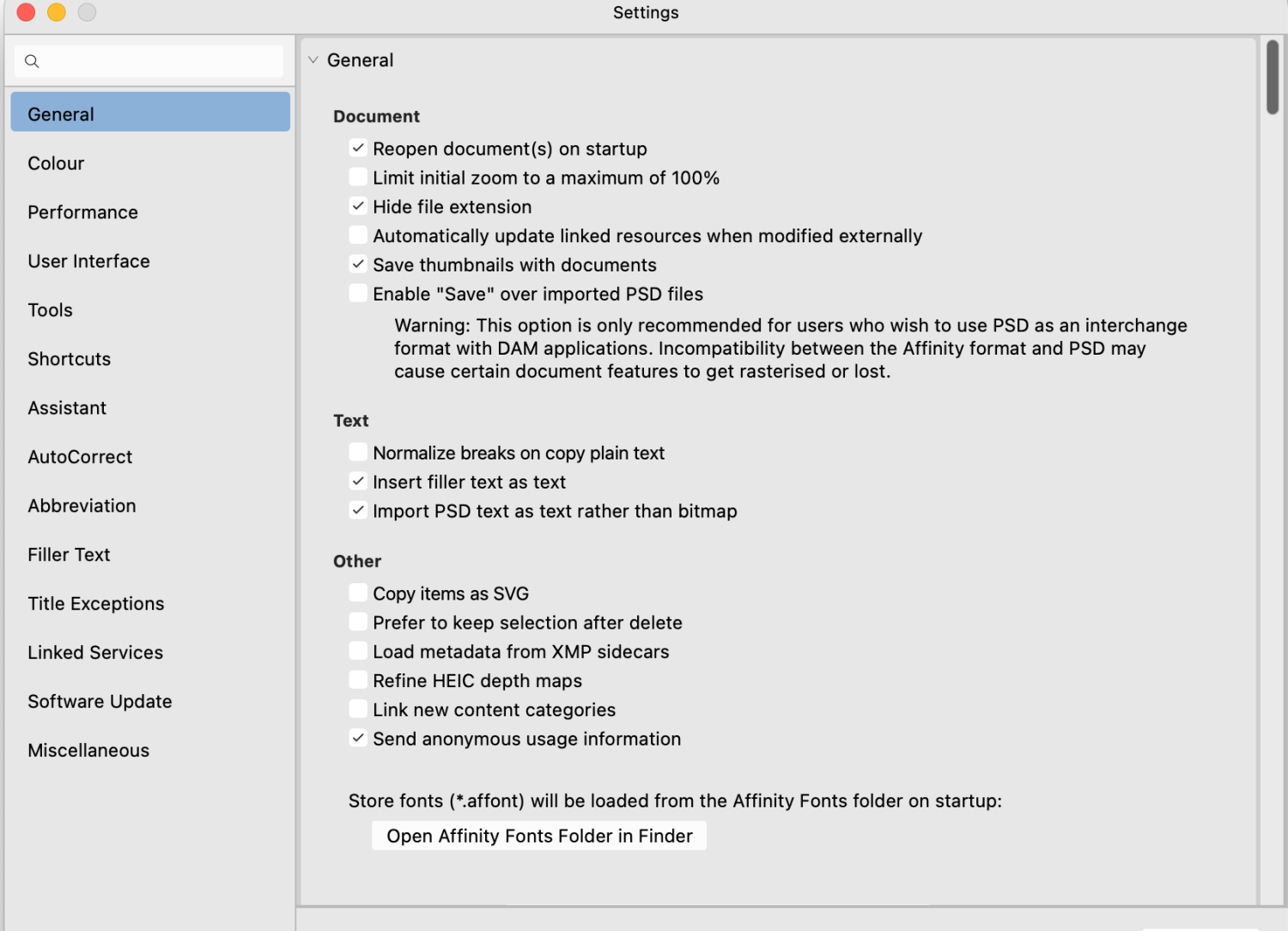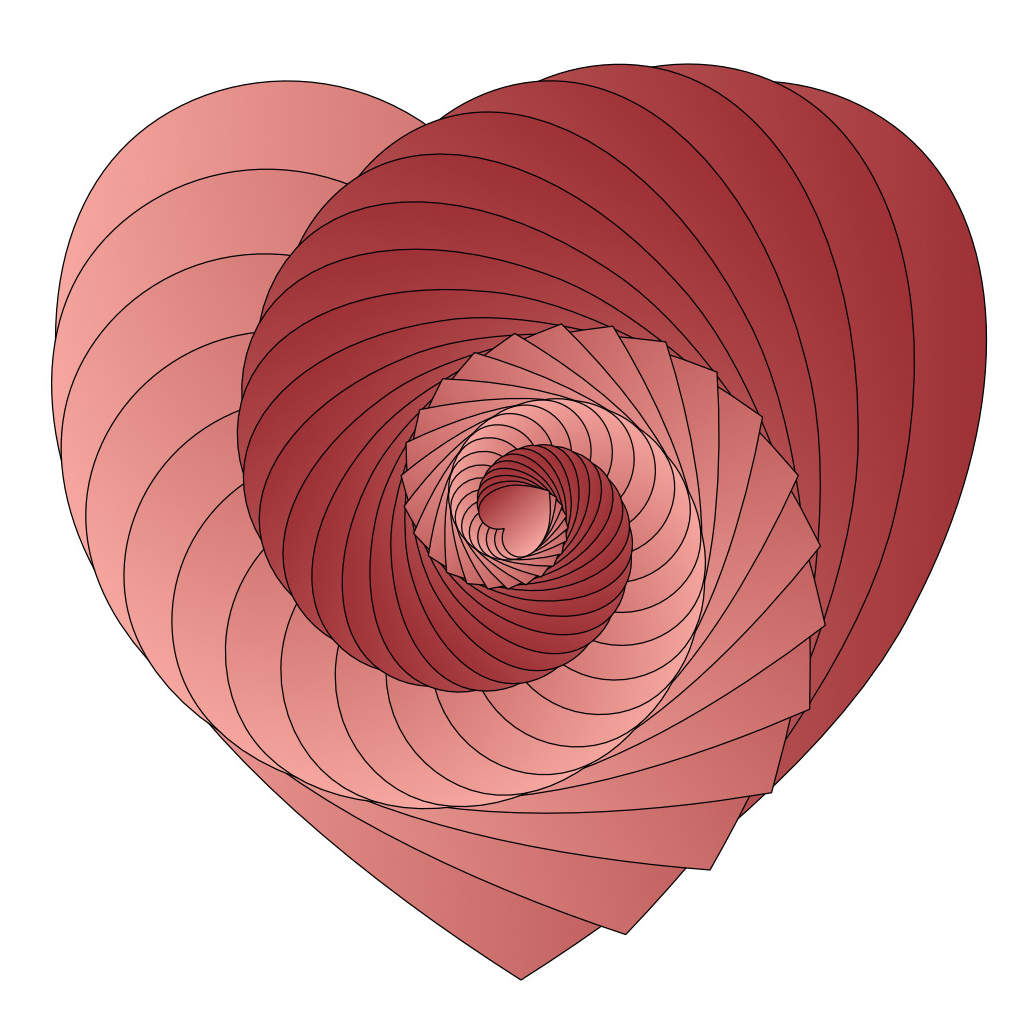-
Posts
2,154 -
Joined
-
Last visited
Everything posted by jmwellborn
-
@Ryan Clarke I am so sorry that you have this ahead of you. I write books too, and have been using Publisher as my go-to “word processor” since it first arrived. I just write the whole thing in some easy-to-read font (plenty of Saves along the way), and don’t worry about any formatting. If the book is a very long one, I sometimes break it up into several files, so that Spell Check and Find and Replace have an easier time of it. When I am done, I decide on my formatting right there in Publisher. It is a very smooth process and beats Pages hands down!!!
-

Typography Dialog turned into a Panel
jmwellborn replied to Ash's topic in 2.5 Beta New Features and Improvements
@MikeTO well, I will try that tomorrow, although I have everything working right now. But it seems to me that we shouldn’t have to load or unload anything to sort this out. Maybe just me. April 20: @MikeTO I have found that I had one studio preset for Affinity Photo. It downloaded with the fresh installation of 2.5 from the Affinity Store. In the process, I have discovered that some of my linked brushes and palettes from V. 2.3 (Photo and Designer) also downloaded but some others did not. Seems to be quite random. But that is another topic. -

Typography Dialog turned into a Panel
jmwellborn replied to Ash's topic in 2.5 Beta New Features and Improvements
I deleted my previous 2.4+ betas and have downloaded 2.5 directly from my account. I have just tested Designer 2.5 and have found something strange. Having selected some frame text, I tried the "fi" button on the Context toolbar. Nothing. Then I tried TEXT>Show Typography. Nothing. Tried to access the new Typography Panel these two ways several times. Nothing. So then I used WINDOW>TYPOGRAPHY and the panel immediately popped up. Now both other ways to access this panel work perfectly too, whether or not I have saved the new Typography Panel on the left or right studio. I will try this again with Photo 2.5. Edit: Same thing happened. Edit again: Same thing with Publisher. Not only that, but then after using WINDOW>TYPOGRAPHY to get the panel working, I tried StudioLink with Photo, and was back to square one. Both "fi" and TEXT/Show Typography would not respond. I purposely deleted the 2.4 + betas on my desktop to be sure that there were not any carry-over glitches. So all three 2.5 Betas are fresh installs from my Affinity account. I have made a video of this, in case anybody would like to see what I am finding. -

affinity designer (Affinity designer) skater girl
jmwellborn replied to Chris Z's topic in Share your work
@Chris Z welcome to the forums! -
From the day I first discovered Affinity, I have been overwhelmed by the old-fashioned courtesy, dedication, and professionalism of the entire organization. Even when tempted by some occasional unpleasantness from the outside, honor and decency have always prevailed. It was a shock to read of this acquisition/merger today, but I for one, am going to trust Ash and his wonderful team. They have not failed us yet, and I don’t think they will going forward. Affinity is their creation — they surely don’t want to spoil it! Hopefully Affinity will blossom while keeping its tradition for excellence. Steve Jobs started Apple. Apple has added laptops, iPads, iPhones, Apple TV, etc. without spoiling its brand either. I wish everyone at Serif/Affinity the very best going forward and thank you for what I am sure will be many more years of happiness using the Affinity Suite.
-
There is also a difference in the size of Princess Charlotte's left and right hand. It looks to me as though her entire left arm and hand came from another image. Notice the colour of the two sleeves. But good for them, all the same! It is a loving and gentle picture in a presently-dreadfully unloving world! I am so happy to have seen it here in the USA before it was so sadly removed.
- 5 replies
-
- affinity photo 2
- royal
-
(and 1 more)
Tagged with:
-
@smadell Ah ha! I have been rooting through Typeface, and was pretty sure it was Goudy Old Style. The tail on the '"y" is the giveaway. Thank you so much!!
-
And time to bump this up again! This is a keeper!!
-
@smadell I just looked at my download of "Ten Thousand Feet" and I don't think the font is the same. I was referring to your PDF regarding the Reticulated Gradient Maps. By the way, I think "Ten Thousand Feet" should be bumped again!! Can't find it!
-
@smadell I have just tried your macro for the first time. What fun! Here is a first stab. No self-respecting owl would ever claim this relative! (Or the one in the old print from the British Library — on the left — for that matter.) On another subject entirely, would you be willing to share the name of the font you used for your PDF? I am translating a very long book into English and have been considering Adobe Garamond Pro, but I like yours so much better — it has a cleaner look!
-
@Alfred Huge job! Elegant result. Lovely colors. Thank you so much, Alfred, for your patience and stick-to-it-iveness. This is a Keeper!!
-

Gradient fill colour
jmwellborn replied to DebSki's topic in Affinity on Desktop Questions (macOS and Windows)
1,000% right. My modus operandi. -
@j3rry Lovely!
-
@TrentL Your videos are wonderfully clear and really helpful! There is just one thing in this one that you might not have found. At least on MAC it is possible to Insert filler text and edit it if you go to Settings>Text and check Insert filler text as text. The default is unchecked. This option is available in Publisher, Designer, and Photo. When this is checked, one can change fonts from word to word, split the filler text into paragraphs, experiment with tab settings, etc. Very handy and not immediately discoverable☺️!
-
Borrowed from days of yore: "Roses are red, Violets are blue . . ." and now with days of more: Gradients are handy And Merging is too!
-
@v_kyr Pretty obvious, maybe, but not for me. Here is a rough stab. Undoubtedly wildly wrong! It was fun, anyway, for a cold, wintry day here in the "Sunny South."
-
Good morning, Troops! As small children, when my siblings and I would say “I thought,” or “I am thinking” after some foolish or downright silly remark, our father used to ask, “Are you sure you were thinking?” If we just leave this topic now to the originator to “think” in at his leisure, and not rise to the bait by commenting in any of his further multiple attempts to keep it going, here or in a new post, he can be quite happy by counting his own posts. That would appear to be his goal. After all, “you can lead a horse to water but you can’t make him drink.” Or think?
-
@Komatös Priceless!
-
I struggled and struggled because the plugin kept trying to use Photo V1 and even then it said "file type not supported." But I did open the app as a standalone, and fiddled around with it a bit. As far as I am concerned, Affinity Photo is hands down far, far nicer to use, has so many more possibilities, and allows one to be infinitely more creative. We just have to discover and learn all its possibilities. After a few minutes, I used the handy uninstall folder that ON1 provides, and confined the whole thing to the trash. Just me.
-
Poor fellow!
-
@TrentL Thank you! I have Bookmarked your video and have noted the time for things I particularly want to see again (i.e. the context toolbar when using the pen tool). It is a wonderful expansion of the occasionally rather dry HELP material and should be a big help to brand-new converts to Affinity!
-

10 Tips for Affinity Designer [PDF]
jmwellborn replied to TrentL's topic in Tutorials (Staff and Customer Created Tutorials)
For people like me, who always learn anything more rapidly by reading than by viewing, your "10 Tips" PDF is a really nice addition! I also am easily learning new things I can do with both Photo and Designer from your videos! Many years ago, a very intelligent mentor advised me always to explain things in my field in more detail than I thought necessary; that I would not be patronising my audience because, although I understood the issue clearly, it was not a given that my audience did. Seems to me that this certainly applies with Photo, Designer, and Publisher, because the brilliant people at Serif are heads and shoulders above some of us in understanding how Affinity works! -
I spotted this, and Today my bracket default shortcut keys in Photo 2.3 were working perfectly, with either Snap to Edges checked or unchecked. I decided to change the default shortcuts to F5 and F6 to see what would happen. Testing on that same document, the F5 and F6 shortcuts did not work with either Snap to Edges checked or unchecked. Then I went back to Settings and changed the shortcuts back to the [ ] bracket keys. Testing on the same document, with either Snap to Edges checked or unchecked, the [ ] keys work. I hope this helps.
-
If I understand your issue correctly, here is a way to create your own palette with the colours you want, rather than the automatic ones created when using Create Palette from Image. It is definitely fiddly, but it works. 1. From the Swatches panel, hamburger menu, choose Create Palette from Image. Then import your image document that has the colours you want. 2. When the image appears on your canvas, move the slider to choose 3 colours only. Choose Application palette, because you must be able to find it in the Swatches panel to use for the next document when you reach step 5. 3. Give the new palette a name. Then in the Swatches panel, right click on any two of the colors that have been automatically inserted, and select Delete, leaving just one colour which you can later delete. 4. Now you close the document. 5. Create a blank new document. Choose FILE>PLACE and import the same image document you used in step 1. Duplicate it, and lock the background layer. Now, with the duplicate layer selected, use the eyedropper from the Swatches Panel, select a colour in the image that you wish to keep, click on the well in the swatches panel, and it will load. Then click to add it to the swatches. (Video attached.) 6. I did not do this in the video, but once you have one or two of your own swatches placed in your category, you can click on the initial swatch that was automatically selected and delete it. 7. Note that each time you add a swatch to your category, the duplicate layer will remain that colour. That is why you must keep deleting the duplicate layer and then creating a new duplicate. Said it was fiddly! Screen Recording 2023-12-31 at 11.51.24.mov