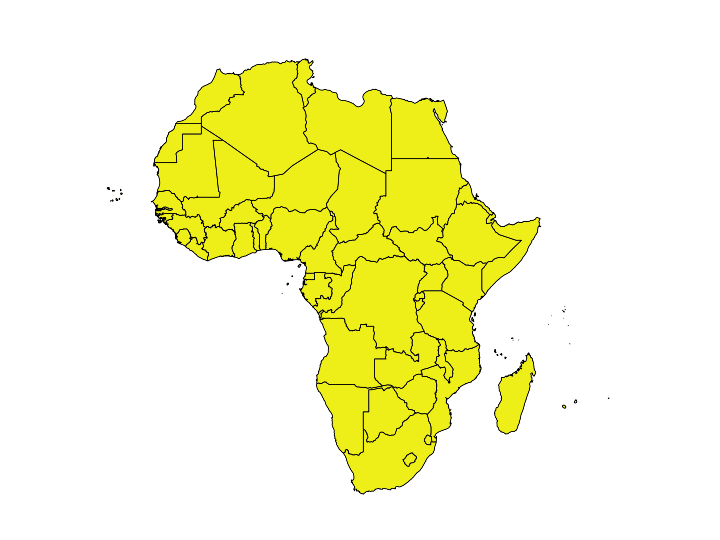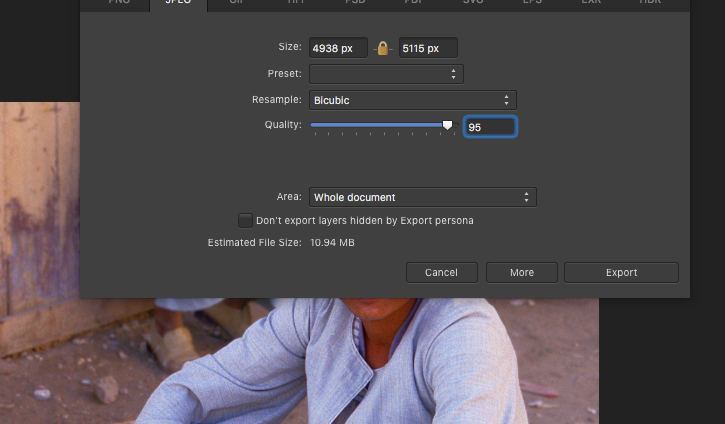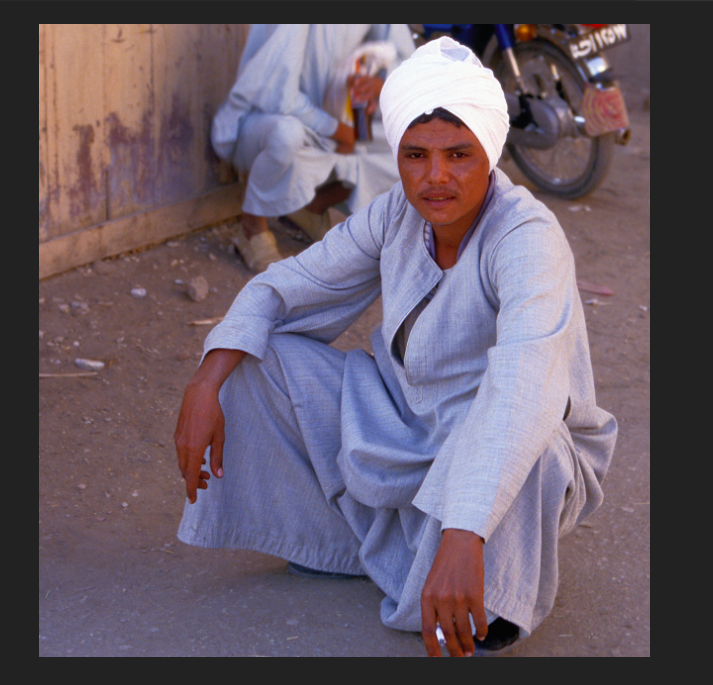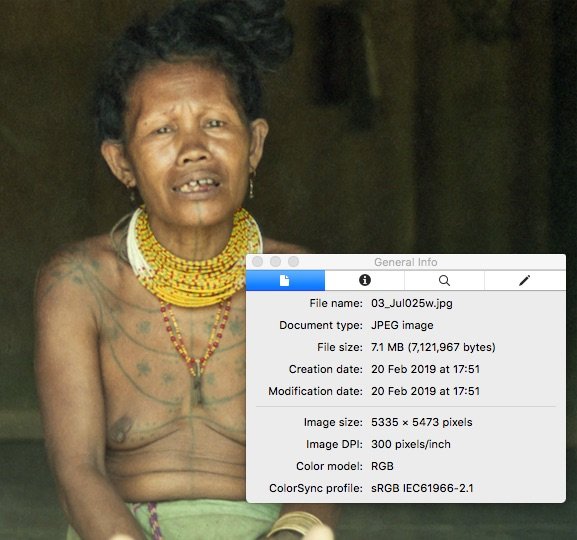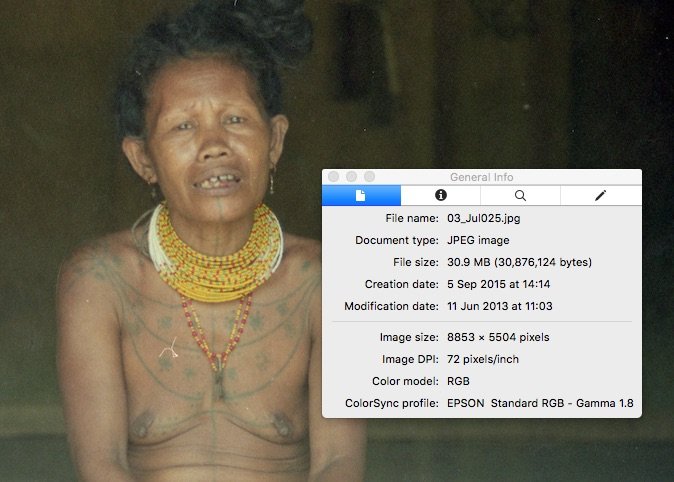-
Posts
45 -
Joined
-
Last visited
Everything posted by Nilla's Photography
-
Hi, Not sure if this is the correct spot for this question as I'm new to AD, so here goes... I've purchased 6 continent maps that contain layers for the countries within the continents. Currently, the continents are one shade of grey. The objective is to change the colour of a continent but have the countries display in a different shade of that colour to distinguish each country. Is there a way to do this in one click or do I need to highlight and change each country layer? (I've included Africa, for which I've changed the fill and stroke, but not shading.) Many thanks
-
Hi @Oval, Thanks for the feedback all. Actually, whilst working in AF I had most of my files loose communication with the external drive whilst trying to save the file. I haven't worked with AF for a while due to the large file sizes created, loss of communication and loss of edits, so have been working in LR instead. I don't have any of these issues in LR and still working with the same external drive and with the same cable.
-
Sorry for late response @v_kyr, ideally I want to set everything for auto sending to a print lab and the reason I'm struggling with settings. I don't have one of those calibration devices and will need to look into this. As in my earlier comment, my other issue is that my image displays much sharper in AP than when I export to a jpg. Any ideas why? I've attached screenshots of what I see in AP(AP.jpg) and its exported jpg (Preview.jpg).
-
Thank you @v_kyr - I much prefer the 35mm medium, processing, printing - I found it so much easier than digital...just my thoughts! I just want to set everything up correctly before editing photos and thought I had done initially. But, now I find that although I've already edited and uploaded photos for 30+ countries (around 500 photos) to my website, I'm now not sure they're optimal for sending to a print automatically from a Cart (when I set this backend up). As I have images spanning many years and across 35mm film, slide film, digital (various cameras and aspect ratios), I'm finding it difficult to know what to set for which image medium.
-
Yes it is @walt.farrell as that's the AP exported file, to which I've made adjustments in AP. Although when in AP itself, the image displays clearer and more vibrant, so am thinking that the settings I use on export aren't correct. I've attached another example from a scanned 1985 slide film: AP.jpg= screenshot of what I see in AP APExport.jpg= Preview with details of the AP exported file. As I mentioned in another thread, I need to upload optimal images so that the file can be auto-sent to the print lab from my Cart and is good enough to print anywhere from a 6x4inch print right up to a 24x32inch print. So, I'm playing around with the best settings and opening a can of worms (for me anyway). Cheers
-
Hi @walt.farrell Many thanks for your response and sorry for the confusion with the order of files attached. The first image above is what I exported from AP (ColorSync Profile: sRGB) after editing the jpg. The second image is not exported it's the original image with the Epson details, which I scanned with an Epson scanner. This is why I'm trying to work out why the first image looks quite flat and washed out as this is only one example of many from this series of photos.
-
Hi, Originally scanned my 35mm neg from 1998 - not a great scan and can't rescan at the moment. I've attached a copy of the Original and AP jpgs with Preview Inspector details. I'm not experienced with AP yet and as you can see, my AP jpg isn't optimal. However, when I've uploaded this jpg to my website (link enclosed), the colours don't match my AP jpg and look quite flat - this is only one example but if you check others in the link, you'll see what I mean. https://nillasphotography.com/portfolio/indonesia/ Is this because of the RGB/sRGB colour space? If so, how can I upload an optimal image that will be printed in the future but also look good on my website? (Guess this is also a continuation of my question from Monday's post.) Many thanks
-
@R C-R Many thanks for the information and links but also your patience. Currently I offer these standard print sizes: 8"x12" (20cm x 30cm) 16"x20" (40cm x 50cm) 20"x30" (50cm x 75cm) 24"x32" (60cm x 80cm) Although, I offer any size the print lab can print to as long as the image goes to that size and across most mediums (canvas, photo, foam, etc.) I know that the above sizes don't cover all aspect ratios, but I can manually adjust these, when this is automated then I'm hoping that my Cart displays a crop tool like my old site. The other thing that my old site used to do is if the image was not compatible with a larger size, a message displayed to the customer to choose another size to suit. (Maybe I should have stuck with my old platform as it really did have a great Cart system and not go to self-hosted.) Thanks again
- 12 replies
-
- export jpgs
- high dpi
-
(and 1 more)
Tagged with:
-
Thanks @R C-R and @firstdefence This is the file that I sent to the lab, but maybe the lab changed settings before printing. After this discussion, all I'm really after is the best settings to export my files from AP so that whatever a customer choses any print size from my Cart, this image will print result in optimal quality and colour. Is this not achievable? (As mentioned above, I'll eventually automate my Cart so I need to upload optimal image files, which will be sent automatically to the print lab.) Many thanks for all the information
- 12 replies
-
- export jpgs
- high dpi
-
(and 1 more)
Tagged with:
-
Thanks @GabrielM for the info. No, I didn't resize my document and always export using Bicubic as Lanczos 3 can result in quite an artificial (too contrasty) look. Sorry @R C-R as my photos are taken with different cameras, the aspect ratio varies. I also have 35mm negs/slide film ratio to contend with - I used PS Elements and also Lightroom to export previously. What my old site used to do if the aspect ratio didn't match the print dimension ordered, then a crop tool would display over the image so that the customer could position the crop to their liking. I uploaded the original file (typically 5-20MB) with its original dimensions that came out of the camera and used 300DPI on export. So as an example, an image of 22.9MB with an image size of 5878x3924 pixels at Image DPI: 300 pixels/inch was sent to the print lab for a print size of 24in x 36in, which resulted in a very sharp print.
- 12 replies
-
- export jpgs
- high dpi
-
(and 1 more)
Tagged with:
-
Hi Gabe, Thank you for your response and link. In the past and regardless of print size, the lab always requested the image to be saved at 300DPI, sometimes I was requested to save the image to exact print dimensions and other times not. My problem is that I'm setting up my website's Cart so that in the future anyone can order different print sizes from the same image, which will automatically be sent to a print lab. I'm not sure the best way to handle this for optimal quality? In my old website's Cart when a print size was selected a crop displayed over the image to crop the image accordingly, then this final output was automatically sent to the print lab. I uploaded the photos at their original px size at 300DPI - maybe this was incorrect but I didn't have any issues, perhaps the print lab corrected the image. All this aside, is there a way to export a jpg from AP so that it's ready for multiple print sizes? The other issue is why would my exported image not look as sharp as when I'm working in AP?
- 12 replies
-
- export jpgs
- high dpi
-
(and 1 more)
Tagged with:
-
Hi @Alfred thanks for your quick response and I understand that for a browser it's not important, but as my images will go to a printer automatically from my Cart, then I need to upload images at 300DPI for a print lab. Sorry for the confusion and I should have been clearer in my title/content. When I open the jpg in Preview>tool inspector, this displays: "Image DPI: 6400pixels/inch"
- 12 replies
-
- export jpgs
- high dpi
-
(and 1 more)
Tagged with:
-
Hi I scanned my 1985 slides when I didn't know how to scan properly so some are scanned at 72, 300, or 6400 DPI and many jpgs contain a lot of dust, marks, and mottled skies due to age of slides. As I can't rescan anything right now, I'm editing with AP but have a couple of issues: Exported jpgs don't appear as sharp as what displays when I'm working in AP. Don't believe I've changed any settings, but my exported jpgs that were originally 72DPI have started to export as 6400DPI, even though I've set the Quality to 94%. I've watched the AP DPI video but still trying to get my head around it all.) Am I doing something wrong? I'd like all my exports as 300DPI as this is what I'll upload to my website for purchasing, then photos go to the print lab. Any help is appreciated :-)
- 12 replies
-
- export jpgs
- high dpi
-
(and 1 more)
Tagged with:
-
@Gnobelix and @AffinityFran Just on editing images, what is the best persona to edit a RAW file or a jpg in AP? I've watched countless hours of differing opinions, plus many Affinity tutorials and still not sure. Like I said, I don't want to spend an age editing one image as I have many to do: 60+ countries with around 10-20 images for each country to sort out, for my travel photography site. I've read also that many professionals use the Document>Colour Format=>Lab (16 bit) function for many adjustments then convert back to the image's original colour format. Is this the best method of approach, or? Many thanks