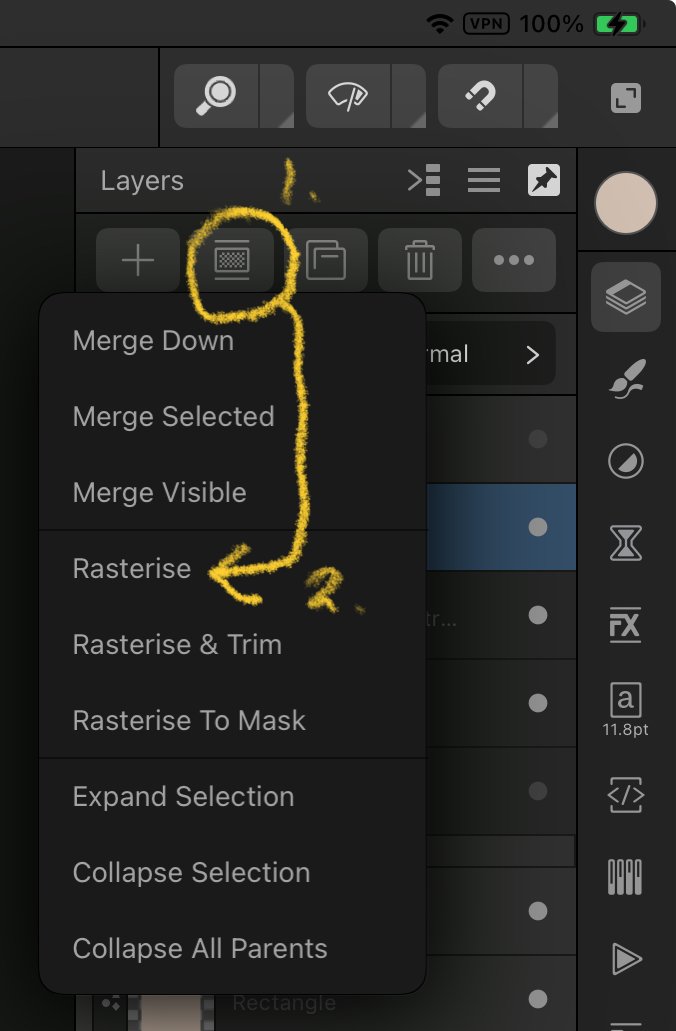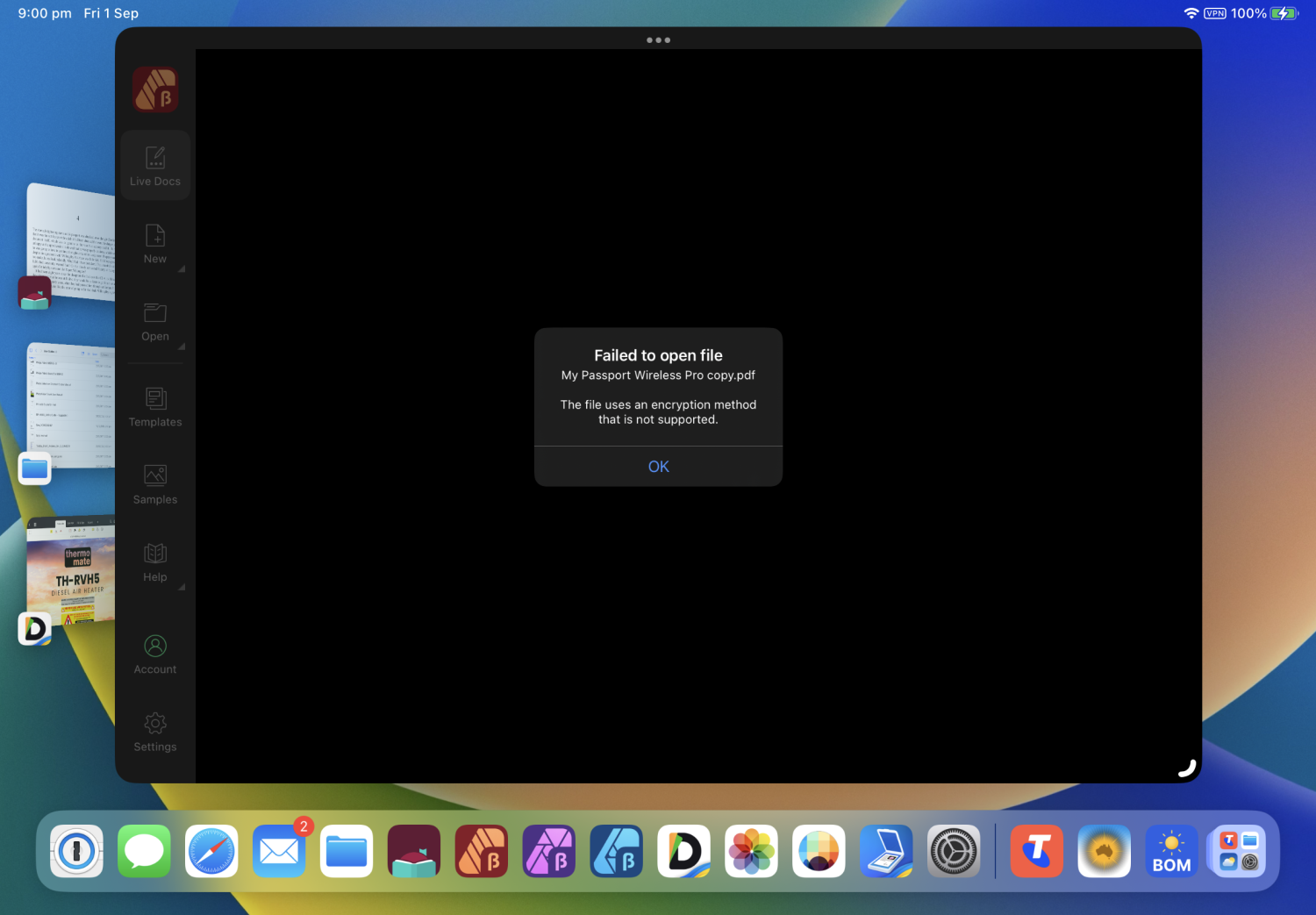DM1
Members-
Posts
5,609 -
Joined
Everything posted by DM1
-
Hi Walt , it’s missing the colour picker. Picker—click to activate the picker which allows you to drag on the image to modify the adjustment. An initial click-drag will firstly place a node on the curve in relation to the pixel selected and secondly modify the adjustment by dragging up (to lighten the image) or dragging down (to darken it). The curve graph will update accordingly.
-
In particular the iPad Curves Adjustment still lacks the features and range of settings available on the Curves Adjustment available in the desktop version. 🙁
-
Check your Hackad.png layer. It’s probably pixels left when your did the initial cutting out of the head. If they show there, just use the eraser to remove them.🙂
-
@Branlid As Nathan has stated, you need to rasterize placed images in order to edit pixels. Look at the label on the layer. If it says Image, rasterise the layer. Then it will say pixel, and can be edited. Your layers say ‘image’. Tap the layer to select it. The next pic shows how to rasterize that layer.
-
Are There Upscaling Feature Of Any Affinity Ipad Apps?
DM1 replied to Mainecoon364's topic in Affinity on iPad Questions
You could also try a High Pass filter. Adjust pixel size to give faint outline and set layer to overlay. -
It’s a good point. Having said that, the new pencil is much better. It attaches magnetically to the iPad and charges while attached. It also has double tap feature. The old pencil required plugging in and if left near the iPad would connect and slowly discharge itself. Both draw equally as well as the other.
-
@Chris26 My 10.5” iPad Pro died recently and has now been replaced with a new iPad Air M1. The Air has 8Gb of ram (compared to 4Gb on the old Pro models) and the M1 has plenty of power to deal with the Affinity apps. No purchase regret here. M1 to M2 is not a huge performance increase so it makes the Air very competitive performance / cost wise compared to the Pro. The M3 is “rumoured” to be a major performance boost but yet to reach production. In summary an Air will perform flawlessly with Affinity as will the Pros.
-
Document DPI and resize controls on iPadOS are meaningless.
DM1 replied to Bryan Rieger's topic in V2 Bugs found on iPad
I liked the old circle controls too. Compact and effective. Good design. I suspect the sliders are more in line with the desktop look? The slider setting won’t take effect until you tap the tick. I agree the dpi box at the top and the dpi slider control should be linked to show the same value while adjusting. At the moment they don’t appear to be. A possible bug?. @Lee D At present you can set two different values at once (Slider and context menu dpi setting). Whoa! The last value set will be honoured. -
Document DPI and resize controls on iPadOS are meaningless.
DM1 replied to Bryan Rieger's topic in V2 Bugs found on iPad
Hi Bryan, as you stated initially, docs are not capped to 400dpi, only the initial dpi selection in the New Document window. You can set it higher once you open the document. It’s been that way for ages. Previous requests to remove the limit in the new doc window have unfortunately fallen on deaf ears. It just adds an additional (seemingly unnecessary) step in document creation process. -
Troubles founded with the update of IpadOS 17.0
DM1 replied to Giourmen's topic in V2 Bugs found on iPad
Hi Giourmen, the app definitely shouldn’t close until you swipe it away. Try doing a hard reset of your iPad. That will clear out ram (in case anything left over from iOS update.) -
Font panel is really slow. It’s impossible to work with text
DM1 replied to juliebentex's topic in V2 Bugs found on iPad
Try a hard reset to clear ram. -
Good news. Confirming that the OCIO loading issue has been resolved in the latest photo beta. 🙂
-
OpenColourIO (OCIO) v2 Support
DM1 replied to Ash's topic in [ARCHIVE] 2.4, 2.3, 2.2 & 2.1 Features and Improvements
@Chris B, @walt.farrell, @Patrick Connor Thank you all for persevering with me. I can now also confirm that this method, when applied as per your instructions 😊, works on my older iPad. This method also loads my earlier v2 OCIO packages. Their is a issue with the drop down menu display being cut off, (see image) but the selections do work on colours. -
OpenColourIO (OCIO) v2 Support
DM1 replied to Ash's topic in [ARCHIVE] 2.4, 2.3, 2.2 & 2.1 Features and Improvements
@Chris B And therein lies the rub Chris. If you look at the video closely you will notice that the Open button is “greyed” out. It is not possible for me to actually open ANY config file. This has been the issue all along. So frustrating…. -
OpenColourIO (OCIO) v2 Support
DM1 replied to Ash's topic in [ARCHIVE] 2.4, 2.3, 2.2 & 2.1 Features and Improvements
Anyone have this working on there iPad yet? -
OpenColourIO (OCIO) v2 Support
DM1 replied to Ash's topic in [ARCHIVE] 2.4, 2.3, 2.2 & 2.1 Features and Improvements
Yes, if you use the folder info Open option it simply opens the folder. You can then see the config file but it is still greyed out. The File info Open option shows it as a config file but the Open button is greyed out again. No way to open the file. Believe me, I’ve tried every possible method to try and open the config file. Maybe it’s like the issue we had with some Adobe apps where the extension is allocated priority to another app. Tell me, what do you see on iPad when you use Files app directly to open the config file? I see an empty file. Files app: -
OpenColourIO (OCIO) v2 Support
DM1 replied to Ash's topic in [ARCHIVE] 2.4, 2.3, 2.2 & 2.1 Features and Improvements
@Patrick Connor Hi Patrick, creating the OCIO folder and renaming the config file didn’t help. Still unable to read the config file. I suspect it is related to the Files app inability to view content of a .OCIO file format. It should read as text but appears as an empty file. Documents app, file viewer shows the file content. RPReplay_Final1691065780.mp4 -
OpenColourIO (OCIO) v2 Support
DM1 replied to Ash's topic in [ARCHIVE] 2.4, 2.3, 2.2 & 2.1 Features and Improvements
@Ash Hi Ash , unfortunately this is not working on my iPad. The config file cannot be opened by Affinity Photo ( beta 1931). iPad Pro 10.5 running latest iOS 16.5.1 cheers Dave RPReplay_Final1691044255.mp4 -
Color Picker Tool Broken with 2.1.0 Update! Oh no!!
DM1 replied to TonyO's topic in V2 Bugs found on iPad
In the 2.2 beta build 2 (1903) notes. -
Color Picker Tool Broken with 2.1.0 Update! Oh no!!
DM1 replied to TonyO's topic in V2 Bugs found on iPad
Good news. If I have read it correctly, it is planned to revert to original colour picker operation and be available for testing in beta 2.3. -
Color Picker Tool Broken with 2.1.0 Update! Oh no!!
DM1 replied to TonyO's topic in V2 Bugs found on iPad
Same behaviour currently in the 2.2 beta. (3 taps).