-
Posts
479 -
Joined
-
Last visited
Posts posted by Uwe367
-
-
Ich habe ebenfalls keine Probleme mit dem Dokument in Version 2.4.0.
System: Win 11 Pro
Wie @walt.farrell habe ich ebenfalls nicht die verwendeteten Fonts oder verlinkten Ressourcen.I also have no problems with the document in version 2.4.0
System: Win 11 Pro
Like @walt.farrell i also do not have the fonts or linked ressources. -
Same here.
All three Apps.
Ungroup a group and the apps closing without any error message.
After the crash the file is locked by the App, in which it is crashed.
Reopening and normal closing of the file stops locking.
Win11 Pro, latest updates, AMD Ryzen 7 5700X -
Until recently, I didn't even know that this function existed. Only through this tutorial
https://www.youtube.com/watch?v=XCcZiELzrqc
made me aware of this function.
What can I say.... this function is simply great and I use it quite often because you don't always have the best lighting conditions in landscape photography and I can use it to partially edit the images.For example:
Original out of camera before editing:
After editing with 2 overlays and other settings in develop persona
-
I don't know what you think, but I would find it useful if you could rename the overlays in the develop persona. So far they only have "brush overlay" or "gradient overlay".
See screenshot.
If you work with several overlays, it quickly becomes confusing.It's just an idea. I got a few RAW files from another person and they asked if it was possible to "rescue something". I then achieved an acceptable result with several overlays in different positions.

-
Hi @EmT
thanks for your reply.
I checked it out and on my system it´s the same.
After zooming in/out some pixels for a split seconds at this place are displayed and then clarity is shown correctly. -
I believe i found a bug in newest beta 2.3.02114 in Develop Persona.
If i use clarity and after this the blemish removal tool, blemish removal removes also the clarity from the point, where i used it, if i undo blemish removal. Please see the video below.
I don´t know if this is the right behavior, but i ask myself even it is right to remove other efects with it too.Ok, i can use clartity after undoing again, but is this the right way?
-
Hi James.
I watched the tutorial RAW development and until now I did not know what the function overlay paint and erase gives. A great thing. Thank you for this.
But I wonder why in the self-defined overlays some functions, for example clarity, are not available, but these can be used only in the master. Is there a reason for this? -
-
as i wrote in my first posting, i tried it with an other document with 800mm x 800mm and with this everything is working right.
A view minutes ago i tried it with a document of 2500mm x 1000mm and then the same failure, how with the document of 3500mm x 1000mm, occurs.
All three documents are with the same file settings and color profile.
Only the dimensions are different, all other is the same.
It doesn´t matter if open CL is on or off.
The export preview fails, but the export works without failures.The failure also occurs with the follwing formats:
GIF: Stays at 0% and after a while the software freezes. I only can shut it down with the task manager.
PSD, EXR, HDR, TGA: Same failure how PDF
JPEG XL: Works up to 99% and then the software freezes and i only can shut it down by using the task manager.
Some infornation to my system configuration:
OS: WIN 11 Pro, newest Updates
Proccesor: AMD Ryzen 7 5700X
Graphic: Geforce GTX 1050 Ti
Hardwareacceleration: on
Of course i can provide a copy of the file.
I assume, you need a copy of the publisher file.
Please provide me an upload link.
-
2 minutes ago, Old Bruce said:
I ignore the previews. In other words I check the export for flaws. In the long and short term it is faster for me to do so.
Yes of course, there you are right. The main thing is, that the export is without failures.
In germany we would say.... it´s a Beauty failure 😄
If it is a bug, it´s not so important that it must be fixed with the next update. -
47 minutes ago, Old Bruce said:
Depending on the DPI for the Affinity Document this may result in an export which is too large for the PDF file format.
Hm... i can export the file in this size as pdf, that´s no problem and the result of the export is really good.
It´s only the preview, which makes "problems".
Maybe it´s a bug.. i don´t know.
I noticed it and i thougt, i post it here.
-
I have a file with the dimensions 3500mm x 1000mm.
If i want to export it as a pdf file, in the area, where the preview should be, is an error message displayed:Falied to generate preview

With a smaller file, 800mm x 800mm (same file settings and the same export settings) i get a preview displayed.
If the file is needed, please provide me an upload link because these are files for a customer and i have no permissions to make them public. -
I tried it again with the MSIX Installers and i wonder... now it works as it should.
I changed nothing in the System settings, but now it works... magic 😄 -
I also vote for animated gif functionality. Would be great if this will be added. 👍
-
21 minutes ago, walt.farrell said:
The first one or two beta builds had only MSIX. Then EXE was made available.
Ah ok.
That i had not known.With the .exe files it works now as i want, but i still wonder because i installed an app from mircosoft store, in this case Blender 3D, and this app was installed in drive D, as the system settings have it and this is also a MSIX installer. I can also move this app to each other drive without any problem.
Anyway, it works now as i want, and I prefer .exe files, because they give me control. -
12 minutes ago, walt.farrell said:
Alternatively, you could uninstall the MSIX-based applications and install the EXE-based ones.
Thanks for this hint @walt.farrell
This is new or not?
If i downloaded the Betas the first time, they were only as MSIX available or am i wrong?
Big thanks. -
Hello Gabe,
thanks for your answer. I can understand that Affinity probably can't do anything about it. But it is strange that the current versions were installed immediately on drive D (my system settings) and the betas were installed on drive C, bypassing the system settings.
I have my system set so, that new apps are automatically installed on drive D.
Moving them doesn't work either because I get an error message.Ok... it's not nice, but I can (must) live with it and maybe it will work someday.
-
@walt.farrell
I think so too.
Something is going wrong, but what?
One of these varioius posts is from me, see this post from last year.
By the way... the error message now is the same:
A small time after the first post, i found a solution to configure windows, to install new apps in drive "D" and with version 2.0 there were no problems, but with the beta versions.... it seems that they "bypass" the Windows settings and if i try to move them manually, i get an error message.
Let´s wait what serif has to say to this behavior. -
The configuration of my system is, that new apps will be installed on drive "D", but the installation of the beta apps is happend on drive "C" ans it´s not possible to move them to drive "D". If i want to move them, i get an error message.
The installation of the current apps went right on drive "D".
Other apps from the microsoft store will be, as expected, installed on drive "D".My OS is Win11 Pro 22H2, Windows Feature Experience Pack 1000.22638.1000.0
Maybe this information would be helpful. -
Thanks. I had not read this. This explains all 😉
-
In my case it is, that the icons of the beta versions are only displayed white on desktop. The current versions are displaying their icons as they should be. I moved the installation directory from drive C to drive D, but i believe, that is not the fault because the current versions are displayed right.
If i choose the icons from "All apps", in the sidebar they are right displayed. Also if i drag them into the Taskbar, they are right displayed. Only by dragging onto the desktop, they get white.
If i open this folder "Shell:AppsFolder" they are also white in it, but only the icons from the beta versions.
Maybe someone has a hint what´s going wrong on my system.
For me it seems, that there is something going wrong with the pathes.
I don´t know if it is a fault of windows or a fault by affnity.My OS is Win11 Pro, version 22H2.
-
Thanks for this awesome updates. Very well done 👍
-
It´s solved for me.
I have now set windows so that new content is automatically installed on drive D.
Not really nice, but i can live with it.
The main thing is, that the software is not longer on drive C. -
Installation went very well without any Problems and the activation was also easy without any Issues.
But i found a translation bug by using the shape builder tool. There is a part, which is not translated in german.
See screenshot please.







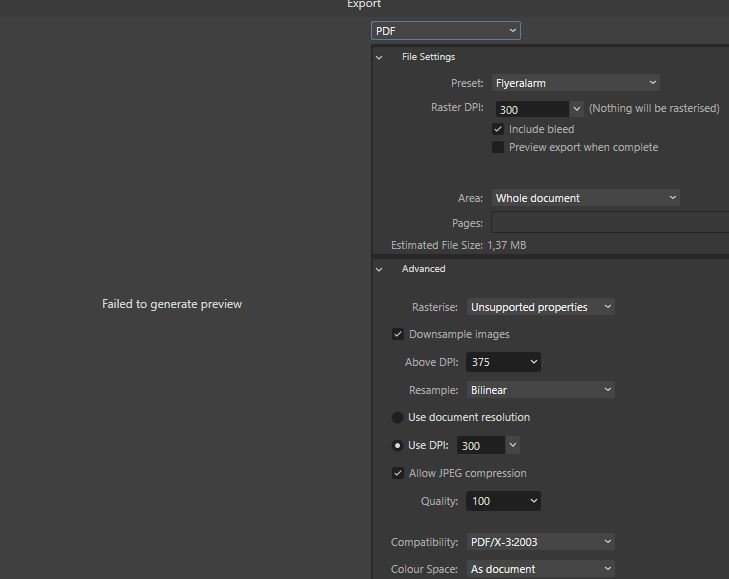

Line Width Tool
in 2.5 Beta New Features and Improvements
Posted
A great Tool and it works very well. Thanks a lot for this.
But i also get artifacts by doing a large Line width like in the posting from @Hangman