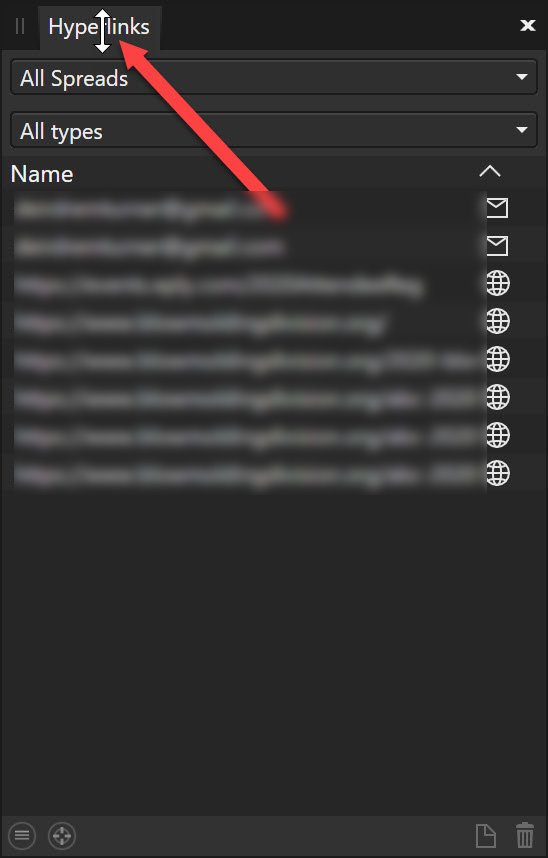imfastrnu2
Members-
Posts
22 -
Joined
-
Last visited
-
 JamesH reacted to a post in a topic:
cropping canvas to selected object's size
JamesH reacted to a post in a topic:
cropping canvas to selected object's size
-
 Murilo M. Cabral reacted to a post in a topic:
cropping canvas to selected object's size
Murilo M. Cabral reacted to a post in a topic:
cropping canvas to selected object's size
-
 Simon Moreau reacted to a post in a topic:
cropping canvas to selected object's size
Simon Moreau reacted to a post in a topic:
cropping canvas to selected object's size
-
 casterle reacted to a post in a topic:
cropping canvas to selected object's size
casterle reacted to a post in a topic:
cropping canvas to selected object's size
-
 Gunny reacted to a post in a topic:
How to keep the arc of a curve when deleting nodes like Corel Draw
Gunny reacted to a post in a topic:
How to keep the arc of a curve when deleting nodes like Corel Draw
-
 kennymingt reacted to a post in a topic:
cropping canvas to selected object's size
kennymingt reacted to a post in a topic:
cropping canvas to selected object's size
-
 Mindea reacted to a post in a topic:
cropping canvas to selected object's size
Mindea reacted to a post in a topic:
cropping canvas to selected object's size
-
Has anyone else had mouse issues with the latest versions of Affinity Designer and Publisher? I've attached a screenshot. Basically I can't move panels because I get a double "resize" arrow instead of a normal arrow. Essentailly I can resize the panel all day lng but can't move it. I've tried all kinds of key combinations, I've checked my mouse sttings, I've checked the preferences, I've even tried witchcraft and casting spells NOTHING works. Of course I should just try to reboot...that always seems to be magic for Windows. 🙄 Oddly, this behavior only happens in Publisher and Designer. Photo seems to be okay.
-
Garry, I'm not sure what to tell you about the download, I simply went to store.serif.com, logged into my account and went to the "Downloads and Product Keys" under the "Your Account" icon in the top right. From there I scrolled down until I found designer and it was listed as 1.7.3. So I downloaded and installed it and it was version 1.7.3.481. I'd give you more details if I could but that's really all there was to it. BTW I noticed the layer was locked and in the video it is indeed locked, however, even when I unlocked the layer nothing changed. So locked or unlocked it still didn't work. Resetting everything did though. So I don't know what was happening but getting it all back to "out of the box" did the trick. Dave
-
 Lee D reacted to a post in a topic:
Affinity Designer Cropping Tool Not Working
Lee D reacted to a post in a topic:
Affinity Designer Cropping Tool Not Working
-
Recently I've been having trouble with the cropping tool in Designer. It was working very well before but now it's not working at all. I"ll open an image file that I need to crop, select the crop tool, go to the blue bar at the top-middle and try to drag down. But I no longer get the up-down arrow key and in the rare occasion that I do, it doesn't actually drag down. It also fails to drag from any corner or draw a new rectangle. In a possibly related issue, the middle mouse button pan no longer works. It doesn't even give me the grab hand. And, believe it or not, even using the spacebar will not allow a pan. It will show the hand but won't actually drag the view. I feel like there's something that needs to be purged. Preferences maybe? I'm running the latest version 1.7.3 on Windows 10 I've tried reinstalling. Nothing is working here. Any thoughts? Thank you David
-
 firstdefence reacted to a post in a topic:
Polygonal Lasso snapping to pixels when snapping is off
firstdefence reacted to a post in a topic:
Polygonal Lasso snapping to pixels when snapping is off
-
Ahh...I see exactly what your saying now. I think what's happening is the "feel" of selecting for me. In Adobe I can move about freely between pixels why selecting but when I catually close the selection loop it does indeed jump to the nearest pixel edge. I simply wasn't noticing that because I'm generally not zoomed in that far when I close the selection. Affinity's lasso just jumps to the nearest pixel edge no matter what. I'm fine with that, now that I know exactly what's happening. Thank you!
-
I cannot figure out how to COMPLETELY turn snapping of for the Polygonal Lasso tool. It's difficult to describe so I've included images. Basically, if I turn all snapping off in Photoshop I can Lasso select between pixels which is truly free selecting. When I try this in Affinity Photo it snaps by pixel, there is no "between the pixels". Please refer to the images to see what I'm trying to say. I need Affinity to stop snapping to pixels and let me select the way Photoshop does.
-
Yes, PLEASE add import support for DWG and DXF.
-
Ahh. It's kinda weird the way that works. The "Forced Pixel Alignment" box was unchecked but the "Move by whole pixels" under that was checked but greyed out. I guess I thought if the "Force Pixel Alignment" was unchecked and the "Move by whole pixels" was greyed out that it was off. I had to turn on the pixel alignment, uncheck the move by whole pixel, and then turn the pixel alignment back off. Strange the way that works but it fixed it. thanks!
-
Actually, it is possible. Select your item(s) and click on the "artboard" tool. Above the canvas area in the "size" drop-down, change that to selection and then click the "insert artboard" button. This compresses the artboard around your selection.
-
 Kristof reacted to a post in a topic:
[Other] Affinity Web-Please!
Kristof reacted to a post in a topic:
[Other] Affinity Web-Please!
-
They look okay on my 27" LG 4k monitor. If you want to see BAD....look at Illustrator and Photoshop on a 4K monitor....it's unbearable at native resolution. Try scaling to 150% or so, seems to work good for me around there.
-
[Other] Affinity Web-Please!
imfastrnu2 replied to davidwlasitz's topic in Older Feedback & Suggestion Posts
I would love to see "Affinity Web" as well. If they did that, I could be rid of Adobe once and for all! PLEASE make this! I'm not a programmer and I have no idea what it takes to develop software but I think they could probably develop it off the Affinity Publisher format once htat's finished. Correct me if I'm wrong, but I believe that's where Adobe got Muse, off the InDesign platform.